---
title: "Top Scatter Graph Maker Tools: Visualize Data Easily"
author: "Allen"
tags: Content
slug: scatter-graph-maker
description: "Easily create insightful scatter plots with the best scatter graph maker tools. Compare free, online, and advanced options for clear data visualization."
created: 2025-06-11
updated: 2025-06-20
layout: blog
publish: true
---
<img src="https://app.affine.pro/api/workspaces/qf73AF6vzWphbTJdN7KiX/blobs/a0TKbLywUMbtLI3fHHlEYtFK-TtEY-Z4jcB6EE_GI6Q=.webp" width="2400" height="1260" crossorigin="anonymous" />
## What Is a Scatter Graph Maker and Why Does It Matter?
Ever wondered how researchers spot connections between two different things—like rainfall and crop yield, or hours studied and exam scores? Imagine you have a table full of numbers and want to see if there’s a pattern. That’s where a **scatter graph maker** comes in. This tool helps you quickly turn raw data into a visual story, using a **scatter plot graph** to show how two numeric variables might be related.

### Understanding Scatter Plots: The Basics
At its core, a scatter plot graph uses dots to represent pairs of values. Each dot’s position on the horizontal (x) and vertical (y) axes shows the values for a single data point. For example, if you’re tracking tree heights and trunk diameters, each dot on your chart represents one tree—its x-position shows the diameter, and its y-position shows the height. When you look at all the dots together, you’ll notice if there’s a pattern, like taller trees tending to have thicker trunks. This visual approach makes patterns and relationships jump out in ways that raw numbers can’t.
* **Trends:** Are both variables increasing together? Or does one go up as the other goes down?
* **Clusters:** Do groups of data points form distinct bunches, hinting at underlying categories or segments?
* **Outliers:** Are there any data points that stand far apart from the rest, signaling something unusual or worth investigating?
Scatter plots are especially powerful for identifying _correlation_ —when two things seem to move together. But remember, just because two variables are linked visually doesn’t mean one causes the other. For instance, ice cream sales might rise with temperature, but that doesn’t mean buying ice cream makes it hotter outside!
### Why Scatter Graph Makers Are Essential
Whether you’re a student analyzing science data, a business professional tracking sales and profits, or a researcher exploring health trends, a scatter graph maker turns complex data into clear visuals. This makes it easier to:
* Spot meaningful relationships
* Communicate findings to others
* Make data-driven decisions
Today’s scatter graph makers do more than just plot dots. Many tools let you add trend lines, color-code by categories, or even visualize more than two variables at once. With the right tool, you can highlight key points, annotate outliers, and tailor your chart for any audience.
### What to Expect in This Guide
In the sections ahead, you’ll find:
* A comparison of top online scatter graph makers and their features
* Step-by-step guides for creating scatter plots in popular tools like Excel and Google Sheets
* Tips for interpreting patterns, clusters, and outliers
* Advanced techniques for visualizing complex data
Ready to unlock the full potential of your data? Let’s dive into the world of scatter plot graphs and discover how the right scatter graph maker can make your analysis easier and more insightful.
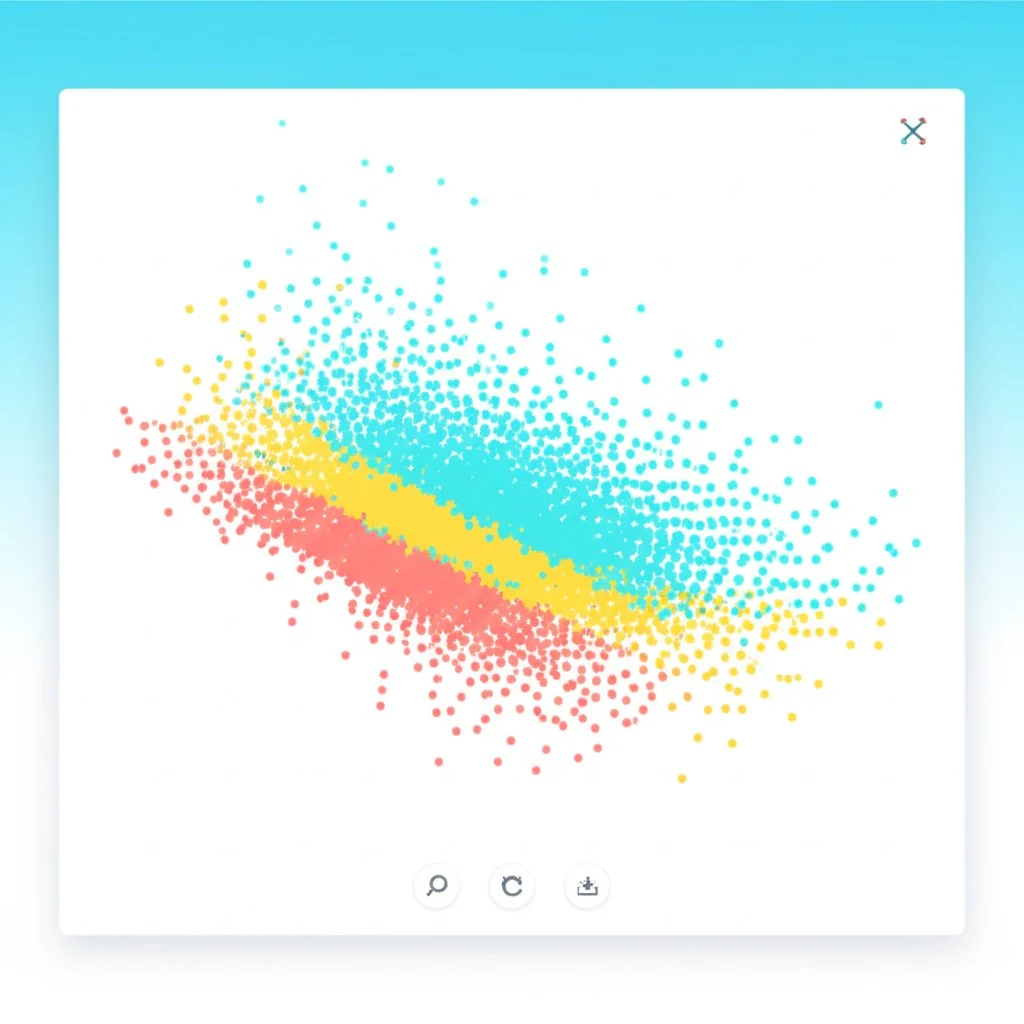
## Exploring Top Online Scatter Plot Makers for Fast, Insightful Visuals
Ever stared at a spreadsheet and wondered, “How do I spot the trends in all this data without spending hours plotting each point?” That’s where a **scatter graph maker online** becomes your secret weapon. With just a few clicks, you can transform raw numbers into clear, interactive charts—no advanced math or coding skills required. But with so many tools out there, how do you choose the right one for your needs?
### What Makes a Great Online Scatter Plot Maker?
When you’re picking a **scatter plot maker with line of best fit** or other advanced features, keep these criteria in mind:
* **User Interface:** Is the tool intuitive? Can you drag and drop, or do you need to wrestle with menus?
* **Data Import Options:** Can you upload Excel, CSV, or Google Sheets files? Do they allow you to copy and paste data directly?
* **Customization:** Can you adjust point colors, shapes, sizes, or add labels and annotations for clarity?
* **Export & Sharing:** Does the tool let you download images, PDFs, or embed interactive charts on your website or in presentations?
* **Interactive Features:** Are there tooltips, zoom, filtering, or options to add a trendline automatically?
Imagine you’re a student prepping for a science fair, a marketer comparing campaign results, or a researcher digging into survey data. The right online scatter plot maker can help you spot clusters, outliers, and trends in minutes, not hours [(AFFiNE)](https://affine.pro/blog/scatter-plot-graph-maker).
### Popular Online Scatter Graph Makers: Features at a Glance
### Why Data Preparation Is the Secret to Great Scatter Plots?
Sounds obvious, but here’s a common pitfall: even the best **scatter graph maker online** can’t fix a messy dataset. If your data table is cluttered, inconsistent, or missing values, your chart might be confusing or misleading. That’s why starting with a well-organized table—typically two columns for X and Y variables—is essential for accurate, insightful plots [(AFFiNE)](https://affine.pro/blog/scatter-plot-graph-maker).
Before you upload or paste your data, ask yourself:
* Are my columns clearly labeled?
* Are there any missing or invalid entries?
* Is my data consistent in format and scale?
If you’re unsure about how to structure your data, or want to make the process faster and less error-prone, consider using a robust table maker. For a step-by-step guide to the best free online table maker tools—and why clean tables are the foundation of every great scatter plot—check out [AFFiNE’s comprehensive blog post](https://affine.pro/blog/10-best-free-online-table-maker-tools-2023).
### Best Practices for Using Online Scatter Plot Makers
* **Start with clean, organized data.** The clearer your table, the more accurate your scatter plot.
* **Choose the right tool for your audience.** Need quick results for a class project? Try Datawrapper or ChartBlocks. Want advanced analytics or interactivity? Explore Plotly or Zoho Analytics.
* **Customize for clarity.** Use colors, labels, and annotations to highlight trends or outliers. Many tools offer a “line of best fit” or regression option—use it to reveal underlying patterns and make predictions.
* **Export and share.** Download your chart as an image, PDF, or interactive embed to use in reports, presentations, or online portfolios.
Interactive scatter plots can do more than static charts: they let you zoom, filter, and explore data on the fly. For example, with Plotly or Datawrapper, you can add tooltips, dynamic labels, and even simulate how changing a variable affects the trendline.
### Ready to Visualize? Prepare, Plot, and Analyze
Choosing the right **scatter plot maker with line of best fit** is about more than just features—it’s about matching the tool to your workflow and your data. Start by organizing your dataset with a reliable table maker, then explore the variety of online scatter plot makers to find the one that fits your needs. With your data in shape, you’re set to turn numbers into insights in just a few clicks.
Next, we’ll dive into the world of free scatter graph creators—perfect for students, educators, and anyone visualizing data on a budget.
## Finding Reliable Free Scatter Graph Creators Online
Ever found yourself needing a quick, professional-looking scatter plot but didn’t want to shell out for expensive software? You’re not alone. Whether you’re a student working on a science project, a teacher prepping a classroom demo, or a small business owner visualizing trends, a **scatter graph maker online free** can be a game-changer. But with so many free options, how do you choose one that’s both effective and safe?
### Why Go Free? The Pros and Cons of No-Cost Scatter Plot Tools
Imagine you’re on a tight deadline or budget—free tools are appealing for good reason. But before you dive in, it’s smart to weigh the benefits and limitations.
### Top Free Scatter Plot Makers: Standout Features
Let’s cut through the clutter. Here are three reputable **free scatter plot maker** tools that make data visualization simple and accessible:
* **Designhill Scatter Plot Maker**
* Intuitive, no-frills interface—just enter your data and the chart appears
* Customizable titles, fonts, colors, and backgrounds for a polished look
* Ability to add lines, icons, shapes, and images directly onto your plot
* Export options include PNG and HTML
* Completely free with no account required for basic use
* Official site
* **Meta-Chart Scatter Plot Maker**
* Three-step process: set design, input data (manually or via CSV), and generate chart
* Customizable border, background, and grid settings
* Exports as image or direct link—great for sharing or embedding
* Does not require sign-up for basic features
* Official site
* **Shodor Scatter Plot Tool**
* Paste data directly or enter manually—ideal for quick experiments
* Simple controls for naming axes and grid lines
* Option to connect points or keep them scattered
* Especially popular with educators for classroom demonstrations
* Official site
Each of these tools lets you create a scatter plot without the hassle of downloads or sign-ups. They’re perfect for straightforward data visualization—no advanced statistics or coding required [(Designhill)](https://www.designhill.com/design-blog/free-online-scatter-plot-maker-tools-to-look-out/).
### How to Choose a Safe and Useful Free Scatter Plot Maker?
Not all free tools are created equal. When you’re picking a **scatter graph maker online free** , keep these tips in mind:
* **Data Privacy:** Avoid entering sensitive or confidential data unless the platform clearly states its privacy policy. Look for sites that don’t store your data or require an account for basic use.
* **Export Formats:** Double-check that you can download your chart in the format you need (PNG, SVG, HTML, etc.). Some tools limit downloads or add watermarks—test before you commit.
* **Customization:** Even free tools should let you edit titles, axis labels, and colors. This helps make your chart more understandable and presentation-ready.
* **No Hidden Costs:** Watch out for platforms that advertise as free but restrict key features behind a paywall. The best free scatter plot makers are transparent about their offerings.
* **Support and Updates:** A tool with clear instructions, FAQs, or active support is a plus—especially if you’re new to data visualization.
### Start with Clean Data for the Best Results
Here’s a pro tip: the quality of your scatter plot depends on the quality of your data table. Before you use any **free scatter plot maker** , make sure your data is organized—two columns (X and Y), clear headers, and no missing values. Need help prepping your data? Check out [AFFiNE’s guide to the best free online table makers](https://affine.pro/blog/10-best-free-online-table-maker-tools-2023). These tools help you structure your dataset, making the charting process smoother and more accurate.
> “A well-structured data table is the secret behind every clear, compelling scatter plot—no matter which free tool you choose.”
Ready to take your scatter plots to the next level? In the next section, we’ll show you how to harness the power of Microsoft Excel for even deeper customization and analysis.

## How to Make a Scatter Graph in Excel?
Ever stared at a spreadsheet full of numbers and wondered, “Is there a quick way to visualize if these two variables are connected?” That’s where Excel comes in as a powerful **scatter plot maker Excel** users trust. Whether you’re a student, a researcher, or a business analyst, learning **how to make a scatter graph in Excel** can turn raw data into clear, actionable insights.
### 1. Prepare and Organize Your Data
Before you jump into charting, start by setting up your data for success. Sounds complex? It’s actually simple:
* **Two Columns Only:** Place your independent variable (the one you control, like advertising budget or study hours) in the left column, and your dependent variable (the outcome, like sales or test scores) in the right column. This tells Excel which values go on the X and Y axes.
* **Label Clearly:** Use headers for each column—this makes your chart’s axes easy to understand later.
* **No Gaps or Extras:** Avoid empty rows or unrelated columns in your selection to prevent confusion.
For example, imagine you have this table:
### 2. Insert a Scatter Chart
Now, let’s turn those numbers into a visual story:
1. **Select Your Data:** Highlight both columns, including headers.
2. **Go to Insert > Charts:** Click the “Insert” tab in Excel’s ribbon, then find the Scatter (X, Y) icon in the Charts group.
3. **Pick Your Style:** Choose the classic scatter plot (just dots) for the clearest view. You’ll see your chart appear instantly.
Excel automatically places your independent variable on the X-axis and the dependent variable on the Y-axis. If your axes are swapped, don’t worry—you can switch them later without redoing your data.
### 3. Customize Chart Elements for Clarity
Excel’s default scatter plot is a good start, but a few tweaks make your insights shine:
* **Edit Chart Title:** Click the title box to rename your chart (e.g., “Advertising Budget vs. Items Sold”).
* **Add Axis Titles:** Click the green “+” button next to your chart, check “Axis Titles,” and label both axes to match your data.
* **Adjust Colors and Markers:** Right-click a data point, select “Format Data Series,” and pick colors or marker styles that make points stand out.
* **Refine Gridlines and Background:** Remove unnecessary gridlines or change the background for a cleaner look.
* **Label Data Points (Optional):** For smaller datasets, add labels by selecting your chart, clicking the “+” button, and choosing “Data Labels.” You can even use values from another column for custom labels [(Storytelling with Data)](https://www.storytellingwithdata.com/blog/how-to-make-a-scatter-plot-in-excel).
Tip: If your points are clustered or labels overlap, simply drag them to new positions for better readability.
### 4. Adjust Axis Scales for Better Visualization
Notice too much empty space or squished data? Fine-tune your axes:
* Right-click the axis (X or Y) you want to adjust and select “Format Axis.”
* Set minimum and maximum bounds to focus on your data range.
* Change major units to control gridline spacing and make trends easier to spot.
### 5. Add and Interpret a Trendline
Wondering if there’s a real pattern in your data? Adding a trendline (also called a line of best fit) helps you see the overall direction:
1. Right-click any data point on your scatter plot.
2. Select “Add Trendline…” from the menu.
3. Excel draws a straight (linear) line that best fits your data points.
4. To show the equation or R-squared value (for deeper analysis), check “Display Equation on Chart” and “Display R-squared value on chart” in the Format Trendline pane.
The slope of the trendline tells you the relationship: a positive slope means both variables increase together, while a negative slope shows one goes down as the other goes up.
### 6. Bonus: Switch X and Y Axes If Needed
If your data appears backward, you don’t have to rearrange your table:
1. Right-click any axis and choose “Select Data…”
2. Click “Edit” and swap the X and Y values as needed.
3. Click “OK” to update your chart instantly [(Ablebits)](https://www.ablebits.com/office-addins-blog/make-scatter-plot-excel/).
### 7. Interpret Your Scatter Plot
Now, step back and look at your finished chart. Ask yourself:
* Are the points forming a line or curve? That’s a sign of correlation.
* Are there clusters or outliers? These could point to unique groups or unusual cases.
* What does the trendline suggest about the relationship between your variables?
With these steps, you’ve not only learned **how to make a scatter graph in Excel** , but also how to customize and interpret it for maximum insight. Excel’s scatter plot features offer flexibility for everything from quick explorations to polished reports.
Ready to collaborate or share your findings? Next, we’ll show you how to build effective scatter graphs in Google Sheets—perfect for real-time teamwork and sharing online.
## How to Make a Scatter Plot Graph on Google Sheets?
Ever wondered how teams quickly spot trends in shared data, even when working miles apart? Google Sheets makes it easy to create, customize, and collaborate on scatter plots—no special software required. If you’re searching for a guide on **how to make a scatter graph on Google Sheets** , you’re in the right place. Let’s walk through the process, from raw data to insightful, shareable visualizations.
### Why Use Google Sheets for Scatter Plots?
Imagine you’re tracking sales and marketing spend with your team, or comparing experiment results in a classroom. Google Sheets isn’t just free and accessible—it’s built for real-time group work. You can:
* Edit and view scatter plots simultaneously with colleagues or classmates
* Leave comments and suggestions on the chart or data
* Share interactive charts instantly, without emailing files back and forth
Whether you’re a student, teacher, or business analyst, the collaborative power of Google Sheets makes it a top choice for building a **scatter plot graph Google Sheets** users can trust.
### Step 1: Prepare and Enter Your Data
Sounds simple, but your scatter plot is only as good as your data setup. Here’s how to start:
* Open a new or existing Google Sheet
* In two columns, enter your paired variables (e.g., Column A: Advertising Spend; Column B: Sales Revenue)
* Include a header row for clear axis labels
* Check for missing values—each row should have both X and Y data
For example:
Well-organized data ensures your scatter plot will be accurate and easy to interpret.
### Step 2: Select Data and Insert a Scatter Plot
1. **Highlight** both columns, including the header row.
2. **Go to the menu bar** and click **Insert** > **Chart**.
3. Google Sheets may suggest a different chart type at first (like a bar chart). Don’t worry—this is easy to fix.
4. In the **Chart editor** panel (usually on the right), click the **Setup** tab.
5. Open the **Chart type** dropdown and select **Scatter chart**.
Your scatter plot will now appear, with each data pair plotted as a dot. This visual makes it easy to spot patterns or clusters in your numbers.
### Step 3: Customize Your Scatter Plot for Clarity
Want your chart to stand out—or deliver deeper insights? Use the **Chart editor** ’s **Customize** tab to:
* **Edit the chart title** (e.g., "Advertising Spend vs. Sales Revenue")
* **Add axis labels** for both X and Y axes
* **Adjust colors, point size, and style** for better visibility
* **Add a trendline** :
* Click on the scatter plot to open the Chart editor
* Go to the **Customize** tab, expand **Series** , and select **Trendline**
The trendline helps you visualize the overall direction—positive, negative, or no correlation—between your variables.
### Step 4: Share and Collaborate in Real Time
Here’s where Google Sheets shines. Need feedback from a teammate or want to present findings to a group?
* Click the **Share** button in the top right
* Set permissions (view, comment, or edit) for each collaborator
* Copy the link or invite people by email
Everyone with access can view or interact with the scatter plot, leave comments, and even make live edits. This real-time collaboration is invaluable for group projects, business meetings, or remote classrooms.
### Tips for Better Scatter Plots in Google Sheets
* Keep your data table tidy—clear headers and no gaps
* Use contrasting colors for data points and trendlines
* Double-check axis labels and units for accuracy
* Encourage collaborators to use comments for discussion instead of altering the data directly
> “A well-prepared scatter plot in Google Sheets turns raw numbers into shared insight—instantly accessible, always up to date, and ready for group analysis.”
Mastering scatter plots in Google Sheets means you’re ready for collaborative, cloud-based data analysis. Next, we’ll explore how to build a basic scatter plot from scratch—perfect for understanding the fundamentals behind these powerful visualizations.
## How to Make a Basic Scatter Plot From Scratch?
Ever looked at a set of numbers and wondered, “Is there a simple way to see if they’re connected?” Before you jump into any digital scatter graph maker, it’s valuable to understand how to make a **basic scatter plot** by hand. This hands-on approach builds intuition for what’s really happening behind the scenes—so next time you use a tool, you’ll know exactly what to look for.
### The Building Blocks: What Is a Scatter Plot?
At its heart, a scatter plot is a visual map showing how two sets of numbers relate. Each point, or dot, represents a pair of values—one from each variable. Imagine you’re tracking hours studied (X) and test scores (Y) for a group of students. Each student’s data becomes a dot on your chart, letting you spot patterns, clusters, or outliers at a glance [(eCampusOntario)](https://ecampusontario.pressbooks.pub/introstats/chapter/12-3-scatter-diagrams/).
* **X-axis (horizontal):** The independent variable—what you control or choose (like hours studied)
* **Y-axis (vertical):** The dependent variable—what you measure as a result (like test score)
Each point’s position is defined by an ordered pair (x, y). For example, (3, 85) means 3 hours of study resulted in a score of 85.
### Step-by-Step: How to Make a Scatter Graph Manually
Sounds technical? It’s easier than you think. Here’s a practical guide you can follow with just graph paper and a pencil—or even a simple drawing app.
1. **Draw the Axes:** On your paper, draw a large "+". The horizontal line is your X-axis, and the vertical line is your Y-axis. Mark the intersection as the origin (0,0).
2. **Label Each Axis:** Decide which variable is independent (X) and which is dependent (Y). Label each axis accordingly—like “Hours Studied” (X) and “Test Score” (Y).
3. **Choose Appropriate Scales:** Look at your data range. If your hours range from 0 to 10, and scores from 50 to 100, mark tick marks at suitable intervals—say, every 1 hour along X and every 10 points along Y. Make sure intervals are even for clarity.
4. **Plot Each Data Point:** For each pair (x, y), start at the origin. Move horizontally to the x-value, then vertically to the y-value. Place a small dot where the two meet. For example, (2, 70) means move 2 units right and 70 units up.
5. **Repeat for All Pairs:** Continue until every data pair is plotted. You’ll see a cloud of dots forming a pattern—or maybe not, which is a finding in itself!
### Tips for a Clear, Accurate Basic Scatter Plot
* **Keep scales consistent:** Each space on your axes should represent the same interval throughout.
* **Label axes and units:** This makes your chart understandable to others (and your future self).
* **Avoid clutter:** Only plot relevant data. Too many points or overlapping labels can make patterns harder to spot.
* **Look for patterns:** Do the points cluster along a line, form a curve, or seem random? Patterns show relationships; randomness suggests little or no connection [(Math Is Fun)](https://www.mathsisfun.com/data/scatter-xy-plots.html).
### Why Manual Plotting Still Matters?
When you make a scatter plot by hand, you get a feel for how data points relate to one another and to the axes. You’ll also learn to spot common mistakes, like mixing up X and Y, using uneven scales, or misplacing points. This foundational skill is the key to interpreting scatter plots accurately—whether you’re using pen and paper or a high-end scatter graph maker.
> “A basic scatter plot is more than just dots on a graph—it’s your first step toward uncovering meaningful patterns in your data.”
Now that you’ve mastered the basics of plotting by hand, you’re ready to explore advanced scatter plot techniques, like adding trendlines or visualizing more than two variables. In the next section, we’ll dive into ways to take your data visualization skills to the next level.
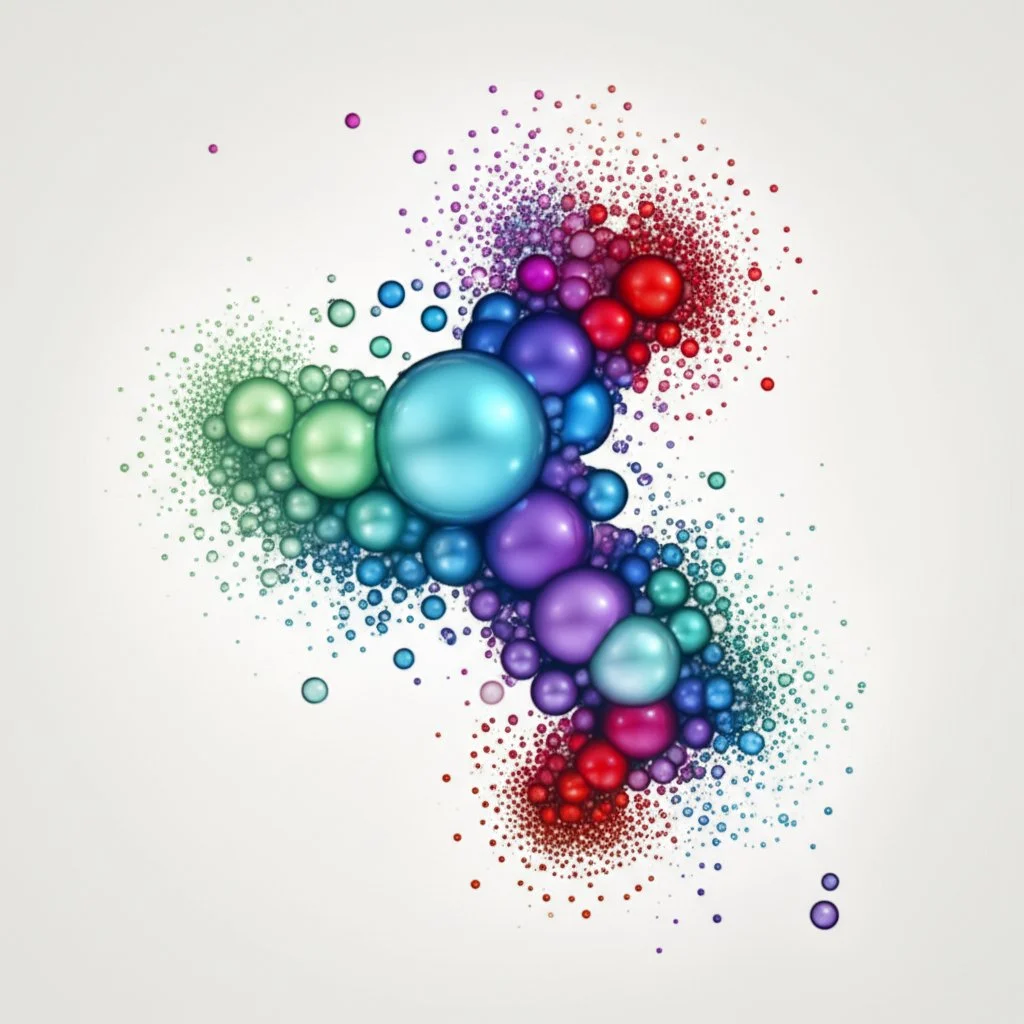
## Visualizing Data with Advanced Scatter Plot Techniques
Ever wondered how top analysts spot hidden trends or subtle outliers in massive datasets—when a simple scatter plot just won’t cut it? When you’re working with more than two variables, or need to reveal complex relationships, it’s time to level up your approach with advanced scatter plot techniques. Let’s break down how you can turn a basic chart into a powerhouse of insights using features like color, size, shape, and even interactivity—all without overwhelming your audience.
### Why Go Beyond Two Variables? Unlocking Multivariate Insights
Imagine you’re analyzing car performance—not just speed versus fuel efficiency, but also factoring in engine size, car weight, and price. A basic scatter plot only shows two variables at a time. But with a **scatter plot maker with two sets of data** or more, you can pack extra information into a single, easy-to-read chart.
Advanced scatter plots let you:
* Spot clusters that group similar data points (like cars from the same manufacturer)
* Highlight outliers—those rare, interesting cases that break the pattern
* Reveal subtle trends by layering additional variables
### Techniques for Enhancing Scatter Plots
Sounds complex? With the right techniques, you can add depth to your scatter plots without sacrificing clarity. Here’s how:
* **Color Encoding:** Map a third variable to color. For example, use a gradient to show temperature, or distinct hues for categories like product type or region. This makes clusters and trends pop out instantly [(Fiveable)](https://library.fiveable.me/data-visualization/unit-8/advanced-scatter-plot-techniques/study-guide/EdVo5pRE1nPJRPJU).
* **Size Encoding (Bubble Chart):** Use marker size to represent a fourth variable—think of a **bubble chart** where larger bubbles might mean higher sales volume or population. This helps you compare multiple aspects at a glance.
* **Shape Encoding:** Assign different marker shapes (circle, square, triangle) to categorical variables like gender or product line. This is especially useful when color alone isn’t enough to distinguish groups.
* **Transparency (Alpha Blending):** Make points slightly transparent to reveal dense clusters and avoid overplotting. Overlapping points become more visible, especially in large datasets.
* **Jittering:** Add a small random offset to data points when many overlap at the same values. This makes patterns clearer when dealing with discrete or repeated data.
### Adding Analytical Layers for Deeper Understanding
* **Trend Lines and Regression:** Overlay a line of best fit or regression curve to show the direction and strength of relationships. Confidence intervals can be added to visualize uncertainty.
* **Density Contours:** Use contour lines or heatmaps to highlight areas where points are most concentrated—ideal for spotting clusters in dense data.
* **Outlier Highlighting:** Mark unusual points with distinct colors or shapes. Outlier detection methods, like the interquartile range (IQR), can be visualized on your plot to draw attention to anomalies.
* **Cluster Analysis:** Assign colors or shapes based on cluster membership (using algorithms like k-means) to reveal hidden groupings and patterns.
### Interactivity: Making Your Plots Dynamic
Want to let users explore your data in real time? Many modern scatter plot makers support interactive features, such as:
* **Tooltips:** Display details when hovering over a point—like exact values or category labels.
* **Zooming and Panning:** Focus on specific areas without losing context.
* **Filtering:** Allow viewers to select which variables or categories to display, making large datasets manageable and insights easier to find.
Interactive plots turn static charts into dynamic exploration tools, helping users uncover insights that might otherwise be missed.
### Real-World Examples: Multivariate Visualizations in Action
* **Bubble Chart:** In business, a bubble chart can show sales (X), profit (Y), and market share (bubble size) for each product. Add color for region, and you’ve got four variables on one chart [(GeeksforGeeks)](https://www.geeksforgeeks.org/multivariate-data-visualization-with-r/).
* **Healthcare Analytics:** Visualize patient age (X), cholesterol (Y), and blood pressure (bubble size), using color for gender. Outliers may signal high-risk cases that need attention.
* **Environmental Monitoring:** Show pollution levels (X), temperature (Y), and wind speed (size), with color for monitoring sites. Clusters may reveal urban hotspots or unusual weather patterns.
### Tips for Effective Advanced Scatter Plots
* Choose color and size scales that are easy to interpret—avoid overwhelming viewers with too many variables at once
* Always label axes, legends, and encodings clearly
* Test your plot for accessibility, especially for color vision deficiencies
* Use interactivity to let users drill down without cluttering the main view
> “Advanced scatter plot techniques transform your charts from simple visuals into rich, multi-layered stories—making it easier to spot trends, clusters, and outliers, even in the most complex data.”
Ready to try these techniques? Next, we’ll look at how to create scatter plots on graphing calculators and other platforms—perfect for quick analysis or when you’re on the go.
## Generating Scatter Plots on Graphing Calculators and Other Platforms
Ever needed to visualize data quickly—right in the classroom, on a test, or when you don’t have access to a full-featured scatter graph maker? That’s where specialized tools like graphing calculators and general-purpose platforms such as Microsoft Word come into play. Let’s break down when and how to use these alternatives, so you can make the most of your data wherever you are.
### Creating Scatter Plots on a TI-84 Graphing Calculator
Imagine you’re sitting in math class, and your teacher asks you to analyze the relationship between two variables—like height and weight—on the spot. With a TI-84 or similar graphing calculator, you can quickly become your own **scatter graph creator** without a laptop or internet connection. Here’s how:
* **Enter Your Data:** Press `[STAT]` and select **1:Edit**. Enter your X-values (independent variable) in L1 and Y-values (dependent variable) in L2. Keep the order consistent for accurate plotting.
* **Set Up the Plot:** Press `[2nd]` then `[Y=]` to access the Stat Plot menu. Select **Plot 1** , turn it ON, and choose the scatter plot icon for TYPE.
* **Display the Plot:** Press `[ZOOM]` and select **9:ZoomStat**. Your scatter plot appears instantly, letting you spot patterns, clusters, or outliers.
* **Explore Data Points:** Press `[TRACE]` to move through each plotted point and see its exact coordinates.
This process is perfect for quick data analysis, classroom demos, or test settings—no software required. Just remember: your plot will be basic (no labels or color coding), but it’s ideal for spotting trends or checking if a linear relationship exists [(MathBootCamps)](https://www.mathbootcamps.com/scatterplots-on-the-ti83-or-ti84-graphing-calculator/).
### Making Scatter Plots in Microsoft Word
Need to add a scatter plot to a report or essay, but don’t want to leave your word processor? Microsoft Word includes charting features that let you act as a **scatter graph creator** without switching apps:
* **Insert a Chart:** Go to **Insert > Chart** and select **Scatter** from the chart options.
* **Enter Data:** Word opens a mini Excel-like spreadsheet. Input your X and Y values here. Your scatter plot updates in real time.
* **Customize Appearance:** Use chart tools to add titles, axis labels, and adjust colors or marker styles for clarity.
This method is best for quick illustrations or when you need to keep everything in a single document. While not as powerful as dedicated data tools, it’s surprisingly effective for basic visualizations and quick presentations.
### When to Choose Specialized vs. General-Purpose Tools?
So, when should you reach for a graphing calculator or Word instead of an online scatter plot maker desmos? If you need portability, quick feedback, or are working in an environment where specialized software isn’t available—these tools are your best bet. For more complex analysis or professional visuals, online platforms offer greater flexibility and depth.
Now that you know how to create scatter plots in a variety of settings, you’re ready to compare different tools and decide which scatter graph maker best fits your needs. In the next section, we’ll walk through the key factors to consider when choosing your ideal data visualization tool.

## Choosing the Right Scatter Plot Tool for Your Needs
Ever felt overwhelmed by the sheer number of scatter plot tools out there? With so many options—online makers, spreadsheet software, calculators, and more—how do you pick the **best scatter graph maker** for your project? Let’s break it down with real-world scenarios and a practical checklist, so you can match your needs to the right tool every time.
### Key Factors to Consider in a Scatter Plot Tool Comparison
Imagine you’re about to visualize a new dataset. Before you dive in, ask yourself:
### Your Scatter Plot Tool Selection Checklist
Still not sure? Use this quick checklist to clarify your priorities. For each question, note your answer, then match it to the recommended tool type below:
* **What’s my primary goal?** (Quick visualization, deep analysis, team collaboration, professional presentation)
* **How complex is my data?** (Simple two columns, or multiple variables?)
* **Do I need advanced analytics?** (Trendlines, multi-series, regression)
* **Am I working solo or with others?** (Individual, group, classroom)
* **What’s my budget?** (Free, open-source, premium features needed?)
* **How will I use the output?** (Digital, print, web, presentations)
* **What’s my comfort level with technology?** (Beginner, intermediate, advanced)
### Why Data Preparation Is the Foundation of Every Great Scatter Plot?
Sounds obvious, but here’s the truth: even the **best scatter graph maker** can’t fix a messy dataset. If your data isn’t organized—think missing values, inconsistent columns, or unclear labels—your chart will be confusing or misleading. That’s why experts recommend starting with a clean, well-structured table before you plot anything [(AFFiNE)](https://affine.pro/blog/scatter-plot-graph-maker).
Need help getting your data in shape? [AFFiNE’s blog post on table makers](https://affine.pro/blog/10-best-free-online-table-maker-tools-2023) is a must-read. It covers the best free tools for creating, editing, and exporting tables—so you can organize your data for any scatter plot project, whether you’re a student or a professional. Mastering this step means you’ll spend less time troubleshooting and more time uncovering insights.
### Decision Tree: Which Scatter Plot Tool Should You Choose?
Imagine you’re standing at a crossroads—here’s a simple decision tree to help you decide:
* **Do you need to collaborate in real time?**
* Yes: Try Google Sheets or another cloud-based tool.
* No: Move to the next question.
* **Is your data complex (multiple series, advanced analytics needed)?**
* Yes: Use advanced platforms like Zoho Analytics or Plotly.
* No: Continue below.
* **Are you working offline or in a classroom?**
* Yes: Use a graphing calculator or Excel/Word.
* No: Free online scatter plot makers are a great fit for quick, simple charts.
> “The best scatter plot tool is the one that fits your data, your workflow, and your goals—not just the one with the most features.”
As you experiment with different tools, remember: a well-prepared table is your secret weapon. Clean data makes every chart clearer, every insight sharper, and every presentation more persuasive. For expert guidance on mastering data tables, don’t miss AFFiNE’s blog post—it’s the first step toward flawless scatter plots and confident data analysis.
Next, we’ll wrap up by summarizing the key takeaways and encouraging you to keep exploring new ways to visualize your data.
## Conclusion
Ever paused to ask yourself, “Which **scatter graph maker** will truly help me uncover the story hidden in my data?” If you’ve followed this guide, you now know that the answer depends on your project’s needs, your workflow, and how you want to share your findings. Let’s recap the essential lessons—and look ahead to the future of **data visualization tools**.
### Key Takeaways: Unlocking the Power of Scatter Graph Makers
* **Versatility:** From online platforms and spreadsheet software to graphing calculators and manual methods, there’s a scatter graph maker for every scenario. Whether you’re a student, teacher, business analyst, or researcher, the right tool can turn raw numbers into clear, actionable visuals.
* **Accessibility:** Free and browser-based tools make it easy for anyone to create scatter plots without expensive software or steep learning curves. Meanwhile, advanced platforms offer deep analytics and customization for complex datasets.
* **Collaboration:** Cloud-based solutions like Google Sheets empower teams to analyze, edit, and comment on scatter plots in real time—perfect for classrooms, group projects, or remote work.
* **Customization and Analysis:** Modern scatter plot makers let you add trendlines, color-code by category, and even plot multiple datasets. This flexibility helps you spot trends, clusters, and outliers—making your data more meaningful and persuasive.
* **Data Preparation:** No matter which tool you choose, well-structured data remains the foundation of every great scatter plot. Clean tables ensure accuracy, reduce errors, and make visualization a breeze.
### Why Experimentation Matters in Data Visualization?
Imagine you’re preparing a business report, a science project, or a classroom lesson. Don’t settle for the first chart that appears—try different scatter graph makers, experiment with features, and compare outputs. You’ll discover that even small tweaks in design, color, or data structure can reveal new insights or make your message clearer. The more you practice, the more confident you’ll become at choosing the right visualization for any dataset.
### The Future of Data Visualization Tools
Looking ahead, **data visualization tools** are rapidly evolving. Expect to see more AI-powered insights, interactive and animated charts, and even immersive experiences using AR or VR. These innovations will make it easier for everyone—not just data scientists—to explore, understand, and communicate complex information. As data becomes central to every field, mastering visualization will be a must-have skill.
### Start with Strong Data Organization—Explore AFFiNE’s Table Maker Guide
Remember, every powerful scatter plot begins with organized data. If you want to streamline your workflow and avoid common pitfalls, check out [AFFiNE’s expert guide to the best free online table maker tools](https://affine.pro/blog/10-best-free-online-table-maker-tools-2023). You’ll find practical tips and resources to help you structure your datasets—making every scatter graph maker more effective and your insights more reliable.
> “The journey from raw data to breakthrough insight starts with the right tools and a willingness to explore. Your next data discovery could be just a scatter plot away.”
So go ahead—pick a scatter graph maker, organize your data, and start visualizing. Whether you’re aiming for quick analysis or in-depth storytelling, the world of data visualization is yours to explore. And if you ever need a head start on data preparation, remember that resources like AFFiNE’s blog are just a click away.
## Frequently Asked Questions about Scatter Graph Makers
### 1. What is a scatter graph maker and why is it useful?
A scatter graph maker is a digital tool that converts raw data into scatter plots, helping users visually identify correlations, trends, clusters, and outliers between two variables. This aids in clearer data analysis and communication, whether for academic, business, or research purposes.
### 2. Are there reliable free scatter plot makers online?
Yes, several reputable free scatter plot makers exist online, such as Designhill, Meta-Chart, and Shodor. These tools offer essential features like easy data input, customization, and export options without requiring downloads or sign-ups, making them ideal for students and quick projects.
### 3. How do I make a scatter plot in Excel or Google Sheets?
To make a scatter plot in Excel, organize your data into two columns, select your data, and use the Insert > Scatter Chart option. In Google Sheets, enter your data, highlight it, then use Insert > Chart and select Scatter Chart. Both allow for customization and trendline addition.
### 4. What features should I look for in a scatter graph maker?
Look for user-friendly interfaces, flexible data import options, customization (colors, labels, trendlines), export formats, and, if needed, collaboration features. Clean, organized data tables are essential for accurate and meaningful scatter plots.
### 5. Why is data preparation important before using a scatter graph maker?
Well-structured data ensures that scatter plots are accurate and easy to interpret. Using tools like AFFiNE's table maker helps organize your dataset, reducing errors and making the visualization process smoother and more effective.
|Column 1|Title|
|---|---|
title: "Top Scatter Graph Maker Tools: Visualize Data Easily"
author: "Allen"
tags: Content
slug: scatter-graph-maker
description: "Easily create insightful scatter plots with the best scatter graph maker tools. Compare free, online, and advanced options for clear data visualization."
created: 2025-06-11
updated: 2025-06-20
layout: blog
publish: true
What Is a Scatter Graph Maker and Why Does It Matter?
Ever wondered how researchers spot connections between two different things—like rainfall and crop yield, or hours studied and exam scores? Imagine you have a table full of numbers and want to see if there’s a pattern. That’s where a scatter graph maker comes in. This tool helps you quickly turn raw data into a visual story, using a scatter plot graph to show how two numeric variables might be related.

Understanding Scatter Plots: The Basics
At its core, a scatter plot graph uses dots to represent pairs of values. Each dot’s position on the horizontal (x) and vertical (y) axes shows the values for a single data point. For example, if you’re tracking tree heights and trunk diameters, each dot on your chart represents one tree—its x-position shows the diameter, and its y-position shows the height. When you look at all the dots together, you’ll notice if there’s a pattern, like taller trees tending to have thicker trunks. This visual approach makes patterns and relationships jump out in ways that raw numbers can’t.
-
Trends: Are both variables increasing together? Or does one go up as the other goes down?
-
Clusters: Do groups of data points form distinct bunches, hinting at underlying categories or segments?
-
Outliers: Are there any data points that stand far apart from the rest, signaling something unusual or worth investigating?
Scatter plots are especially powerful for identifying correlation —when two things seem to move together. But remember, just because two variables are linked visually doesn’t mean one causes the other. For instance, ice cream sales might rise with temperature, but that doesn’t mean buying ice cream makes it hotter outside!
Why Scatter Graph Makers Are Essential
Whether you’re a student analyzing science data, a business professional tracking sales and profits, or a researcher exploring health trends, a scatter graph maker turns complex data into clear visuals. This makes it easier to:
-
Spot meaningful relationships
-
Communicate findings to others
-
Make data-driven decisions
Today’s scatter graph makers do more than just plot dots. Many tools let you add trend lines, color-code by categories, or even visualize more than two variables at once. With the right tool, you can highlight key points, annotate outliers, and tailor your chart for any audience.
What to Expect in This Guide
In the sections ahead, you’ll find:
-
A comparison of top online scatter graph makers and their features
-
Step-by-step guides for creating scatter plots in popular tools like Excel and Google Sheets
-
Tips for interpreting patterns, clusters, and outliers
-
Advanced techniques for visualizing complex data
Ready to unlock the full potential of your data? Let’s dive into the world of scatter plot graphs and discover how the right scatter graph maker can make your analysis easier and more insightful.
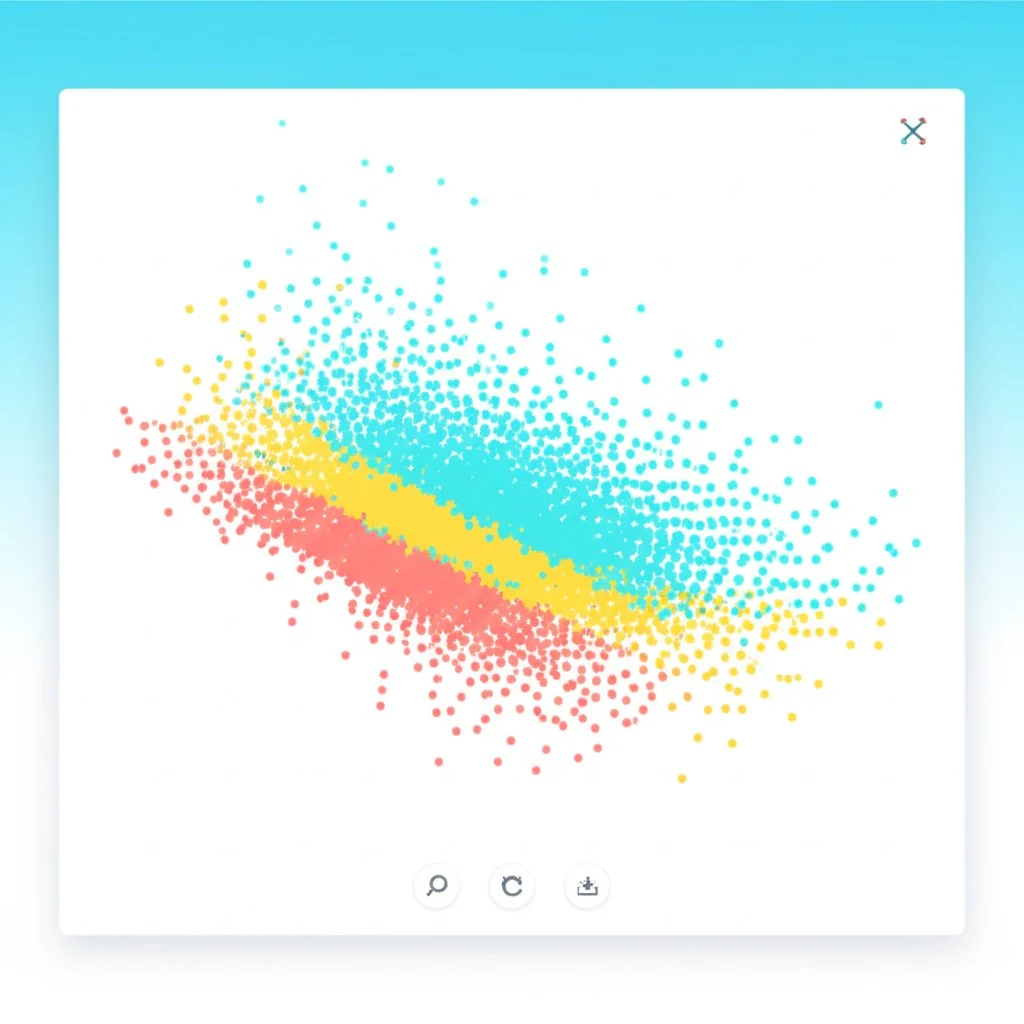
Exploring Top Online Scatter Plot Makers for Fast, Insightful Visuals
Ever stared at a spreadsheet and wondered, “How do I spot the trends in all this data without spending hours plotting each point?” That’s where a scatter graph maker online becomes your secret weapon. With just a few clicks, you can transform raw numbers into clear, interactive charts—no advanced math or coding skills required. But with so many tools out there, how do you choose the right one for your needs?
What Makes a Great Online Scatter Plot Maker?
When you’re picking a scatter plot maker with line of best fit or other advanced features, keep these criteria in mind:
-
User Interface: Is the tool intuitive? Can you drag and drop, or do you need to wrestle with menus?
-
Data Import Options: Can you upload Excel, CSV, or Google Sheets files? Do they allow you to copy and paste data directly?
-
Customization: Can you adjust point colors, shapes, sizes, or add labels and annotations for clarity?
-
Export & Sharing: Does the tool let you download images, PDFs, or embed interactive charts on your website or in presentations?
-
Interactive Features: Are there tooltips, zoom, filtering, or options to add a trendline automatically?
Imagine you’re a student prepping for a science fair, a marketer comparing campaign results, or a researcher digging into survey data. The right online scatter plot maker can help you spot clusters, outliers, and trends in minutes, not hours (AFFiNE).
Popular Online Scatter Graph Makers: Features at a Glance
Why Data Preparation Is the Secret to Great Scatter Plots?
Sounds obvious, but here’s a common pitfall: even the best scatter graph maker online can’t fix a messy dataset. If your data table is cluttered, inconsistent, or missing values, your chart might be confusing or misleading. That’s why starting with a well-organized table—typically two columns for X and Y variables—is essential for accurate, insightful plots (AFFiNE).
Before you upload or paste your data, ask yourself:
-
Are my columns clearly labeled?
-
Are there any missing or invalid entries?
-
Is my data consistent in format and scale?
If you’re unsure about how to structure your data, or want to make the process faster and less error-prone, consider using a robust table maker. For a step-by-step guide to the best free online table maker tools—and why clean tables are the foundation of every great scatter plot—check out AFFiNE’s comprehensive blog post.
Best Practices for Using Online Scatter Plot Makers
-
Start with clean, organized data. The clearer your table, the more accurate your scatter plot.
-
Choose the right tool for your audience. Need quick results for a class project? Try Datawrapper or ChartBlocks. Want advanced analytics or interactivity? Explore Plotly or Zoho Analytics.
-
Customize for clarity. Use colors, labels, and annotations to highlight trends or outliers. Many tools offer a “line of best fit” or regression option—use it to reveal underlying patterns and make predictions.
-
Export and share. Download your chart as an image, PDF, or interactive embed to use in reports, presentations, or online portfolios.
Interactive scatter plots can do more than static charts: they let you zoom, filter, and explore data on the fly. For example, with Plotly or Datawrapper, you can add tooltips, dynamic labels, and even simulate how changing a variable affects the trendline.
Ready to Visualize? Prepare, Plot, and Analyze
Choosing the right scatter plot maker with line of best fit is about more than just features—it’s about matching the tool to your workflow and your data. Start by organizing your dataset with a reliable table maker, then explore the variety of online scatter plot makers to find the one that fits your needs. With your data in shape, you’re set to turn numbers into insights in just a few clicks.
Next, we’ll dive into the world of free scatter graph creators—perfect for students, educators, and anyone visualizing data on a budget.
Finding Reliable Free Scatter Graph Creators Online
Ever found yourself needing a quick, professional-looking scatter plot but didn’t want to shell out for expensive software? You’re not alone. Whether you’re a student working on a science project, a teacher prepping a classroom demo, or a small business owner visualizing trends, a scatter graph maker online free can be a game-changer. But with so many free options, how do you choose one that’s both effective and safe?
Why Go Free? The Pros and Cons of No-Cost Scatter Plot Tools
Imagine you’re on a tight deadline or budget—free tools are appealing for good reason. But before you dive in, it’s smart to weigh the benefits and limitations.
Top Free Scatter Plot Makers: Standout Features
Let’s cut through the clutter. Here are three reputable free scatter plot maker tools that make data visualization simple and accessible:
-
Designhill Scatter Plot Maker
-
Intuitive, no-frills interface—just enter your data and the chart appears
-
Customizable titles, fonts, colors, and backgrounds for a polished look
-
Ability to add lines, icons, shapes, and images directly onto your plot
-
Export options include PNG and HTML
-
Completely free with no account required for basic use
-
Official site
-
-
Meta-Chart Scatter Plot Maker
-
Three-step process: set design, input data (manually or via CSV), and generate chart
-
Customizable border, background, and grid settings
-
Exports as image or direct link—great for sharing or embedding
-
Does not require sign-up for basic features
-
Official site
-
-
Shodor Scatter Plot Tool
-
Paste data directly or enter manually—ideal for quick experiments
-
Simple controls for naming axes and grid lines
-
Option to connect points or keep them scattered
-
Especially popular with educators for classroom demonstrations
-
Official site
-
Each of these tools lets you create a scatter plot without the hassle of downloads or sign-ups. They’re perfect for straightforward data visualization—no advanced statistics or coding required (Designhill).
How to Choose a Safe and Useful Free Scatter Plot Maker?
Not all free tools are created equal. When you’re picking a scatter graph maker online free , keep these tips in mind:
-
Data Privacy: Avoid entering sensitive or confidential data unless the platform clearly states its privacy policy. Look for sites that don’t store your data or require an account for basic use.
-
Export Formats: Double-check that you can download your chart in the format you need (PNG, SVG, HTML, etc.). Some tools limit downloads or add watermarks—test before you commit.
-
Customization: Even free tools should let you edit titles, axis labels, and colors. This helps make your chart more understandable and presentation-ready.
-
No Hidden Costs: Watch out for platforms that advertise as free but restrict key features behind a paywall. The best free scatter plot makers are transparent about their offerings.
-
Support and Updates: A tool with clear instructions, FAQs, or active support is a plus—especially if you’re new to data visualization.
Start with Clean Data for the Best Results
Here’s a pro tip: the quality of your scatter plot depends on the quality of your data table. Before you use any free scatter plot maker , make sure your data is organized—two columns (X and Y), clear headers, and no missing values. Need help prepping your data? Check out AFFiNE’s guide to the best free online table makers. These tools help you structure your dataset, making the charting process smoother and more accurate.
“A well-structured data table is the secret behind every clear, compelling scatter plot—no matter which free tool you choose.”
Ready to take your scatter plots to the next level? In the next section, we’ll show you how to harness the power of Microsoft Excel for even deeper customization and analysis.

How to Make a Scatter Graph in Excel?
Ever stared at a spreadsheet full of numbers and wondered, “Is there a quick way to visualize if these two variables are connected?” That’s where Excel comes in as a powerful scatter plot maker Excel users trust. Whether you’re a student, a researcher, or a business analyst, learning how to make a scatter graph in Excel can turn raw data into clear, actionable insights.
1. Prepare and Organize Your Data
Before you jump into charting, start by setting up your data for success. Sounds complex? It’s actually simple:
-
Two Columns Only: Place your independent variable (the one you control, like advertising budget or study hours) in the left column, and your dependent variable (the outcome, like sales or test scores) in the right column. This tells Excel which values go on the X and Y axes.
-
Label Clearly: Use headers for each column—this makes your chart’s axes easy to understand later.
-
No Gaps or Extras: Avoid empty rows or unrelated columns in your selection to prevent confusion.
For example, imagine you have this table:
2. Insert a Scatter Chart
Now, let’s turn those numbers into a visual story:
-
Select Your Data: Highlight both columns, including headers.
-
Go to Insert > Charts: Click the “Insert” tab in Excel’s ribbon, then find the Scatter (X, Y) icon in the Charts group.
-
Pick Your Style: Choose the classic scatter plot (just dots) for the clearest view. You’ll see your chart appear instantly.
Excel automatically places your independent variable on the X-axis and the dependent variable on the Y-axis. If your axes are swapped, don’t worry—you can switch them later without redoing your data.
3. Customize Chart Elements for Clarity
Excel’s default scatter plot is a good start, but a few tweaks make your insights shine:
-
Edit Chart Title: Click the title box to rename your chart (e.g., “Advertising Budget vs. Items Sold”).
-
Add Axis Titles: Click the green “+” button next to your chart, check “Axis Titles,” and label both axes to match your data.
-
Adjust Colors and Markers: Right-click a data point, select “Format Data Series,” and pick colors or marker styles that make points stand out.
-
Refine Gridlines and Background: Remove unnecessary gridlines or change the background for a cleaner look.
-
Label Data Points (Optional): For smaller datasets, add labels by selecting your chart, clicking the “+” button, and choosing “Data Labels.” You can even use values from another column for custom labels (Storytelling with Data).
Tip: If your points are clustered or labels overlap, simply drag them to new positions for better readability.
4. Adjust Axis Scales for Better Visualization
Notice too much empty space or squished data? Fine-tune your axes:
-
Right-click the axis (X or Y) you want to adjust and select “Format Axis.”
-
Set minimum and maximum bounds to focus on your data range.
-
Change major units to control gridline spacing and make trends easier to spot.
5. Add and Interpret a Trendline
Wondering if there’s a real pattern in your data? Adding a trendline (also called a line of best fit) helps you see the overall direction:
-
Right-click any data point on your scatter plot.
-
Select “Add Trendline…” from the menu.
-
Excel draws a straight (linear) line that best fits your data points.
-
To show the equation or R-squared value (for deeper analysis), check “Display Equation on Chart” and “Display R-squared value on chart” in the Format Trendline pane.
The slope of the trendline tells you the relationship: a positive slope means both variables increase together, while a negative slope shows one goes down as the other goes up.
6. Bonus: Switch X and Y Axes If Needed
If your data appears backward, you don’t have to rearrange your table:
-
Right-click any axis and choose “Select Data…”
-
Click “Edit” and swap the X and Y values as needed.
-
Click “OK” to update your chart instantly (Ablebits).
7. Interpret Your Scatter Plot
Now, step back and look at your finished chart. Ask yourself:
-
Are the points forming a line or curve? That’s a sign of correlation.
-
Are there clusters or outliers? These could point to unique groups or unusual cases.
-
What does the trendline suggest about the relationship between your variables?
With these steps, you’ve not only learned how to make a scatter graph in Excel , but also how to customize and interpret it for maximum insight. Excel’s scatter plot features offer flexibility for everything from quick explorations to polished reports.
Ready to collaborate or share your findings? Next, we’ll show you how to build effective scatter graphs in Google Sheets—perfect for real-time teamwork and sharing online.
How to Make a Scatter Plot Graph on Google Sheets?
Ever wondered how teams quickly spot trends in shared data, even when working miles apart? Google Sheets makes it easy to create, customize, and collaborate on scatter plots—no special software required. If you’re searching for a guide on how to make a scatter graph on Google Sheets , you’re in the right place. Let’s walk through the process, from raw data to insightful, shareable visualizations.
Why Use Google Sheets for Scatter Plots?
Imagine you’re tracking sales and marketing spend with your team, or comparing experiment results in a classroom. Google Sheets isn’t just free and accessible—it’s built for real-time group work. You can:
-
Edit and view scatter plots simultaneously with colleagues or classmates
-
Leave comments and suggestions on the chart or data
-
Share interactive charts instantly, without emailing files back and forth
Whether you’re a student, teacher, or business analyst, the collaborative power of Google Sheets makes it a top choice for building a scatter plot graph Google Sheets users can trust.
Step 1: Prepare and Enter Your Data
Sounds simple, but your scatter plot is only as good as your data setup. Here’s how to start:
-
Open a new or existing Google Sheet
-
In two columns, enter your paired variables (e.g., Column A: Advertising Spend; Column B: Sales Revenue)
-
Include a header row for clear axis labels
-
Check for missing values—each row should have both X and Y data
For example:
Well-organized data ensures your scatter plot will be accurate and easy to interpret.
Step 2: Select Data and Insert a Scatter Plot
-
Highlight both columns, including the header row.
-
Go to the menu bar and click Insert > Chart.
-
Google Sheets may suggest a different chart type at first (like a bar chart). Don’t worry—this is easy to fix.
-
In the Chart editor panel (usually on the right), click the Setup tab.
-
Open the Chart type dropdown and select Scatter chart.
Your scatter plot will now appear, with each data pair plotted as a dot. This visual makes it easy to spot patterns or clusters in your numbers.
Step 3: Customize Your Scatter Plot for Clarity
Want your chart to stand out—or deliver deeper insights? Use the Chart editor ’s Customize tab to:
-
Edit the chart title (e.g., "Advertising Spend vs. Sales Revenue")
-
Add axis labels for both X and Y axes
-
Adjust colors, point size, and style for better visibility
-
Add a trendline :
-
Click on the scatter plot to open the Chart editor
-
Go to the Customize tab, expand Series , and select Trendline
-
The trendline helps you visualize the overall direction—positive, negative, or no correlation—between your variables.
Step 4: Share and Collaborate in Real Time
Here’s where Google Sheets shines. Need feedback from a teammate or want to present findings to a group?
-
Click the Share button in the top right
-
Set permissions (view, comment, or edit) for each collaborator
-
Copy the link or invite people by email
Everyone with access can view or interact with the scatter plot, leave comments, and even make live edits. This real-time collaboration is invaluable for group projects, business meetings, or remote classrooms.
Tips for Better Scatter Plots in Google Sheets
-
Keep your data table tidy—clear headers and no gaps
-
Use contrasting colors for data points and trendlines
-
Double-check axis labels and units for accuracy
-
Encourage collaborators to use comments for discussion instead of altering the data directly
“A well-prepared scatter plot in Google Sheets turns raw numbers into shared insight—instantly accessible, always up to date, and ready for group analysis.”
Mastering scatter plots in Google Sheets means you’re ready for collaborative, cloud-based data analysis. Next, we’ll explore how to build a basic scatter plot from scratch—perfect for understanding the fundamentals behind these powerful visualizations.
How to Make a Basic Scatter Plot From Scratch?
Ever looked at a set of numbers and wondered, “Is there a simple way to see if they’re connected?” Before you jump into any digital scatter graph maker, it’s valuable to understand how to make a basic scatter plot by hand. This hands-on approach builds intuition for what’s really happening behind the scenes—so next time you use a tool, you’ll know exactly what to look for.
The Building Blocks: What Is a Scatter Plot?
At its heart, a scatter plot is a visual map showing how two sets of numbers relate. Each point, or dot, represents a pair of values—one from each variable. Imagine you’re tracking hours studied (X) and test scores (Y) for a group of students. Each student’s data becomes a dot on your chart, letting you spot patterns, clusters, or outliers at a glance (eCampusOntario).
-
X-axis (horizontal): The independent variable—what you control or choose (like hours studied)
-
Y-axis (vertical): The dependent variable—what you measure as a result (like test score)
Each point’s position is defined by an ordered pair (x, y). For example, (3, 85) means 3 hours of study resulted in a score of 85.
Step-by-Step: How to Make a Scatter Graph Manually
Sounds technical? It’s easier than you think. Here’s a practical guide you can follow with just graph paper and a pencil—or even a simple drawing app.
-
Draw the Axes: On your paper, draw a large "+". The horizontal line is your X-axis, and the vertical line is your Y-axis. Mark the intersection as the origin (0,0).
-
Label Each Axis: Decide which variable is independent (X) and which is dependent (Y). Label each axis accordingly—like “Hours Studied” (X) and “Test Score” (Y).
-
Choose Appropriate Scales: Look at your data range. If your hours range from 0 to 10, and scores from 50 to 100, mark tick marks at suitable intervals—say, every 1 hour along X and every 10 points along Y. Make sure intervals are even for clarity.
-
Plot Each Data Point: For each pair (x, y), start at the origin. Move horizontally to the x-value, then vertically to the y-value. Place a small dot where the two meet. For example, (2, 70) means move 2 units right and 70 units up.
-
Repeat for All Pairs: Continue until every data pair is plotted. You’ll see a cloud of dots forming a pattern—or maybe not, which is a finding in itself!
Tips for a Clear, Accurate Basic Scatter Plot
-
Keep scales consistent: Each space on your axes should represent the same interval throughout.
-
Label axes and units: This makes your chart understandable to others (and your future self).
-
Avoid clutter: Only plot relevant data. Too many points or overlapping labels can make patterns harder to spot.
-
Look for patterns: Do the points cluster along a line, form a curve, or seem random? Patterns show relationships; randomness suggests little or no connection (Math Is Fun).
Why Manual Plotting Still Matters?
When you make a scatter plot by hand, you get a feel for how data points relate to one another and to the axes. You’ll also learn to spot common mistakes, like mixing up X and Y, using uneven scales, or misplacing points. This foundational skill is the key to interpreting scatter plots accurately—whether you’re using pen and paper or a high-end scatter graph maker.
“A basic scatter plot is more than just dots on a graph—it’s your first step toward uncovering meaningful patterns in your data.”
Now that you’ve mastered the basics of plotting by hand, you’re ready to explore advanced scatter plot techniques, like adding trendlines or visualizing more than two variables. In the next section, we’ll dive into ways to take your data visualization skills to the next level.
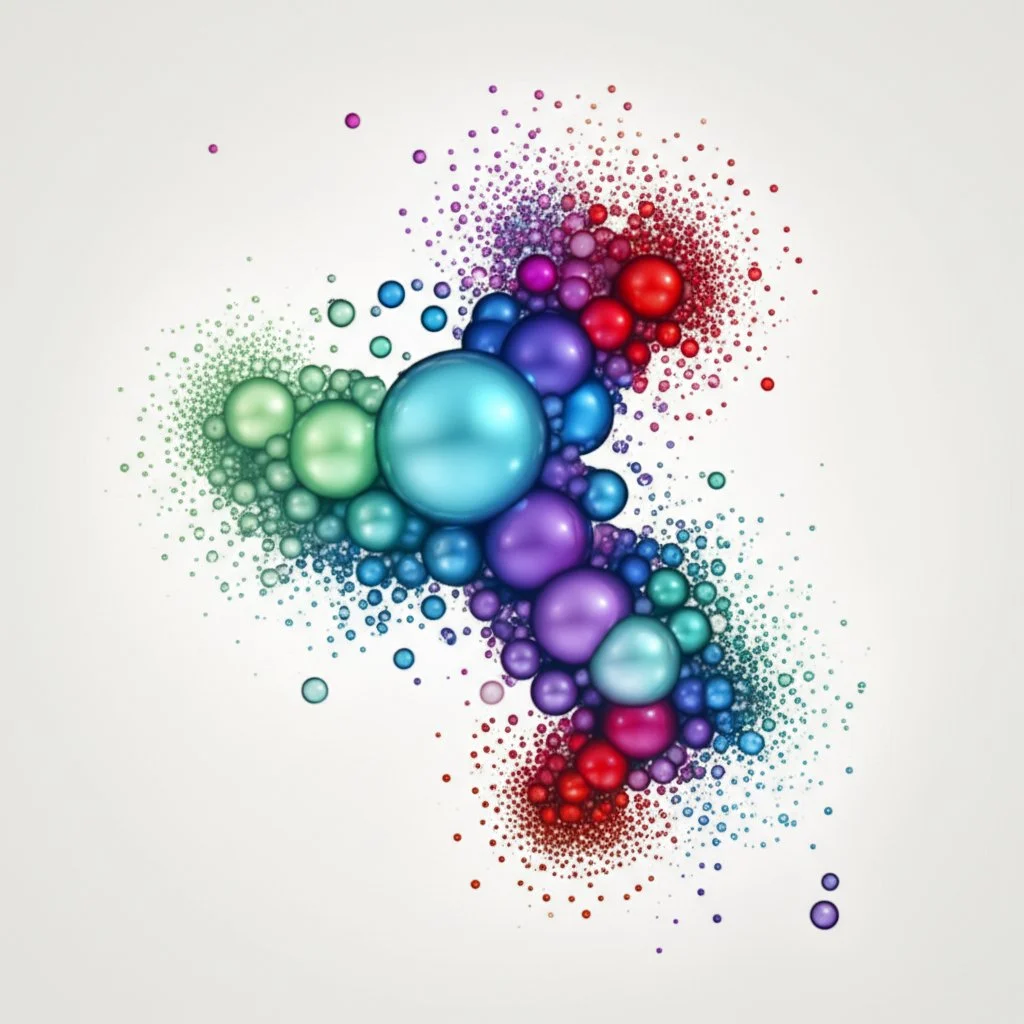
Visualizing Data with Advanced Scatter Plot Techniques
Ever wondered how top analysts spot hidden trends or subtle outliers in massive datasets—when a simple scatter plot just won’t cut it? When you’re working with more than two variables, or need to reveal complex relationships, it’s time to level up your approach with advanced scatter plot techniques. Let’s break down how you can turn a basic chart into a powerhouse of insights using features like color, size, shape, and even interactivity—all without overwhelming your audience.
Why Go Beyond Two Variables? Unlocking Multivariate Insights
Imagine you’re analyzing car performance—not just speed versus fuel efficiency, but also factoring in engine size, car weight, and price. A basic scatter plot only shows two variables at a time. But with a scatter plot maker with two sets of data or more, you can pack extra information into a single, easy-to-read chart.
Advanced scatter plots let you:
-
Spot clusters that group similar data points (like cars from the same manufacturer)
-
Highlight outliers—those rare, interesting cases that break the pattern
-
Reveal subtle trends by layering additional variables
Techniques for Enhancing Scatter Plots
Sounds complex? With the right techniques, you can add depth to your scatter plots without sacrificing clarity. Here’s how:
-
Color Encoding: Map a third variable to color. For example, use a gradient to show temperature, or distinct hues for categories like product type or region. This makes clusters and trends pop out instantly (Fiveable).
-
Size Encoding (Bubble Chart): Use marker size to represent a fourth variable—think of a bubble chart where larger bubbles might mean higher sales volume or population. This helps you compare multiple aspects at a glance.
-
Shape Encoding: Assign different marker shapes (circle, square, triangle) to categorical variables like gender or product line. This is especially useful when color alone isn’t enough to distinguish groups.
-
Transparency (Alpha Blending): Make points slightly transparent to reveal dense clusters and avoid overplotting. Overlapping points become more visible, especially in large datasets.
-
Jittering: Add a small random offset to data points when many overlap at the same values. This makes patterns clearer when dealing with discrete or repeated data.
Adding Analytical Layers for Deeper Understanding
-
Trend Lines and Regression: Overlay a line of best fit or regression curve to show the direction and strength of relationships. Confidence intervals can be added to visualize uncertainty.
-
Density Contours: Use contour lines or heatmaps to highlight areas where points are most concentrated—ideal for spotting clusters in dense data.
-
Outlier Highlighting: Mark unusual points with distinct colors or shapes. Outlier detection methods, like the interquartile range (IQR), can be visualized on your plot to draw attention to anomalies.
-
Cluster Analysis: Assign colors or shapes based on cluster membership (using algorithms like k-means) to reveal hidden groupings and patterns.
Interactivity: Making Your Plots Dynamic
Want to let users explore your data in real time? Many modern scatter plot makers support interactive features, such as:
-
Tooltips: Display details when hovering over a point—like exact values or category labels.
-
Zooming and Panning: Focus on specific areas without losing context.
-
Filtering: Allow viewers to select which variables or categories to display, making large datasets manageable and insights easier to find.
Interactive plots turn static charts into dynamic exploration tools, helping users uncover insights that might otherwise be missed.
Real-World Examples: Multivariate Visualizations in Action
-
Bubble Chart: In business, a bubble chart can show sales (X), profit (Y), and market share (bubble size) for each product. Add color for region, and you’ve got four variables on one chart (GeeksforGeeks).
-
Healthcare Analytics: Visualize patient age (X), cholesterol (Y), and blood pressure (bubble size), using color for gender. Outliers may signal high-risk cases that need attention.
-
Environmental Monitoring: Show pollution levels (X), temperature (Y), and wind speed (size), with color for monitoring sites. Clusters may reveal urban hotspots or unusual weather patterns.
Tips for Effective Advanced Scatter Plots
-
Choose color and size scales that are easy to interpret—avoid overwhelming viewers with too many variables at once
-
Always label axes, legends, and encodings clearly
-
Test your plot for accessibility, especially for color vision deficiencies
-
Use interactivity to let users drill down without cluttering the main view
“Advanced scatter plot techniques transform your charts from simple visuals into rich, multi-layered stories—making it easier to spot trends, clusters, and outliers, even in the most complex data.”
Ready to try these techniques? Next, we’ll look at how to create scatter plots on graphing calculators and other platforms—perfect for quick analysis or when you’re on the go.
Generating Scatter Plots on Graphing Calculators and Other Platforms
Ever needed to visualize data quickly—right in the classroom, on a test, or when you don’t have access to a full-featured scatter graph maker? That’s where specialized tools like graphing calculators and general-purpose platforms such as Microsoft Word come into play. Let’s break down when and how to use these alternatives, so you can make the most of your data wherever you are.
Creating Scatter Plots on a TI-84 Graphing Calculator
Imagine you’re sitting in math class, and your teacher asks you to analyze the relationship between two variables—like height and weight—on the spot. With a TI-84 or similar graphing calculator, you can quickly become your own scatter graph creator without a laptop or internet connection. Here’s how:
-
Enter Your Data: Press
[STAT]and select 1:Edit. Enter your X-values (independent variable) in L1 and Y-values (dependent variable) in L2. Keep the order consistent for accurate plotting. -
Set Up the Plot: Press
[2nd]then[Y=]to access the Stat Plot menu. Select Plot 1 , turn it ON, and choose the scatter plot icon for TYPE. -
Display the Plot: Press
[ZOOM]and select 9:ZoomStat. Your scatter plot appears instantly, letting you spot patterns, clusters, or outliers. -
Explore Data Points: Press
[TRACE]to move through each plotted point and see its exact coordinates.
This process is perfect for quick data analysis, classroom demos, or test settings—no software required. Just remember: your plot will be basic (no labels or color coding), but it’s ideal for spotting trends or checking if a linear relationship exists (MathBootCamps).
Making Scatter Plots in Microsoft Word
Need to add a scatter plot to a report or essay, but don’t want to leave your word processor? Microsoft Word includes charting features that let you act as a scatter graph creator without switching apps:
-
Insert a Chart: Go to Insert > Chart and select Scatter from the chart options.
-
Enter Data: Word opens a mini Excel-like spreadsheet. Input your X and Y values here. Your scatter plot updates in real time.
-
Customize Appearance: Use chart tools to add titles, axis labels, and adjust colors or marker styles for clarity.
This method is best for quick illustrations or when you need to keep everything in a single document. While not as powerful as dedicated data tools, it’s surprisingly effective for basic visualizations and quick presentations.
When to Choose Specialized vs. General-Purpose Tools?
So, when should you reach for a graphing calculator or Word instead of an online scatter plot maker desmos? If you need portability, quick feedback, or are working in an environment where specialized software isn’t available—these tools are your best bet. For more complex analysis or professional visuals, online platforms offer greater flexibility and depth.
Now that you know how to create scatter plots in a variety of settings, you’re ready to compare different tools and decide which scatter graph maker best fits your needs. In the next section, we’ll walk through the key factors to consider when choosing your ideal data visualization tool.

Choosing the Right Scatter Plot Tool for Your Needs
Ever felt overwhelmed by the sheer number of scatter plot tools out there? With so many options—online makers, spreadsheet software, calculators, and more—how do you pick the best scatter graph maker for your project? Let’s break it down with real-world scenarios and a practical checklist, so you can match your needs to the right tool every time.
Key Factors to Consider in a Scatter Plot Tool Comparison
Imagine you’re about to visualize a new dataset. Before you dive in, ask yourself:
Your Scatter Plot Tool Selection Checklist
Still not sure? Use this quick checklist to clarify your priorities. For each question, note your answer, then match it to the recommended tool type below:
-
What’s my primary goal? (Quick visualization, deep analysis, team collaboration, professional presentation)
-
How complex is my data? (Simple two columns, or multiple variables?)
-
Do I need advanced analytics? (Trendlines, multi-series, regression)
-
Am I working solo or with others? (Individual, group, classroom)
-
What’s my budget? (Free, open-source, premium features needed?)
-
How will I use the output? (Digital, print, web, presentations)
-
What’s my comfort level with technology? (Beginner, intermediate, advanced)
Why Data Preparation Is the Foundation of Every Great Scatter Plot?
Sounds obvious, but here’s the truth: even the best scatter graph maker can’t fix a messy dataset. If your data isn’t organized—think missing values, inconsistent columns, or unclear labels—your chart will be confusing or misleading. That’s why experts recommend starting with a clean, well-structured table before you plot anything (AFFiNE).
Need help getting your data in shape? AFFiNE’s blog post on table makers is a must-read. It covers the best free tools for creating, editing, and exporting tables—so you can organize your data for any scatter plot project, whether you’re a student or a professional. Mastering this step means you’ll spend less time troubleshooting and more time uncovering insights.
Decision Tree: Which Scatter Plot Tool Should You Choose?
Imagine you’re standing at a crossroads—here’s a simple decision tree to help you decide:
-
Do you need to collaborate in real time?
-
Yes: Try Google Sheets or another cloud-based tool.
-
No: Move to the next question.
-
-
Is your data complex (multiple series, advanced analytics needed)?
-
Yes: Use advanced platforms like Zoho Analytics or Plotly.
-
No: Continue below.
-
-
Are you working offline or in a classroom?
-
Yes: Use a graphing calculator or Excel/Word.
-
No: Free online scatter plot makers are a great fit for quick, simple charts.
-
“The best scatter plot tool is the one that fits your data, your workflow, and your goals—not just the one with the most features.”
As you experiment with different tools, remember: a well-prepared table is your secret weapon. Clean data makes every chart clearer, every insight sharper, and every presentation more persuasive. For expert guidance on mastering data tables, don’t miss AFFiNE’s blog post—it’s the first step toward flawless scatter plots and confident data analysis.
Next, we’ll wrap up by summarizing the key takeaways and encouraging you to keep exploring new ways to visualize your data.
Conclusion
Ever paused to ask yourself, “Which scatter graph maker will truly help me uncover the story hidden in my data?” If you’ve followed this guide, you now know that the answer depends on your project’s needs, your workflow, and how you want to share your findings. Let’s recap the essential lessons—and look ahead to the future of data visualization tools.
Key Takeaways: Unlocking the Power of Scatter Graph Makers
-
Versatility: From online platforms and spreadsheet software to graphing calculators and manual methods, there’s a scatter graph maker for every scenario. Whether you’re a student, teacher, business analyst, or researcher, the right tool can turn raw numbers into clear, actionable visuals.
-
Accessibility: Free and browser-based tools make it easy for anyone to create scatter plots without expensive software or steep learning curves. Meanwhile, advanced platforms offer deep analytics and customization for complex datasets.
-
Collaboration: Cloud-based solutions like Google Sheets empower teams to analyze, edit, and comment on scatter plots in real time—perfect for classrooms, group projects, or remote work.
-
Customization and Analysis: Modern scatter plot makers let you add trendlines, color-code by category, and even plot multiple datasets. This flexibility helps you spot trends, clusters, and outliers—making your data more meaningful and persuasive.
-
Data Preparation: No matter which tool you choose, well-structured data remains the foundation of every great scatter plot. Clean tables ensure accuracy, reduce errors, and make visualization a breeze.
Why Experimentation Matters in Data Visualization?
Imagine you’re preparing a business report, a science project, or a classroom lesson. Don’t settle for the first chart that appears—try different scatter graph makers, experiment with features, and compare outputs. You’ll discover that even small tweaks in design, color, or data structure can reveal new insights or make your message clearer. The more you practice, the more confident you’ll become at choosing the right visualization for any dataset.
The Future of Data Visualization Tools
Looking ahead, data visualization tools are rapidly evolving. Expect to see more AI-powered insights, interactive and animated charts, and even immersive experiences using AR or VR. These innovations will make it easier for everyone—not just data scientists—to explore, understand, and communicate complex information. As data becomes central to every field, mastering visualization will be a must-have skill.
Start with Strong Data Organization—Explore AFFiNE’s Table Maker Guide
Remember, every powerful scatter plot begins with organized data. If you want to streamline your workflow and avoid common pitfalls, check out AFFiNE’s expert guide to the best free online table maker tools. You’ll find practical tips and resources to help you structure your datasets—making every scatter graph maker more effective and your insights more reliable.
“The journey from raw data to breakthrough insight starts with the right tools and a willingness to explore. Your next data discovery could be just a scatter plot away.”
So go ahead—pick a scatter graph maker, organize your data, and start visualizing. Whether you’re aiming for quick analysis or in-depth storytelling, the world of data visualization is yours to explore. And if you ever need a head start on data preparation, remember that resources like AFFiNE’s blog are just a click away.
Frequently Asked Questions about Scatter Graph Makers
1. What is a scatter graph maker and why is it useful?
A scatter graph maker is a digital tool that converts raw data into scatter plots, helping users visually identify correlations, trends, clusters, and outliers between two variables. This aids in clearer data analysis and communication, whether for academic, business, or research purposes.
2. Are there reliable free scatter plot makers online?
Yes, several reputable free scatter plot makers exist online, such as Designhill, Meta-Chart, and Shodor. These tools offer essential features like easy data input, customization, and export options without requiring downloads or sign-ups, making them ideal for students and quick projects.
3. How do I make a scatter plot in Excel or Google Sheets?
To make a scatter plot in Excel, organize your data into two columns, select your data, and use the Insert > Scatter Chart option. In Google Sheets, enter your data, highlight it, then use Insert > Chart and select Scatter Chart. Both allow for customization and trendline addition.
4. What features should I look for in a scatter graph maker?
Look for user-friendly interfaces, flexible data import options, customization (colors, labels, trendlines), export formats, and, if needed, collaboration features. Clean, organized data tables are essential for accurate and meaningful scatter plots.
5. Why is data preparation important before using a scatter graph maker?
Well-structured data ensures that scatter plots are accurate and easy to interpret. Using tools like AFFiNE's table maker helps organize your dataset, reducing errors and making the visualization process smoother and more effective.
| Column 1 | Title |
|---|