--- title: "Your Ideal Gantt Chart Template: Master Project Timelines" author: "Allen" tags: Content slug: gantt-chart-template description: "Master project timelines with the best Gantt chart templates for Excel, Google Sheets, and more. Compare features and find the ideal fit for your workflow." created: 2025-06-06 updated: 2025-06-06 layout: blog publish: true --- <img src="https://app.affine.pro/api/workspaces/qf73AF6vzWphbTJdN7KiX/blobs/a0TKbLywUMbtLI3fHHlEYtFK-TtEY-Z4jcB6EE_GI6Q=.webp" width="2400" height="1260" crossorigin="anonymous" /> ## Unlocking Project Clarity Ever felt overwhelmed trying to keep every project detail straight—deadlines, tasks, team assignments, and shifting priorities? If so, you’re not alone. Managing projects, whether small or large, often feels like juggling too many balls at once. That’s where a **Gantt chart template** can make all the difference. 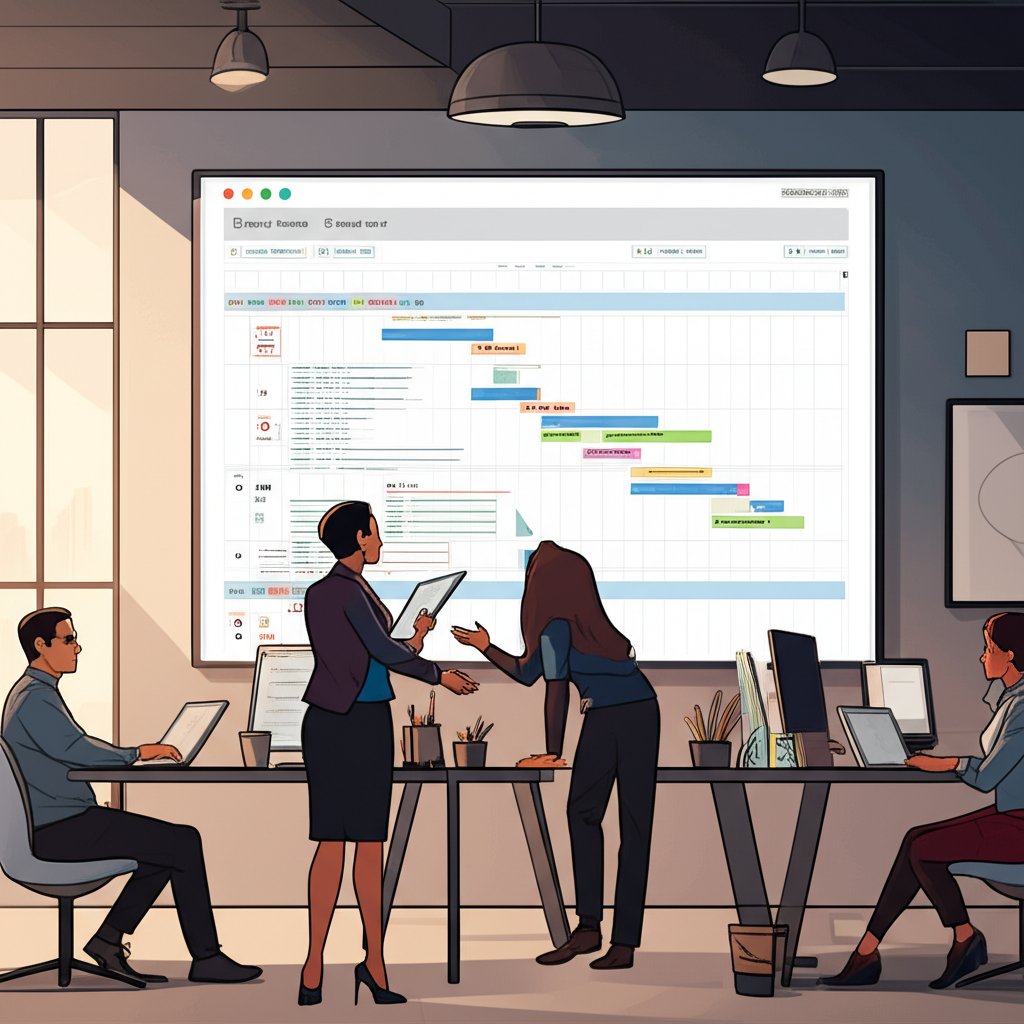 ### What Is a Gantt Chart? At its core, a Gantt chart is a visual project management tool that lays out your project’s tasks along a timeline. Imagine a horizontal bar chart where each bar represents a task, stretching from its start date to its end date. On the left, you’ll find a list of all project activities; across the top, you’ll see the project’s timeline. Each bar’s position and length show when a task starts, how long it will take, and when it will finish. This setup gives everyone involved a clear, at-a-glance understanding of what needs to be done and when. It’s a tool trusted by project managers, team leads, and business owners across industries—from construction and IT to marketing and event planning [(ProjectManager)](https://www.projectmanager.com/guides/gantt-chart). ### Why Use a Gantt Chart Template? Sounds complex? The beauty of a **Gantt chart template** is that it provides a ready-made structure, so you don’t have to start from scratch each time you plan a new project. Here’s why templates are game-changers: * **Time-saving:** No need to build a chart from the ground up. Templates offer a framework where you simply plug in your tasks, dates, and resources. * **Consistency:** Templates ensure that every project follows the same format, making it easier to compare progress and share updates with your team or stakeholders. * **Ease of use:** Even if you’re new to project management, templates guide you through the process, helping you organize tasks, set dependencies, and mark milestones. * **Collaboration:** When using digital templates, teams can update progress, assign responsibilities, and adjust schedules together in real time. Whether you’re managing a product launch, planning an event, or tracking a construction schedule, a **Gantt chart template** can help you visualize the workflow, spot bottlenecks, and keep everyone aligned. ### What This Guide Covers In this article, you’ll discover how to choose the best **Gantt chart templates** for your needs, no matter your preferred platform. We’ll break down: * **Excel Gantt chart templates:** For those who love spreadsheets and want detailed tracking. * **Google Sheets templates:** Perfect for teams needing real-time collaboration and cloud access. * **PowerPoint templates:** Ideal for presenting high-level timelines in meetings or reports. * **Free and simple options:** For users who want quick, no-fuss solutions or are just getting started. Throughout, you’ll find practical advice, real-world examples, and tips for making the most of each template. By the end, you’ll be equipped to select or customize the right **Gantt chart template** —one that brings clarity, structure, and predictability to your next project. 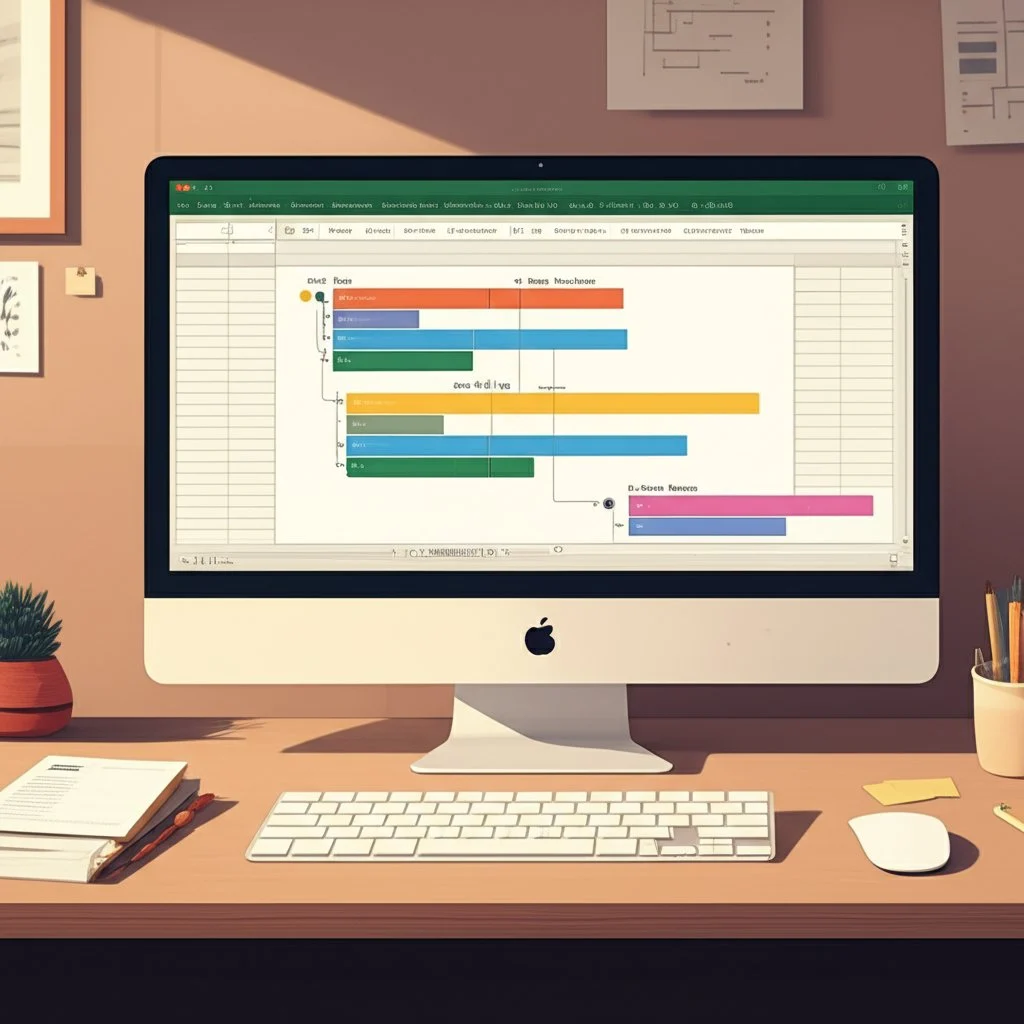 ## Unlocking Project Efficiency with Excel Gantt Chart Templates When you think about project planning, what’s the first tool that comes to mind? For many, it’s Microsoft Excel. With its familiar interface and robust data-handling capabilities, Excel remains a go-to for countless project managers and team leads. But did you know that using an **Excel Gantt chart template** can transform your spreadsheet from a simple list of tasks into a powerful project timeline and tracking tool? Let’s explore why these templates are so effective and how you can tailor them to fit your project’s unique needs. ### Why Choose Excel for Your Gantt Chart? Imagine you’re managing a project with multiple phases, overlapping deadlines, and a team spread across different roles. Sounds overwhelming? Not with the right structure. Excel is widely used because it offers: * **Universal familiarity:** Most professionals are comfortable with Excel, reducing the learning curve. * **Flexible customization:** You can tweak templates to handle projects of any size or complexity. * **Detailed data tracking:** Excel’s columns and formulas let you track everything from start dates to resource allocation and budgets. * **Easy sharing:** Files can be sent, uploaded, or integrated into other tools for team collaboration. It’s no surprise that terms like _excel gantt chart template_ and _gantt chart template excel_ are among the most searched by those looking to streamline their project workflows. ### What Makes an Excel Gantt Chart Template Powerful? At its heart, an Excel Gantt chart template turns a basic spreadsheet into a visual project dashboard. You’ll notice two main sections: a task list on the left, and a timeline on the right, where horizontal bars represent task durations. But that’s just the start. Here are some features you can expect from a well-designed template: * **Task breakdown:** List every task, phase, or deliverable for a clear project structure. * **Start and end dates:** Assign dates to each task to build your timeline. * **Task duration:** Automatically calculate how long each task will take. * **Dependencies:** Identify which tasks must be finished before others begin, helping you avoid bottlenecks. * **Progress tracking:** Use shading or color-coding to show how much of each task is complete. * **Milestone markers:** Highlight key dates or deliverables with special icons or formatting. * **Resource allocation:** Assign team members, estimate costs, and prevent resource overload. For example, Smartsheet’s collection of [free Excel Gantt chart templates](https://www.smartsheet.com/gantt-chart-excel-templates?srsltid=AfmBOopVTf021H2l67FinBDI_s-HwTJmT_9p9cRWbrgX6Q209yKKLxRj) includes options for simple projects, complex multi-phase schedules, IT deployments, Agile sprints, and even school assignments. Each template is pre-formatted to help you visualize progress, manage dependencies, and update timelines with just a few clicks. ### Customizing Excel Gantt Chart Templates for Your Project Not every project fits a one-size-fits-all template. That’s where Excel shines. You can: * **Add or remove columns:** Track extra details like budget, priority, or task owner as needed. * **Color-code tasks:** Use colors to differentiate phases, teams, or task statuses for quick scanning. * **Adjust time scales:** Zoom in for daily planning or out for quarterly overviews by changing the timeline’s scale. * **Insert formulas:** Automate calculations for task duration, percent complete, or remaining budget. * **Set up filters and views:** Focus on a specific phase, team, or milestone with Excel’s filtering tools. Say you’re managing a construction project. You might use a template with columns for subcontractors, inspection dates, and budget tracking. For an IT rollout, you could add columns for software versions, user testing, and deployment windows. The ability to customize means your **gantt chart template excel** evolves as your project does. ### Tips for Choosing the Right Excel Gantt Chart Template With so many templates available, how do you pick the best one? Here are some practical tips: * **Match complexity to your needs:** For small projects, start with a simple template. For larger or multi-team projects, look for templates with dependencies and resource tracking. * **Check for automation:** Templates with built-in formulas save time and reduce errors. * **Prioritize visibility:** Choose templates with clear timelines and color-coding for easy updates and presentations. * **Consider collaboration:** If you’re working with others, pick a template that’s easy to share or integrate into cloud platforms. By leveraging the strengths of Excel and choosing the right template, you’ll gain not only a clearer project roadmap but also the flexibility to adapt as your project progresses. Next, let’s see how Google Sheets brings a new layer of collaboration to Gantt chart management—ideal for teams that need to work together in real time.  ## Streamlining Team Projects with Google Sheets Gantt Charts Ever tried to manage a group project where everyone needs to see updates instantly—no matter where they are or what device they’re using? If so, you know how quickly things can get chaotic. That’s where a **gantt chart template Google Sheets** comes in, offering a straightforward, collaborative solution for project tracking and team coordination. ### Why Choose Google Sheets for Your Gantt Chart? Imagine your team is scattered across different locations, maybe even time zones. You need a project timeline that everyone can access, edit, and comment on in real time. Google Sheets Gantt chart templates are designed exactly for this scenario. Here’s why they stand out: * **Real-time collaboration:** Multiple team members can update tasks, adjust deadlines, and leave comments simultaneously—no version confusion or waiting for files to be emailed back and forth [(ClickUp)](https://clickup.com/blog/google-sheets-vs-excel/). * **Device accessibility:** Whether you’re on a laptop, tablet, or smartphone, your project timeline is just a click away. All you need is an internet connection. * **Google Workspace integration:** Seamlessly link your Gantt chart with Google Drive, Docs, Calendar, and Gmail for streamlined communication and file management. * **Automatic saving and version history:** Every change is saved instantly, and you can roll back to previous versions if needed. For example, let’s say you’re planning a product launch. With a **google sheets gantt chart template** , your marketing, design, and engineering teams can all see which tasks are in progress, what’s coming up next, and who’s responsible for each step—no matter where they’re working from [(ClickUp)](https://clickup.com/blog/gantt-chart-templates-google-sheets/). ### How Google Sheets Gantt Chart Templates Simplify Teamwork These templates aren’t just about visualizing timelines. They’re packed with features that make teamwork easier: * **Pre-formatted structure:** No need to spend hours setting up columns or formatting bars. Just enter your tasks, dates, and owners, and the chart comes to life. * **Customizable fields:** Add columns for task priority, cost, or notes to fit your project’s needs. * **Progress tracking:** Use built-in formulas or conditional formatting to display task completion percentages at a glance. * **Clear visual overview:** Weekly or daily segments make it easy to see overlapping tasks, looming deadlines, and milestone markers. * **Flexible updates:** As project details shift, simply edit the data—your timeline adjusts instantly for everyone. Picture a weekly team meeting: instead of debating which version of the project plan is up to date, your team opens the shared Google Sheet, reviews progress in real time, and makes changes together. Everyone stays aligned, and decisions happen faster. ### Google Sheets vs Excel: Which Is Better for Team-Based Gantt Charts? Still deciding between Google Sheets and Excel for your next project? Here’s a side-by-side look at the features that matter most for teamwork: For teams prioritizing collaboration, instant updates, and accessibility, Google Sheets often comes out ahead—especially for distributed or remote teams (ClickUp). ### Tips for Getting the Most from Google Sheets Gantt Chart Templates * **Start with a template:** Save time by choosing a pre-built _gantt chart template google sheets_. Most include instructions for quick setup. * **Customize for your project:** Adjust columns, colors, and task details to match your workflow. * **Leverage comments and notifications:** Use @mentions to flag team members or ask questions directly in the sheet. * **Explore Timeline View:** For a more dynamic visual, try Google Sheets’ built-in Timeline view for project planning and reporting [(ClickUp)](https://clickup.com/blog/gantt-chart-google-sheets/). While Google Sheets Gantt charts are perfect for straightforward projects and collaborative teams, they do have some limitations—such as manual updates and fewer advanced features compared to specialized project management software. But for many teams, the benefits of real-time collaboration and cloud access make these templates a smart, practical choice. Next, let’s explore how Gantt charts in PowerPoint can elevate your project presentations and stakeholder updates. ## Presenting Timelines Effectively Using PowerPoint Gantt Templates Ever needed to share your project’s progress with stakeholders or team members—only to realize your detailed spreadsheet just isn’t cutting it? When you want to communicate a project’s timeline in a clear, visually engaging way, a **gantt chart ppt template** can be your best ally. PowerPoint’s visual strengths make it ideal for presentations, executive briefings, and project reports where clarity and impact matter most. ### Why Use PowerPoint for Gantt Charts? Imagine you’re preparing for a project kickoff or delivering a quarterly update. You need to show the big-picture schedule, highlight milestones, and make sure everyone understands what’s coming next. Here’s where a **gantt chart template powerpoint** stands out: * **High-level overviews:** Summarize complex project plans in a format that’s quick to grasp, even for non-technical audiences. * **Visual storytelling:** Use color, shapes, and icons to emphasize key phases, deadlines, and risks. * **Customizable layouts:** Tailor templates for anything from event planning to software development, adjusting the time scale for days, weeks, months, or even years. * **Easy sharing:** PowerPoint slides can be distributed, printed, or embedded in virtual meetings for instant access. For example, Smartsheet offers a range of free PowerPoint Gantt chart templates, including ones for event planning, multi-project dashboards, and business case presentations. These templates feature clear timelines, milestone markers, risk indicators, and sections for team assignments—making them suitable for everything from weekly check-ins to executive board meetings [(Smartsheet)](https://www.smartsheet.com/content/ppt-gantt-chart-templates). ### How to Build and Customize a PowerPoint Gantt Chart Creating a Gantt chart in PowerPoint can be as simple or as detailed as your project requires. Here’s a practical approach: 1. **Start with a template:** Download a _gantt chart ppt template_ or use PowerPoint’s built-in chart tools. Templates save you time and ensure a professional look. 2. **Input your tasks and dates:** List project phases or activities, then assign start and end dates. For more detail, include task owners or percent complete. 3. **Visualize durations:** Use horizontal bars to represent each task’s timeframe. Adjust bar length and position to match your schedule. 4. **Highlight milestones and dependencies:** Add icons, diamonds, or connecting arrows to show critical deadlines or task relationships. 5. **Apply color coding:** Differentiate teams, priorities, or progress using a consistent color palette. For example, use green for completed tasks, yellow for in-progress, and red for at-risk items. 6. **Refine for clarity:** Remove clutter by limiting text, using readable fonts, and keeping your timeline focused on key deliverables. Want a more hands-on approach? You can manually create Gantt charts in PowerPoint by inserting a stacked bar chart, formatting bars for start dates and durations, and customizing colors to match your brand. This method offers flexibility but can be time-consuming for larger projects [(UpSlide)](https://upslide.net/blog/how-to-create-gantt-charts-powerpoint/). ### Tips for Maximum Impact in Your Presentations * **Keep it simple:** Focus on the most critical tasks and milestones—avoid overwhelming your audience with too much detail. * **Use brand colors:** Enhance recognition and professionalism by aligning chart colors with your company’s branding. * **Update regularly:** Refresh your slides before each meeting to ensure your timeline reflects the latest project realities. * **Leverage animation:** Use subtle animations to guide viewers through the timeline or emphasize important dates. It’s worth noting that while PowerPoint excels at visual storytelling, it’s not designed for real-time project updates or deep data collection. Some teams experiment with Google Forms to gather task status or feedback, but this approach is rare and typically reserved for simple input gathering—not for creating or updating the actual Gantt chart. In summary, a **gantt chart template powerpoint** is a powerful tool for presenting project timelines, communicating status, and aligning teams around shared goals. By customizing your slides for clarity and visual appeal, you’ll make your next project update not just informative, but truly memorable. Next, we’ll explore how to find the best free Gantt chart templates—ideal for those seeking cost-effective solutions without sacrificing functionality.  ## Discovering the Best Free Gantt Chart Templates Available ### Why Are Free Gantt Chart Templates So Popular? Ever found yourself searching for a **free Gantt chart template** to kickstart your project planning? You’re not alone. Whether you’re managing a business launch, organizing a school assignment, or simply tracking personal goals, the appeal of a _gantt chart template free_ is undeniable: instant access, zero cost, and no need to reinvent the wheel. But with so many options out there, how do you know which free template is right for you? And what should you watch out for before committing your project’s future to a downloadable file or online tool? ### Where to Find Free Gantt Chart Templates Imagine you’re starting a new project and want a reliable timeline without spending hours building one from scratch. Here’s where most people turn: * **Community sites:** Platforms like Unito and Smartsheet offer curated lists of free templates for Google Sheets, Excel, and more. These often range from basic blank canvases to detailed project lifecycle trackers. For example, Unito provides a collection of [19 free Gantt chart templates](https://unito.io/blog/gantt-chart-templates/) tailored for everything from event planning to software development. * **Software vendors:** Many project management tools—like Asana, ClickUp, and monday.com—offer free versions or downloadable templates to showcase their platform’s flexibility. These tend to be more visually polished and sometimes include basic automation or integration options. * **Productivity blogs:** Popular blogs often share free downloadable templates for Google Sheets, Excel, and PowerPoint, along with step-by-step guides to help you get started quickly. These sources make it easy to find a _free gantt chart template_ that fits your needs, whether you want a minimalist design or a feature-rich tracker for complex projects. ### Pros and Cons of Free Gantt Chart Templates Before you dive in, it’s worth weighing the benefits and drawbacks. Here’s a quick breakdown: For straightforward projects, a free template can be a lifesaver. But as your needs grow—think larger teams, shifting deadlines, or the need for real-time updates—these limitations can become roadblocks. ### Beyond the Spreadsheet: AFFiNE’s Project Timeline Template So, what if you need something more dynamic than a static spreadsheet, but still want a _gantt chart template free_ of charge? This is where modern, visually intuitive solutions like [AFFiNE’s Project Timeline Template](https://affine.pro/templates/project-timeline-template) stand out. * **Visual clarity:** Offers a timeline view that’s easy to read and quick to update—no more getting lost in endless rows and columns. * **Flexible customization:** Adaptable to projects of any size, with options to add, remove, or rearrange tasks, milestones, and dependencies as your project evolves. * **Real-time collaboration:** Supports cloud-based editing and sharing, making it ideal for distributed teams or anyone needing instant feedback. * **Modern features:** Includes support for exporting, cross-platform access, and even AI-powered assistance for creating task lists and timelines. Unlike many free templates that lock you into a rigid format, AFFiNE’s template lets you start simple and scale up—perfect for users who want the freedom to grow their project management process without switching tools. ### Typical Limitations of Free Gantt Chart Templates Not sure if a free template is right for your project? Here’s what to look out for: * No automation for progress tracking or notifications * Manual updates required for every change * Limited ability to handle dependencies or complex relationships * Few options for customization beyond basic formatting * Lack of integration with other productivity tools * Minimal support or user guidance Ultimately, free Gantt chart templates are a fantastic starting point—especially if you’re on a budget or just getting your feet wet with project management. But as your needs evolve, exploring solutions like AFFiNE’s Project Timeline Template can help bridge the gap between simplicity and advanced functionality, ensuring your projects stay on track and your team stays connected. Next, let’s look at why some users opt for the most basic templates, and how simplicity can sometimes be the smartest choice. ## Opting for Simplicity with Basic Gantt Chart Designs When you’re starting a small project or managing personal goals, do you really need a complicated project management tool? For many, the answer is no. That’s where a **basic Gantt chart template** or **simple Gantt chart template** becomes your best friend. Imagine you’re organizing a home renovation, planning a school assignment schedule, or running a short-term marketing campaign. You need to see what needs to be done and when—but you don’t want to spend hours learning new software or setting up complex dependencies. ### Why Choose a Basic or Simple Gantt Chart Template? Sounds familiar? You’re not alone. Many users—students, freelancers, small business owners, or anyone handling straightforward projects—prefer templates that are easy to set up and even easier to understand. The appeal lies in their focus on essentials, without the clutter of advanced features that can overwhelm or distract. * **Quick setup:** Just enter your task list, start and end dates, and you’re ready to visualize your timeline. * **High-level overview:** See all tasks at a glance, making it easy to track progress and spot potential delays. * **No steep learning curve:** Most basic templates are designed for immediate use, even if you’ve never managed a project before. * **Flexible for personal or team use:** Adaptable for anything from daily to-do lists to simple team projects. ### Core Features That Define Simplicity So, what makes a _simple Gantt chart template_ truly simple? It’s all about focusing on what matters most for basic planning and tracking. Here are the features you’ll typically find: * **Essential task lists:** Every task or activity is listed vertically, providing a clear breakdown of what needs to be done [(Office Timeline)](https://www.officetimeline.com/gantt-chart/templates/basic-gantt). * **Start and end dates:** Each task is assigned a beginning and an end, making it easy to schedule and monitor timelines. * **Task duration:** The length of each task is visually represented by the bar’s width, so you can instantly spot longer or more critical activities. * **Basic progress tracking:** Many templates include a simple way to mark tasks as started, in progress, or completed—often through color coding or shading. This straightforward format helps you focus on execution rather than getting bogged down in unnecessary detail. For example, students can use a simple template to map out assignment deadlines, while a startup might use one to outline key launch tasks without worrying about resource allocation or dependencies. ### When Less Is More: Avoiding Overwhelm Ever opened a project management tool and felt lost among dozens of columns, filters, and advanced settings? With a **basic Gantt chart template**, you avoid this overload. By stripping the chart down to the essentials, you get a clear, uncluttered view—making it easier to present updates to clients, team members, or even just yourself. As [Smartsheet](https://www.smartsheet.com/gantt-chart-excel-templates#simple-gantt-chart-template) notes, these templates are perfect for personal objectives or short team projects where simplicity is the key to staying organized and motivated. In summary, if you’re looking for a way to plan, schedule, and track tasks without unnecessary complexity, a _simple Gantt chart template_ is a smart choice. You’ll spend less time managing the tool and more time getting things done. Next, we’ll show how combining this simplicity with the flexibility of Excel can help you get started even faster—perfect for users who want both ease and familiar functionality. ## Getting Started Quickly with Simple Excel Gantt Layouts ### Why Excel Remains the Go-To for Simple Project Timelines Ever needed to organize a project fast—without learning new software or getting lost in endless features? That’s where a **simple Gantt chart template Excel** comes in. For countless users, Excel strikes the perfect balance: it’s familiar, flexible, and powerful enough for most basic project needs. Whether you’re managing a home remodel, a marketing campaign, or a classroom assignment, Excel’s spreadsheet format makes it easy to visualize tasks, deadlines, and progress in one place. ### What Makes a Basic Excel Gantt Chart Template So Effective? Imagine opening Excel, entering your task list, start and end dates, and instantly seeing your timeline come to life—no macros, no complicated formulas, just clarity. That’s the promise of a _basic Gantt chart template Excel_. These templates are designed to be: * **Easy to use:** No steep learning curve. Simply fill in your tasks and dates, and the chart updates automatically [(Vertex42)](https://www.vertex42.com/ExcelTemplates/simple-gantt-chart.html). * **Customizable:** Add columns for notes, owners, or priorities as needed—without breaking the template. * **Visually clear:** Conditional formatting highlights timelines, making it easy to spot overlaps or missed deadlines. * **Flexible for any project:** Adjust the time scale for days, weeks, or months, depending on your needs. For example, a simple template might use horizontal bars to represent each task’s duration, with colors indicating status—green for complete, yellow for in progress, and red for overdue. The layout stays clean and focused, helping you track what matters most. ### How to Find or Create the Right Simple Gantt Chart Template in Excel Wondering where to start? Here are practical steps to get your project timeline up and running: * **Download a trusted template:** Sites like [Vertex42](https://www.vertex42.com/ExcelTemplates/simple-gantt-chart.html) offer free, ready-to-use options that require minimal setup. Look for templates labeled “simple” or “basic” for the most streamlined experience. * **Build your own in minutes:** Use Excel’s built-in stacked bar chart. Enter your tasks, start and end dates, and format the bars to create a visual timeline. Microsoft’s guide on [presenting data in a Gantt chart](https://support.microsoft.com/en-us/office/present-your-data-in-a-gantt-chart-in-excel-f8910ab4-ceda-4521-8207-f0fb34d9e2b6) walks you through the basics. * **Customize for clarity:** Add conditional formatting to highlight today’s date or overdue tasks. Insert columns for task owners or percent complete as your needs grow. * **Use formulas for automation:** Simple formulas like `=End Date - Start Date + 1` can calculate task durations, while `=NETWORKDAYS` helps exclude weekends [(Vertex42)](https://www.vertex42.com/ExcelTemplates/simple-gantt-chart.html). ### Actionable Tips for a Crystal-Clear Gantt Chart in Excel ### When Your Project Outgrows a Simple Excel Template Starting with a **simple Gantt chart template Excel** is smart for quick wins and straightforward tracking. But what if your project grows—more team members, shifting deadlines, or the need for real-time updates? That’s when you might consider a more dynamic solution. Tools like [AFFiNE’s Project Timeline Template](https://affine.pro/templates/project-timeline-template) let you seamlessly transition from basic timelines to advanced project management, offering features like visual clarity, cross-device collaboration, and easy customization as your needs evolve. In summary, a _basic Gantt chart template Excel_ gives you a head start on organizing and tracking projects with minimal fuss. And as your ambitions grow, you’ll have a clear path to more sophisticated, collaborative tools—ensuring your project management stays as simple or as powerful as you need it to be. Next, let’s review the essential features every Gantt chart template should offer, no matter which platform you choose. ## Key Features to Look For in Any Gantt Chart Template When you’re choosing a **Gantt chart template** , what separates a helpful project management tool from a basic timeline? Imagine opening a template and instantly seeing not only what needs to be done, but also how each piece fits together—no confusion, no missed deadlines. That’s the power of a well-designed Gantt chart. But with so many options (and platforms) out there, how do you know if a template has everything you need? ### Essential Gantt Chart Template Features: Your Universal Checklist Let’s break down the must-have _gantt chart template features_ that make project management smoother, whether you’re using Excel, Google Sheets, PowerPoint, or a dedicated app. Use this checklist to evaluate any template before you commit: ### Why These Features Matter: Bringing Your Project to Life Still wondering why each item is so critical? Imagine planning a marketing campaign. Without clear dependencies, your design team might start work before the messaging is finalized—leading to confusion and wasted effort. Or, if you can’t track progress visually, you may not spot a delayed task until it’s too late to fix. Each of these features is designed to make your project more predictable, transparent, and manageable—no matter the industry or team size. ### Quick Tips for Evaluating Gantt Chart Templates * Open the template and scan for the features above—are any missing or hard to find? * Try entering a sample project: Is it easy to add tasks, set dates, and link dependencies? * Check how progress tracking works—can you update status quickly and see changes visually? * Look for customization options: Can you add columns, adjust colors, or adapt the timeline to your needs? By using this checklist, you’ll avoid the frustration of outgrowing a template mid-project—or missing out on features that could save you time and headaches down the road. Next, we’ll explore how to tailor and customize your chosen template for even greater project success, ensuring your chart evolves as your project does. 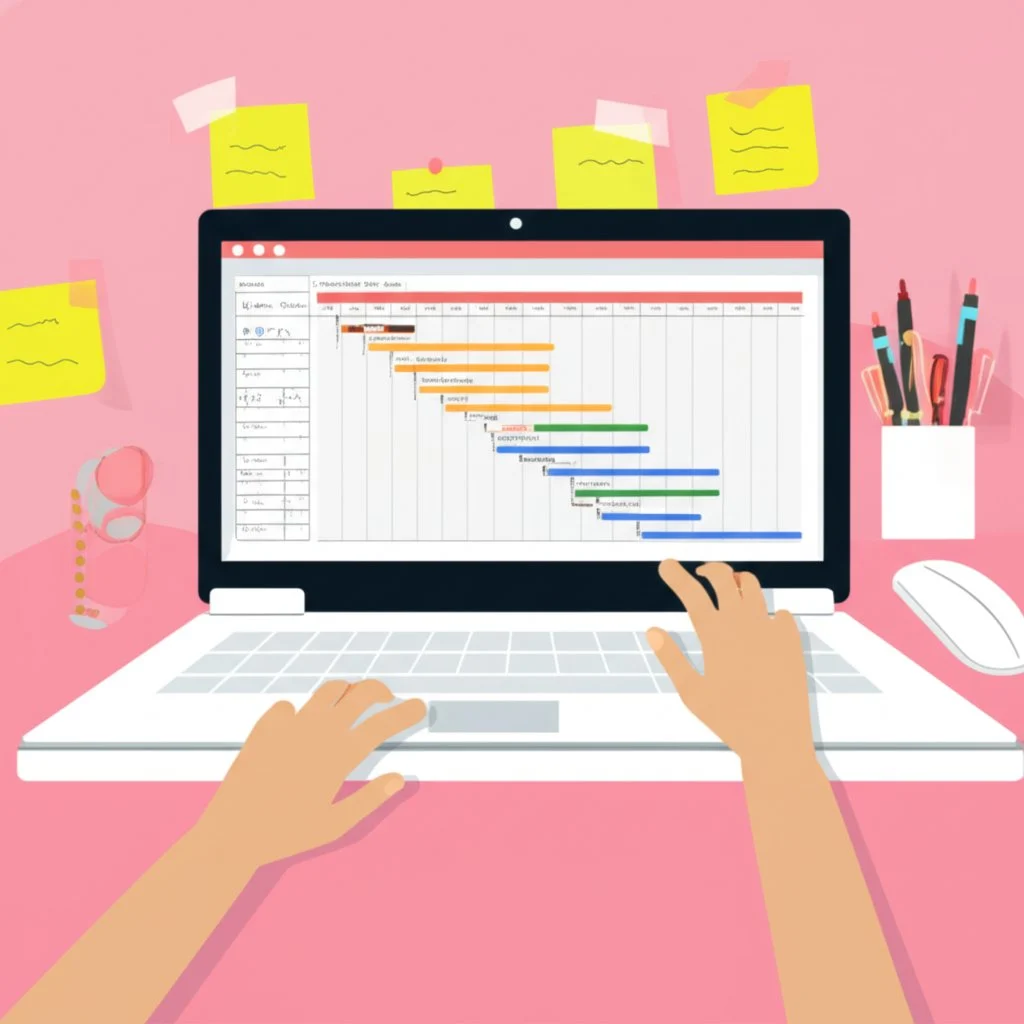 ## Customizing Your Chosen Template for Optimal Project Management Ever downloaded a Gantt chart template, filled in your tasks, and realized it doesn’t quite fit your project’s unique needs? You’re not alone. Templates are a fantastic starting point, but to truly unlock their potential, you’ll want to **customize your Gantt chart template** for your specific workflow, team, and goals. Let’s break down how you can turn a generic project timeline into a tool that works for you—without getting overwhelmed. ### Why Should You Customize Your Gantt Chart Template? Imagine running a marketing campaign, a construction project, or a product launch. Each project has its own quirks—unique milestones, resource needs, and reporting requirements. A one-size-fits-all approach might miss critical details. Customization bridges that gap, helping you: * Highlight the most important data for your team * Adapt timelines as project complexity grows * Keep stakeholders informed with visuals tailored to their needs Whether you’re managing a solo project or leading a cross-functional team, a little project timeline customization goes a long way toward clarity and efficiency. ### Essential Ways to Customize Your Gantt Chart Template Ready to tailor your chart? Here are the most effective steps to get started: * **Adjust the time scale:** Need a daily, weekly, or monthly view? Most templates let you change the timeline scale to match your project’s pace. For example, use a weekly scale for a year-long product roadmap or a daily scale for a short sprint [(Microsoft Support)](https://support.microsoft.com/en-us/office/change-the-appearance-of-a-timeline-in-project-web-app-a6541385-33db-4262-9b58-54b0f2330574). * **Add custom columns:** Go beyond the basics by inserting columns for budget, task priority, assigned owner, or risk level. This lets you track what matters most—whether it’s cost control or resource allocation [(TeamGantt)](https://www.teamgantt.com/free-gantt-chart-excel-template). * **Color-code for clarity:** Use colors to distinguish between teams, task statuses, or project phases. For instance, green for completed, yellow for in-progress, and red for at risk. This visual cue makes your chart easier to scan and interpret at a glance. * **Set task dependencies:** Link tasks that rely on each other to avoid scheduling conflicts. Many templates allow you to draw arrows or use formulas to illustrate which tasks must finish before others begin. * **Highlight milestones and critical deadlines:** Use icons, bold colors, or special formatting to mark key deliverables and review points. This keeps everyone focused on the big picture. * **Customize fonts and labels:** Adjust font size, style, or bar labels to improve readability, especially for presentations or team meetings [(Microsoft Support)](https://support.microsoft.com/en-us/office/change-the-appearance-of-a-timeline-in-project-web-app-a6541385-33db-4262-9b58-54b0f2330574). ### Tips for Tailoring Your Gantt Chart to Your Team You’ll notice that the best project timelines don’t just track tasks—they reflect how your team works. Here are some practical suggestions for effective project timeline customization: * **Involve your team:** Before finalizing the template, get input from team members. What information do they need to see? What’s clutter? * **Keep it simple—at first:** Start with core fields, then add more details as your project evolves. Overloading your chart from the start can cause confusion. * **Regularly review and update:** As your project progresses, revisit your template to add, remove, or adjust columns, colors, or dependencies as needed. * **Test for clarity:** Share your customized chart with a colleague or stakeholder. If they can quickly understand the timeline and key tasks, you’re on the right track. ### When to Consider Dedicated Project Management Software Sometimes, even the most customized template can’t keep up with your project’s complexity. If you find yourself: * Spending lots of time manually updating timelines and dependencies * Struggling to coordinate across multiple teams or locations * Needing real-time updates, advanced reporting, or automation —it might be time to move beyond spreadsheets and explore dedicated project management software. These platforms offer features like centralized data, automated notifications, advanced resource management, and robust security controls, making them ideal for larger projects or organizations with more demanding requirements [(Knack)](https://www.knack.com/blog/project-management-software/). In summary, learning how to **customize your Gantt chart template** empowers you to create a project timeline that’s as unique as your team and goals. Start simple, adapt as you go, and don’t be afraid to scale up if your project demands it. Up next, we’ll wrap up by reviewing the value of choosing the right template and how modern tools can help you achieve even greater project success. ## Choosing the Best Gantt Chart Template for Project Management Success When you’re facing a new project—whether it’s launching a product, managing a marketing campaign, or coordinating a cross-functional team—what’s the one tool that can bring order to the chaos? The answer often lies in finding the **best Gantt chart template** for your unique needs. But with so many options across Excel, Google Sheets, PowerPoint, and specialized tools, how do you choose the right one? ### Why the Right Gantt Chart Template Matters Imagine trying to manage a project without a clear roadmap. Deadlines slip, responsibilities blur, and progress stalls. By selecting a template that matches your project’s size, complexity, and team workflow, you set the stage for: * **Better planning:** Break projects into manageable phases, set realistic deadlines, and visualize dependencies to avoid bottlenecks. * **Clear timelines:** Give everyone—from team members to stakeholders—a shared view of what’s next and when it’s due. * **Improved coordination:** Assign tasks, track milestones, and keep communication flowing with a single source of truth. * **Effortless tracking:** See at a glance what’s on track, what’s behind, and where to focus your attention. Throughout this guide, you’ve explored how different platforms and template styles—simple or advanced, free or premium—can impact your project management timeline template. The key is matching the tool to your team’s habits and your project’s demands. ### How to Decide: Key Questions to Ask Still unsure which template to choose? Consider these practical questions: * Is your project simple, or does it require tracking complex dependencies and multiple teams? * Do you need real-time collaboration or is a solo, offline workflow enough? * Will your timeline need frequent updates or is it mostly for static reporting? * Are you looking for cost-free solutions, or are you ready to invest in advanced features? Your answers will point you toward the _best Gantt chart template_ for your situation—whether it’s a basic Excel sheet, a collaborative Google Sheets tracker, a polished PowerPoint slide, or a dynamic, cloud-based tool. ### Looking Ahead: Modern Tools for Modern Teams As project demands grow, so does the need for tools that go beyond static charts. That’s where solutions like [AFFiNE’s Project Timeline Template](https://affine.pro/templates/project-timeline-template) shine. Designed for both individuals and teams, it offers: * **Enhanced visual clarity:** See your entire project lifecycle at a glance, from kickoff to final milestone. * **Real-time collaboration:** Work together seamlessly, whether your team is in one office or spread across the globe. * **Flexible customization:** Adapt the template as your project evolves—add, rearrange, or update tasks without missing a beat. * **Single source of truth:** Eliminate confusion by keeping everyone aligned on deadlines, responsibilities, and progress. By leveraging these modern features, you empower your team to respond to changes quickly, communicate clearly, and deliver projects on time—even as complexity increases. ### Empower Your Next Project In the end, the right **project management timeline template** is more than just a chart—it’s a strategic asset. It brings structure to your workflow, clarity to your goals, and accountability to your team. As you move forward, explore the options discussed in this guide, experiment with different templates, and don’t hesitate to upgrade as your needs evolve. With the right approach—and the right tools—you’ll master project timelines and set your team up for lasting success. ## Frequently Asked Questions About Gantt Chart Templates ### 1. Is there a Gantt chart template in Word? While Microsoft Word does not offer built-in Gantt chart templates, you can create a basic Gantt chart using a stacked bar chart and manual formatting. However, for more advanced scheduling and visual clarity, dedicated templates in Excel or Google Sheets are typically more effective. ### 2. What are the 7 important elements of a Gantt chart? The key elements are a task list, time scale, duration bars, milestones, task dependencies, progress indicators, and resource assignments. Each component helps visualize project structure, track progress, and clarify responsibilities for efficient project management. ### 3. Is there a Gantt chart template in PowerPoint? Yes, PowerPoint offers several Gantt chart templates. You can find them by searching within PowerPoint's template library. These templates are excellent for presenting high-level timelines and milestones in meetings or reports. ### 4. What are the main benefits of using a Gantt chart template? A Gantt chart template saves time, ensures consistency, and provides a visual structure for tracking tasks, deadlines, and dependencies. It helps teams coordinate efforts, monitor progress, and adjust schedules easily, making project management more efficient. ### 5. How does AFFiNE’s Project Timeline Template enhance project management? AFFiNE’s Project Timeline Template offers dynamic visual planning, real-time collaboration, and flexible customization. It allows users to easily update timelines, track milestones, and manage team communication—all in a cloud-based, cross-platform environment. |Column 1|Title| |---|---|
title: "Your Ideal Gantt Chart Template: Master Project Timelines"
author: "Allen"
tags: Content
slug: gantt-chart-template
description: "Master project timelines with the best Gantt chart templates for Excel, Google Sheets, and more. Compare features and find the ideal fit for your workflow."
created: 2025-06-06
updated: 2025-06-06
layout: blog
publish: true
Unlocking Project Clarity
Ever felt overwhelmed trying to keep every project detail straight—deadlines, tasks, team assignments, and shifting priorities? If so, you’re not alone. Managing projects, whether small or large, often feels like juggling too many balls at once. That’s where a Gantt chart template can make all the difference.
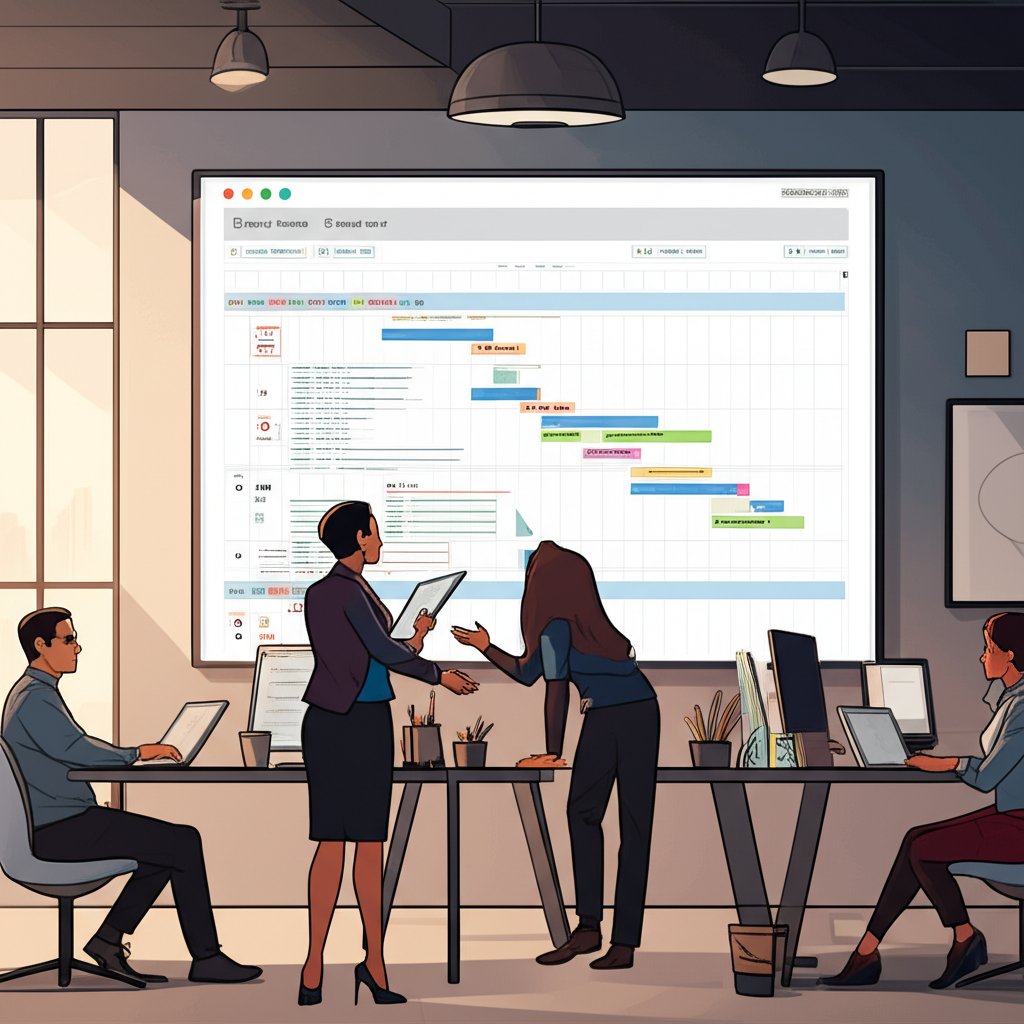
What Is a Gantt Chart?
At its core, a Gantt chart is a visual project management tool that lays out your project’s tasks along a timeline. Imagine a horizontal bar chart where each bar represents a task, stretching from its start date to its end date. On the left, you’ll find a list of all project activities; across the top, you’ll see the project’s timeline. Each bar’s position and length show when a task starts, how long it will take, and when it will finish. This setup gives everyone involved a clear, at-a-glance understanding of what needs to be done and when. It’s a tool trusted by project managers, team leads, and business owners across industries—from construction and IT to marketing and event planning (ProjectManager).
Why Use a Gantt Chart Template?
Sounds complex? The beauty of a Gantt chart template is that it provides a ready-made structure, so you don’t have to start from scratch each time you plan a new project. Here’s why templates are game-changers:
-
Time-saving: No need to build a chart from the ground up. Templates offer a framework where you simply plug in your tasks, dates, and resources.
-
Consistency: Templates ensure that every project follows the same format, making it easier to compare progress and share updates with your team or stakeholders.
-
Ease of use: Even if you’re new to project management, templates guide you through the process, helping you organize tasks, set dependencies, and mark milestones.
-
Collaboration: When using digital templates, teams can update progress, assign responsibilities, and adjust schedules together in real time.
Whether you’re managing a product launch, planning an event, or tracking a construction schedule, a Gantt chart template can help you visualize the workflow, spot bottlenecks, and keep everyone aligned.
What This Guide Covers
In this article, you’ll discover how to choose the best Gantt chart templates for your needs, no matter your preferred platform. We’ll break down:
-
Excel Gantt chart templates: For those who love spreadsheets and want detailed tracking.
-
Google Sheets templates: Perfect for teams needing real-time collaboration and cloud access.
-
PowerPoint templates: Ideal for presenting high-level timelines in meetings or reports.
-
Free and simple options: For users who want quick, no-fuss solutions or are just getting started.
Throughout, you’ll find practical advice, real-world examples, and tips for making the most of each template. By the end, you’ll be equipped to select or customize the right Gantt chart template —one that brings clarity, structure, and predictability to your next project.
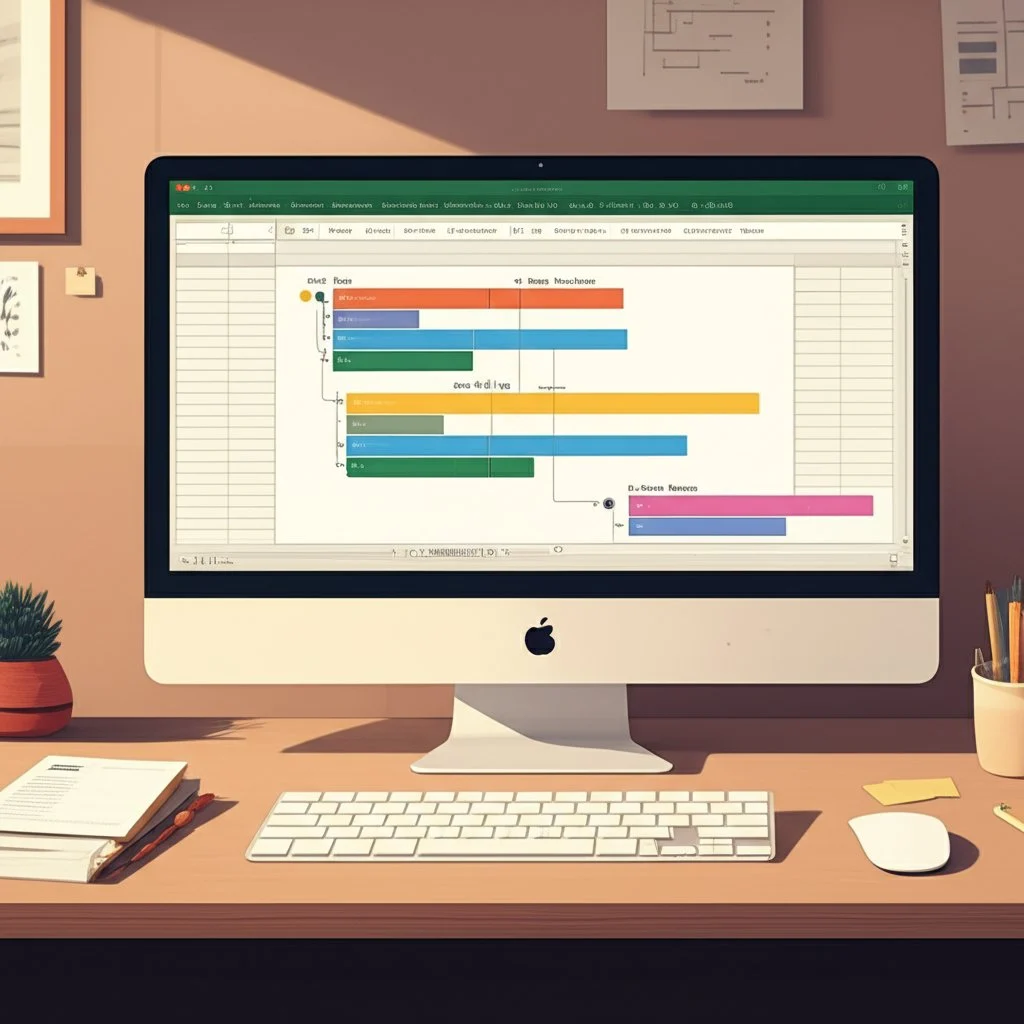
Unlocking Project Efficiency with Excel Gantt Chart Templates
When you think about project planning, what’s the first tool that comes to mind? For many, it’s Microsoft Excel. With its familiar interface and robust data-handling capabilities, Excel remains a go-to for countless project managers and team leads. But did you know that using an Excel Gantt chart template can transform your spreadsheet from a simple list of tasks into a powerful project timeline and tracking tool? Let’s explore why these templates are so effective and how you can tailor them to fit your project’s unique needs.
Why Choose Excel for Your Gantt Chart?
Imagine you’re managing a project with multiple phases, overlapping deadlines, and a team spread across different roles. Sounds overwhelming? Not with the right structure. Excel is widely used because it offers:
-
Universal familiarity: Most professionals are comfortable with Excel, reducing the learning curve.
-
Flexible customization: You can tweak templates to handle projects of any size or complexity.
-
Detailed data tracking: Excel’s columns and formulas let you track everything from start dates to resource allocation and budgets.
-
Easy sharing: Files can be sent, uploaded, or integrated into other tools for team collaboration.
It’s no surprise that terms like excel gantt chart template and gantt chart template excel are among the most searched by those looking to streamline their project workflows.
What Makes an Excel Gantt Chart Template Powerful?
At its heart, an Excel Gantt chart template turns a basic spreadsheet into a visual project dashboard. You’ll notice two main sections: a task list on the left, and a timeline on the right, where horizontal bars represent task durations. But that’s just the start. Here are some features you can expect from a well-designed template:
-
Task breakdown: List every task, phase, or deliverable for a clear project structure.
-
Start and end dates: Assign dates to each task to build your timeline.
-
Task duration: Automatically calculate how long each task will take.
-
Dependencies: Identify which tasks must be finished before others begin, helping you avoid bottlenecks.
-
Progress tracking: Use shading or color-coding to show how much of each task is complete.
-
Milestone markers: Highlight key dates or deliverables with special icons or formatting.
-
Resource allocation: Assign team members, estimate costs, and prevent resource overload.
For example, Smartsheet’s collection of free Excel Gantt chart templates includes options for simple projects, complex multi-phase schedules, IT deployments, Agile sprints, and even school assignments. Each template is pre-formatted to help you visualize progress, manage dependencies, and update timelines with just a few clicks.
Customizing Excel Gantt Chart Templates for Your Project
Not every project fits a one-size-fits-all template. That’s where Excel shines. You can:
-
Add or remove columns: Track extra details like budget, priority, or task owner as needed.
-
Color-code tasks: Use colors to differentiate phases, teams, or task statuses for quick scanning.
-
Adjust time scales: Zoom in for daily planning or out for quarterly overviews by changing the timeline’s scale.
-
Insert formulas: Automate calculations for task duration, percent complete, or remaining budget.
-
Set up filters and views: Focus on a specific phase, team, or milestone with Excel’s filtering tools.
Say you’re managing a construction project. You might use a template with columns for subcontractors, inspection dates, and budget tracking. For an IT rollout, you could add columns for software versions, user testing, and deployment windows. The ability to customize means your gantt chart template excel evolves as your project does.
Tips for Choosing the Right Excel Gantt Chart Template
With so many templates available, how do you pick the best one? Here are some practical tips:
-
Match complexity to your needs: For small projects, start with a simple template. For larger or multi-team projects, look for templates with dependencies and resource tracking.
-
Check for automation: Templates with built-in formulas save time and reduce errors.
-
Prioritize visibility: Choose templates with clear timelines and color-coding for easy updates and presentations.
-
Consider collaboration: If you’re working with others, pick a template that’s easy to share or integrate into cloud platforms.
By leveraging the strengths of Excel and choosing the right template, you’ll gain not only a clearer project roadmap but also the flexibility to adapt as your project progresses. Next, let’s see how Google Sheets brings a new layer of collaboration to Gantt chart management—ideal for teams that need to work together in real time.

Streamlining Team Projects with Google Sheets Gantt Charts
Ever tried to manage a group project where everyone needs to see updates instantly—no matter where they are or what device they’re using? If so, you know how quickly things can get chaotic. That’s where a gantt chart template Google Sheets comes in, offering a straightforward, collaborative solution for project tracking and team coordination.
Why Choose Google Sheets for Your Gantt Chart?
Imagine your team is scattered across different locations, maybe even time zones. You need a project timeline that everyone can access, edit, and comment on in real time. Google Sheets Gantt chart templates are designed exactly for this scenario. Here’s why they stand out:
-
Real-time collaboration: Multiple team members can update tasks, adjust deadlines, and leave comments simultaneously—no version confusion or waiting for files to be emailed back and forth (ClickUp).
-
Device accessibility: Whether you’re on a laptop, tablet, or smartphone, your project timeline is just a click away. All you need is an internet connection.
-
Google Workspace integration: Seamlessly link your Gantt chart with Google Drive, Docs, Calendar, and Gmail for streamlined communication and file management.
-
Automatic saving and version history: Every change is saved instantly, and you can roll back to previous versions if needed.
For example, let’s say you’re planning a product launch. With a google sheets gantt chart template , your marketing, design, and engineering teams can all see which tasks are in progress, what’s coming up next, and who’s responsible for each step—no matter where they’re working from (ClickUp).
How Google Sheets Gantt Chart Templates Simplify Teamwork
These templates aren’t just about visualizing timelines. They’re packed with features that make teamwork easier:
-
Pre-formatted structure: No need to spend hours setting up columns or formatting bars. Just enter your tasks, dates, and owners, and the chart comes to life.
-
Customizable fields: Add columns for task priority, cost, or notes to fit your project’s needs.
-
Progress tracking: Use built-in formulas or conditional formatting to display task completion percentages at a glance.
-
Clear visual overview: Weekly or daily segments make it easy to see overlapping tasks, looming deadlines, and milestone markers.
-
Flexible updates: As project details shift, simply edit the data—your timeline adjusts instantly for everyone.
Picture a weekly team meeting: instead of debating which version of the project plan is up to date, your team opens the shared Google Sheet, reviews progress in real time, and makes changes together. Everyone stays aligned, and decisions happen faster.
Google Sheets vs Excel: Which Is Better for Team-Based Gantt Charts?
Still deciding between Google Sheets and Excel for your next project? Here’s a side-by-side look at the features that matter most for teamwork:
For teams prioritizing collaboration, instant updates, and accessibility, Google Sheets often comes out ahead—especially for distributed or remote teams (ClickUp).
Tips for Getting the Most from Google Sheets Gantt Chart Templates
-
Start with a template: Save time by choosing a pre-built gantt chart template google sheets. Most include instructions for quick setup.
-
Customize for your project: Adjust columns, colors, and task details to match your workflow.
-
Leverage comments and notifications: Use @mentions to flag team members or ask questions directly in the sheet.
-
Explore Timeline View: For a more dynamic visual, try Google Sheets’ built-in Timeline view for project planning and reporting (ClickUp).
While Google Sheets Gantt charts are perfect for straightforward projects and collaborative teams, they do have some limitations—such as manual updates and fewer advanced features compared to specialized project management software. But for many teams, the benefits of real-time collaboration and cloud access make these templates a smart, practical choice. Next, let’s explore how Gantt charts in PowerPoint can elevate your project presentations and stakeholder updates.
Presenting Timelines Effectively Using PowerPoint Gantt Templates
Ever needed to share your project’s progress with stakeholders or team members—only to realize your detailed spreadsheet just isn’t cutting it? When you want to communicate a project’s timeline in a clear, visually engaging way, a gantt chart ppt template can be your best ally. PowerPoint’s visual strengths make it ideal for presentations, executive briefings, and project reports where clarity and impact matter most.
Why Use PowerPoint for Gantt Charts?
Imagine you’re preparing for a project kickoff or delivering a quarterly update. You need to show the big-picture schedule, highlight milestones, and make sure everyone understands what’s coming next. Here’s where a gantt chart template powerpoint stands out:
-
High-level overviews: Summarize complex project plans in a format that’s quick to grasp, even for non-technical audiences.
-
Visual storytelling: Use color, shapes, and icons to emphasize key phases, deadlines, and risks.
-
Customizable layouts: Tailor templates for anything from event planning to software development, adjusting the time scale for days, weeks, months, or even years.
-
Easy sharing: PowerPoint slides can be distributed, printed, or embedded in virtual meetings for instant access.
For example, Smartsheet offers a range of free PowerPoint Gantt chart templates, including ones for event planning, multi-project dashboards, and business case presentations. These templates feature clear timelines, milestone markers, risk indicators, and sections for team assignments—making them suitable for everything from weekly check-ins to executive board meetings (Smartsheet).
How to Build and Customize a PowerPoint Gantt Chart
Creating a Gantt chart in PowerPoint can be as simple or as detailed as your project requires. Here’s a practical approach:
-
Start with a template: Download a gantt chart ppt template or use PowerPoint’s built-in chart tools. Templates save you time and ensure a professional look.
-
Input your tasks and dates: List project phases or activities, then assign start and end dates. For more detail, include task owners or percent complete.
-
Visualize durations: Use horizontal bars to represent each task’s timeframe. Adjust bar length and position to match your schedule.
-
Highlight milestones and dependencies: Add icons, diamonds, or connecting arrows to show critical deadlines or task relationships.
-
Apply color coding: Differentiate teams, priorities, or progress using a consistent color palette. For example, use green for completed tasks, yellow for in-progress, and red for at-risk items.
-
Refine for clarity: Remove clutter by limiting text, using readable fonts, and keeping your timeline focused on key deliverables.
Want a more hands-on approach? You can manually create Gantt charts in PowerPoint by inserting a stacked bar chart, formatting bars for start dates and durations, and customizing colors to match your brand. This method offers flexibility but can be time-consuming for larger projects (UpSlide).
Tips for Maximum Impact in Your Presentations
-
Keep it simple: Focus on the most critical tasks and milestones—avoid overwhelming your audience with too much detail.
-
Use brand colors: Enhance recognition and professionalism by aligning chart colors with your company’s branding.
-
Update regularly: Refresh your slides before each meeting to ensure your timeline reflects the latest project realities.
-
Leverage animation: Use subtle animations to guide viewers through the timeline or emphasize important dates.
It’s worth noting that while PowerPoint excels at visual storytelling, it’s not designed for real-time project updates or deep data collection. Some teams experiment with Google Forms to gather task status or feedback, but this approach is rare and typically reserved for simple input gathering—not for creating or updating the actual Gantt chart.
In summary, a gantt chart template powerpoint is a powerful tool for presenting project timelines, communicating status, and aligning teams around shared goals. By customizing your slides for clarity and visual appeal, you’ll make your next project update not just informative, but truly memorable. Next, we’ll explore how to find the best free Gantt chart templates—ideal for those seeking cost-effective solutions without sacrificing functionality.

Discovering the Best Free Gantt Chart Templates Available
Why Are Free Gantt Chart Templates So Popular?
Ever found yourself searching for a free Gantt chart template to kickstart your project planning? You’re not alone. Whether you’re managing a business launch, organizing a school assignment, or simply tracking personal goals, the appeal of a gantt chart template free is undeniable: instant access, zero cost, and no need to reinvent the wheel.
But with so many options out there, how do you know which free template is right for you? And what should you watch out for before committing your project’s future to a downloadable file or online tool?
Where to Find Free Gantt Chart Templates
Imagine you’re starting a new project and want a reliable timeline without spending hours building one from scratch. Here’s where most people turn:
-
Community sites: Platforms like Unito and Smartsheet offer curated lists of free templates for Google Sheets, Excel, and more. These often range from basic blank canvases to detailed project lifecycle trackers. For example, Unito provides a collection of 19 free Gantt chart templates tailored for everything from event planning to software development.
-
Software vendors: Many project management tools—like Asana, ClickUp, and monday.com—offer free versions or downloadable templates to showcase their platform’s flexibility. These tend to be more visually polished and sometimes include basic automation or integration options.
-
Productivity blogs: Popular blogs often share free downloadable templates for Google Sheets, Excel, and PowerPoint, along with step-by-step guides to help you get started quickly.
These sources make it easy to find a free gantt chart template that fits your needs, whether you want a minimalist design or a feature-rich tracker for complex projects.
Pros and Cons of Free Gantt Chart Templates
Before you dive in, it’s worth weighing the benefits and drawbacks. Here’s a quick breakdown:
For straightforward projects, a free template can be a lifesaver. But as your needs grow—think larger teams, shifting deadlines, or the need for real-time updates—these limitations can become roadblocks.
Beyond the Spreadsheet: AFFiNE’s Project Timeline Template
So, what if you need something more dynamic than a static spreadsheet, but still want a gantt chart template free of charge? This is where modern, visually intuitive solutions like AFFiNE’s Project Timeline Template stand out.
-
Visual clarity: Offers a timeline view that’s easy to read and quick to update—no more getting lost in endless rows and columns.
-
Flexible customization: Adaptable to projects of any size, with options to add, remove, or rearrange tasks, milestones, and dependencies as your project evolves.
-
Real-time collaboration: Supports cloud-based editing and sharing, making it ideal for distributed teams or anyone needing instant feedback.
-
Modern features: Includes support for exporting, cross-platform access, and even AI-powered assistance for creating task lists and timelines.
Unlike many free templates that lock you into a rigid format, AFFiNE’s template lets you start simple and scale up—perfect for users who want the freedom to grow their project management process without switching tools.
Typical Limitations of Free Gantt Chart Templates
Not sure if a free template is right for your project? Here’s what to look out for:
-
No automation for progress tracking or notifications
-
Manual updates required for every change
-
Limited ability to handle dependencies or complex relationships
-
Few options for customization beyond basic formatting
-
Lack of integration with other productivity tools
-
Minimal support or user guidance
Ultimately, free Gantt chart templates are a fantastic starting point—especially if you’re on a budget or just getting your feet wet with project management. But as your needs evolve, exploring solutions like AFFiNE’s Project Timeline Template can help bridge the gap between simplicity and advanced functionality, ensuring your projects stay on track and your team stays connected. Next, let’s look at why some users opt for the most basic templates, and how simplicity can sometimes be the smartest choice.
Opting for Simplicity with Basic Gantt Chart Designs
When you’re starting a small project or managing personal goals, do you really need a complicated project management tool? For many, the answer is no. That’s where a basic Gantt chart template or simple Gantt chart template becomes your best friend. Imagine you’re organizing a home renovation, planning a school assignment schedule, or running a short-term marketing campaign. You need to see what needs to be done and when—but you don’t want to spend hours learning new software or setting up complex dependencies.
Why Choose a Basic or Simple Gantt Chart Template?
Sounds familiar? You’re not alone. Many users—students, freelancers, small business owners, or anyone handling straightforward projects—prefer templates that are easy to set up and even easier to understand. The appeal lies in their focus on essentials, without the clutter of advanced features that can overwhelm or distract.
-
Quick setup: Just enter your task list, start and end dates, and you’re ready to visualize your timeline.
-
High-level overview: See all tasks at a glance, making it easy to track progress and spot potential delays.
-
No steep learning curve: Most basic templates are designed for immediate use, even if you’ve never managed a project before.
-
Flexible for personal or team use: Adaptable for anything from daily to-do lists to simple team projects.
Core Features That Define Simplicity
So, what makes a simple Gantt chart template truly simple? It’s all about focusing on what matters most for basic planning and tracking. Here are the features you’ll typically find:
-
Essential task lists: Every task or activity is listed vertically, providing a clear breakdown of what needs to be done (Office Timeline).
-
Start and end dates: Each task is assigned a beginning and an end, making it easy to schedule and monitor timelines.
-
Task duration: The length of each task is visually represented by the bar’s width, so you can instantly spot longer or more critical activities.
-
Basic progress tracking: Many templates include a simple way to mark tasks as started, in progress, or completed—often through color coding or shading.
This straightforward format helps you focus on execution rather than getting bogged down in unnecessary detail. For example, students can use a simple template to map out assignment deadlines, while a startup might use one to outline key launch tasks without worrying about resource allocation or dependencies.
When Less Is More: Avoiding Overwhelm
Ever opened a project management tool and felt lost among dozens of columns, filters, and advanced settings? With a basic Gantt chart template, you avoid this overload. By stripping the chart down to the essentials, you get a clear, uncluttered view—making it easier to present updates to clients, team members, or even just yourself. As Smartsheet notes, these templates are perfect for personal objectives or short team projects where simplicity is the key to staying organized and motivated.
In summary, if you’re looking for a way to plan, schedule, and track tasks without unnecessary complexity, a simple Gantt chart template is a smart choice. You’ll spend less time managing the tool and more time getting things done. Next, we’ll show how combining this simplicity with the flexibility of Excel can help you get started even faster—perfect for users who want both ease and familiar functionality.
Getting Started Quickly with Simple Excel Gantt Layouts
Why Excel Remains the Go-To for Simple Project Timelines
Ever needed to organize a project fast—without learning new software or getting lost in endless features? That’s where a simple Gantt chart template Excel comes in. For countless users, Excel strikes the perfect balance: it’s familiar, flexible, and powerful enough for most basic project needs. Whether you’re managing a home remodel, a marketing campaign, or a classroom assignment, Excel’s spreadsheet format makes it easy to visualize tasks, deadlines, and progress in one place.
What Makes a Basic Excel Gantt Chart Template So Effective?
Imagine opening Excel, entering your task list, start and end dates, and instantly seeing your timeline come to life—no macros, no complicated formulas, just clarity. That’s the promise of a basic Gantt chart template Excel. These templates are designed to be:
-
Easy to use: No steep learning curve. Simply fill in your tasks and dates, and the chart updates automatically (Vertex42).
-
Customizable: Add columns for notes, owners, or priorities as needed—without breaking the template.
-
Visually clear: Conditional formatting highlights timelines, making it easy to spot overlaps or missed deadlines.
-
Flexible for any project: Adjust the time scale for days, weeks, or months, depending on your needs.
For example, a simple template might use horizontal bars to represent each task’s duration, with colors indicating status—green for complete, yellow for in progress, and red for overdue. The layout stays clean and focused, helping you track what matters most.
How to Find or Create the Right Simple Gantt Chart Template in Excel
Wondering where to start? Here are practical steps to get your project timeline up and running:
-
Download a trusted template: Sites like Vertex42 offer free, ready-to-use options that require minimal setup. Look for templates labeled “simple” or “basic” for the most streamlined experience.
-
Build your own in minutes: Use Excel’s built-in stacked bar chart. Enter your tasks, start and end dates, and format the bars to create a visual timeline. Microsoft’s guide on presenting data in a Gantt chart walks you through the basics.
-
Customize for clarity: Add conditional formatting to highlight today’s date or overdue tasks. Insert columns for task owners or percent complete as your needs grow.
-
Use formulas for automation: Simple formulas like
=End Date - Start Date + 1can calculate task durations, while=NETWORKDAYShelps exclude weekends (Vertex42).
Actionable Tips for a Crystal-Clear Gantt Chart in Excel
When Your Project Outgrows a Simple Excel Template
Starting with a simple Gantt chart template Excel is smart for quick wins and straightforward tracking. But what if your project grows—more team members, shifting deadlines, or the need for real-time updates? That’s when you might consider a more dynamic solution. Tools like AFFiNE’s Project Timeline Template let you seamlessly transition from basic timelines to advanced project management, offering features like visual clarity, cross-device collaboration, and easy customization as your needs evolve.
In summary, a basic Gantt chart template Excel gives you a head start on organizing and tracking projects with minimal fuss. And as your ambitions grow, you’ll have a clear path to more sophisticated, collaborative tools—ensuring your project management stays as simple or as powerful as you need it to be. Next, let’s review the essential features every Gantt chart template should offer, no matter which platform you choose.
Key Features to Look For in Any Gantt Chart Template
When you’re choosing a Gantt chart template , what separates a helpful project management tool from a basic timeline? Imagine opening a template and instantly seeing not only what needs to be done, but also how each piece fits together—no confusion, no missed deadlines. That’s the power of a well-designed Gantt chart. But with so many options (and platforms) out there, how do you know if a template has everything you need?
Essential Gantt Chart Template Features: Your Universal Checklist
Let’s break down the must-have gantt chart template features that make project management smoother, whether you’re using Excel, Google Sheets, PowerPoint, or a dedicated app. Use this checklist to evaluate any template before you commit:
Why These Features Matter: Bringing Your Project to Life
Still wondering why each item is so critical? Imagine planning a marketing campaign. Without clear dependencies, your design team might start work before the messaging is finalized—leading to confusion and wasted effort. Or, if you can’t track progress visually, you may not spot a delayed task until it’s too late to fix. Each of these features is designed to make your project more predictable, transparent, and manageable—no matter the industry or team size.
Quick Tips for Evaluating Gantt Chart Templates
-
Open the template and scan for the features above—are any missing or hard to find?
-
Try entering a sample project: Is it easy to add tasks, set dates, and link dependencies?
-
Check how progress tracking works—can you update status quickly and see changes visually?
-
Look for customization options: Can you add columns, adjust colors, or adapt the timeline to your needs?
By using this checklist, you’ll avoid the frustration of outgrowing a template mid-project—or missing out on features that could save you time and headaches down the road. Next, we’ll explore how to tailor and customize your chosen template for even greater project success, ensuring your chart evolves as your project does.
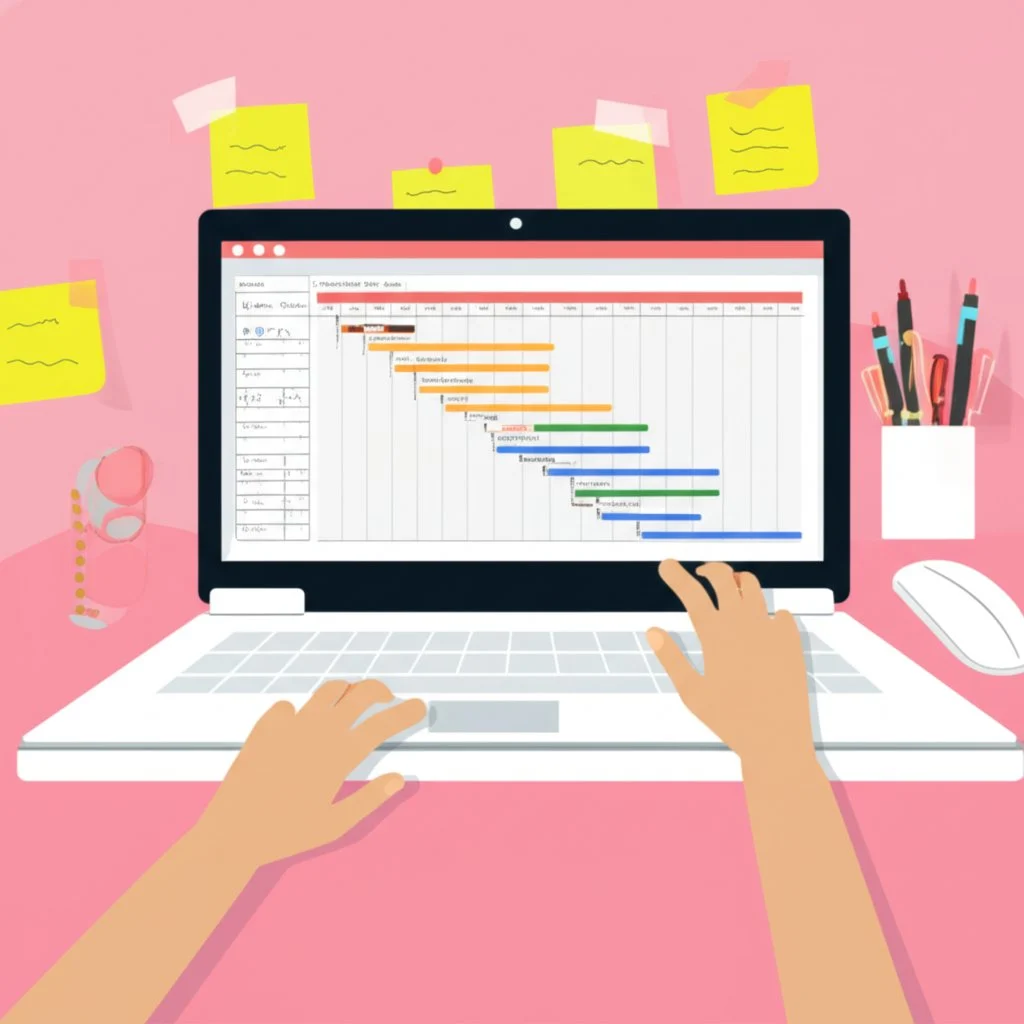
Customizing Your Chosen Template for Optimal Project Management
Ever downloaded a Gantt chart template, filled in your tasks, and realized it doesn’t quite fit your project’s unique needs? You’re not alone. Templates are a fantastic starting point, but to truly unlock their potential, you’ll want to customize your Gantt chart template for your specific workflow, team, and goals. Let’s break down how you can turn a generic project timeline into a tool that works for you—without getting overwhelmed.
Why Should You Customize Your Gantt Chart Template?
Imagine running a marketing campaign, a construction project, or a product launch. Each project has its own quirks—unique milestones, resource needs, and reporting requirements. A one-size-fits-all approach might miss critical details. Customization bridges that gap, helping you:
-
Highlight the most important data for your team
-
Adapt timelines as project complexity grows
-
Keep stakeholders informed with visuals tailored to their needs
Whether you’re managing a solo project or leading a cross-functional team, a little project timeline customization goes a long way toward clarity and efficiency.
Essential Ways to Customize Your Gantt Chart Template
Ready to tailor your chart? Here are the most effective steps to get started:
-
Adjust the time scale: Need a daily, weekly, or monthly view? Most templates let you change the timeline scale to match your project’s pace. For example, use a weekly scale for a year-long product roadmap or a daily scale for a short sprint (Microsoft Support).
-
Add custom columns: Go beyond the basics by inserting columns for budget, task priority, assigned owner, or risk level. This lets you track what matters most—whether it’s cost control or resource allocation (TeamGantt).
-
Color-code for clarity: Use colors to distinguish between teams, task statuses, or project phases. For instance, green for completed, yellow for in-progress, and red for at risk. This visual cue makes your chart easier to scan and interpret at a glance.
-
Set task dependencies: Link tasks that rely on each other to avoid scheduling conflicts. Many templates allow you to draw arrows or use formulas to illustrate which tasks must finish before others begin.
-
Highlight milestones and critical deadlines: Use icons, bold colors, or special formatting to mark key deliverables and review points. This keeps everyone focused on the big picture.
-
Customize fonts and labels: Adjust font size, style, or bar labels to improve readability, especially for presentations or team meetings (Microsoft Support).
Tips for Tailoring Your Gantt Chart to Your Team
You’ll notice that the best project timelines don’t just track tasks—they reflect how your team works. Here are some practical suggestions for effective project timeline customization:
-
Involve your team: Before finalizing the template, get input from team members. What information do they need to see? What’s clutter?
-
Keep it simple—at first: Start with core fields, then add more details as your project evolves. Overloading your chart from the start can cause confusion.
-
Regularly review and update: As your project progresses, revisit your template to add, remove, or adjust columns, colors, or dependencies as needed.
-
Test for clarity: Share your customized chart with a colleague or stakeholder. If they can quickly understand the timeline and key tasks, you’re on the right track.
When to Consider Dedicated Project Management Software
Sometimes, even the most customized template can’t keep up with your project’s complexity. If you find yourself:
-
Spending lots of time manually updating timelines and dependencies
-
Struggling to coordinate across multiple teams or locations
-
Needing real-time updates, advanced reporting, or automation
—it might be time to move beyond spreadsheets and explore dedicated project management software. These platforms offer features like centralized data, automated notifications, advanced resource management, and robust security controls, making them ideal for larger projects or organizations with more demanding requirements (Knack).
In summary, learning how to customize your Gantt chart template empowers you to create a project timeline that’s as unique as your team and goals. Start simple, adapt as you go, and don’t be afraid to scale up if your project demands it. Up next, we’ll wrap up by reviewing the value of choosing the right template and how modern tools can help you achieve even greater project success.
Choosing the Best Gantt Chart Template for Project Management Success
When you’re facing a new project—whether it’s launching a product, managing a marketing campaign, or coordinating a cross-functional team—what’s the one tool that can bring order to the chaos? The answer often lies in finding the best Gantt chart template for your unique needs. But with so many options across Excel, Google Sheets, PowerPoint, and specialized tools, how do you choose the right one?
Why the Right Gantt Chart Template Matters
Imagine trying to manage a project without a clear roadmap. Deadlines slip, responsibilities blur, and progress stalls. By selecting a template that matches your project’s size, complexity, and team workflow, you set the stage for:
-
Better planning: Break projects into manageable phases, set realistic deadlines, and visualize dependencies to avoid bottlenecks.
-
Clear timelines: Give everyone—from team members to stakeholders—a shared view of what’s next and when it’s due.
-
Improved coordination: Assign tasks, track milestones, and keep communication flowing with a single source of truth.
-
Effortless tracking: See at a glance what’s on track, what’s behind, and where to focus your attention.
Throughout this guide, you’ve explored how different platforms and template styles—simple or advanced, free or premium—can impact your project management timeline template. The key is matching the tool to your team’s habits and your project’s demands.
How to Decide: Key Questions to Ask
Still unsure which template to choose? Consider these practical questions:
-
Is your project simple, or does it require tracking complex dependencies and multiple teams?
-
Do you need real-time collaboration or is a solo, offline workflow enough?
-
Will your timeline need frequent updates or is it mostly for static reporting?
-
Are you looking for cost-free solutions, or are you ready to invest in advanced features?
Your answers will point you toward the best Gantt chart template for your situation—whether it’s a basic Excel sheet, a collaborative Google Sheets tracker, a polished PowerPoint slide, or a dynamic, cloud-based tool.
Looking Ahead: Modern Tools for Modern Teams
As project demands grow, so does the need for tools that go beyond static charts. That’s where solutions like AFFiNE’s Project Timeline Template shine. Designed for both individuals and teams, it offers:
-
Enhanced visual clarity: See your entire project lifecycle at a glance, from kickoff to final milestone.
-
Real-time collaboration: Work together seamlessly, whether your team is in one office or spread across the globe.
-
Flexible customization: Adapt the template as your project evolves—add, rearrange, or update tasks without missing a beat.
-
Single source of truth: Eliminate confusion by keeping everyone aligned on deadlines, responsibilities, and progress.
By leveraging these modern features, you empower your team to respond to changes quickly, communicate clearly, and deliver projects on time—even as complexity increases.
Empower Your Next Project
In the end, the right project management timeline template is more than just a chart—it’s a strategic asset. It brings structure to your workflow, clarity to your goals, and accountability to your team. As you move forward, explore the options discussed in this guide, experiment with different templates, and don’t hesitate to upgrade as your needs evolve. With the right approach—and the right tools—you’ll master project timelines and set your team up for lasting success.
Frequently Asked Questions About Gantt Chart Templates
1. Is there a Gantt chart template in Word?
While Microsoft Word does not offer built-in Gantt chart templates, you can create a basic Gantt chart using a stacked bar chart and manual formatting. However, for more advanced scheduling and visual clarity, dedicated templates in Excel or Google Sheets are typically more effective.
2. What are the 7 important elements of a Gantt chart?
The key elements are a task list, time scale, duration bars, milestones, task dependencies, progress indicators, and resource assignments. Each component helps visualize project structure, track progress, and clarify responsibilities for efficient project management.
3. Is there a Gantt chart template in PowerPoint?
Yes, PowerPoint offers several Gantt chart templates. You can find them by searching within PowerPoint's template library. These templates are excellent for presenting high-level timelines and milestones in meetings or reports.
4. What are the main benefits of using a Gantt chart template?
A Gantt chart template saves time, ensures consistency, and provides a visual structure for tracking tasks, deadlines, and dependencies. It helps teams coordinate efforts, monitor progress, and adjust schedules easily, making project management more efficient.
5. How does AFFiNE’s Project Timeline Template enhance project management?
AFFiNE’s Project Timeline Template offers dynamic visual planning, real-time collaboration, and flexible customization. It allows users to easily update timelines, track milestones, and manage team communication—all in a cloud-based, cross-platform environment.
| Column 1 | Title |
|---|