--- title: "Master Storyboard Template Secrets for Stunning Visual Stories" author: "Allen" tags: Content slug: storyboard-template-notes description: "Streamline your visual storytelling with a storyboard template guide. Find tips, formats, and customization for film, animation, and eLearning projects." created: 2025-04-25 updated: 2025-04-25 layout: blog publish: true --- <img src="https://app.affine.pro/api/workspaces/qf73AF6vzWphbTJdN7KiX/blobs/a0TKbLywUMbtLI3fHHlEYtFK-TtEY-Z4jcB6EE_GI6Q=.webp" width="2400" height="1260" crossorigin="anonymous" /> ## Introduction to Storyboard Templates Ever started a creative project and felt lost trying to turn ideas into a clear visual plan? That’s where a [**storyboard template**](https://affine.pro/templates/storyboard-template) comes in. Imagine having a practical, ready-to-use guide that helps you organize scenes, map out camera angles, and keep your entire team aligned—whether you’re a filmmaker, animator, educator, or marketer. So, what exactly is a storyboard template? At its core, it’s a structured document or digital file that lays out a sequence of frames—each representing a shot or a scene. Within each frame, you’ll find spaces for sketches or images, shot descriptions, dialogue, camera notes, and other essential details. This template acts as a visual script, turning your story or lesson into an actionable, step-by-step plan. For **filmmakers**, a storyboard template for filmmakers is the bridge between the written script and the visuals that appear on screen, making complex productions manageable and collaborative [(source)](https://affine.pro/blog/storyboard-template). But here’s the secret: storyboard templates aren’t just for Hollywood directors. Animators use them to choreograph movement and timing. Educators rely on them to outline engaging lessons and eLearning modules. Marketers map out video ads, explainer videos, and social media campaigns with the same foundational tool. No matter your field, a storyboard template transforms rough ideas into a clear, communicable vision [(source)](https://www.nfi.edu/storyboard-template/). This comprehensive guide will walk you through: * The core purpose of storyboard templates and why they’re essential for team alignment * The anatomy of a high-impact storyboard grid, breaking down each element for maximum clarity * How to match templates to different workflows—films, videos, animations, and more * Scene-specific boards for animation projects and how to reuse them for efficiency * Structuring eLearning lessons with templates—making complex content easy to follow * Real-time collaboration tips with Google Slides and PowerPoint storyboard templates * Printable solutions for on-set brainstorming and fast revisions * Customization tricks to make any template fit your brand or workflow * Key takeaways and next steps to start your own visual storytelling journey Sound familiar? Here are three common struggles this guide will help you overcome: * **Confused by too many formats?** We’ll clarify which storyboard template works best for your project. * **Tired of endless revisions?** Learn how templates streamline feedback and reduce wasted time. * **Struggling to get your team on the same page?** Discover how a shared template boosts collaboration and keeps everyone aligned. Ready to unlock the secrets behind stunning visual stories? Let’s dive in and make storyboarding your creative superpower. 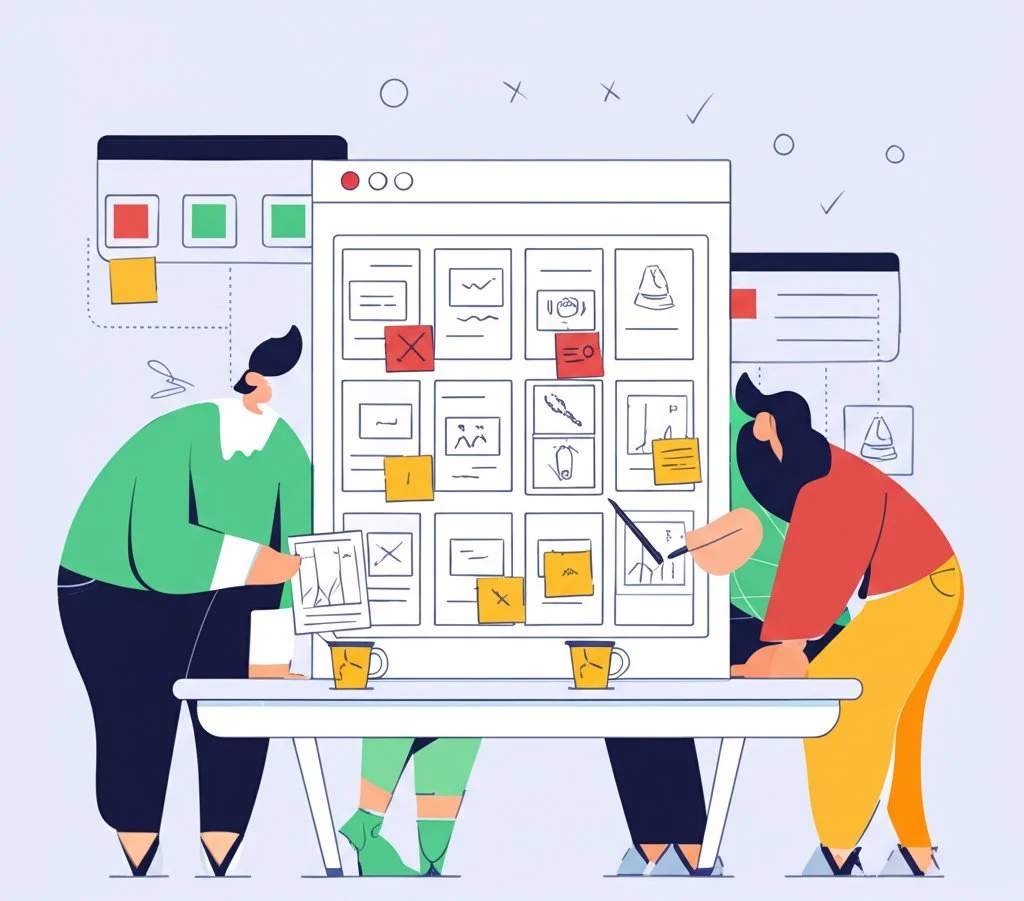 ## The Core Purpose of Storyboard Templates Ever felt your project spinning in circles because everyone had a different picture in mind? That’s where a [**free storyboard template**](https://affine.pro/blog/free-best-8-storyboard-templates-examples) becomes your creative anchor. Whether you’re mapping out a video ad, a film sequence, or an educational animation, the right template can turn scattered ideas into a unified plan—saving time, reducing confusion, and minimizing costly missteps. ### How a Free Storyboard Template Streamlines Brainstorming Let’s face it: brainstorming can get messy fast. You might start with scribbled sketches on napkins or sticky notes, but when it comes time to share your vision with a team, those rough drafts often cause more questions than answers. A **video storyboard template** or **film storyboard template** offers a clear, repeatable structure for capturing your ideas. Each frame in the template provides space for visuals, notes, camera angles, and dialogue—making it easy to see how scenes flow together and where improvements are needed. * **Visual clarity:** Everyone sees the same sequence, reducing misunderstandings. * **Consistent structure:** Templates ensure that key details aren’t skipped, no matter who’s contributing. * **Easy revisions:** Changes can be made quickly, without starting from scratch each time. As highlighted in the [AFFiNE storyboard template blog](https://affine.pro/blog/storyboard-template), using a well-designed template helps teams focus on creative solutions rather than getting bogged down by formatting or missing information. ### Bringing Teams Together and Lowering Production Risks Imagine you’re part of a marketing team launching a new product video. Without a shared storyboard, one person envisions dramatic close-ups, another plans for animated infographics, and someone else expects live-action testimonials. The result? Misaligned footage, wasted effort, and endless revisions. A **storyboard template** brings everyone onto the same page, literally and figuratively. It acts as a single source of truth—guiding directors, animators, editors, and clients through each creative decision. By visually mapping out each step, you’ll notice: * **Fewer surprises during production**—everyone knows what’s expected before the cameras roll. * **Faster feedback cycles**—stakeholders can review and comment directly on the template. * **Reduced risk of costly re-shoots or redesigns**—mistakes are caught early, not after the budget’s spent. ### Comparing Storyboarding Methods: From Scribbles to Professional Grids Wondering how a template stacks up against old-school methods? Here’s a quick comparison: Choosing the right storyboard method not only clarifies your vision but also accelerates every phase of production—from pitching to final edits. As you move forward, understanding the **essential elements of a high-impact storyboard grid** will help you maximize these benefits and elevate your creative process. 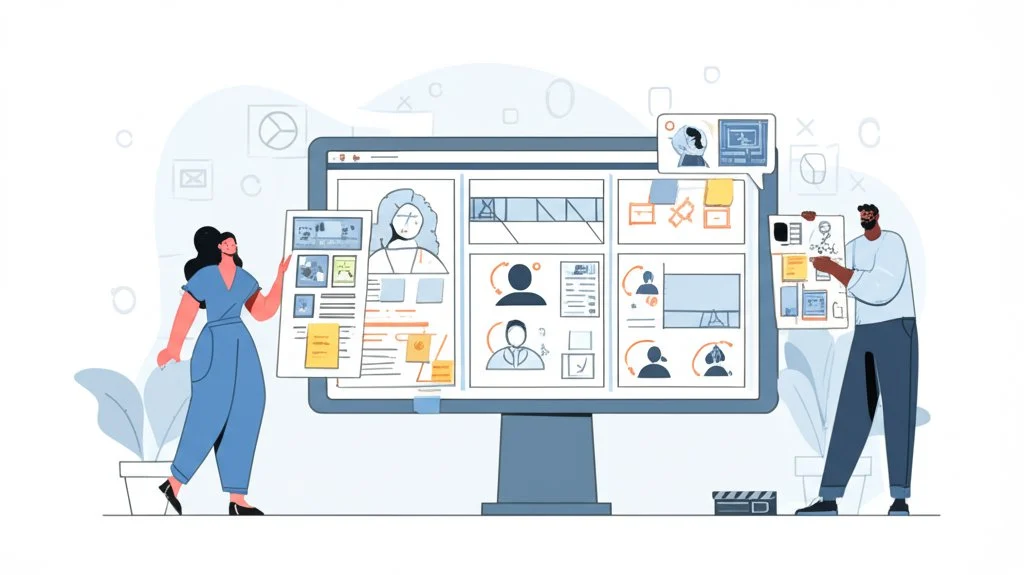 ## Anatomy of a High-Impact Storyboard Grid Ever wondered why some storyboards instantly make sense to everyone on your team, while others leave people scratching their heads? The secret lies in the structure and detail of your **storyboard grid**. Let’s break down the core **storyboard template elements** that transform rough ideas into a polished, production-ready plan—no art degree required. ### What Makes a Storyboard Grid So Effective? Think of a storyboard grid as a visual checklist for your story. Each panel is more than just a sketch; it’s a container for vital information that moves your project forward. When you fill in the right details, your storyboard becomes a powerful tool for communication, planning, and creative alignment. ### The Five Essential Elements of a Storyboard Grid * **Scene Thumbnails:** These are quick sketches or images representing each shot. Don’t worry about making them perfect—simple drawings are enough. The goal is to capture the main action or emotion in each frame, providing a visual roadmap for the project. Thumbnails help everyone see the story’s flow at a glance and spot pacing or continuity issues early [(source)](https://storyboardhero.ai/5-key-elements-every-storyboard-should-include). * **Action Lines (Scene Descriptions):** Beneath each thumbnail, include a brief description of what’s happening. Who is in the scene? What are they doing? Where and when does it take place? These lines clarify the intent behind each visual, ensuring directors, animators, or editors interpret the sketches correctly. * **Dialogue and Script Excerpts:** If your scene includes spoken lines or narration, add them directly below the action description. This helps the team visualize how the words and visuals will work together, and it’s especially useful for timing and emotional cues. * **Camera Notes and Annotations:** Use arrows, symbols, or short notes to indicate camera movements, angles, or special effects. For example, a note like “Camera pans left to follow character” or “Slow-motion as the hero jumps” guides the crew and animators in executing your vision accurately [(source)](https://storyboardhero.ai/5-key-elements-every-storyboard-should-include). * **Timing and Sequence:** Arrange your panels in chronological order, and, if needed, add timing notes (like “2 seconds” or “hold for dramatic pause”). This sequence ensures the story flows logically and helps with pacing decisions in editing and animation. ### Checklist: Building Your First Storyboard ### Best-Practice Framing Tips for Every Panel * **Keep compositions clear:** Focus on the main action—avoid overcrowding your frames. * **Use consistent shot sizes:** Indicate whether it’s a wide shot, close-up, or over-the-shoulder to guide camera placement [(source)](https://www.studiobinder.com/blog/storyboard-composition-techniques/). * **Show character movement:** Use arrows or dashed lines to map out motion or transitions. * **Note camera angles:** Specify if a shot is high angle, low angle, or point-of-view for added clarity. * **Leave room for notes:** Reserve space for feedback or last-minute changes—storyboards evolve! By focusing on these storyboard template elements and following a structured approach, you’ll create grids that not only clarify your vision but also empower your team to deliver on it. Up next, we’ll explore how to tailor these grids to fit different types of film and video workflows—so you can pick the perfect layout for your next project. ## Matching Templates to Film and Video Workflows Ever wondered why some productions run smoothly while others hit endless roadblocks? The secret often lies in picking the right storyboard format for your workflow. Whether you’re launching a short ad, crafting a narrative film, or producing YouTube content, the layout you choose can make or break your creative process. ### Why Workflow Matters: Ads, Films, and Online Videos Imagine storyboarding a 15-second social media ad using the same grid as a feature-length film—sounds complex, right? Each type of project demands a different approach. Let’s break down how specific storyboard templates streamline production for key scenarios: * **Short Ads and Commercials:** These projects move fast and require quick, punchy visuals. A compact storyboard grid—often just 2 to 4 frames per page—makes it easy to iterate ideas and share concepts with clients on the fly. Minimal text, big visuals, and space for brand notes are essential. Flexible templates that export to PDF are ideal for quick approvals and sharing. * **Narrative Films:** For longer projects, a **film storyboard template** offers expansive grids with dedicated space for camera notes, dialogue, and scene numbers. Multiple panels per page help visualize complex sequences and transitions. Matching the aspect ratio of your frames to your film’s final output (such as 16:9 or 2.39:1) is key for accurate planning [(source)](https://www.studiobinder.com/blog/storyboard-dimensions/). * **YouTube and Online Videos:** Online creators need templates that balance speed and clarity. A hybrid layout—mixing large, clear visuals with brief action notes—lets you storyboard everything from vlogs to tutorials. Exporting as a storyboard template PDF ensures easy distribution to remote collaborators or sponsors. ### Flexible Solutions: One Template, Many Exports What if you work across multiple formats or need to share your board in different ways? That’s where all-in-one solutions like [AFFiNE’s Storyboard Template](https://affine.pro/templates/storyboard-template) shine. This tool adapts effortlessly to your needs—whether you’re outlining a script, pitching to stakeholders, or coordinating a shoot. With Markdown-based editing, you can quickly switch between layouts, add or remove sections, and export your board as a PDF, image file, or collaborative cloud document. This flexibility removes the friction of reformatting and keeps your team focused on the story, not the software. ### Quick Reference: When to Use Each Layout * **Choose a compact grid (2–4 panels per page)** for quick-turnaround ads or social posts that need fast feedback and approvals. * **Opt for a detailed film storyboard template** with multiple panels, scene numbers, and camera notes when planning narrative films or complex video projects. * **Use a flexible, export-ready template (like AFFiNE’s)** when you need to share storyboards in PDF or other formats with diverse teams and stakeholders. By matching your storyboard layout to your production’s unique demands, you’ll notice fewer bottlenecks and greater creative alignment. Up next, see how animation projects benefit from scene-specific boards designed for motion, timing, and visual effects. 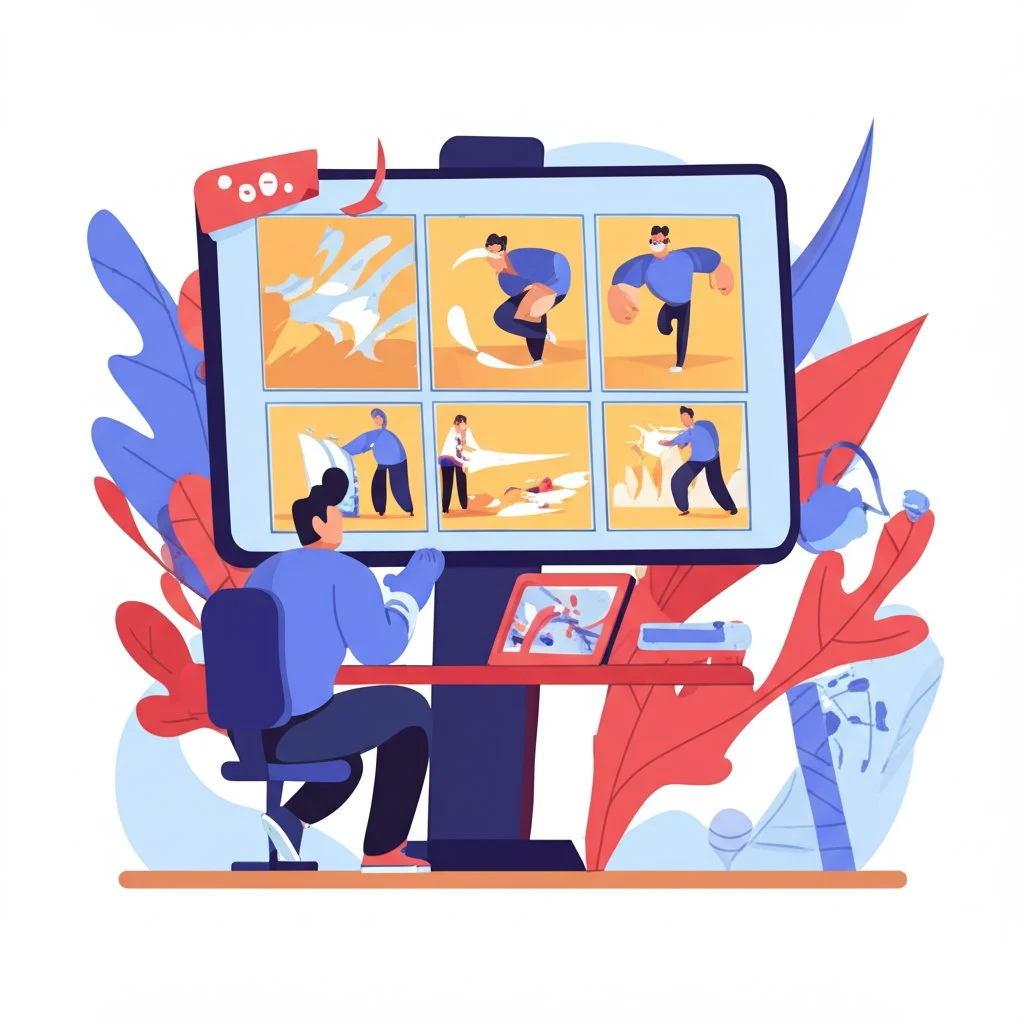 ## Elevating Animation Projects with Scene-Specific Boards Ever tried to bring a complex animated scene to life and found yourself tangled in endless revisions or unclear motion cues? That’s where a dedicated **animation storyboard template** becomes your best friend. Unlike standard grids, these templates are designed to capture the movement, timing, and effects that drive animated storytelling—turning rough ideas into precise, production-ready guides. ### What Makes an Animation Storyboard Template Unique? At first glance, you might think a storyboard template for animation looks like any other: rows of panels with space for sketches and notes. But look closer, and you’ll notice some key differences tailored for the animation process. Here’s how these templates stand out [(source)](https://www.studiobinder.com/blog/animation-storyboard-template/): * **Detailed motion cues:** Each panel isn’t just a static image—it maps out character movement, camera shifts, and even subtle transitions frame by frame. * **FX callouts:** Special effects, from particle bursts to lighting changes, are clearly annotated so animators know exactly when and where to add them. * **Key-frame timing:** Timing boxes or notes below each frame indicate how long an action should last, helping editors and animators sync visuals to audio or pacing needs. * **Collaborative annotations:** Directors, artists, and revisionists all contribute, ensuring the final board reflects a shared vision and minimizes confusion down the line. This level of detail is essential in animation, where every second counts and even minor miscommunications can lead to major rework. By laying out not just what happens, but how and when, an animation storyboard template keeps the entire team aligned from the first sketch to the final render [(source)](https://www.studiobinder.com/templates/storyboards/animation-storyboard-template/). ### Color-Coding Beats and Motion for Clarity Sounds complex? Here’s a simple trick used by pros: color-coding. Assigning colors to different types of beats or actions makes scanning your storyboard template animation much faster and more intuitive. For example: * **Red:** Major action cues (e.g., a character leaps or transforms) * **Blue:** Camera movements (pans, zooms, or tilts) * **Green:** FX triggers (explosions, sparkles, smoke) * **Yellow:** Audio or dialogue cues * **Purple:** Key emotional beats or transitions By using a consistent color palette, you make it easy for animators and directors to spot critical moments, reducing the risk of missed details during production. You can apply this method whether you’re working digitally or sketching by hand—just use colored pens, highlighters, or digital annotation tools. ### Turning Storyboards into Animatics: Your Secret Efficiency Weapon Ever wish you could preview your animation before investing hours into detailed drawing and rendering? That’s where animatics come in. Once your storyboard is complete, you can reuse the same panels to create a rough cut—timing each frame to audio and basic motion. This approach lets teams: * Test pacing and rhythm before full production * Gather early feedback from clients or collaborators * Spot issues with timing or transitions while changes are still easy to make Most animation storyboard templates are designed with this in mind, making it easy to drop images into video editing or animatic software. As explained by industry experts, "Animatics are a stepping stone. When you're happy with the timing of your film, you'll want to move into production. Your animatic then becomes the reference for your final film" [(source)](https://boords.com/animatic/how-to-make-an-animatic). By leveraging scene-specific boards and reusing them for animatics, you not only streamline your workflow but also ensure that everyone—artists, directors, and clients—shares a clear, actionable vision. Next, discover how similar techniques can anchor interactive eLearning lessons, bringing clarity and engagement to educational content. ## Structuring Engaging eLearning Lessons with Storyboards Ever tried to create an online course and found yourself lost in a pile of notes, slides, and conflicting feedback? That’s a common challenge—especially when your team includes subject matter experts, instructional designers, and developers, all with different priorities. The solution? An **elearning storyboard template**—often built in PowerPoint for maximum accessibility and clarity. ### How Does an eLearning Storyboard Template Anchor Your Course? Imagine your course as a journey. Without a map, it’s easy to wander off track, miss key objectives, or confuse your learners. An elearning storyboard template acts as that map, laying out every screen, interaction, and assessment before a single line of code or animation is created. According to industry best practices, this template isn’t just a formality—it’s the backbone of a successful, engaging course [(source)](https://www.ispringsolutions.com/blog/elearning-storyboard). * **Learning objectives:** Each module or screen in the storyboard is tied directly to a clear learning goal, keeping the entire course focused and purposeful. * **Interactive elements:** Buttons, quizzes, branching scenarios, and multimedia are all mapped out visually, so everyone knows what the learner will experience and when. * **Assessments:** Tests and knowledge checks are planned from the start, ensuring they measure the right skills and appear in the right context. By visualizing these elements early, you avoid costly rework and ensure your team is aligned from day one. ### Why PowerPoint Is the Go-To for eLearning Storyboards When you hear "storyboard template PowerPoint," you might think of basic slides. But in eLearning, PowerPoint offers a flexible, visual canvas that’s easy for all team members to access and review. It’s especially helpful when your reviewers or subject matter experts aren’t tech-savvy—anyone can open a PPT file, add comments, or suggest edits [(source)](https://www.ispringsolutions.com/blog/elearning-storyboard). * Visual layouts make it easy to mock up screens, drag in images, and test navigation flows. * Consistent branding and slide templates ensure your course matches organizational standards. * Export options (PDF, images) allow for easy sharing and archiving. But the real power of a storyboard template in PowerPoint is how it brings diverse team roles together. Let’s see how each member uses the board: ### Step-by-Step: Bringing Your eLearning Storyboard to Life * **Start with learning objectives:** Define what the learner should know or do by the end of each module. * **Outline the flow:** Break content into logical screens or slides, sketching out visuals and text for each. * **Add interactivity:** Specify where learners will click, answer questions, or explore branching paths. * **Plan assessments:** Insert quizzes or knowledge checks at key points, linking them to objectives. * **Review and revise:** Share the storyboard template with all stakeholders for feedback before moving to development. By following this workflow, you’ll notice fewer miscommunications, faster reviews, and a smoother path from concept to finished course. And as you move into real-time collaboration tools—like Google Slides or cloud-based platforms—you’ll build on the solid foundation your eLearning storyboard template provides. 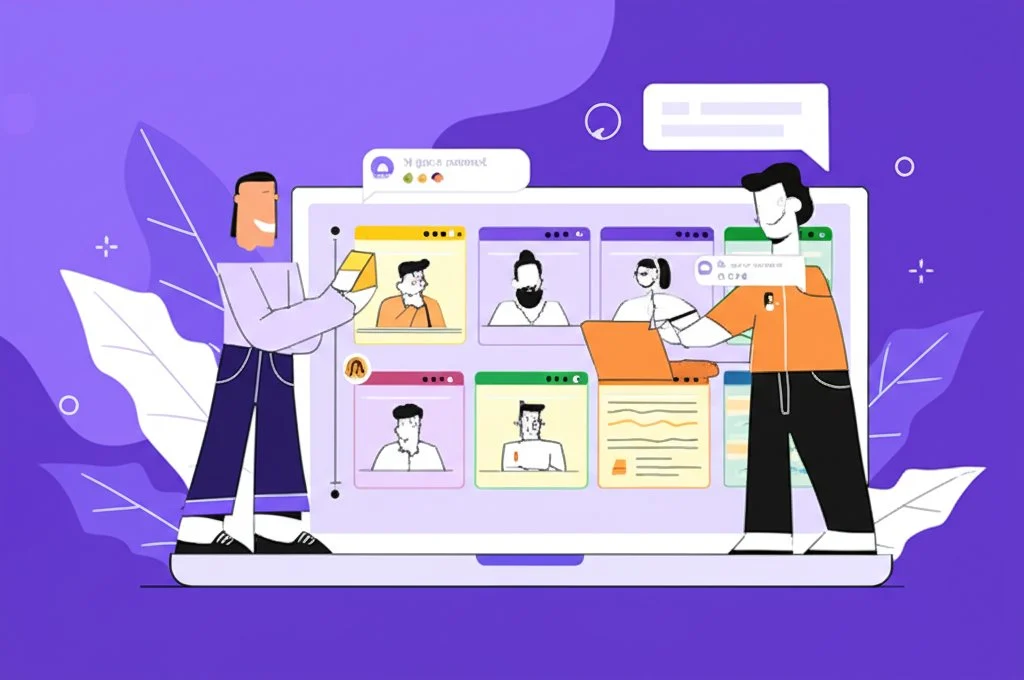 ## Real-Time Collaboration in Google Slides: Seamless Storyboard Template Collaboration for Teams Ever tried to coordinate a creative project across different locations, only to lose track of feedback, edits, or even the latest version of your storyboard? When your team is distributed—whether globally or just working remotely—a **storyboard template Google Slides** can be a game-changer for collaboration, speed, and creative alignment. ### Why Google Slides Storyboard Templates Shine for Distributed Teams Imagine you’re storyboarding a video campaign. Your director is in LA, your animator is in New York, and your client is reviewing from their phone at an airport. Sound familiar? Here’s how Google Slides eliminates the usual chaos: * **Simultaneous Editing:** Multiple team members can jump into the storyboard at once—sketching frames, adjusting notes, or adding comments in real time. No more waiting for someone to email the latest file. * **Instant Commenting and Feedback:** Use built-in commenting to ask questions, tag teammates, and resolve suggestions without cluttering up your main visuals. Everyone’s feedback is tracked, visible, and actionable. * **Version Control:** Google Slides automatically saves every change and lets you roll back to previous versions. If a bold idea doesn’t work out, you can always revert—no lost work or confusion over which file is current. * **Universal Access:** As long as you have an internet connection (or enable offline mode), your storyboard template is available from any device—laptop, tablet, or phone—making on-the-go collaboration effortless [(source)](https://www.goodpictures.co/digital-storyboard-template). ### Beyond Slides: When You Need Advanced Export and Polish While Google Slides offers an intuitive, flexible workspace for early drafts and collaboration, there are times when you need more advanced features—like richer export options, custom branding, or tighter integration with other production tools. That’s where cloud-based platforms like AFFiNE’s Storyboard Template step in. AFFiNE’s workspace is designed for creative teams who want real-time editing plus the ability to export polished PDFs, image files, or Markdown documents for archiving, pitching, or on-set reference. ### Workflow: Migrating from Google Slides to AFFiNE for Final Storyboards Ready to take your collaborative draft to the next level? Here’s a simple four-step process to move from a Google Slides storyboard template to a more polished AFFiNE board: * **Review and Finalize Content:** Use Google Slides for brainstorming, collecting feedback, and iterating on your storyboard until your team agrees on the core structure and visuals. * **Export Assets:** Download your frames, notes, and reference images as PNGs, JPEGs, or PDFs directly from Google Slides. * **Import into AFFiNE:** Open AFFiNE’s storyboard template, then upload your exported images and paste in text notes. Use AFFiNE’s Markdown-based editing to refine layouts, add metadata, or integrate brand colors. * **Export or Share:** Once polished, use AFFiNE’s export features to generate a professional PDF, cloud link, or Markdown file for sharing with stakeholders, archiving, or on-set use. This workflow ensures you get the best of both worlds: the fast, flexible collaboration of Google Slides and the professional finish and export power of AFFiNE. By adopting this approach, your team stays agile during brainstorming and review, then delivers a polished, consistent storyboard ready for any stage of production. As your project moves closer to production, you may also need printable versions for on-set reference or quick brainstorming. Up next, we’ll explore how to create and use printable storyboard templates that keep your team organized when working offline or in the field. ## Fast Printable Templates for On-Set Brainstorming Ever found yourself on set, scrambling to remember the next shot, or trying to communicate your vision without a reliable internet connection? When Wi-Fi drops out or laptops are left behind, a **printable storyboard template** becomes your creative lifeline. These paper-based tools keep everyone—from directors to camera operators—on the same page, literally, no matter where you’re working. ### Why Go Printable? The Power of Physical Storyboards Sounds old-school? Actually, it’s a tried-and-true method that’s still essential for fast-paced shoots and offline environments. With a **storyboard template pdf free download**, you can print as many copies as your team needs, mark up changes on the fly, and tape boards right next to your camera cart for instant reference. Imagine glancing up between takes and instantly seeing what’s next—no scrolling, no searching, just clarity at a glance. ### Key Print Specs: Get the Most from Your Printable Storyboard Template Not all printed storyboards are created equal. To make sure your templates are production-ready, pay attention to these critical specs from industry best practices [(source)](https://www.studiobinder.com/blog/storyboard-dimensions/): * **Paper Size:** Most teams use Letter (8.5x11 inches), Legal (8.5x11.75 inches), or A3 (11.75x16.5 inches) for easy handling and clear visuals. * **Margins:** Leave at least a 0.5-inch margin on all sides to prevent important notes or frames from being cut off during printing. * **Frame Aspect Ratio:** Match your storyboard panel’s shape to your project’s final output—common ratios include 4:3, 16:9, 1.85:1, and 2.39:1. This helps your sketches accurately reflect what the camera will capture. * **Panel Count per Page:** Choose between 2, 4, 6, or even 16 panels per sheet. Fewer panels mean more detail per frame, while more panels help you visualize sequence and flow at a glance [(source)](https://www.studiobinder.com/blog/downloads/storyboard-template/). * **Orientation:** Decide between portrait and landscape layouts based on your shooting style and team preference. ### Tips for On-Set Use: Keeping Your Team Synced * **Tape storyboards near camera carts, monitors, or director’s chairs** for quick reference and easy updates. * **Use colored pens or sticky notes** to highlight scene changes, urgent revisions, or special effects cues. * **Encourage crew members to jot down new ideas or issues** directly on the printed boards—these real-time notes can inform future revisions. * **Keep extra copies on hand** for script supervisors, set decorators, and anyone who needs a visual guide throughout the day. Printable storyboards are especially useful during location shoots, large set builds, or any situation where digital devices are impractical. By making your **storyboard template pdf free download** part of your standard kit, you ensure that your vision is always accessible, editable, and easy to share with every member of your crew. As you get comfortable with physical templates, you might want to personalize your boards for even greater impact. Up next, we’ll explore advanced customization techniques to make any template truly your own—whether you’re tweaking columns, adding brand colors, or automating page numbers. 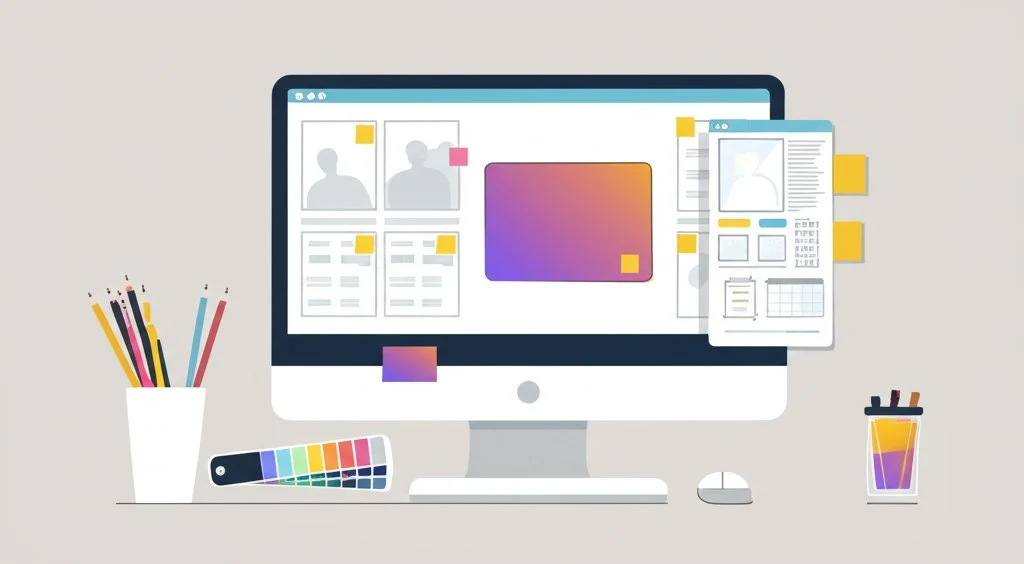 ## Customization Techniques to Make Any Template Your Own Ever opened a **blank storyboard template** and wondered, "How do I make this work for my unique project or brand?" You’re not alone. Whether you’re a filmmaker, educator, or marketer, customizing your storyboard can transform a generic grid into a powerful, project-specific tool that boosts clarity, creativity, and team alignment. ### Why Customize? Unlocking the Power of a Custom Storyboard Template Imagine your storyboard as more than just a worksheet—it’s the visual heart of your project. Customizing lets you: * **Highlight what matters most**—whether that’s camera angles, dialogue, or learning objectives. * **Match your workflow**—adjust columns or sections to fit your team’s process. * **Reinforce your brand**—integrate colors, logos, and fonts for a polished, professional look. * **Streamline collaboration**—add metadata and notes that keep everyone on the same page. Sounds complex? It’s easier than you think—especially with the right starting point. ### Start Flexible: AFFiNE’s Markdown-Based Storyboard Template If you want a **custom storyboard template** that adapts to your needs, start with a flexible foundation. [AFFiNE’s storyboard template](https://affine.pro/templates/storyboard-template) is built on Markdown, making it incredibly easy to tweak layouts, add new sections, or reformat content without wrestling with clunky software. Want to add a new column for "FX Notes" or "Client Feedback"? Just type it in. Need to reorganize your scenes or insert a project timeline? Drag and drop, or copy and paste—no design skills required. ### Personalization in Practice: Key Customization Moves Here’s how to take a blank storyboard template and make it truly your own: * **Adjust Columns and Sections:** Add or remove columns for elements like camera notes, scene numbers, or budget details. For eLearning, you might want extra space for interactive elements or assessment notes. * **Change Fonts and Text Styles:** Use fonts that reflect your brand or make your board easier to read. With Markdown-based templates, you can quickly switch between headings, bullet points, or code-style notes for technical projects. * **Add Metadata:** Insert fields for project title, date, director, or team members. Metadata helps track revisions and keeps everyone aligned as your project evolves [(source)](https://edit.org/storyboards). * **Integrate Visual References:** Drop in links to mood boards, sketches, or reference images so your team can see the vision at a glance. * **Insert Brand Elements:** Add your company logo, use brand colors for headings or notes, and ensure your storyboard reflects your organization’s identity. ### Advanced Tweaks: Take Your Storyboard to the Next Level 1. **Apply CSS Styling:** If your template supports it, use custom CSS to style borders, backgrounds, or highlight key scenes for quick scanning. 1. **Integrate Brand Colors:** Assign specific colors to action beats, camera notes, or approval statuses—making reviews and edits more intuitive. 1. **Automate Page Numbers and Scene IDs:** Use built-in template features or simple scripts to auto-generate page numbers and unique scene identifiers. This is especially helpful for large projects or when sharing printed boards on set. 1. **Embed Interactive Elements:** For digital boards, add checkboxes for approvals, comment fields for feedback, or even links to related documents or assets. 1. **Save and Reuse Custom Layouts:** Once you’ve built your ideal template, save it as a master file. You can duplicate it for future projects, ensuring consistency and saving setup time every time you start a new storyboard. ### Real-World Example: Customizing for a Video Marketing Campaign Imagine you’re planning a product launch video. You start with a blank storyboard template, then: * Add columns for "Key Message" and "Call to Action" to keep marketing goals front and center. * Change fonts to match your brand guidelines for a consistent look across all campaign materials. * Insert your logo and use your company’s color palette for all highlight boxes and scene dividers. * Embed metadata fields for version tracking and client approvals, so everyone knows which draft is current. Within minutes, your generic template becomes a custom storyboard template that guides your team through every stage—from concept to final edit. By taking these steps, you not only streamline your workflow but also ensure your storyboards stand out, support your brand, and are ready for any creative challenge. Next, we’ll wrap up with key takeaways and help you choose the best storyboard template for your next project. ## Choosing the Best Storyboard Template Ever wondered why some creative projects move from concept to completion with ease, while others stall in endless revisions and miscommunication? The answer often comes down to one thing: selecting the **best storyboard template** for your workflow. Whether you’re a filmmaker mapping out scenes, an animator planning motion, or an instructional designer building engaging lessons, the right template doesn’t just save time—it transforms your process from scattered to streamlined. ### Why Your Template Choice Matters Imagine trying to organize a film shoot, only to realize your team is working from different versions of the plan. Or picture launching an eLearning module, but finding out too late that key interactions were never mapped. The right **storyboard template** prevents these headaches by providing a shared visual framework, so everyone—directors, artists, educators, and marketers—stays aligned from start to finish. As covered throughout this guide, a well-chosen template delivers: * Clarity—by breaking down your vision into actionable, visual steps * Efficiency—by reducing redundant revisions and keeping feedback focused * Team alignment—by giving every collaborator a common reference point But not all templates are created equal. The best storyboard template is the one that adapts to your unique needs, whether you’re sketching out a blockbuster, scripting a training video, or brainstorming a new marketing campaign. ### Key Takeaways: Make Your Next Storyboard Count * **One size doesn’t fit all—**Match your template to your project’s demands, from detailed film grids to agile animation boards and interactive eLearning layouts. * **Customization is power—**Personalize your template with brand colors, metadata, and workflow tweaks to keep your team focused and your story on track. * **Collaboration is key—**Use digital tools or printable PDFs to ensure every stakeholder can contribute, review, and stay informed—no matter where they are. ### Ready to Start? Download and Adapt Your Storyboard Today Don’t let your next visual story get lost in translation. Choose a template that fits your creative vision and workflow. If you’re looking for a flexible, cloud-ready solution, [AFFiNE’s storyboard template](https://affine.pro/templates/storyboard-template) offers a powerful blend of structure, real-time collaboration, and easy customization. From outlining scripts and pitching ideas to archiving production notes, it’s designed to help you create, iterate, and share with confidence. Remember: the best storyboard template is the one that helps you tell your story—clearly, creatively, and collaboratively. Download your favorite, make it your own, and watch your ideas come to life. ## Storyboard Template FAQs ### 1. What is a storyboard template and why is it important? A storyboard template is a structured document or digital layout that organizes scenes, actions, dialogue, and camera notes into visual panels. It is crucial for filmmakers, animators, educators, and marketers because it turns ideas into a clear, actionable plan. By providing a visual script, it helps teams align on creative vision, reduces miscommunication, and accelerates production workflows. ### 2. How do I choose the right storyboard template for my project? Select your storyboard template based on your project's needs. For short ads or social media, use compact grids with fewer panels per page. Narrative films benefit from detailed templates with space for camera notes and dialogue. For eLearning or animation, pick templates that support interactivity or motion cues. Flexible solutions like AFFiNE’s storyboard template adapt to various formats and export needs, making them ideal for multi-purpose projects. ### 3. Can I collaborate with my team using a storyboard template online? Yes, many storyboard templates are available on cloud-based platforms like Google Slides or AFFiNE, allowing real-time collaboration. These platforms support simultaneous editing, commenting, version control, and easy sharing. AFFiNE’s template, in particular, offers Markdown-based customization and robust export options for seamless teamwork and feedback. ### 4. How can I customize a storyboard template to fit my brand or workflow? To personalize a storyboard template, adjust columns, change fonts, and add metadata or brand colors. Tools like AFFiNE’s Markdown-based template make it simple to add fields for client feedback, integrate logos, or automate scene numbering. Customization ensures the template matches your workflow and reinforces your brand identity. ### 5. Are printable storyboard templates still useful in modern productions? Absolutely. Printable storyboard templates are essential for on-set use, especially when digital devices are impractical. They provide quick reference, allow for real-time markups, and keep all crew members aligned during fast-paced shoots. Downloadable PDF templates can be printed in various formats and are easy to distribute across your team. |Column 1|Title| |---|---|
title: "Master Storyboard Template Secrets for Stunning Visual Stories"
author: "Allen"
tags: Content
slug: storyboard-template-notes
description: "Streamline your visual storytelling with a storyboard template guide. Find tips, formats, and customization for film, animation, and eLearning projects."
created: 2025-04-25
updated: 2025-04-25
layout: blog
publish: true
Introduction to Storyboard Templates
Ever started a creative project and felt lost trying to turn ideas into a clear visual plan? That’s where a storyboard template comes in. Imagine having a practical, ready-to-use guide that helps you organize scenes, map out camera angles, and keep your entire team aligned—whether you’re a filmmaker, animator, educator, or marketer.
So, what exactly is a storyboard template? At its core, it’s a structured document or digital file that lays out a sequence of frames—each representing a shot or a scene. Within each frame, you’ll find spaces for sketches or images, shot descriptions, dialogue, camera notes, and other essential details. This template acts as a visual script, turning your story or lesson into an actionable, step-by-step plan. For filmmakers, a storyboard template for filmmakers is the bridge between the written script and the visuals that appear on screen, making complex productions manageable and collaborative (source).
But here’s the secret: storyboard templates aren’t just for Hollywood directors. Animators use them to choreograph movement and timing. Educators rely on them to outline engaging lessons and eLearning modules. Marketers map out video ads, explainer videos, and social media campaigns with the same foundational tool. No matter your field, a storyboard template transforms rough ideas into a clear, communicable vision (source).
This comprehensive guide will walk you through:
-
The core purpose of storyboard templates and why they’re essential for team alignment
-
The anatomy of a high-impact storyboard grid, breaking down each element for maximum clarity
-
How to match templates to different workflows—films, videos, animations, and more
-
Scene-specific boards for animation projects and how to reuse them for efficiency
-
Structuring eLearning lessons with templates—making complex content easy to follow
-
Real-time collaboration tips with Google Slides and PowerPoint storyboard templates
-
Printable solutions for on-set brainstorming and fast revisions
-
Customization tricks to make any template fit your brand or workflow
-
Key takeaways and next steps to start your own visual storytelling journey Sound familiar? Here are three common struggles this guide will help you overcome:
-
Confused by too many formats? We’ll clarify which storyboard template works best for your project.
-
Tired of endless revisions? Learn how templates streamline feedback and reduce wasted time.
-
Struggling to get your team on the same page? Discover how a shared template boosts collaboration and keeps everyone aligned. Ready to unlock the secrets behind stunning visual stories? Let’s dive in and make storyboarding your creative superpower.
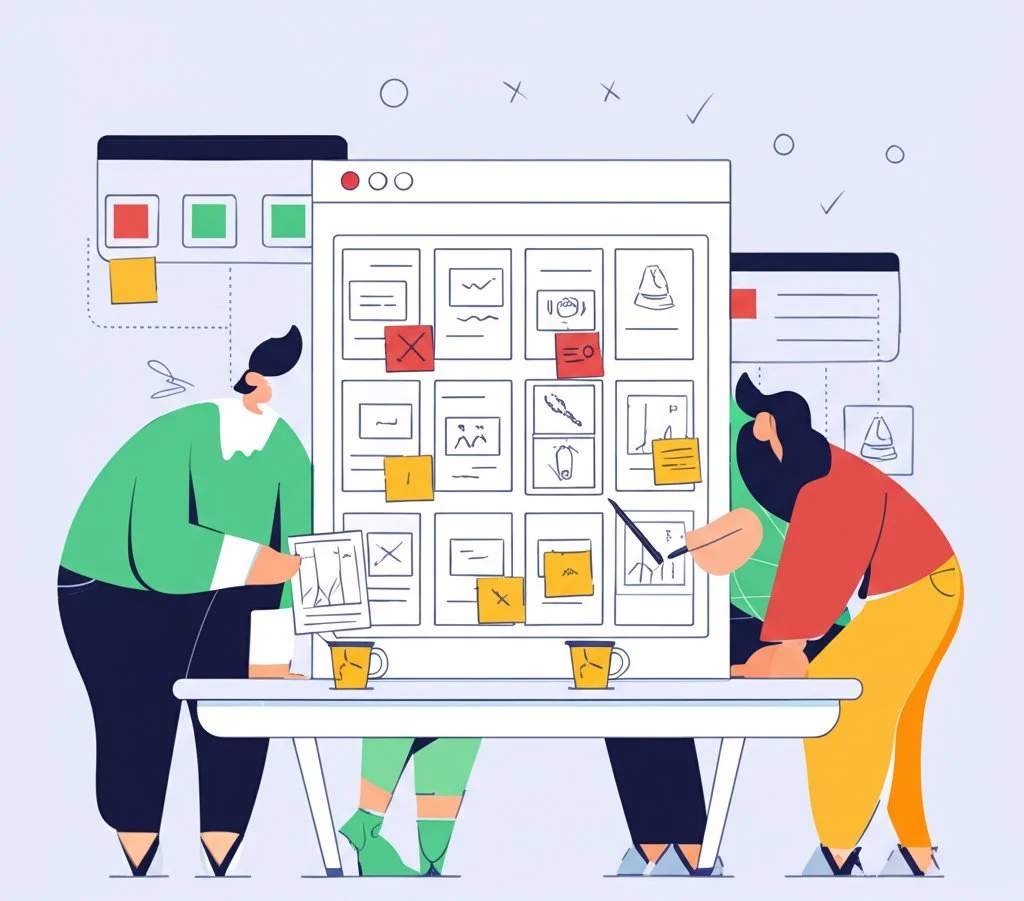
The Core Purpose of Storyboard Templates
Ever felt your project spinning in circles because everyone had a different picture in mind? That’s where a free storyboard template becomes your creative anchor. Whether you’re mapping out a video ad, a film sequence, or an educational animation, the right template can turn scattered ideas into a unified plan—saving time, reducing confusion, and minimizing costly missteps.
How a Free Storyboard Template Streamlines Brainstorming
Let’s face it: brainstorming can get messy fast. You might start with scribbled sketches on napkins or sticky notes, but when it comes time to share your vision with a team, those rough drafts often cause more questions than answers. A video storyboard template or film storyboard template offers a clear, repeatable structure for capturing your ideas. Each frame in the template provides space for visuals, notes, camera angles, and dialogue—making it easy to see how scenes flow together and where improvements are needed.
- Visual clarity: Everyone sees the same sequence, reducing misunderstandings.
- Consistent structure: Templates ensure that key details aren’t skipped, no matter who’s contributing.
- Easy revisions: Changes can be made quickly, without starting from scratch each time. As highlighted in the AFFiNE storyboard template blog, using a well-designed template helps teams focus on creative solutions rather than getting bogged down by formatting or missing information.
Bringing Teams Together and Lowering Production Risks
Imagine you’re part of a marketing team launching a new product video. Without a shared storyboard, one person envisions dramatic close-ups, another plans for animated infographics, and someone else expects live-action testimonials. The result? Misaligned footage, wasted effort, and endless revisions. A storyboard template brings everyone onto the same page, literally and figuratively. It acts as a single source of truth—guiding directors, animators, editors, and clients through each creative decision.
By visually mapping out each step, you’ll notice:
- Fewer surprises during production—everyone knows what’s expected before the cameras roll.
- Faster feedback cycles—stakeholders can review and comment directly on the template.
- Reduced risk of costly re-shoots or redesigns—mistakes are caught early, not after the budget’s spent.
Comparing Storyboarding Methods: From Scribbles to Professional Grids
Wondering how a template stacks up against old-school methods? Here’s a quick comparison:
Choosing the right storyboard method not only clarifies your vision but also accelerates every phase of production—from pitching to final edits. As you move forward, understanding the essential elements of a high-impact storyboard grid will help you maximize these benefits and elevate your creative process.
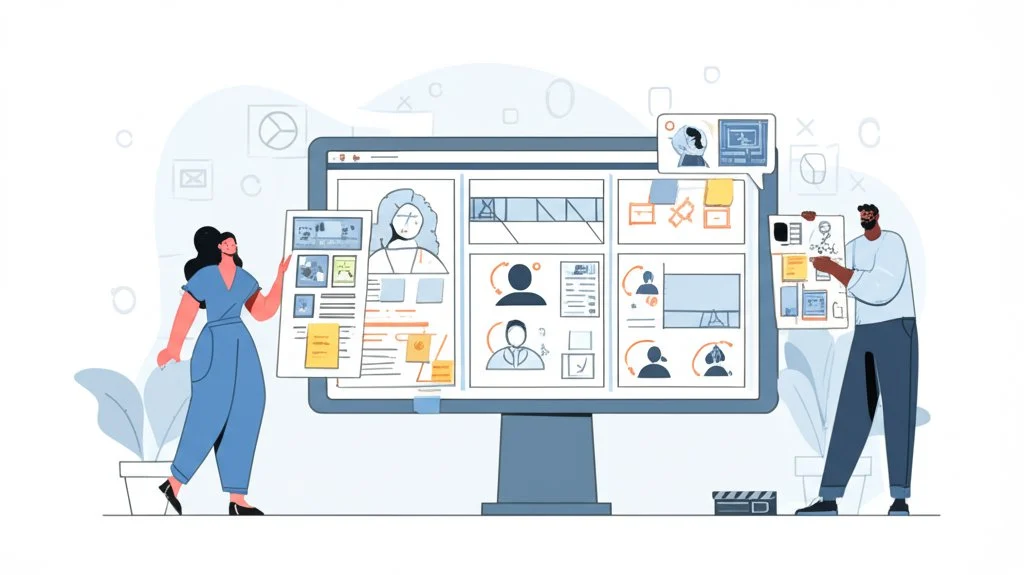
Anatomy of a High-Impact Storyboard Grid
Ever wondered why some storyboards instantly make sense to everyone on your team, while others leave people scratching their heads? The secret lies in the structure and detail of your storyboard grid. Let’s break down the core storyboard template elements that transform rough ideas into a polished, production-ready plan—no art degree required.
What Makes a Storyboard Grid So Effective?
Think of a storyboard grid as a visual checklist for your story. Each panel is more than just a sketch; it’s a container for vital information that moves your project forward. When you fill in the right details, your storyboard becomes a powerful tool for communication, planning, and creative alignment.
The Five Essential Elements of a Storyboard Grid
- Scene Thumbnails: These are quick sketches or images representing each shot. Don’t worry about making them perfect—simple drawings are enough. The goal is to capture the main action or emotion in each frame, providing a visual roadmap for the project. Thumbnails help everyone see the story’s flow at a glance and spot pacing or continuity issues early (source).
- Action Lines (Scene Descriptions): Beneath each thumbnail, include a brief description of what’s happening. Who is in the scene? What are they doing? Where and when does it take place? These lines clarify the intent behind each visual, ensuring directors, animators, or editors interpret the sketches correctly.
- Dialogue and Script Excerpts: If your scene includes spoken lines or narration, add them directly below the action description. This helps the team visualize how the words and visuals will work together, and it’s especially useful for timing and emotional cues.
- Camera Notes and Annotations: Use arrows, symbols, or short notes to indicate camera movements, angles, or special effects. For example, a note like “Camera pans left to follow character” or “Slow-motion as the hero jumps” guides the crew and animators in executing your vision accurately (source).
- Timing and Sequence: Arrange your panels in chronological order, and, if needed, add timing notes (like “2 seconds” or “hold for dramatic pause”). This sequence ensures the story flows logically and helps with pacing decisions in editing and animation.
Checklist: Building Your First Storyboard
Best-Practice Framing Tips for Every Panel
- Keep compositions clear: Focus on the main action—avoid overcrowding your frames.
- Use consistent shot sizes: Indicate whether it’s a wide shot, close-up, or over-the-shoulder to guide camera placement (source).
- Show character movement: Use arrows or dashed lines to map out motion or transitions.
- Note camera angles: Specify if a shot is high angle, low angle, or point-of-view for added clarity.
- Leave room for notes: Reserve space for feedback or last-minute changes—storyboards evolve! By focusing on these storyboard template elements and following a structured approach, you’ll create grids that not only clarify your vision but also empower your team to deliver on it. Up next, we’ll explore how to tailor these grids to fit different types of film and video workflows—so you can pick the perfect layout for your next project.
Matching Templates to Film and Video Workflows
Ever wondered why some productions run smoothly while others hit endless roadblocks? The secret often lies in picking the right storyboard format for your workflow. Whether you’re launching a short ad, crafting a narrative film, or producing YouTube content, the layout you choose can make or break your creative process.
Why Workflow Matters: Ads, Films, and Online Videos
Imagine storyboarding a 15-second social media ad using the same grid as a feature-length film—sounds complex, right? Each type of project demands a different approach. Let’s break down how specific storyboard templates streamline production for key scenarios:
- Short Ads and Commercials: These projects move fast and require quick, punchy visuals. A compact storyboard grid—often just 2 to 4 frames per page—makes it easy to iterate ideas and share concepts with clients on the fly. Minimal text, big visuals, and space for brand notes are essential. Flexible templates that export to PDF are ideal for quick approvals and sharing.
- Narrative Films: For longer projects, a film storyboard template offers expansive grids with dedicated space for camera notes, dialogue, and scene numbers. Multiple panels per page help visualize complex sequences and transitions. Matching the aspect ratio of your frames to your film’s final output (such as 16:9 or 2.39:1) is key for accurate planning (source).
- YouTube and Online Videos: Online creators need templates that balance speed and clarity. A hybrid layout—mixing large, clear visuals with brief action notes—lets you storyboard everything from vlogs to tutorials. Exporting as a storyboard template PDF ensures easy distribution to remote collaborators or sponsors.
Flexible Solutions: One Template, Many Exports
What if you work across multiple formats or need to share your board in different ways? That’s where all-in-one solutions like AFFiNE’s Storyboard Template shine. This tool adapts effortlessly to your needs—whether you’re outlining a script, pitching to stakeholders, or coordinating a shoot. With Markdown-based editing, you can quickly switch between layouts, add or remove sections, and export your board as a PDF, image file, or collaborative cloud document. This flexibility removes the friction of reformatting and keeps your team focused on the story, not the software.
Quick Reference: When to Use Each Layout
- Choose a compact grid (2–4 panels per page) for quick-turnaround ads or social posts that need fast feedback and approvals.
- Opt for a detailed film storyboard template with multiple panels, scene numbers, and camera notes when planning narrative films or complex video projects.
- Use a flexible, export-ready template (like AFFiNE’s) when you need to share storyboards in PDF or other formats with diverse teams and stakeholders. By matching your storyboard layout to your production’s unique demands, you’ll notice fewer bottlenecks and greater creative alignment. Up next, see how animation projects benefit from scene-specific boards designed for motion, timing, and visual effects.
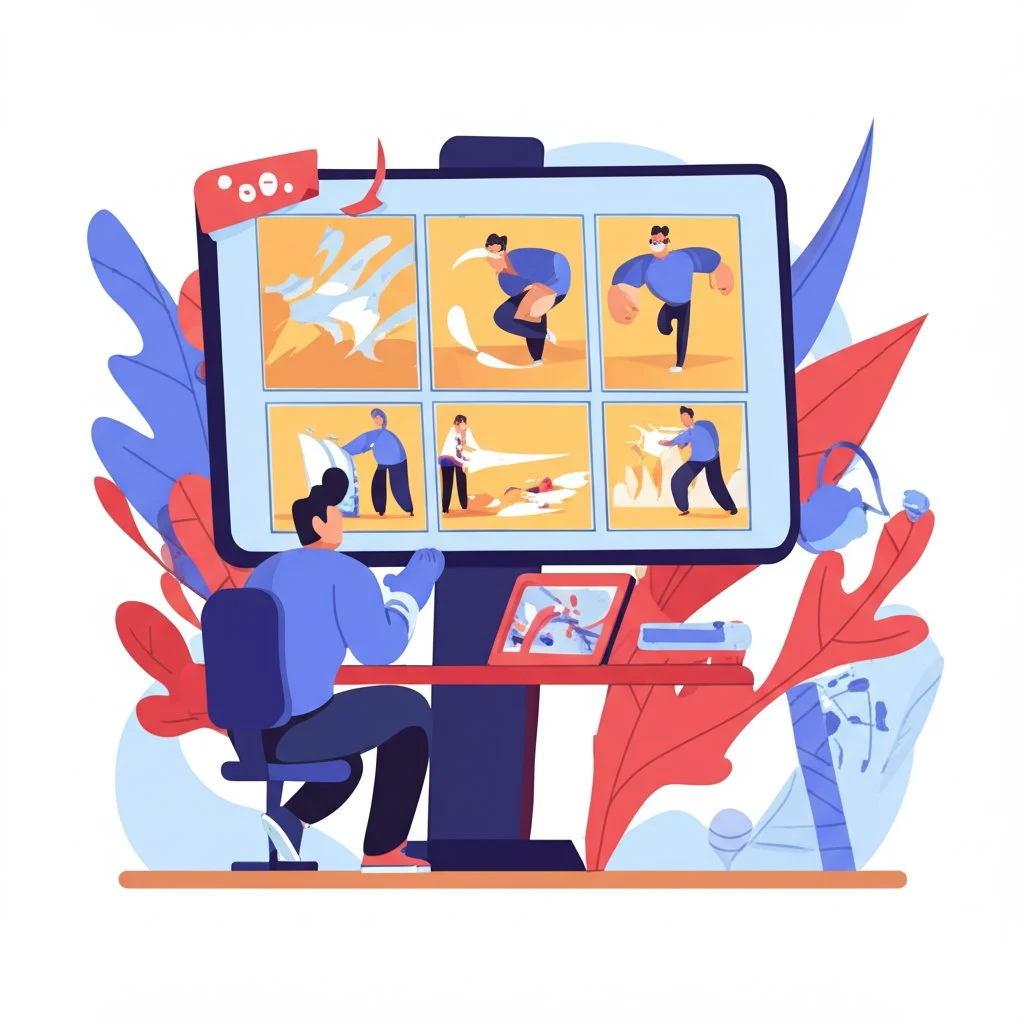
Elevating Animation Projects with Scene-Specific Boards
Ever tried to bring a complex animated scene to life and found yourself tangled in endless revisions or unclear motion cues? That’s where a dedicated animation storyboard template becomes your best friend. Unlike standard grids, these templates are designed to capture the movement, timing, and effects that drive animated storytelling—turning rough ideas into precise, production-ready guides.
What Makes an Animation Storyboard Template Unique?
At first glance, you might think a storyboard template for animation looks like any other: rows of panels with space for sketches and notes. But look closer, and you’ll notice some key differences tailored for the animation process. Here’s how these templates stand out (source):
- Detailed motion cues: Each panel isn’t just a static image—it maps out character movement, camera shifts, and even subtle transitions frame by frame.
- FX callouts: Special effects, from particle bursts to lighting changes, are clearly annotated so animators know exactly when and where to add them.
- Key-frame timing: Timing boxes or notes below each frame indicate how long an action should last, helping editors and animators sync visuals to audio or pacing needs.
- Collaborative annotations: Directors, artists, and revisionists all contribute, ensuring the final board reflects a shared vision and minimizes confusion down the line. This level of detail is essential in animation, where every second counts and even minor miscommunications can lead to major rework. By laying out not just what happens, but how and when, an animation storyboard template keeps the entire team aligned from the first sketch to the final render (source).
Color-Coding Beats and Motion for Clarity
Sounds complex? Here’s a simple trick used by pros: color-coding. Assigning colors to different types of beats or actions makes scanning your storyboard template animation much faster and more intuitive. For example:
- Red: Major action cues (e.g., a character leaps or transforms)
- Blue: Camera movements (pans, zooms, or tilts)
- Green: FX triggers (explosions, sparkles, smoke)
- Yellow: Audio or dialogue cues
- Purple: Key emotional beats or transitions By using a consistent color palette, you make it easy for animators and directors to spot critical moments, reducing the risk of missed details during production. You can apply this method whether you’re working digitally or sketching by hand—just use colored pens, highlighters, or digital annotation tools.
Turning Storyboards into Animatics: Your Secret Efficiency Weapon
Ever wish you could preview your animation before investing hours into detailed drawing and rendering? That’s where animatics come in. Once your storyboard is complete, you can reuse the same panels to create a rough cut—timing each frame to audio and basic motion. This approach lets teams:
- Test pacing and rhythm before full production
- Gather early feedback from clients or collaborators
- Spot issues with timing or transitions while changes are still easy to make Most animation storyboard templates are designed with this in mind, making it easy to drop images into video editing or animatic software. As explained by industry experts, "Animatics are a stepping stone. When you're happy with the timing of your film, you'll want to move into production. Your animatic then becomes the reference for your final film" (source).
By leveraging scene-specific boards and reusing them for animatics, you not only streamline your workflow but also ensure that everyone—artists, directors, and clients—shares a clear, actionable vision. Next, discover how similar techniques can anchor interactive eLearning lessons, bringing clarity and engagement to educational content.
Structuring Engaging eLearning Lessons with Storyboards
Ever tried to create an online course and found yourself lost in a pile of notes, slides, and conflicting feedback? That’s a common challenge—especially when your team includes subject matter experts, instructional designers, and developers, all with different priorities. The solution? An elearning storyboard template—often built in PowerPoint for maximum accessibility and clarity.
How Does an eLearning Storyboard Template Anchor Your Course?
Imagine your course as a journey. Without a map, it’s easy to wander off track, miss key objectives, or confuse your learners. An elearning storyboard template acts as that map, laying out every screen, interaction, and assessment before a single line of code or animation is created. According to industry best practices, this template isn’t just a formality—it’s the backbone of a successful, engaging course (source).
- Learning objectives: Each module or screen in the storyboard is tied directly to a clear learning goal, keeping the entire course focused and purposeful.
- Interactive elements: Buttons, quizzes, branching scenarios, and multimedia are all mapped out visually, so everyone knows what the learner will experience and when.
- Assessments: Tests and knowledge checks are planned from the start, ensuring they measure the right skills and appear in the right context. By visualizing these elements early, you avoid costly rework and ensure your team is aligned from day one.
Why PowerPoint Is the Go-To for eLearning Storyboards
When you hear "storyboard template PowerPoint," you might think of basic slides. But in eLearning, PowerPoint offers a flexible, visual canvas that’s easy for all team members to access and review. It’s especially helpful when your reviewers or subject matter experts aren’t tech-savvy—anyone can open a PPT file, add comments, or suggest edits (source).
- Visual layouts make it easy to mock up screens, drag in images, and test navigation flows.
- Consistent branding and slide templates ensure your course matches organizational standards.
- Export options (PDF, images) allow for easy sharing and archiving. But the real power of a storyboard template in PowerPoint is how it brings diverse team roles together. Let’s see how each member uses the board:
Step-by-Step: Bringing Your eLearning Storyboard to Life
- Start with learning objectives: Define what the learner should know or do by the end of each module.
- Outline the flow: Break content into logical screens or slides, sketching out visuals and text for each.
- Add interactivity: Specify where learners will click, answer questions, or explore branching paths.
- Plan assessments: Insert quizzes or knowledge checks at key points, linking them to objectives.
- Review and revise: Share the storyboard template with all stakeholders for feedback before moving to development. By following this workflow, you’ll notice fewer miscommunications, faster reviews, and a smoother path from concept to finished course. And as you move into real-time collaboration tools—like Google Slides or cloud-based platforms—you’ll build on the solid foundation your eLearning storyboard template provides.
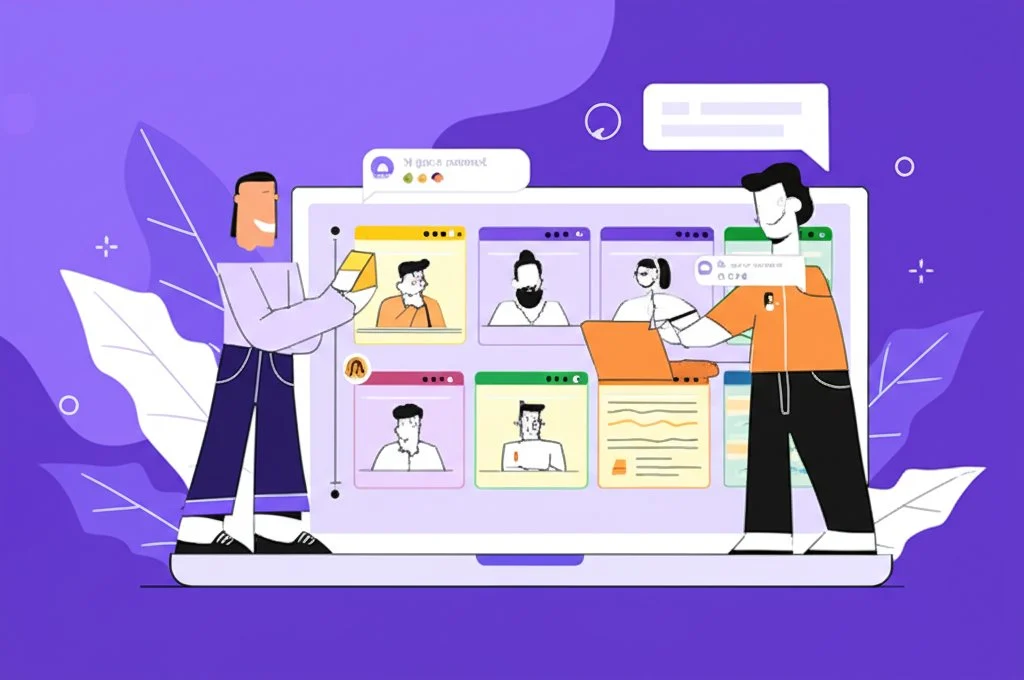
Real-Time Collaboration in Google Slides: Seamless Storyboard Template Collaboration for Teams
Ever tried to coordinate a creative project across different locations, only to lose track of feedback, edits, or even the latest version of your storyboard? When your team is distributed—whether globally or just working remotely—a storyboard template Google Slides can be a game-changer for collaboration, speed, and creative alignment.
Why Google Slides Storyboard Templates Shine for Distributed Teams
Imagine you’re storyboarding a video campaign. Your director is in LA, your animator is in New York, and your client is reviewing from their phone at an airport. Sound familiar? Here’s how Google Slides eliminates the usual chaos:
- Simultaneous Editing: Multiple team members can jump into the storyboard at once—sketching frames, adjusting notes, or adding comments in real time. No more waiting for someone to email the latest file.
- Instant Commenting and Feedback: Use built-in commenting to ask questions, tag teammates, and resolve suggestions without cluttering up your main visuals. Everyone’s feedback is tracked, visible, and actionable.
- Version Control: Google Slides automatically saves every change and lets you roll back to previous versions. If a bold idea doesn’t work out, you can always revert—no lost work or confusion over which file is current.
- Universal Access: As long as you have an internet connection (or enable offline mode), your storyboard template is available from any device—laptop, tablet, or phone—making on-the-go collaboration effortless (source).
Beyond Slides: When You Need Advanced Export and Polish
While Google Slides offers an intuitive, flexible workspace for early drafts and collaboration, there are times when you need more advanced features—like richer export options, custom branding, or tighter integration with other production tools. That’s where cloud-based platforms like AFFiNE’s Storyboard Template step in. AFFiNE’s workspace is designed for creative teams who want real-time editing plus the ability to export polished PDFs, image files, or Markdown documents for archiving, pitching, or on-set reference.
Workflow: Migrating from Google Slides to AFFiNE for Final Storyboards
Ready to take your collaborative draft to the next level? Here’s a simple four-step process to move from a Google Slides storyboard template to a more polished AFFiNE board:
- Review and Finalize Content: Use Google Slides for brainstorming, collecting feedback, and iterating on your storyboard until your team agrees on the core structure and visuals.
- Export Assets: Download your frames, notes, and reference images as PNGs, JPEGs, or PDFs directly from Google Slides.
- Import into AFFiNE: Open AFFiNE’s storyboard template, then upload your exported images and paste in text notes. Use AFFiNE’s Markdown-based editing to refine layouts, add metadata, or integrate brand colors.
- Export or Share: Once polished, use AFFiNE’s export features to generate a professional PDF, cloud link, or Markdown file for sharing with stakeholders, archiving, or on-set use. This workflow ensures you get the best of both worlds: the fast, flexible collaboration of Google Slides and the professional finish and export power of AFFiNE. By adopting this approach, your team stays agile during brainstorming and review, then delivers a polished, consistent storyboard ready for any stage of production.
As your project moves closer to production, you may also need printable versions for on-set reference or quick brainstorming. Up next, we’ll explore how to create and use printable storyboard templates that keep your team organized when working offline or in the field.
Fast Printable Templates for On-Set Brainstorming
Ever found yourself on set, scrambling to remember the next shot, or trying to communicate your vision without a reliable internet connection? When Wi-Fi drops out or laptops are left behind, a printable storyboard template becomes your creative lifeline. These paper-based tools keep everyone—from directors to camera operators—on the same page, literally, no matter where you’re working.
Why Go Printable? The Power of Physical Storyboards
Sounds old-school? Actually, it’s a tried-and-true method that’s still essential for fast-paced shoots and offline environments. With a storyboard template pdf free download, you can print as many copies as your team needs, mark up changes on the fly, and tape boards right next to your camera cart for instant reference. Imagine glancing up between takes and instantly seeing what’s next—no scrolling, no searching, just clarity at a glance.
Key Print Specs: Get the Most from Your Printable Storyboard Template
Not all printed storyboards are created equal. To make sure your templates are production-ready, pay attention to these critical specs from industry best practices (source):
- Paper Size: Most teams use Letter (8.5x11 inches), Legal (8.5x11.75 inches), or A3 (11.75x16.5 inches) for easy handling and clear visuals.
- Margins: Leave at least a 0.5-inch margin on all sides to prevent important notes or frames from being cut off during printing.
- Frame Aspect Ratio: Match your storyboard panel’s shape to your project’s final output—common ratios include 4:3, 16:9, 1.85:1, and 2.39:1. This helps your sketches accurately reflect what the camera will capture.
- Panel Count per Page: Choose between 2, 4, 6, or even 16 panels per sheet. Fewer panels mean more detail per frame, while more panels help you visualize sequence and flow at a glance (source).
- Orientation: Decide between portrait and landscape layouts based on your shooting style and team preference.
Tips for On-Set Use: Keeping Your Team Synced
- Tape storyboards near camera carts, monitors, or director’s chairs for quick reference and easy updates.
- Use colored pens or sticky notes to highlight scene changes, urgent revisions, or special effects cues.
- Encourage crew members to jot down new ideas or issues directly on the printed boards—these real-time notes can inform future revisions.
- Keep extra copies on hand for script supervisors, set decorators, and anyone who needs a visual guide throughout the day. Printable storyboards are especially useful during location shoots, large set builds, or any situation where digital devices are impractical. By making your storyboard template pdf free download part of your standard kit, you ensure that your vision is always accessible, editable, and easy to share with every member of your crew.
As you get comfortable with physical templates, you might want to personalize your boards for even greater impact. Up next, we’ll explore advanced customization techniques to make any template truly your own—whether you’re tweaking columns, adding brand colors, or automating page numbers.
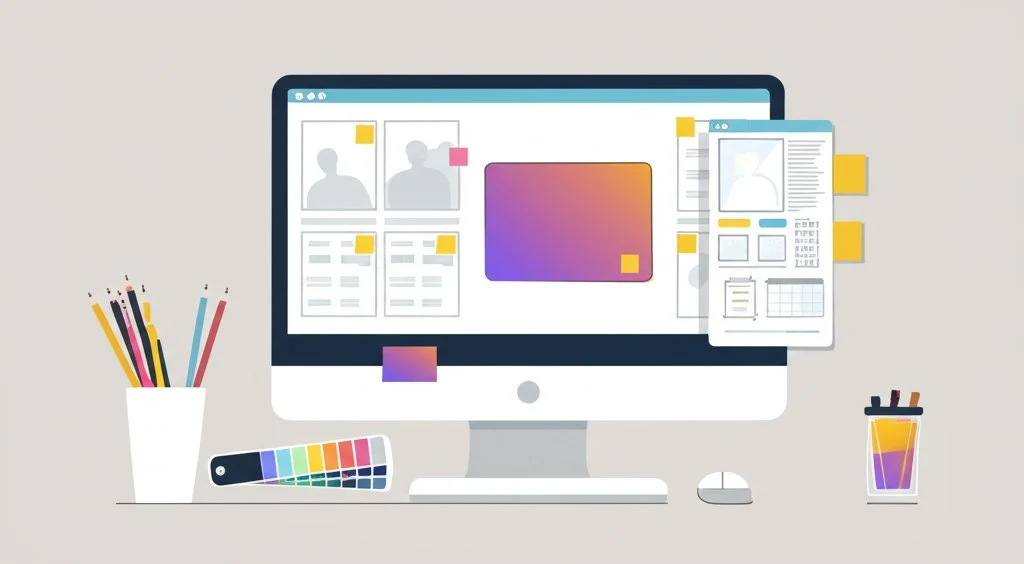
Customization Techniques to Make Any Template Your Own
Ever opened a blank storyboard template and wondered, "How do I make this work for my unique project or brand?" You’re not alone. Whether you’re a filmmaker, educator, or marketer, customizing your storyboard can transform a generic grid into a powerful, project-specific tool that boosts clarity, creativity, and team alignment.
Why Customize? Unlocking the Power of a Custom Storyboard Template
Imagine your storyboard as more than just a worksheet—it’s the visual heart of your project. Customizing lets you:
- Highlight what matters most—whether that’s camera angles, dialogue, or learning objectives.
- Match your workflow—adjust columns or sections to fit your team’s process.
- Reinforce your brand—integrate colors, logos, and fonts for a polished, professional look.
- Streamline collaboration—add metadata and notes that keep everyone on the same page. Sounds complex? It’s easier than you think—especially with the right starting point.
Start Flexible: AFFiNE’s Markdown-Based Storyboard Template
If you want a custom storyboard template that adapts to your needs, start with a flexible foundation. AFFiNE’s storyboard template is built on Markdown, making it incredibly easy to tweak layouts, add new sections, or reformat content without wrestling with clunky software. Want to add a new column for "FX Notes" or "Client Feedback"? Just type it in. Need to reorganize your scenes or insert a project timeline? Drag and drop, or copy and paste—no design skills required.
Personalization in Practice: Key Customization Moves
Here’s how to take a blank storyboard template and make it truly your own:
- Adjust Columns and Sections: Add or remove columns for elements like camera notes, scene numbers, or budget details. For eLearning, you might want extra space for interactive elements or assessment notes.
- Change Fonts and Text Styles: Use fonts that reflect your brand or make your board easier to read. With Markdown-based templates, you can quickly switch between headings, bullet points, or code-style notes for technical projects.
- Add Metadata: Insert fields for project title, date, director, or team members. Metadata helps track revisions and keeps everyone aligned as your project evolves (source).
- Integrate Visual References: Drop in links to mood boards, sketches, or reference images so your team can see the vision at a glance.
- Insert Brand Elements: Add your company logo, use brand colors for headings or notes, and ensure your storyboard reflects your organization’s identity.
Advanced Tweaks: Take Your Storyboard to the Next Level
- Apply CSS Styling: If your template supports it, use custom CSS to style borders, backgrounds, or highlight key scenes for quick scanning.
- Integrate Brand Colors: Assign specific colors to action beats, camera notes, or approval statuses—making reviews and edits more intuitive.
- Automate Page Numbers and Scene IDs: Use built-in template features or simple scripts to auto-generate page numbers and unique scene identifiers. This is especially helpful for large projects or when sharing printed boards on set.
- Embed Interactive Elements: For digital boards, add checkboxes for approvals, comment fields for feedback, or even links to related documents or assets.
- Save and Reuse Custom Layouts: Once you’ve built your ideal template, save it as a master file. You can duplicate it for future projects, ensuring consistency and saving setup time every time you start a new storyboard.
Real-World Example: Customizing for a Video Marketing Campaign
Imagine you’re planning a product launch video. You start with a blank storyboard template, then:
- Add columns for "Key Message" and "Call to Action" to keep marketing goals front and center.
- Change fonts to match your brand guidelines for a consistent look across all campaign materials.
- Insert your logo and use your company’s color palette for all highlight boxes and scene dividers.
- Embed metadata fields for version tracking and client approvals, so everyone knows which draft is current. Within minutes, your generic template becomes a custom storyboard template that guides your team through every stage—from concept to final edit.
By taking these steps, you not only streamline your workflow but also ensure your storyboards stand out, support your brand, and are ready for any creative challenge. Next, we’ll wrap up with key takeaways and help you choose the best storyboard template for your next project.
Choosing the Best Storyboard Template
Ever wondered why some creative projects move from concept to completion with ease, while others stall in endless revisions and miscommunication? The answer often comes down to one thing: selecting the best storyboard template for your workflow. Whether you’re a filmmaker mapping out scenes, an animator planning motion, or an instructional designer building engaging lessons, the right template doesn’t just save time—it transforms your process from scattered to streamlined.
Why Your Template Choice Matters
Imagine trying to organize a film shoot, only to realize your team is working from different versions of the plan. Or picture launching an eLearning module, but finding out too late that key interactions were never mapped. The right storyboard template prevents these headaches by providing a shared visual framework, so everyone—directors, artists, educators, and marketers—stays aligned from start to finish. As covered throughout this guide, a well-chosen template delivers:
- Clarity—by breaking down your vision into actionable, visual steps
- Efficiency—by reducing redundant revisions and keeping feedback focused
- Team alignment—by giving every collaborator a common reference point But not all templates are created equal. The best storyboard template is the one that adapts to your unique needs, whether you’re sketching out a blockbuster, scripting a training video, or brainstorming a new marketing campaign.
Key Takeaways: Make Your Next Storyboard Count
- **One size doesn’t fit all—**Match your template to your project’s demands, from detailed film grids to agile animation boards and interactive eLearning layouts.
- **Customization is power—**Personalize your template with brand colors, metadata, and workflow tweaks to keep your team focused and your story on track.
- **Collaboration is key—**Use digital tools or printable PDFs to ensure every stakeholder can contribute, review, and stay informed—no matter where they are.
Ready to Start? Download and Adapt Your Storyboard Today
Don’t let your next visual story get lost in translation. Choose a template that fits your creative vision and workflow. If you’re looking for a flexible, cloud-ready solution, AFFiNE’s storyboard template offers a powerful blend of structure, real-time collaboration, and easy customization. From outlining scripts and pitching ideas to archiving production notes, it’s designed to help you create, iterate, and share with confidence.
Remember: the best storyboard template is the one that helps you tell your story—clearly, creatively, and collaboratively. Download your favorite, make it your own, and watch your ideas come to life.
Storyboard Template FAQs
1. What is a storyboard template and why is it important?
A storyboard template is a structured document or digital layout that organizes scenes, actions, dialogue, and camera notes into visual panels. It is crucial for filmmakers, animators, educators, and marketers because it turns ideas into a clear, actionable plan. By providing a visual script, it helps teams align on creative vision, reduces miscommunication, and accelerates production workflows.
2. How do I choose the right storyboard template for my project?
Select your storyboard template based on your project's needs. For short ads or social media, use compact grids with fewer panels per page. Narrative films benefit from detailed templates with space for camera notes and dialogue. For eLearning or animation, pick templates that support interactivity or motion cues. Flexible solutions like AFFiNE’s storyboard template adapt to various formats and export needs, making them ideal for multi-purpose projects.
3. Can I collaborate with my team using a storyboard template online?
Yes, many storyboard templates are available on cloud-based platforms like Google Slides or AFFiNE, allowing real-time collaboration. These platforms support simultaneous editing, commenting, version control, and easy sharing. AFFiNE’s template, in particular, offers Markdown-based customization and robust export options for seamless teamwork and feedback.
4. How can I customize a storyboard template to fit my brand or workflow?
To personalize a storyboard template, adjust columns, change fonts, and add metadata or brand colors. Tools like AFFiNE’s Markdown-based template make it simple to add fields for client feedback, integrate logos, or automate scene numbering. Customization ensures the template matches your workflow and reinforces your brand identity.
5. Are printable storyboard templates still useful in modern productions?
Absolutely. Printable storyboard templates are essential for on-set use, especially when digital devices are impractical. They provide quick reference, allow for real-time markups, and keep all crew members aligned during fast-paced shoots. Downloadable PDF templates can be printed in various formats and are easy to distribute across your team.
| Column 1 | Title |
|---|