---
title: "Master Project Timelines: Your Ultimate Gantt Chart Maker Resource"
author: "Allen"
tags: Content
slug: gantt-chart-maker
description: "Master project timelines with the best gantt chart maker tools—compare Excel, Google Sheets, free, online, and dedicated options for every project."
created: 2025-06-06
updated: 2025-06-06
layout: blog
publish: true
---
<img src="https://app.affine.pro/api/workspaces/qf73AF6vzWphbTJdN7KiX/blobs/a0TKbLywUMbtLI3fHHlEYtFK-TtEY-Z4jcB6EE_GI6Q=.webp" width="2400" height="1260" crossorigin="anonymous" />
## Introduction to Gantt Chart Maker
Ever tried to juggle a dozen project deadlines, team assignments, and shifting priorities—only to feel like you’re losing track of what’s next? That’s where a **gantt chart maker** steps in. But what is a gantt chart, and why do so many project managers swear by it?
At its core, a Gantt chart is a powerful visual tool that lays out your project’s schedule in a simple, timeline-based format. Imagine a horizontal bar chart where each bar represents a task, stretching from its start date to its end date. With a quick glance, you’ll notice:
* Which tasks are scheduled and when they’ll happen
* How long each task is expected to take
* Who is responsible for each part of the project
* Where tasks overlap and depend on one another
* Key milestones and deadlines
This bird’s-eye view is what makes Gantt charts so crucial for project management. They help you visualize complex projects, spot bottlenecks, manage dependencies, and keep everyone on the same page—whether your team is in the same office or scattered across the globe. In fact, Gantt charts are widely used by project managers, business owners, and teams in industries from software development to event planning and marketing campaigns [(ProofHub)](https://www.proofhub.com/articles/gantt-charts).
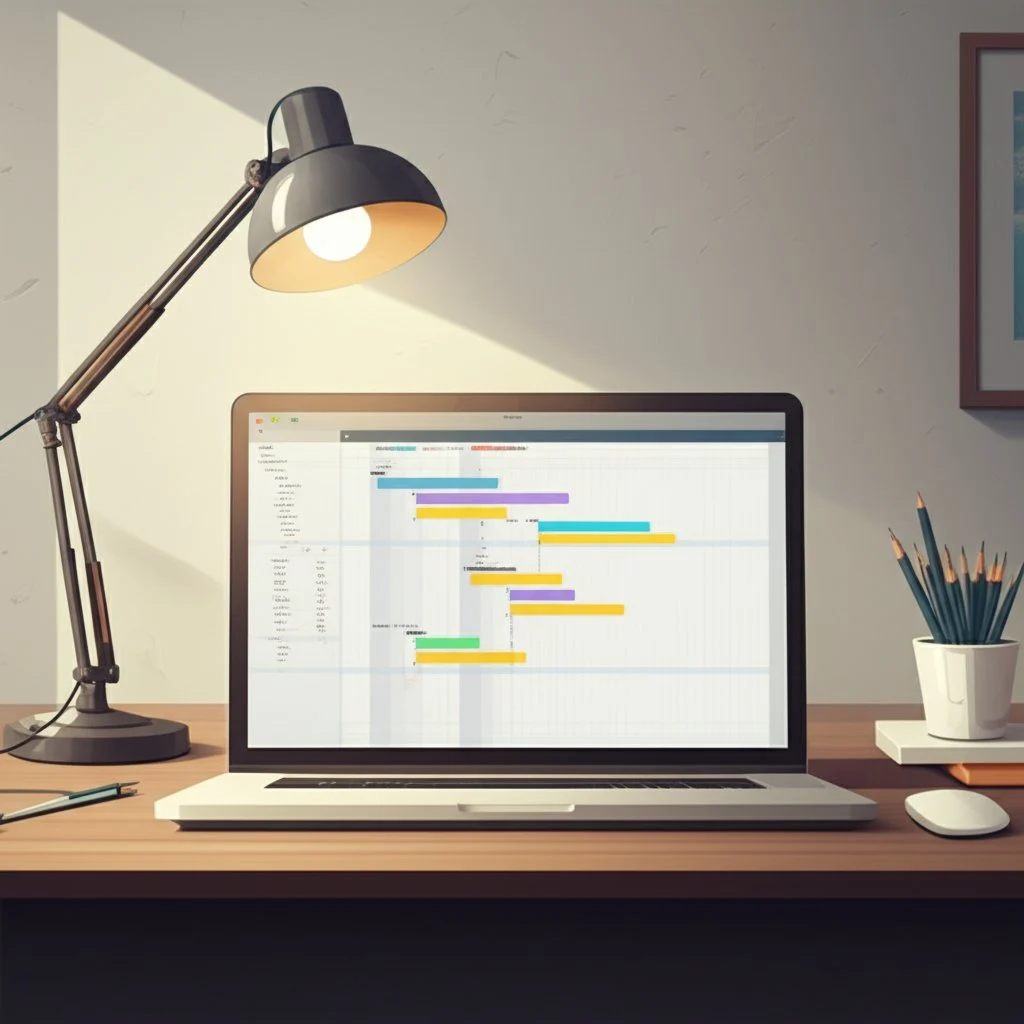
### What Is a Gantt Chart Maker?
So, what exactly is a gantt chart maker? Simply put, it’s any tool or method you use to create and manage Gantt charts. This could be:
* A spreadsheet program like Excel or Google Sheets
* An online project management platform with built-in Gantt features
* Dedicated software designed specifically for creating dynamic, interactive Gantt charts
Each approach has its strengths. Spreadsheets offer flexibility and accessibility, while specialized software provides advanced features like drag-and-drop scheduling, automatic updates, and real-time collaboration [(The Digital Project Manager)](https://thedigitalprojectmanager.com/tools/gantt-chart-maker/).
### What This Guide Will Cover
Sounds complex? Don’t worry. This article breaks it all down for you. Here’s what you’ll learn:
* The fundamental principles and components of Gantt charts
* Step-by-step guides to making a Gantt chart in Excel and Google Sheets
* The pros and cons of different gantt chart maker options
* How to choose the right tool for your unique project needs
By the end, you’ll know exactly how to leverage a gantt chart maker to streamline your projects, improve team communication, and hit your deadlines with confidence. Ready to master your project timelines? Let’s dive in.
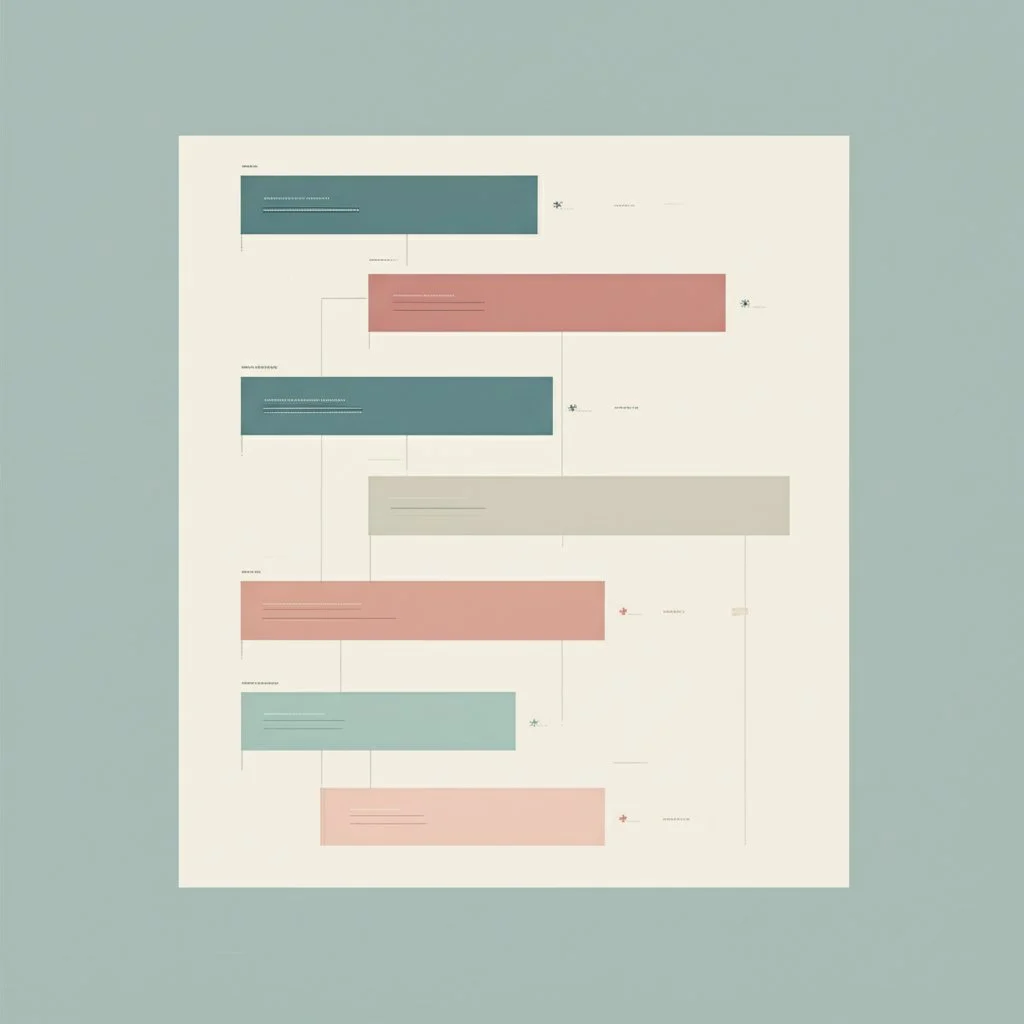
## Understanding How to Make a Gantt Chart
When you first look at a Gantt chart, it might seem like a colorful tangle of bars, arrows, and dates. But once you break it down, you’ll see it’s built from a handful of essential building blocks—each playing a critical role in keeping your project on track. So, what exactly makes up a Gantt chart, and how do you go from a blank slate to a detailed project timeline?
### Core Gantt Chart Components Explained
Let’s start by demystifying the core **gantt chart components**. Here’s what you’ll always find in an effective Gantt chart:
* **Task List:** A vertical list of all activities or tasks required to complete the project. Each task gets its own row, making it easy to see what needs to be done [(Canva)](https://www.canva.com/online-whiteboard/gantt-chart/).
* **Timeline:** The horizontal axis at the top, showing your project’s schedule—days, weeks, or months—so you can track when things happen.
* **Bars:** Horizontal bars represent each task’s duration, stretching from its start date to its end date along the timeline.
* **Start and End Dates:** Every task is anchored by a clear start and finish, helping you spot overlaps and avoid scheduling conflicts.
* **Dependencies:** Arrows or lines connecting tasks that must happen in a certain order—like needing to finish the design before starting development [(Atlassian)](https://www.atlassian.com/agile/project-management/gantt-chart).
* **Milestones:** Special icons (often diamonds) marking major achievements or critical checkpoints in your project.
* **Progress Tracking:** Shading or percentage indicators within each bar to show how much of a task is complete.
* **Assignees (optional):** Labels or initials showing who’s responsible for each task, especially helpful for team projects.
Together, these elements transform a simple list of to-dos into a powerful, visual roadmap.
### How to Make a Gantt Chart: A Step-by-Step Guide
Ready to build your own? Here’s a straightforward process for **how to make a gantt chart** —no matter which gantt chart maker you choose:
1. **Define Your Project Scope**Start by clarifying your project’s objectives, deliverables, and boundaries. What are you trying to achieve, and what does success look like? This sets the direction for your entire chart [(Canva)](https://www.canva.com/online-whiteboard/gantt-chart/).
2. **List All Tasks and Subtasks**Break the project down into individual tasks or activities. For complex projects, group tasks into phases or categories.
3. **Assign Start and End Dates**Estimate how long each task will take, and set realistic start and finish dates. Factor in weekends, holidays, and team availability to avoid surprises.
4. **Identify Dependencies**Determine which tasks rely on others to start or finish. Draw arrows or use linking features to make these relationships clear.
5. **Allocate Resources and Assignees**Decide who will handle each task. Assign responsibilities to balance workloads and ensure accountability [(Meisterplan)](https://meisterplan.com/blog/project-portfolio-management/gantt-chart/).
6. **Set Milestones**Mark key events or deadlines that signal major project phases, approvals, or deliverables. These keep everyone focused on critical goals.
7. **Input Data into Your Gantt Chart Maker**Use your chosen tool—whether a spreadsheet, online app, or dedicated software—to enter tasks, dates, dependencies, and milestones. Adjust the visual layout for clarity.
8. **Track Progress and Update Regularly**As work progresses, update the chart to reflect completed tasks, delays, or changes. Use progress bars or shading to show what’s done and what’s left.
### Why This Foundation Matters
Imagine planning a product launch or a construction project without knowing who’s doing what, when, or how each step fits together. That’s why understanding these components and steps is so important. A well-built Gantt chart lets you spot bottlenecks, adjust schedules quickly, and communicate clearly with your team—making even the most complex projects feel manageable [(Atlassian)](https://www.atlassian.com/agile/project-management/gantt-chart).
Now that you know the essentials, let’s see how to put them into practice using common tools like Excel and Google Sheets—so you can start building your own project timeline right away.
## Building Your Gantt Chart in Excel
Ever wondered why so many teams still turn to Excel for their project timelines? Maybe it’s because almost everyone has access to it, or perhaps it’s the comfort of familiar spreadsheets. But when it comes to visualizing your schedule, dependencies, and progress, can Excel really act as a robust **gantt chart maker excel**? Let’s walk through how to make a gantt chart in Excel, explore its strengths and weaknesses, and see when it might be time to consider an alternative.
### How to Make a Gantt Chart in Excel: A Practical Walkthrough
While Excel doesn’t offer a built-in Gantt chart feature, you can still create one using its stacked bar chart functionality. Here’s a clear, step-by-step process to get you started:
1. **List Your Project Tasks**Start by creating a table with columns for Task Name, Start Date, End Date, and Duration. For example:
* Task Name: Design, Development, Testing, Launch
* Start Date: The date each task begins
* End Date: The date each task is scheduled to finish
* Duration: Calculated as End Date minus Start Date
_Tip: Add columns for Assignee, Priority, or Percent Complete for extra detail._
2. **Insert a Stacked Bar Chart**Select your Start Date and Duration columns, then go to _Insert > Bar Chart > Stacked Bar_. This will create a basic bar chart that you’ll transform into a Gantt chart.
3. **Add Data to Your Chart**Right-click the chart and choose _Select Data_. Add the Duration values as a new series. Make sure Task Names appear as your vertical axis labels.
4. **Format Your Gantt Chart**Remove the fill color from the Start Date bars so only the Duration bars remain visible. Reverse the order of tasks so the first task appears at the top. Adjust bar colors to represent different phases, priorities, or team members [(ProjectManager)](https://www.projectmanager.com/blog/how-to-make-a-gantt-chart-in-excel).
5. **Customize for Clarity**Add milestones by inserting markers or shapes. Use conditional formatting or color coding to highlight overdue tasks or critical deadlines. You can also add columns for dependencies or notes directly in your spreadsheet.
With these steps, you’ll have a functional Gantt chart in Excel that visually tracks your project’s timeline and progress. If you need to update your schedule, simply adjust the table values—your chart will update automatically.
### Pros and Cons of Using Excel as a Gantt Chart Maker
Is Excel the right fit for every project? Let’s break it down:
#### Pros
* **Accessibility:** Most teams already use Excel, so there’s no learning curve or extra cost for Office users.
* **Flexibility:** You can customize your chart’s appearance, add extra data columns, and adapt layouts to suit your workflow.
* **Cost-Effective:** Great for small projects or teams on a tight budget.
* **Easy Data Entry:** Simple to add or edit tasks, dates, and durations in a spreadsheet format [(Motion)](https://www.usemotion.com/blog/create-a-gantt-chart-in-excel).
#### Cons
* **Manual Updates:** Changes to your project require manual edits—no automatic notifications or real-time collaboration.
* **Limited Collaboration:** Real-time teamwork is challenging, especially for large or distributed teams.
* **Not Scalable:** As projects grow more complex, updating and managing Gantt charts in Excel becomes time-consuming and error-prone.
* **Lack of Advanced Features:** No built-in support for dependencies, critical path analysis, or automated progress tracking.
* **Clunky for Visual Updates:** Customizing visuals (like adding milestones or highlighting delays) can quickly get messy and require extra effort.
Imagine you’re managing a small marketing campaign—Excel might be perfect. But if you’re orchestrating a multi-phase product launch with cross-functional teams, you’ll soon feel the limitations.
### Excel Templates and When to Consider Alternatives
If building a chart from scratch sounds daunting, there are plenty of free Gantt chart templates for Excel available online. These templates often include pre-built formulas, color coding, and basic progress tracking, letting you skip the setup and focus on your project. But even with templates, you’ll still need to update data manually and manage collaboration outside the spreadsheet [(ClickUp)](https://clickup.com/blog/gantt-chart-project-templates/).
For teams seeking more advanced features—like real-time updates, drag-and-drop scheduling, automatic dependency management, and seamless team collaboration—dedicated Gantt chart tools are worth exploring. [AFFiNE’s Project Timeline Template](https://affine.pro/templates/project-timeline-template) is one such alternative, offering enhanced visual planning, flexible progress tracking, and superior team communication. With customizable timelines, dynamic visual mapping, and cross-platform support, it addresses many of the pain points Excel users face, especially as projects scale or become more complex.
Next, let’s see how Google Sheets stacks up as a Gantt chart maker—especially for teams that need real-time, cloud-based collaboration.

## Creating Gantt Charts with Google Sheets
When your team’s scattered across locations or you’re managing a project that’s always evolving, wouldn’t it be great to have a live, visual timeline that everyone can update together? That’s exactly what Google Sheets brings to the table. Let’s break down **how to make a gantt chart in Google Sheets** , explore its collaborative strengths, and see how it compares to other spreadsheet tools.
### How to Make a Gantt Chart in Google Sheets
It might sound tricky at first, but building a Gantt chart in Google Sheets is surprisingly straightforward once you know the steps. Here’s a practical walkthrough you can follow for any simple project:
1. **List Your Tasks and Dates**Start by creating columns for Task Name, Start Date, and End Date. For example:
* Task: Research, Design, Review, Launch
* Start Date: When each task is set to begin
* End Date: When each task should be completed
_Tip: Use the date format MM/DD/YYYY for consistency._
2. **Calculate Start Offset and Duration**
* Add a column for "Start on Day"—use a formula like `=B2-$B$2` to calculate how many days from the project’s start each task begins.
* Add a "Duration" column with `=C2-B2` to get the total days for each task.
3. **Insert and Format a Stacked Bar Chart**
* Select your Task, Start on Day, and Duration columns.
* Go to _Insert > Chart_, then choose "Stacked Bar Chart" from the Chart Editor.
* Format the chart so the "Start on Day" bars are transparent, leaving only the Duration bars visible—this gives you the Gantt chart effect.
4. **Customize for Clarity**
* Adjust bar colors to distinguish phases or priorities.
* Fine-tune the timeline axis for your project’s date range.
* Remove unnecessary chart elements, like extra legends or titles, for a cleaner look.
Want to save even more time? Google Sheets Gantt chart templates are available online. These pre-formatted sheets let you plug in your project details, instantly generating a professional timeline without manual chart setup [(ClickUp)](https://clickup.com/blog/gantt-chart-google-sheets/).
### Advanced Techniques: Conditional Formatting and Templates
If you need more visual cues—like highlighting overdue tasks or marking milestones—conditional formatting can help. For example, you can automatically color cells based on their status or due date. And for dynamic timelines, try Google Sheets’ built-in Timeline View, which offers a calendar-style interface for project tracking without manual charting [(ClickUp)](https://clickup.com/blog/gantt-chart-google-sheets/).
### Collaboration: Where Google Sheets Shines
Unlike Excel, which often requires downloading and emailing files back and forth, Google Sheets is built for real-time teamwork. Here’s how it stands out:
* Multiple users can edit the Gantt chart simultaneously—see changes appear live.
* Comment directly on tasks to ask questions, clarify details, or flag issues.
* Share the chart via a simple link, controlling who can view or edit.
* Seamless integration with other Google Workspace tools (Docs, Drive, Calendar).
Imagine your marketing team updating deadlines while your design team checks off completed tasks—all in one shared file, without version confusion.
### Google Sheets vs. Excel for Gantt Charts
### Benefits of Google Sheets for Project Timelines
* Free and cloud-based—no software installation required
* Easy for teams to access from anywhere
* Simple sharing and permission settings
* Great for small to medium projects with straightforward timelines
* Flexible formatting and integration with other Google tools
### Common Questions About Gantt Charts in Google Sheets
* **Can I set task dependencies?** Not natively—dependencies must be managed manually or with scripts.
* **Can I track progress automatically?** Progress bars or percentages need manual updates.
* **Are there free templates?** Yes, many free templates are available online for immediate use [(ProjectManager)](https://www.projectmanager.com/blog/gantt-chart-google-sheets-templates).
* **Is Google Sheets suitable for complex projects?** It works best for simple or moderately complex timelines; for advanced needs, consider dedicated project management software.
While Google Sheets isn’t a full-fledged gantt chart maker, it’s a flexible, collaborative solution for straightforward project timelines. As your needs grow—like managing dependencies or tracking resources—you may want to explore dedicated tools. Next, let’s look at why specialized Gantt chart makers might be the right choice for larger or more complex projects.
## Why Choose a Dedicated Gantt Chart Maker
Ever tried updating a complex project in a spreadsheet and felt like you were playing an endless game of catch-up? Or maybe you’ve lost track of who’s doing what as your team grows. That’s when a **dedicated gantt chart maker** becomes more than just a nice-to-have—it’s a game changer for project management. But what exactly sets specialized software apart from spreadsheets, and when does it become essential?
### Key Advantages of Dedicated Gantt Chart Software
Imagine managing a multi-phase product launch, a construction project with dozens of dependencies, or a cross-functional team with shifting priorities. Here’s where dedicated tools shine:
* **Drag-and-Drop Scheduling:** Easily adjust timelines by dragging tasks on the visual timeline. Need to shift a deadline? Just move the bar—no formulas or manual recalculations required [(Ganttic)](https://www.ganttic.com/blog/gantt-chart-creator).
* **Automatic Dependency Management:** Link tasks together so that changes in one automatically update all related tasks. No more hunting for broken formulas or missed dependencies.
* **Resource Allocation and Workload Balancing:** Assign team members, equipment, or locations to tasks and instantly see who’s overloaded or underutilized. Get a clear view of resource usage by skill, department, or location.
* **Advanced Reporting and Analytics:** Generate real-time reports on progress, bottlenecks, and resource utilization. Spot risks early and make data-driven decisions without manual number crunching.
* **Customizable Views and Dashboards:** Switch between daily, weekly, monthly, or yearly overviews. Filter your chart by resource, project phase, or status to focus on what matters most.
* **Real-Time Collaboration and Sharing:** Multiple users can update the plan simultaneously, with instant notifications and access controls for stakeholders, clients, or external partners.
* **Integration and Automation:** Connect your Gantt chart maker to calendars, communication tools, or other project management systems using APIs for seamless workflow automation.
### When Do You Need a Dedicated Gantt Chart Maker?
Spreadsheets work well for simple projects or small teams, but as your needs grow, so do the limitations. Here are scenarios where specialized software becomes essential:
* **Managing Large or Complex Projects:** When your project involves dozens (or hundreds) of tasks, dependencies, and resources, spreadsheets become error-prone and hard to maintain [(ProofHub)](https://www.proofhub.com/articles/spreadsheets-vs-project-management-software).
* **Coordinating Large Teams:** If multiple people need to update, review, or collaborate on the plan in real time, dedicated tools offer robust permission controls and instant syncing.
* **Tracking Multiple Projects:** Need to oversee several projects at once? Dedicated Gantt chart software often provides portfolio views and cross-project resource management—something spreadsheets can’t handle efficiently.
* **Ensuring Data Accuracy and Security:** Built-in error checks, audit trails, and secure cloud hosting reduce the risk of costly mistakes or data loss.
* **Customizing for Unique Workflows:** Specialized tools let you add custom fields, color schemes, and filters tailored to your organization’s needs.
### Why the Upgrade Matters
Think of a **dedicated gantt chart maker** as moving from a paper map to GPS navigation. You save time, avoid costly detours, and keep everyone aligned—no matter how many moving parts your project has. Plus, as your organization grows, the software scales with you, handling thousands of tasks and resources without missing a beat [(Ganttic)](https://www.ganttic.com/blog/gantt-chart-creator).
Ready to explore options for different budgets and needs? Next, we’ll break down what to look for in a free gantt chart maker and how to evaluate the best fit for your team’s workflow.
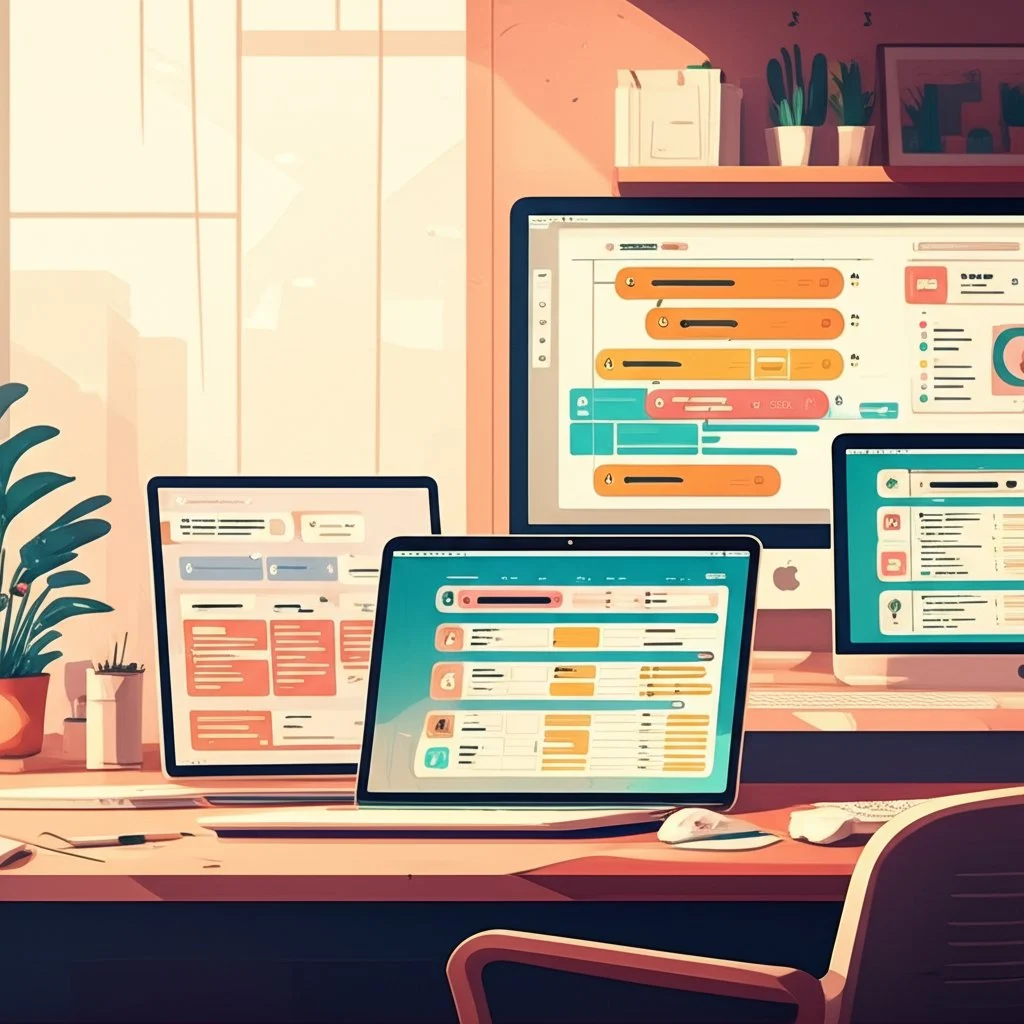
## Finding the Best Free Gantt Chart Maker
When you’re just starting a new project, every dollar counts. So, is a **gantt chart maker free** really up to the challenge of keeping your plans organized and your team on track? Or will you run into roadblocks as your project grows? Let’s break down what you can expect from free Gantt chart tools, how to evaluate your options, and why the right template can make all the difference.
### What Can You Expect from a Free Gantt Chart Maker?
Imagine you’re managing a small team, a class project, or even planning a wedding. Free Gantt chart makers can be a lifesaver—giving you a clear visual timeline, basic task scheduling, and deadline tracking without any financial investment. Here’s what you’ll typically get:
* **No Cost:** Free to use, so there’s no risk in trying them out [(Vabro)](https://www.vabro.com/blog/en/free-gantt-chart-should-you-consider-one).
* **Basic Functionality:** Schedule tasks, set deadlines, and see your project at a glance.
* **Easy Access:** Many are web-based, so you can start planning from any device—no downloads required.
* **Great for Learning:** Perfect for experimenting with project planning or teaching new team members the ropes.
### Common Limitations of Free Gantt Chart Tools
But what happens when your project gets more complex? Here’s where free tools often fall short:
* **Limited Features:** Most lack advanced capabilities like automated scheduling, resource management, dependencies, or custom reporting.
* **User Restrictions:** Free plans may limit the number of team members or projects you can manage.
* **No Integrations:** You might not be able to connect your Gantt chart to other tools like CRMs or calendars, leading to extra manual work.
* **Weaker Security:** Data protection can be less robust, which matters for sensitive projects.
* **Minimal Support:** Don’t expect live chat or phone help—most free plans offer only community forums or basic documentation [(Vabro)](https://www.vabro.com/blog/en/free-gantt-chart-should-you-consider-one).
So, while a **free gantt chart maker** is a great starting point, it’s important to know when those limitations might slow you down.
### How to Evaluate Free Gantt Chart Makers
With so many options out there, how do you pick the right one for your needs? Here are a few tips to keep you on track:
* **Match Features to Your Project:** If you’re managing a simple timeline, basic tools may be enough. For anything more complex, look for templates or tools that support dependencies and milestones.
* **Check Collaboration Options:** Will your team need to edit the chart together? Choose a solution with real-time sharing or cloud access.
* **Test Usability:** Try out the interface—can you add tasks and dates quickly? Is the chart easy to update?
* **Review Export and Sharing:** Make sure you can export your chart to PDF, HTML, or other formats if you need to present it.
* **Consider Growth:** If your project might scale up, check whether the tool offers paid upgrades or easy migration to more advanced platforms.
### Comparing Free Gantt Chart Maker Options
Let’s compare three hypothetical types of free Gantt chart makers—basic, freemium, and open-source—so you can see which fits your needs best:
### Why AFFiNE’s Project Timeline Template Stands Out
Looking for a free solution that balances visual clarity, collaboration, and flexibility? [AFFiNE’s Project Timeline Template](https://affine.pro/templates/project-timeline-template) offers an intuitive, highly customizable timeline that works for teams of any size. Unlike many free options, it empowers you to:
* Divide complex projects into manageable sections and visually map out every phase
* Track deadlines, milestones, and dependencies in a single, dynamic view
* Collaborate in real time, ensuring everyone stays aligned
* Export your timeline to HTML, Markdown, or PDF for easy sharing or printing
* Access your project from any device—web, desktop, or mobile—with real-time cloud sync
Imagine planning a product launch or event, and everyone—designers, marketers, stakeholders—sees the same up-to-date timeline, no matter where they are. That’s the kind of project visibility and coordination that makes deadlines easier to hit and surprises less likely.
### Final Thoughts: Choose What Works for You
Free Gantt chart makers are a fantastic way to get started, especially for smaller projects or when you’re learning the ropes. Just remember to weigh the pros and cons as your needs evolve. If you’re ready for a flexible, visually powerful solution that doesn’t lock you into a paid plan, give AFFiNE’s Project Timeline Template a try. In the next section, we’ll explore how online Gantt chart makers can add even more convenience and collaboration to your project management toolkit.
## Using an Online Gantt Chart Maker for Convenience
Ever found yourself needing to update a project schedule while on the go, or wished your whole team could see changes instantly—no matter where they are? That’s where an **online gantt chart maker** truly shines. Let’s explore why making your gantt chart online is a game-changer for modern teams and what you should look for when choosing the best tool.
### What Makes Online Gantt Chart Makers So Valuable?
Imagine this scenario: you’re managing a marketing campaign with teammates in different cities. You tweak a deadline, and—like magic—everyone sees the update right away. No more outdated attachments or version confusion. That’s the power of online Gantt chart tools. Here’s why so many teams are making the switch:
* **Accessibility from Anywhere:** Access your project timeline from any device with a web browser—laptop, tablet, or smartphone. Whether you’re at your desk or in a client meeting, your Gantt chart is always just a click away [(Lucidchart)](https://www.lucidchart.com/pages/examples/gantt-chart-maker).
* **Real-Time Collaboration:** Multiple team members can view, edit, and comment on the chart at the same time. Updates appear instantly, so everyone stays in sync without endless email threads [(ProofHub)](https://www.proofhub.com/articles/gantt-charts).
* **Automatic Updates:** Changes to task dates, dependencies, or progress bars are reflected immediately for all users. This eliminates manual tracking and reduces the risk of errors.
* **Device Independence:** No need to install software—just log in and get started. Your project data lives securely in the cloud, ready whenever and wherever you need it.
* **Easy Sharing and Permissions:** Share a simple link to invite stakeholders or clients to view or collaborate. Set permissions so only the right people can make changes.
* **Template Libraries and Integrations:** Many online tools offer ready-made templates and connect with popular apps (like Slack, Google Drive, or calendars), streamlining your workflow [(Lucidchart)](https://www.lucidchart.com/pages/examples/gantt-chart-maker).
### Key Benefits at a Glance
* Work from anywhere, on any device
* Collaborate in real time—no version confusion
* Get instant updates and notifications
* Share your chart with a link or embed it in presentations
* Leverage templates and integrations for faster setup
### What to Consider When Choosing an Online Gantt Chart Maker
With so many options out there, how do you pick the right online gantt chart maker for your team? Here are some essential factors to weigh before you commit:
* **Security:** Does the tool use encryption and offer strong privacy controls? If you’re handling sensitive project data, this is a must-have.
* **Uptime and Reliability:** Check the provider’s track record for uptime and support. You don’t want your timeline to disappear right before a big presentation.
* **Integration with Other Tools:** Can you connect the Gantt chart maker to your existing project management, communication, or file storage apps? Integrations save time and reduce manual work [(Office Timeline)](https://www.officetimeline.com/blog/how-to-choose-the-right-gantt-chart-maker-checklist).
* **User Experience:** Is the interface intuitive and easy to learn? Look for drag-and-drop scheduling, clear visuals, and helpful tutorials.
* **Collaboration Features:** Does the tool support comments, notifications, and role-based permissions? These features are vital for team projects.
* **Customization and Templates:** Can you tailor the chart’s look and feel to match your workflow or branding?
* **Cost Structure:** Is there a free version or trial, and do paid plans scale as your needs grow?
### Real-Life Example: Online Gantt Charts in Action
Imagine a remote software team launching a new feature. The project manager updates the timeline, assigns tasks, and sets dependencies—all in the online Gantt chart. Developers in different time zones log in to see their responsibilities, mark tasks as complete, and leave comments for clarification. Stakeholders get a read-only link to track progress. No emails. No confusion. Just a single, always-up-to-date project roadmap.
### Final Thoughts: Why Online Gantt Charts Are the Modern Standard
Switching to an online gantt chart maker isn’t just about convenience—it’s about empowering your team to collaborate, adapt, and deliver faster. Whether you’re managing a product launch, marketing campaign, or research project, the flexibility and real-time power of online tools make them a smart choice for today’s fast-paced work environments. As you explore downloadable and offline options in the next section, keep in mind the unique advantages of staying connected in the cloud.

## Exploring Downloadable Gantt Chart Software
Ever been stuck somewhere with no internet and needed to update your project plan? Or maybe you work in a secure environment where cloud tools aren’t an option. That’s when a **gantt chart maker exe** —a downloadable, desktop-based Gantt chart tool—can be a real lifesaver. But is it the right fit for your team, and what should you know before installing one? Let’s break down the key scenarios, advantages, and trade-offs of using downloadable Gantt chart software, including open-source options you might find on GitHub.
### When Does Downloadable Gantt Chart Software Make Sense?
Imagine you’re managing a project in a remote area with unreliable internet, or your company’s data security policies restrict cloud access. In these cases, a desktop application—often distributed as a .exe file for Windows—offers full functionality without relying on an internet connection. Here’s when you might prefer a downloadable solution:
* **Offline Access:** Need to view or edit your project plan anywhere, anytime, regardless of connectivity.
* **Data Control:** Sensitive projects require local storage, ensuring your data never leaves your device or company network.
* **Robust Feature Set:** Some desktop tools offer advanced scheduling, resource management, and reporting features that rival cloud-based platforms.
* **Customization:** Open-source options allow you to tweak the software to match your workflow or integrate with legacy systems.
### Popular Open-Source and Downloadable Options
Looking for a free, customizable gantt chart maker exe? Open-source projects like [GanttProject](https://www.ganttproject.biz/) and others hosted on GitHub are widely used by project managers and IT professionals. Here’s what you can expect from these tools:
* **Task Scheduling:** Build detailed Gantt charts with tasks, dependencies, milestones, and timelines.
* **Resource Management:** Assign team members, track workloads, and resolve resource conflicts.
* **Critical Path Analysis:** Identify bottlenecks and key dependencies for more accurate scheduling.
* **Export Options:** Share your plans via PDF, PNG, or CSV—helpful for presentations or archiving [(ProjectManager)](https://www.projectmanager.com/blog/ganttproject).
* **Customization & Community Support:** Modify the source code or contribute to the project’s development if you have programming skills.
#### Pros
* **Free or Low Cost:** Open-source solutions like GanttProject are typically free to download and use, making them budget-friendly for individuals and small teams.
* **User-Friendly Interface:** Many desktop Gantt chart makers are designed for intuitive use, even for those new to project management tools.
* **Full Local Control:** Data stays on your machine, which is crucial for confidential or highly regulated projects.
* **Custom Fields and Templates:** Some allow you to create custom fields or project templates for standardized planning.
#### Cons
* **Limited Collaboration:** Most desktop tools lack real-time teamwork features. Sharing updates usually means sending files back and forth, which can lead to version confusion.
* **Manual Updates:** No automatic syncing or cloud backup—updates and backups are your responsibility.
* **Installation and Maintenance:** You’ll need to install the software on each device and handle any manual updates or troubleshooting.
* **Performance Issues with Large Projects:** Some open-source tools may slow down or become less responsive as your project grows in complexity [(ProjectManager)](https://www.projectmanager.com/blog/ganttproject).
* **Limited Support:** Open-source projects often rely on community forums for help, with no guaranteed customer service.
* **No Mobile Access:** Desktop-only applications can’t be used on smartphones or tablets when you’re away from your computer.
### Open-Source Gantt Chart Maker EXE from GitHub
If you’re comfortable with technology, exploring a **gantt chart maker exe github** repository can unlock even more flexibility. Many developers share their Gantt chart tools on GitHub, offering:
* **Source Code Access:** Modify or extend the tool for your unique needs.
* **Community Contributions:** Benefit from bug fixes, feature updates, and plugins shared by other users.
* **Transparency:** Open code means you can audit for security or compliance requirements [(TechReviewer)](https://techreviewer.co/blog/best-free-and-open-source-gantt-chart-software-solutions).
However, using GitHub-based tools may require some technical know-how, especially for installation, customization, or troubleshooting.
### Is a Downloadable Gantt Chart Maker Right for You?
Choosing a downloadable Gantt chart maker comes down to your specific needs. If you value offline access, full data control, and the ability to customize your tool, a desktop-based solution—especially an open-source one—could be a great fit. But if you need seamless collaboration, real-time updates, or mobile access, you may want to consider cloud-based alternatives instead.
As you weigh your options, keep in mind the trade-offs between flexibility, security, and convenience. Next, we’ll look at how to create simple Gantt charts for presentations using familiar office tools like PowerPoint or Word—perfect for high-level overviews or sharing timelines with stakeholders.
## Making Gantt Charts in PowerPoint or Word
Ever needed to showcase your project timeline in a meeting or report—without complex software or advanced tools? That’s where knowing **how to make a gantt chart in PowerPoint** or **how to make a gantt chart in Word** comes in handy. These familiar office programs let you build simple, easy-to-understand visuals that are perfect for high-level presentations or quick status updates. But what’s the best way to create these charts, and when are they the right choice?
### How to Make a Gantt Chart in PowerPoint: Step-by-Step
PowerPoint is a go-to tool for business presentations, and it offers several ways to visualize a project timeline. Here’s a straightforward approach using a stacked bar chart:
* **Insert a Stacked Bar Chart:** Go to _Insert > Chart_, select _Bar_ , then choose _Stacked Bar_ [(UpSlide)](https://upslide.net/blog/how-to-create-gantt-charts-powerpoint/).
* **Edit Chart Data:** Replace the placeholder data with your project tasks, start dates, and durations. Format the date columns for clarity.
* **Calculate Durations:** Use a simple formula (e.g., `=End Date - Start Date`) to fill out the duration column.
* **Hide Start Date Bars:** Click the bars representing start dates, set their fill to ‘No Fill,’ so only the duration bars remain visible as your Gantt chart.
* **Customize Appearance:** Adjust colors to match your brand or highlight phases. Add shapes or icons for milestones or dependencies if needed.
* **Update and Present:** When you need to edit data, right-click your chart and select _Edit Data_ to reopen the linked table.
If you want even more control, you can build a Gantt chart from scratch using tables and shapes: create a table for tasks and time units, then overlay rectangles to represent task durations. This lets you fully customize the look, but it’s more time-consuming and manual [(UpSlide)](https://upslide.net/blog/how-to-create-gantt-charts-powerpoint/).
### How to Make a Gantt Chart in Word: Simple Visuals for Documentation
Word is another accessible option, especially for project documentation or reports. The process is similar to PowerPoint:
* **Insert a Stacked Bar Chart:** Go to _Insert > Chart_, choose _Stacked Bar_. A chart and editable table will appear [(ProjectManager)](https://www.projectmanager.com/blog/how-to-make-a-gantt-chart-word).
* **Edit Task Data:** Replace default text with your project’s tasks, start/end dates, and calculate durations.
* **Format Dates:** Right-click date cells, select _Format Cells_ , and choose a date format for clarity.
* **Calculate and Visualize Durations:** Use a formula (e.g., `=End Date - Start Date`) to auto-calculate task durations.
* **Hide Start Date Bars:** Remove fill from the start date bars, leaving only durations visible.
* **Reverse Task Order:** For better readability, format the axis to display tasks in the correct sequence.
* **Customize and Save as Template:** Once set, you can reuse your Word Gantt chart for future projects by editing the data.
Alternatively, you can download free Gantt chart templates for Word, which save setup time and offer a clean, professional starting point [(ProjectManager)](https://www.projectmanager.com/blog/how-to-make-a-gantt-chart-word).
### Limitations of PowerPoint and Word Gantt Charts
While these methods are great for creating quick, visual overviews, there are important limitations to consider:
* **No Dynamic Updates:** Changes to task dates or durations require manual edits—there’s no automatic recalculation or real-time progress tracking.
* **Lack of Dependency Management:** You can’t link tasks or visualize dependencies natively; any arrows or connectors must be drawn manually.
* **No Collaboration Features:** Unlike online or dedicated tools, you can’t easily share and co-edit the chart with your team in real time.
* **Limited Scalability:** As projects grow, maintaining and updating your chart can become tedious and error-prone.
* **Minimal Analytics or Reporting:** There’s no built-in way to track resource allocation, critical paths, or generate progress reports.
> “Word Gantt charts don’t have any features to plan, schedule or track projects… you can’t use a Gantt chart for Word to collaborate with your team” [(ProjectManager)](https://www.projectmanager.com/blog/how-to-make-a-gantt-chart-word).
### When Are These Methods Sufficient?
So, when does it make sense to use PowerPoint or Word for your Gantt chart?
* **High-Level Presentations:** When you need a clean, simple timeline for stakeholders or executives.
* **One-Off Reports:** For project documentation, proposals, or status updates where collaboration isn’t required.
* **Quick Visuals:** When you want to illustrate key milestones or phases without building a detailed project plan.
If your needs are basic—such as presenting the main phases of a marketing campaign or outlining a construction project’s timeline—these tools can be a perfect fit. But for ongoing project management, team collaboration, or complex scheduling, you’ll want to explore more advanced Gantt chart makers.
Next, let’s wrap up by reviewing all the methods we’ve covered and help you decide which gantt chart maker best fits your project’s unique needs.
## Choosing
Ever wondered which **gantt chart maker** will actually help you deliver projects on time—without overwhelming your team or blowing your budget? With so many methods and tools out there, it’s easy to feel lost. Should you stick with a familiar spreadsheet, try a free online tool, or invest in dedicated project management software? Let’s recap your options and help you pinpoint the best fit for your next project.
### Reviewing Your Gantt Chart Maker Options
Throughout this guide, we’ve explored a range of approaches, each with unique strengths:
* **Spreadsheets (Excel, Google Sheets):** Great for simple timelines, personal projects, or teams already comfortable with these tools. They’re accessible and flexible, but require manual updates and can get unwieldy as your project grows [(Teamwork.com)](https://www.teamwork.com/blog/project-management-timeline-templates/).
* **Online Gantt Chart Makers:** Perfect for remote teams or anyone who values real-time collaboration and instant updates. They offer device independence, easy sharing, and often come with template libraries to get you started fast [(Canva)](https://www.canva.com/online-whiteboard/gantt-chart/).
* **Dedicated Software (Desktop or Cloud):** The go-to for complex projects, large teams, or organizations that need advanced features like drag-and-drop scheduling, automatic dependency management, resource allocation, and portfolio views. These tools provide robust reporting and customization, but may require a learning curve or investment [(Paymo)](https://www.paymoapp.com/blog/gantt-chart-software/).
* **Office Tools (PowerPoint, Word):** Ideal for creating quick, high-level visuals for presentations or reports. These are best for simple timelines, not for ongoing project management or collaboration.
### How to Choose the Best Tool for Your Needs
So, how do you decide which gantt chart maker is right for you? Start by asking:
* **How complex is my project?** For simple, linear timelines, a spreadsheet or basic template may be enough. For projects with many dependencies and moving parts, look for a tool with automation and advanced tracking.
* **How big is my team?** Solo users or small teams can get by with manual tools. Larger teams or cross-functional groups benefit from cloud-based collaboration and real-time updates.
* **What’s my budget?** Free tools and templates are a good starting point, but investing in a dedicated solution can save time and reduce errors as your needs grow.
* **Do I need to collaborate in real time?** If yes, prioritize online or cloud-based options with built-in sharing and commenting.
* **How much customization do I need?** Some tools offer highly customizable templates, fields, and views—helpful for unique workflows or industry-specific needs.
### Why AFFiNE’s Project Timeline Template Deserves a Closer Look
If you’re searching for a solution that balances visual clarity, flexibility, and collaboration, [AFFiNE’s Project Timeline Template](https://affine.pro/templates/project-timeline-template) stands out. Imagine being able to:
* Visually map out complex projects, breaking them into manageable phases
* Track deadlines, dependencies, and milestones in a single, dynamic view
* Collaborate seamlessly with your team, whether you’re in the office or remote
* Export your timeline to HTML, Markdown, or PDF for easy sharing or printing
* Access your project from any device, thanks to true cross-platform and cloud sync support
With its customizable design, enhanced visual planning, and intuitive team communication features, AFFiNE’s template isn’t just another gantt chart maker—it’s a practical tool for delivering projects with confidence, clarity, and fewer surprises.
### Final Thoughts: Your Project, Your Timeline, Your Success
There’s no one-size-fits-all answer when it comes to choosing a **gantt chart maker**. The best tool is the one that fits your project’s complexity, your team’s workflow, and your need for collaboration and clarity. Don’t be afraid to experiment—try a few options, see what feels intuitive, and adjust as your needs evolve. And if you’re ready to upgrade your project management game, explore AFFiNE’s Project Timeline Template for a smarter, more visual way to plan, track, and deliver your next big project.
## Frequently Asked Questions About Gantt Chart Makers
### 1. What is a Gantt chart maker and how does it help in project management?
A Gantt chart maker is a tool or software that allows you to visually plan, schedule, and track project tasks on a timeline. It helps teams organize work, see dependencies, set deadlines, and monitor progress, making complex projects easier to manage and reducing the risk of missed milestones.
### 2. Can I create a Gantt chart for free?
Yes, there are several free Gantt chart maker options, including online tools, spreadsheet templates, and open-source software. Many free solutions offer basic scheduling and timeline features, but may limit advanced options like team collaboration, automation, or integrations. AFFiNE's Project Timeline Template provides a robust free option for visual project planning.
### 3. What are the benefits of using an online Gantt chart maker compared to spreadsheets?
Online Gantt chart makers offer real-time collaboration, automatic updates, easy sharing, and access from any device. Unlike spreadsheets, they support multiple users editing simultaneously and often include features like drag-and-drop scheduling, task dependencies, and integration with other tools, making them ideal for remote or distributed teams.
### 4. How do I choose the best Gantt chart maker for my project?
Consider your project’s complexity, team size, need for collaboration, and budget. For simple tasks, spreadsheets or free online tools may suffice. For larger projects with many dependencies or teams, dedicated Gantt chart software with advanced scheduling and reporting features is recommended. Evaluate usability, sharing options, and future scalability before deciding.
### 5. Does AFFiNE’s Project Timeline Template support collaboration and cross-platform use?
Yes, AFFiNE’s Project Timeline Template is designed for team collaboration with real-time cloud sync. It works across web, desktop, and mobile platforms, allowing users to access and update project timelines from anywhere. The template also supports exporting, printing, and flexible customization for different project needs.
|Column 1|Title|
|---|---|
title: "Master Project Timelines: Your Ultimate Gantt Chart Maker Resource"
author: "Allen"
tags: Content
slug: gantt-chart-maker
description: "Master project timelines with the best gantt chart maker tools—compare Excel, Google Sheets, free, online, and dedicated options for every project."
created: 2025-06-06
updated: 2025-06-06
layout: blog
publish: true
Introduction to Gantt Chart Maker
Ever tried to juggle a dozen project deadlines, team assignments, and shifting priorities—only to feel like you’re losing track of what’s next? That’s where a gantt chart maker steps in. But what is a gantt chart, and why do so many project managers swear by it?
At its core, a Gantt chart is a powerful visual tool that lays out your project’s schedule in a simple, timeline-based format. Imagine a horizontal bar chart where each bar represents a task, stretching from its start date to its end date. With a quick glance, you’ll notice:
-
Which tasks are scheduled and when they’ll happen
-
How long each task is expected to take
-
Who is responsible for each part of the project
-
Where tasks overlap and depend on one another
-
Key milestones and deadlines
This bird’s-eye view is what makes Gantt charts so crucial for project management. They help you visualize complex projects, spot bottlenecks, manage dependencies, and keep everyone on the same page—whether your team is in the same office or scattered across the globe. In fact, Gantt charts are widely used by project managers, business owners, and teams in industries from software development to event planning and marketing campaigns (ProofHub).
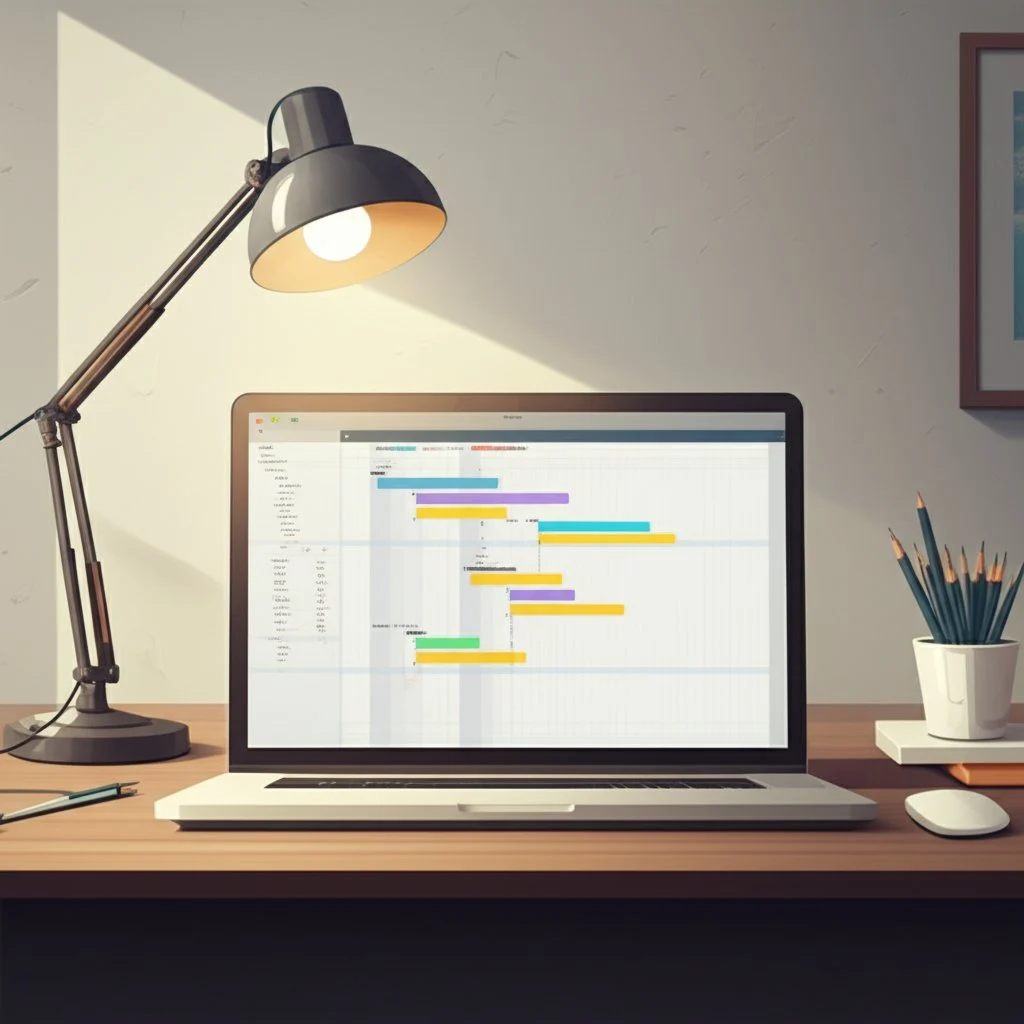
What Is a Gantt Chart Maker?
So, what exactly is a gantt chart maker? Simply put, it’s any tool or method you use to create and manage Gantt charts. This could be:
-
A spreadsheet program like Excel or Google Sheets
-
An online project management platform with built-in Gantt features
-
Dedicated software designed specifically for creating dynamic, interactive Gantt charts
Each approach has its strengths. Spreadsheets offer flexibility and accessibility, while specialized software provides advanced features like drag-and-drop scheduling, automatic updates, and real-time collaboration (The Digital Project Manager).
What This Guide Will Cover
Sounds complex? Don’t worry. This article breaks it all down for you. Here’s what you’ll learn:
-
The fundamental principles and components of Gantt charts
-
Step-by-step guides to making a Gantt chart in Excel and Google Sheets
-
The pros and cons of different gantt chart maker options
-
How to choose the right tool for your unique project needs
By the end, you’ll know exactly how to leverage a gantt chart maker to streamline your projects, improve team communication, and hit your deadlines with confidence. Ready to master your project timelines? Let’s dive in.
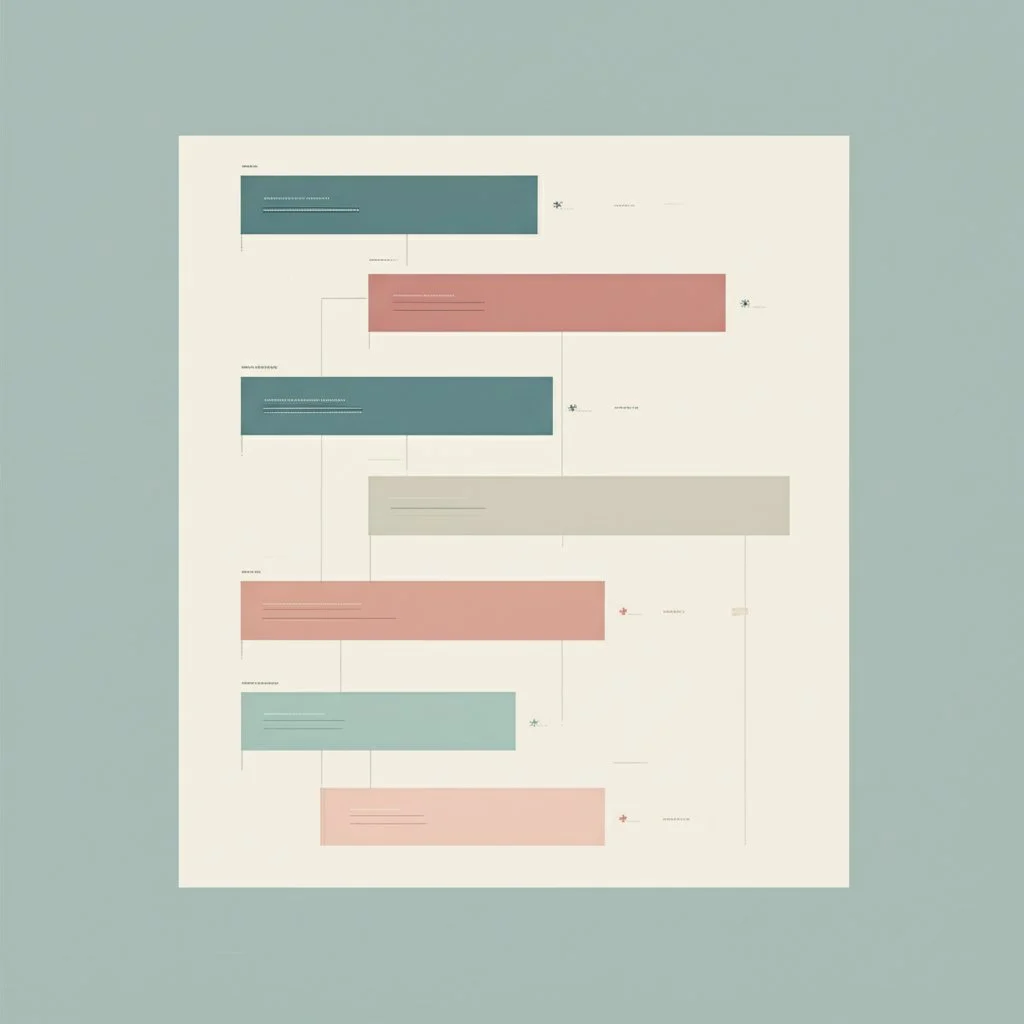
Understanding How to Make a Gantt Chart
When you first look at a Gantt chart, it might seem like a colorful tangle of bars, arrows, and dates. But once you break it down, you’ll see it’s built from a handful of essential building blocks—each playing a critical role in keeping your project on track. So, what exactly makes up a Gantt chart, and how do you go from a blank slate to a detailed project timeline?
Core Gantt Chart Components Explained
Let’s start by demystifying the core gantt chart components. Here’s what you’ll always find in an effective Gantt chart:
-
Task List: A vertical list of all activities or tasks required to complete the project. Each task gets its own row, making it easy to see what needs to be done (Canva).
-
Timeline: The horizontal axis at the top, showing your project’s schedule—days, weeks, or months—so you can track when things happen.
-
Bars: Horizontal bars represent each task’s duration, stretching from its start date to its end date along the timeline.
-
Start and End Dates: Every task is anchored by a clear start and finish, helping you spot overlaps and avoid scheduling conflicts.
-
Dependencies: Arrows or lines connecting tasks that must happen in a certain order—like needing to finish the design before starting development (Atlassian).
-
Milestones: Special icons (often diamonds) marking major achievements or critical checkpoints in your project.
-
Progress Tracking: Shading or percentage indicators within each bar to show how much of a task is complete.
-
Assignees (optional): Labels or initials showing who’s responsible for each task, especially helpful for team projects.
Together, these elements transform a simple list of to-dos into a powerful, visual roadmap.
How to Make a Gantt Chart: A Step-by-Step Guide
Ready to build your own? Here’s a straightforward process for how to make a gantt chart —no matter which gantt chart maker you choose:
-
Define Your Project ScopeStart by clarifying your project’s objectives, deliverables, and boundaries. What are you trying to achieve, and what does success look like? This sets the direction for your entire chart (Canva).
-
List All Tasks and SubtasksBreak the project down into individual tasks or activities. For complex projects, group tasks into phases or categories.
-
Assign Start and End DatesEstimate how long each task will take, and set realistic start and finish dates. Factor in weekends, holidays, and team availability to avoid surprises.
-
Identify DependenciesDetermine which tasks rely on others to start or finish. Draw arrows or use linking features to make these relationships clear.
-
Allocate Resources and AssigneesDecide who will handle each task. Assign responsibilities to balance workloads and ensure accountability (Meisterplan).
-
Set MilestonesMark key events or deadlines that signal major project phases, approvals, or deliverables. These keep everyone focused on critical goals.
-
Input Data into Your Gantt Chart MakerUse your chosen tool—whether a spreadsheet, online app, or dedicated software—to enter tasks, dates, dependencies, and milestones. Adjust the visual layout for clarity.
-
Track Progress and Update RegularlyAs work progresses, update the chart to reflect completed tasks, delays, or changes. Use progress bars or shading to show what’s done and what’s left.
Why This Foundation Matters
Imagine planning a product launch or a construction project without knowing who’s doing what, when, or how each step fits together. That’s why understanding these components and steps is so important. A well-built Gantt chart lets you spot bottlenecks, adjust schedules quickly, and communicate clearly with your team—making even the most complex projects feel manageable (Atlassian).
Now that you know the essentials, let’s see how to put them into practice using common tools like Excel and Google Sheets—so you can start building your own project timeline right away.
Building Your Gantt Chart in Excel
Ever wondered why so many teams still turn to Excel for their project timelines? Maybe it’s because almost everyone has access to it, or perhaps it’s the comfort of familiar spreadsheets. But when it comes to visualizing your schedule, dependencies, and progress, can Excel really act as a robust gantt chart maker excel? Let’s walk through how to make a gantt chart in Excel, explore its strengths and weaknesses, and see when it might be time to consider an alternative.
How to Make a Gantt Chart in Excel: A Practical Walkthrough
While Excel doesn’t offer a built-in Gantt chart feature, you can still create one using its stacked bar chart functionality. Here’s a clear, step-by-step process to get you started:
-
List Your Project TasksStart by creating a table with columns for Task Name, Start Date, End Date, and Duration. For example:
-
Task Name: Design, Development, Testing, Launch
-
Start Date: The date each task begins
-
End Date: The date each task is scheduled to finish
-
Duration: Calculated as End Date minus Start Date
-
Tip: Add columns for Assignee, Priority, or Percent Complete for extra detail.
-
Insert a Stacked Bar ChartSelect your Start Date and Duration columns, then go to Insert > Bar Chart > Stacked Bar. This will create a basic bar chart that you’ll transform into a Gantt chart.
-
Add Data to Your ChartRight-click the chart and choose Select Data. Add the Duration values as a new series. Make sure Task Names appear as your vertical axis labels.
-
Format Your Gantt ChartRemove the fill color from the Start Date bars so only the Duration bars remain visible. Reverse the order of tasks so the first task appears at the top. Adjust bar colors to represent different phases, priorities, or team members (ProjectManager).
-
Customize for ClarityAdd milestones by inserting markers or shapes. Use conditional formatting or color coding to highlight overdue tasks or critical deadlines. You can also add columns for dependencies or notes directly in your spreadsheet.
With these steps, you’ll have a functional Gantt chart in Excel that visually tracks your project’s timeline and progress. If you need to update your schedule, simply adjust the table values—your chart will update automatically.
Pros and Cons of Using Excel as a Gantt Chart Maker
Is Excel the right fit for every project? Let’s break it down:
Pros
-
Accessibility: Most teams already use Excel, so there’s no learning curve or extra cost for Office users.
-
Flexibility: You can customize your chart’s appearance, add extra data columns, and adapt layouts to suit your workflow.
-
Cost-Effective: Great for small projects or teams on a tight budget.
-
Easy Data Entry: Simple to add or edit tasks, dates, and durations in a spreadsheet format (Motion).
Cons
-
Manual Updates: Changes to your project require manual edits—no automatic notifications or real-time collaboration.
-
Limited Collaboration: Real-time teamwork is challenging, especially for large or distributed teams.
-
Not Scalable: As projects grow more complex, updating and managing Gantt charts in Excel becomes time-consuming and error-prone.
-
Lack of Advanced Features: No built-in support for dependencies, critical path analysis, or automated progress tracking.
-
Clunky for Visual Updates: Customizing visuals (like adding milestones or highlighting delays) can quickly get messy and require extra effort.
Imagine you’re managing a small marketing campaign—Excel might be perfect. But if you’re orchestrating a multi-phase product launch with cross-functional teams, you’ll soon feel the limitations.
Excel Templates and When to Consider Alternatives
If building a chart from scratch sounds daunting, there are plenty of free Gantt chart templates for Excel available online. These templates often include pre-built formulas, color coding, and basic progress tracking, letting you skip the setup and focus on your project. But even with templates, you’ll still need to update data manually and manage collaboration outside the spreadsheet (ClickUp).
For teams seeking more advanced features—like real-time updates, drag-and-drop scheduling, automatic dependency management, and seamless team collaboration—dedicated Gantt chart tools are worth exploring. AFFiNE’s Project Timeline Template is one such alternative, offering enhanced visual planning, flexible progress tracking, and superior team communication. With customizable timelines, dynamic visual mapping, and cross-platform support, it addresses many of the pain points Excel users face, especially as projects scale or become more complex.
Next, let’s see how Google Sheets stacks up as a Gantt chart maker—especially for teams that need real-time, cloud-based collaboration.

Creating Gantt Charts with Google Sheets
When your team’s scattered across locations or you’re managing a project that’s always evolving, wouldn’t it be great to have a live, visual timeline that everyone can update together? That’s exactly what Google Sheets brings to the table. Let’s break down how to make a gantt chart in Google Sheets , explore its collaborative strengths, and see how it compares to other spreadsheet tools.
How to Make a Gantt Chart in Google Sheets
It might sound tricky at first, but building a Gantt chart in Google Sheets is surprisingly straightforward once you know the steps. Here’s a practical walkthrough you can follow for any simple project:
-
List Your Tasks and DatesStart by creating columns for Task Name, Start Date, and End Date. For example:
-
Task: Research, Design, Review, Launch
-
Start Date: When each task is set to begin
-
End Date: When each task should be completed
-
Tip: Use the date format MM/DD/YYYY for consistency.
-
Calculate Start Offset and Duration
-
Add a column for "Start on Day"—use a formula like
=B2-$B$2to calculate how many days from the project’s start each task begins. -
Add a "Duration" column with
=C2-B2to get the total days for each task.
-
-
Insert and Format a Stacked Bar Chart
-
Select your Task, Start on Day, and Duration columns.
-
Go to Insert > Chart, then choose "Stacked Bar Chart" from the Chart Editor.
-
Format the chart so the "Start on Day" bars are transparent, leaving only the Duration bars visible—this gives you the Gantt chart effect.
-
-
Customize for Clarity
-
Adjust bar colors to distinguish phases or priorities.
-
Fine-tune the timeline axis for your project’s date range.
-
Remove unnecessary chart elements, like extra legends or titles, for a cleaner look.
-
Want to save even more time? Google Sheets Gantt chart templates are available online. These pre-formatted sheets let you plug in your project details, instantly generating a professional timeline without manual chart setup (ClickUp).
Advanced Techniques: Conditional Formatting and Templates
If you need more visual cues—like highlighting overdue tasks or marking milestones—conditional formatting can help. For example, you can automatically color cells based on their status or due date. And for dynamic timelines, try Google Sheets’ built-in Timeline View, which offers a calendar-style interface for project tracking without manual charting (ClickUp).
Collaboration: Where Google Sheets Shines
Unlike Excel, which often requires downloading and emailing files back and forth, Google Sheets is built for real-time teamwork. Here’s how it stands out:
-
Multiple users can edit the Gantt chart simultaneously—see changes appear live.
-
Comment directly on tasks to ask questions, clarify details, or flag issues.
-
Share the chart via a simple link, controlling who can view or edit.
-
Seamless integration with other Google Workspace tools (Docs, Drive, Calendar).
Imagine your marketing team updating deadlines while your design team checks off completed tasks—all in one shared file, without version confusion.
Google Sheets vs. Excel for Gantt Charts
Benefits of Google Sheets for Project Timelines
-
Free and cloud-based—no software installation required
-
Easy for teams to access from anywhere
-
Simple sharing and permission settings
-
Great for small to medium projects with straightforward timelines
-
Flexible formatting and integration with other Google tools
Common Questions About Gantt Charts in Google Sheets
-
Can I set task dependencies? Not natively—dependencies must be managed manually or with scripts.
-
Can I track progress automatically? Progress bars or percentages need manual updates.
-
Are there free templates? Yes, many free templates are available online for immediate use (ProjectManager).
-
Is Google Sheets suitable for complex projects? It works best for simple or moderately complex timelines; for advanced needs, consider dedicated project management software.
While Google Sheets isn’t a full-fledged gantt chart maker, it’s a flexible, collaborative solution for straightforward project timelines. As your needs grow—like managing dependencies or tracking resources—you may want to explore dedicated tools. Next, let’s look at why specialized Gantt chart makers might be the right choice for larger or more complex projects.
Why Choose a Dedicated Gantt Chart Maker
Ever tried updating a complex project in a spreadsheet and felt like you were playing an endless game of catch-up? Or maybe you’ve lost track of who’s doing what as your team grows. That’s when a dedicated gantt chart maker becomes more than just a nice-to-have—it’s a game changer for project management. But what exactly sets specialized software apart from spreadsheets, and when does it become essential?
Key Advantages of Dedicated Gantt Chart Software
Imagine managing a multi-phase product launch, a construction project with dozens of dependencies, or a cross-functional team with shifting priorities. Here’s where dedicated tools shine:
-
Drag-and-Drop Scheduling: Easily adjust timelines by dragging tasks on the visual timeline. Need to shift a deadline? Just move the bar—no formulas or manual recalculations required (Ganttic).
-
Automatic Dependency Management: Link tasks together so that changes in one automatically update all related tasks. No more hunting for broken formulas or missed dependencies.
-
Resource Allocation and Workload Balancing: Assign team members, equipment, or locations to tasks and instantly see who’s overloaded or underutilized. Get a clear view of resource usage by skill, department, or location.
-
Advanced Reporting and Analytics: Generate real-time reports on progress, bottlenecks, and resource utilization. Spot risks early and make data-driven decisions without manual number crunching.
-
Customizable Views and Dashboards: Switch between daily, weekly, monthly, or yearly overviews. Filter your chart by resource, project phase, or status to focus on what matters most.
-
Real-Time Collaboration and Sharing: Multiple users can update the plan simultaneously, with instant notifications and access controls for stakeholders, clients, or external partners.
-
Integration and Automation: Connect your Gantt chart maker to calendars, communication tools, or other project management systems using APIs for seamless workflow automation.
When Do You Need a Dedicated Gantt Chart Maker?
Spreadsheets work well for simple projects or small teams, but as your needs grow, so do the limitations. Here are scenarios where specialized software becomes essential:
-
Managing Large or Complex Projects: When your project involves dozens (or hundreds) of tasks, dependencies, and resources, spreadsheets become error-prone and hard to maintain (ProofHub).
-
Coordinating Large Teams: If multiple people need to update, review, or collaborate on the plan in real time, dedicated tools offer robust permission controls and instant syncing.
-
Tracking Multiple Projects: Need to oversee several projects at once? Dedicated Gantt chart software often provides portfolio views and cross-project resource management—something spreadsheets can’t handle efficiently.
-
Ensuring Data Accuracy and Security: Built-in error checks, audit trails, and secure cloud hosting reduce the risk of costly mistakes or data loss.
-
Customizing for Unique Workflows: Specialized tools let you add custom fields, color schemes, and filters tailored to your organization’s needs.
Why the Upgrade Matters
Think of a dedicated gantt chart maker as moving from a paper map to GPS navigation. You save time, avoid costly detours, and keep everyone aligned—no matter how many moving parts your project has. Plus, as your organization grows, the software scales with you, handling thousands of tasks and resources without missing a beat (Ganttic).
Ready to explore options for different budgets and needs? Next, we’ll break down what to look for in a free gantt chart maker and how to evaluate the best fit for your team’s workflow.
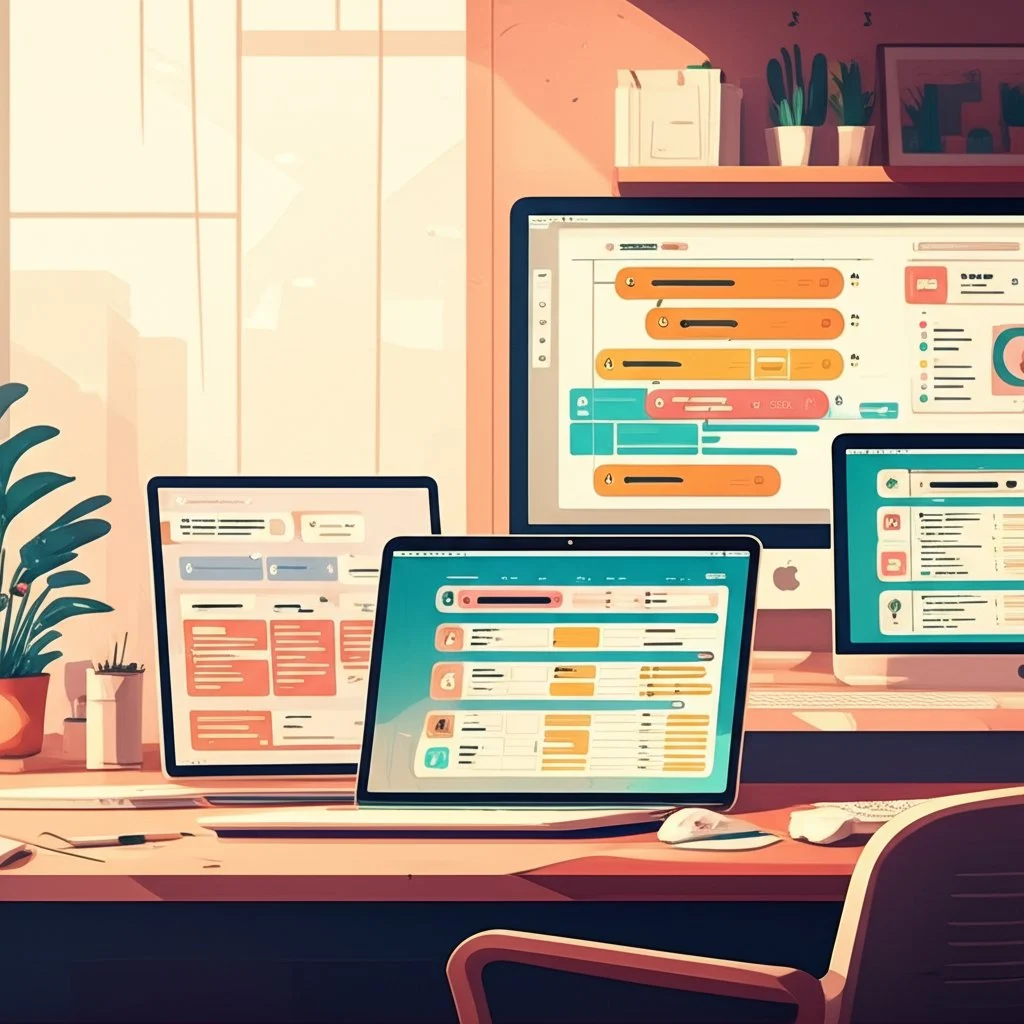
Finding the Best Free Gantt Chart Maker
When you’re just starting a new project, every dollar counts. So, is a gantt chart maker free really up to the challenge of keeping your plans organized and your team on track? Or will you run into roadblocks as your project grows? Let’s break down what you can expect from free Gantt chart tools, how to evaluate your options, and why the right template can make all the difference.
What Can You Expect from a Free Gantt Chart Maker?
Imagine you’re managing a small team, a class project, or even planning a wedding. Free Gantt chart makers can be a lifesaver—giving you a clear visual timeline, basic task scheduling, and deadline tracking without any financial investment. Here’s what you’ll typically get:
-
No Cost: Free to use, so there’s no risk in trying them out (Vabro).
-
Basic Functionality: Schedule tasks, set deadlines, and see your project at a glance.
-
Easy Access: Many are web-based, so you can start planning from any device—no downloads required.
-
Great for Learning: Perfect for experimenting with project planning or teaching new team members the ropes.
Common Limitations of Free Gantt Chart Tools
But what happens when your project gets more complex? Here’s where free tools often fall short:
-
Limited Features: Most lack advanced capabilities like automated scheduling, resource management, dependencies, or custom reporting.
-
User Restrictions: Free plans may limit the number of team members or projects you can manage.
-
No Integrations: You might not be able to connect your Gantt chart to other tools like CRMs or calendars, leading to extra manual work.
-
Weaker Security: Data protection can be less robust, which matters for sensitive projects.
-
Minimal Support: Don’t expect live chat or phone help—most free plans offer only community forums or basic documentation (Vabro).
So, while a free gantt chart maker is a great starting point, it’s important to know when those limitations might slow you down.
How to Evaluate Free Gantt Chart Makers
With so many options out there, how do you pick the right one for your needs? Here are a few tips to keep you on track:
-
Match Features to Your Project: If you’re managing a simple timeline, basic tools may be enough. For anything more complex, look for templates or tools that support dependencies and milestones.
-
Check Collaboration Options: Will your team need to edit the chart together? Choose a solution with real-time sharing or cloud access.
-
Test Usability: Try out the interface—can you add tasks and dates quickly? Is the chart easy to update?
-
Review Export and Sharing: Make sure you can export your chart to PDF, HTML, or other formats if you need to present it.
-
Consider Growth: If your project might scale up, check whether the tool offers paid upgrades or easy migration to more advanced platforms.
Comparing Free Gantt Chart Maker Options
Let’s compare three hypothetical types of free Gantt chart makers—basic, freemium, and open-source—so you can see which fits your needs best:
Why AFFiNE’s Project Timeline Template Stands Out
Looking for a free solution that balances visual clarity, collaboration, and flexibility? AFFiNE’s Project Timeline Template offers an intuitive, highly customizable timeline that works for teams of any size. Unlike many free options, it empowers you to:
-
Divide complex projects into manageable sections and visually map out every phase
-
Track deadlines, milestones, and dependencies in a single, dynamic view
-
Collaborate in real time, ensuring everyone stays aligned
-
Export your timeline to HTML, Markdown, or PDF for easy sharing or printing
-
Access your project from any device—web, desktop, or mobile—with real-time cloud sync
Imagine planning a product launch or event, and everyone—designers, marketers, stakeholders—sees the same up-to-date timeline, no matter where they are. That’s the kind of project visibility and coordination that makes deadlines easier to hit and surprises less likely.
Final Thoughts: Choose What Works for You
Free Gantt chart makers are a fantastic way to get started, especially for smaller projects or when you’re learning the ropes. Just remember to weigh the pros and cons as your needs evolve. If you’re ready for a flexible, visually powerful solution that doesn’t lock you into a paid plan, give AFFiNE’s Project Timeline Template a try. In the next section, we’ll explore how online Gantt chart makers can add even more convenience and collaboration to your project management toolkit.
Using an Online Gantt Chart Maker for Convenience
Ever found yourself needing to update a project schedule while on the go, or wished your whole team could see changes instantly—no matter where they are? That’s where an online gantt chart maker truly shines. Let’s explore why making your gantt chart online is a game-changer for modern teams and what you should look for when choosing the best tool.
What Makes Online Gantt Chart Makers So Valuable?
Imagine this scenario: you’re managing a marketing campaign with teammates in different cities. You tweak a deadline, and—like magic—everyone sees the update right away. No more outdated attachments or version confusion. That’s the power of online Gantt chart tools. Here’s why so many teams are making the switch:
-
Accessibility from Anywhere: Access your project timeline from any device with a web browser—laptop, tablet, or smartphone. Whether you’re at your desk or in a client meeting, your Gantt chart is always just a click away (Lucidchart).
-
Real-Time Collaboration: Multiple team members can view, edit, and comment on the chart at the same time. Updates appear instantly, so everyone stays in sync without endless email threads (ProofHub).
-
Automatic Updates: Changes to task dates, dependencies, or progress bars are reflected immediately for all users. This eliminates manual tracking and reduces the risk of errors.
-
Device Independence: No need to install software—just log in and get started. Your project data lives securely in the cloud, ready whenever and wherever you need it.
-
Easy Sharing and Permissions: Share a simple link to invite stakeholders or clients to view or collaborate. Set permissions so only the right people can make changes.
-
Template Libraries and Integrations: Many online tools offer ready-made templates and connect with popular apps (like Slack, Google Drive, or calendars), streamlining your workflow (Lucidchart).
Key Benefits at a Glance
-
Work from anywhere, on any device
-
Collaborate in real time—no version confusion
-
Get instant updates and notifications
-
Share your chart with a link or embed it in presentations
-
Leverage templates and integrations for faster setup
What to Consider When Choosing an Online Gantt Chart Maker
With so many options out there, how do you pick the right online gantt chart maker for your team? Here are some essential factors to weigh before you commit:
-
Security: Does the tool use encryption and offer strong privacy controls? If you’re handling sensitive project data, this is a must-have.
-
Uptime and Reliability: Check the provider’s track record for uptime and support. You don’t want your timeline to disappear right before a big presentation.
-
Integration with Other Tools: Can you connect the Gantt chart maker to your existing project management, communication, or file storage apps? Integrations save time and reduce manual work (Office Timeline).
-
User Experience: Is the interface intuitive and easy to learn? Look for drag-and-drop scheduling, clear visuals, and helpful tutorials.
-
Collaboration Features: Does the tool support comments, notifications, and role-based permissions? These features are vital for team projects.
-
Customization and Templates: Can you tailor the chart’s look and feel to match your workflow or branding?
-
Cost Structure: Is there a free version or trial, and do paid plans scale as your needs grow?
Real-Life Example: Online Gantt Charts in Action
Imagine a remote software team launching a new feature. The project manager updates the timeline, assigns tasks, and sets dependencies—all in the online Gantt chart. Developers in different time zones log in to see their responsibilities, mark tasks as complete, and leave comments for clarification. Stakeholders get a read-only link to track progress. No emails. No confusion. Just a single, always-up-to-date project roadmap.
Final Thoughts: Why Online Gantt Charts Are the Modern Standard
Switching to an online gantt chart maker isn’t just about convenience—it’s about empowering your team to collaborate, adapt, and deliver faster. Whether you’re managing a product launch, marketing campaign, or research project, the flexibility and real-time power of online tools make them a smart choice for today’s fast-paced work environments. As you explore downloadable and offline options in the next section, keep in mind the unique advantages of staying connected in the cloud.

Exploring Downloadable Gantt Chart Software
Ever been stuck somewhere with no internet and needed to update your project plan? Or maybe you work in a secure environment where cloud tools aren’t an option. That’s when a gantt chart maker exe —a downloadable, desktop-based Gantt chart tool—can be a real lifesaver. But is it the right fit for your team, and what should you know before installing one? Let’s break down the key scenarios, advantages, and trade-offs of using downloadable Gantt chart software, including open-source options you might find on GitHub.
When Does Downloadable Gantt Chart Software Make Sense?
Imagine you’re managing a project in a remote area with unreliable internet, or your company’s data security policies restrict cloud access. In these cases, a desktop application—often distributed as a .exe file for Windows—offers full functionality without relying on an internet connection. Here’s when you might prefer a downloadable solution:
-
Offline Access: Need to view or edit your project plan anywhere, anytime, regardless of connectivity.
-
Data Control: Sensitive projects require local storage, ensuring your data never leaves your device or company network.
-
Robust Feature Set: Some desktop tools offer advanced scheduling, resource management, and reporting features that rival cloud-based platforms.
-
Customization: Open-source options allow you to tweak the software to match your workflow or integrate with legacy systems.
Popular Open-Source and Downloadable Options
Looking for a free, customizable gantt chart maker exe? Open-source projects like GanttProject and others hosted on GitHub are widely used by project managers and IT professionals. Here’s what you can expect from these tools:
-
Task Scheduling: Build detailed Gantt charts with tasks, dependencies, milestones, and timelines.
-
Resource Management: Assign team members, track workloads, and resolve resource conflicts.
-
Critical Path Analysis: Identify bottlenecks and key dependencies for more accurate scheduling.
-
Export Options: Share your plans via PDF, PNG, or CSV—helpful for presentations or archiving (ProjectManager).
-
Customization & Community Support: Modify the source code or contribute to the project’s development if you have programming skills.
Pros
-
Free or Low Cost: Open-source solutions like GanttProject are typically free to download and use, making them budget-friendly for individuals and small teams.
-
User-Friendly Interface: Many desktop Gantt chart makers are designed for intuitive use, even for those new to project management tools.
-
Full Local Control: Data stays on your machine, which is crucial for confidential or highly regulated projects.
-
Custom Fields and Templates: Some allow you to create custom fields or project templates for standardized planning.
Cons
-
Limited Collaboration: Most desktop tools lack real-time teamwork features. Sharing updates usually means sending files back and forth, which can lead to version confusion.
-
Manual Updates: No automatic syncing or cloud backup—updates and backups are your responsibility.
-
Installation and Maintenance: You’ll need to install the software on each device and handle any manual updates or troubleshooting.
-
Performance Issues with Large Projects: Some open-source tools may slow down or become less responsive as your project grows in complexity (ProjectManager).
-
Limited Support: Open-source projects often rely on community forums for help, with no guaranteed customer service.
-
No Mobile Access: Desktop-only applications can’t be used on smartphones or tablets when you’re away from your computer.
Open-Source Gantt Chart Maker EXE from GitHub
If you’re comfortable with technology, exploring a gantt chart maker exe github repository can unlock even more flexibility. Many developers share their Gantt chart tools on GitHub, offering:
-
Source Code Access: Modify or extend the tool for your unique needs.
-
Community Contributions: Benefit from bug fixes, feature updates, and plugins shared by other users.
-
Transparency: Open code means you can audit for security or compliance requirements (TechReviewer).
However, using GitHub-based tools may require some technical know-how, especially for installation, customization, or troubleshooting.
Is a Downloadable Gantt Chart Maker Right for You?
Choosing a downloadable Gantt chart maker comes down to your specific needs. If you value offline access, full data control, and the ability to customize your tool, a desktop-based solution—especially an open-source one—could be a great fit. But if you need seamless collaboration, real-time updates, or mobile access, you may want to consider cloud-based alternatives instead.
As you weigh your options, keep in mind the trade-offs between flexibility, security, and convenience. Next, we’ll look at how to create simple Gantt charts for presentations using familiar office tools like PowerPoint or Word—perfect for high-level overviews or sharing timelines with stakeholders.
Making Gantt Charts in PowerPoint or Word
Ever needed to showcase your project timeline in a meeting or report—without complex software or advanced tools? That’s where knowing how to make a gantt chart in PowerPoint or how to make a gantt chart in Word comes in handy. These familiar office programs let you build simple, easy-to-understand visuals that are perfect for high-level presentations or quick status updates. But what’s the best way to create these charts, and when are they the right choice?
How to Make a Gantt Chart in PowerPoint: Step-by-Step
PowerPoint is a go-to tool for business presentations, and it offers several ways to visualize a project timeline. Here’s a straightforward approach using a stacked bar chart:
-
Insert a Stacked Bar Chart: Go to Insert > Chart, select Bar , then choose Stacked Bar (UpSlide).
-
Edit Chart Data: Replace the placeholder data with your project tasks, start dates, and durations. Format the date columns for clarity.
-
Calculate Durations: Use a simple formula (e.g.,
=End Date - Start Date) to fill out the duration column. -
Hide Start Date Bars: Click the bars representing start dates, set their fill to ‘No Fill,’ so only the duration bars remain visible as your Gantt chart.
-
Customize Appearance: Adjust colors to match your brand or highlight phases. Add shapes or icons for milestones or dependencies if needed.
-
Update and Present: When you need to edit data, right-click your chart and select Edit Data to reopen the linked table.
If you want even more control, you can build a Gantt chart from scratch using tables and shapes: create a table for tasks and time units, then overlay rectangles to represent task durations. This lets you fully customize the look, but it’s more time-consuming and manual (UpSlide).
How to Make a Gantt Chart in Word: Simple Visuals for Documentation
Word is another accessible option, especially for project documentation or reports. The process is similar to PowerPoint:
-
Insert a Stacked Bar Chart: Go to Insert > Chart, choose Stacked Bar. A chart and editable table will appear (ProjectManager).
-
Edit Task Data: Replace default text with your project’s tasks, start/end dates, and calculate durations.
-
Format Dates: Right-click date cells, select Format Cells , and choose a date format for clarity.
-
Calculate and Visualize Durations: Use a formula (e.g.,
=End Date - Start Date) to auto-calculate task durations. -
Hide Start Date Bars: Remove fill from the start date bars, leaving only durations visible.
-
Reverse Task Order: For better readability, format the axis to display tasks in the correct sequence.
-
Customize and Save as Template: Once set, you can reuse your Word Gantt chart for future projects by editing the data.
Alternatively, you can download free Gantt chart templates for Word, which save setup time and offer a clean, professional starting point (ProjectManager).
Limitations of PowerPoint and Word Gantt Charts
While these methods are great for creating quick, visual overviews, there are important limitations to consider:
-
No Dynamic Updates: Changes to task dates or durations require manual edits—there’s no automatic recalculation or real-time progress tracking.
-
Lack of Dependency Management: You can’t link tasks or visualize dependencies natively; any arrows or connectors must be drawn manually.
-
No Collaboration Features: Unlike online or dedicated tools, you can’t easily share and co-edit the chart with your team in real time.
-
Limited Scalability: As projects grow, maintaining and updating your chart can become tedious and error-prone.
-
Minimal Analytics or Reporting: There’s no built-in way to track resource allocation, critical paths, or generate progress reports.
“Word Gantt charts don’t have any features to plan, schedule or track projects… you can’t use a Gantt chart for Word to collaborate with your team” (ProjectManager).
When Are These Methods Sufficient?
So, when does it make sense to use PowerPoint or Word for your Gantt chart?
-
High-Level Presentations: When you need a clean, simple timeline for stakeholders or executives.
-
One-Off Reports: For project documentation, proposals, or status updates where collaboration isn’t required.
-
Quick Visuals: When you want to illustrate key milestones or phases without building a detailed project plan.
If your needs are basic—such as presenting the main phases of a marketing campaign or outlining a construction project’s timeline—these tools can be a perfect fit. But for ongoing project management, team collaboration, or complex scheduling, you’ll want to explore more advanced Gantt chart makers.
Next, let’s wrap up by reviewing all the methods we’ve covered and help you decide which gantt chart maker best fits your project’s unique needs.
Choosing
Ever wondered which gantt chart maker will actually help you deliver projects on time—without overwhelming your team or blowing your budget? With so many methods and tools out there, it’s easy to feel lost. Should you stick with a familiar spreadsheet, try a free online tool, or invest in dedicated project management software? Let’s recap your options and help you pinpoint the best fit for your next project.
Reviewing Your Gantt Chart Maker Options
Throughout this guide, we’ve explored a range of approaches, each with unique strengths:
-
Spreadsheets (Excel, Google Sheets): Great for simple timelines, personal projects, or teams already comfortable with these tools. They’re accessible and flexible, but require manual updates and can get unwieldy as your project grows (Teamwork.com).
-
Online Gantt Chart Makers: Perfect for remote teams or anyone who values real-time collaboration and instant updates. They offer device independence, easy sharing, and often come with template libraries to get you started fast (Canva).
-
Dedicated Software (Desktop or Cloud): The go-to for complex projects, large teams, or organizations that need advanced features like drag-and-drop scheduling, automatic dependency management, resource allocation, and portfolio views. These tools provide robust reporting and customization, but may require a learning curve or investment (Paymo).
-
Office Tools (PowerPoint, Word): Ideal for creating quick, high-level visuals for presentations or reports. These are best for simple timelines, not for ongoing project management or collaboration.
How to Choose the Best Tool for Your Needs
So, how do you decide which gantt chart maker is right for you? Start by asking:
-
How complex is my project? For simple, linear timelines, a spreadsheet or basic template may be enough. For projects with many dependencies and moving parts, look for a tool with automation and advanced tracking.
-
How big is my team? Solo users or small teams can get by with manual tools. Larger teams or cross-functional groups benefit from cloud-based collaboration and real-time updates.
-
What’s my budget? Free tools and templates are a good starting point, but investing in a dedicated solution can save time and reduce errors as your needs grow.
-
Do I need to collaborate in real time? If yes, prioritize online or cloud-based options with built-in sharing and commenting.
-
How much customization do I need? Some tools offer highly customizable templates, fields, and views—helpful for unique workflows or industry-specific needs.
Why AFFiNE’s Project Timeline Template Deserves a Closer Look
If you’re searching for a solution that balances visual clarity, flexibility, and collaboration, AFFiNE’s Project Timeline Template stands out. Imagine being able to:
-
Visually map out complex projects, breaking them into manageable phases
-
Track deadlines, dependencies, and milestones in a single, dynamic view
-
Collaborate seamlessly with your team, whether you’re in the office or remote
-
Export your timeline to HTML, Markdown, or PDF for easy sharing or printing
-
Access your project from any device, thanks to true cross-platform and cloud sync support
With its customizable design, enhanced visual planning, and intuitive team communication features, AFFiNE’s template isn’t just another gantt chart maker—it’s a practical tool for delivering projects with confidence, clarity, and fewer surprises.
Final Thoughts: Your Project, Your Timeline, Your Success
There’s no one-size-fits-all answer when it comes to choosing a gantt chart maker. The best tool is the one that fits your project’s complexity, your team’s workflow, and your need for collaboration and clarity. Don’t be afraid to experiment—try a few options, see what feels intuitive, and adjust as your needs evolve. And if you’re ready to upgrade your project management game, explore AFFiNE’s Project Timeline Template for a smarter, more visual way to plan, track, and deliver your next big project.
Frequently Asked Questions About Gantt Chart Makers
1. What is a Gantt chart maker and how does it help in project management?
A Gantt chart maker is a tool or software that allows you to visually plan, schedule, and track project tasks on a timeline. It helps teams organize work, see dependencies, set deadlines, and monitor progress, making complex projects easier to manage and reducing the risk of missed milestones.
2. Can I create a Gantt chart for free?
Yes, there are several free Gantt chart maker options, including online tools, spreadsheet templates, and open-source software. Many free solutions offer basic scheduling and timeline features, but may limit advanced options like team collaboration, automation, or integrations. AFFiNE's Project Timeline Template provides a robust free option for visual project planning.
3. What are the benefits of using an online Gantt chart maker compared to spreadsheets?
Online Gantt chart makers offer real-time collaboration, automatic updates, easy sharing, and access from any device. Unlike spreadsheets, they support multiple users editing simultaneously and often include features like drag-and-drop scheduling, task dependencies, and integration with other tools, making them ideal for remote or distributed teams.
4. How do I choose the best Gantt chart maker for my project?
Consider your project’s complexity, team size, need for collaboration, and budget. For simple tasks, spreadsheets or free online tools may suffice. For larger projects with many dependencies or teams, dedicated Gantt chart software with advanced scheduling and reporting features is recommended. Evaluate usability, sharing options, and future scalability before deciding.
5. Does AFFiNE’s Project Timeline Template support collaboration and cross-platform use?
Yes, AFFiNE’s Project Timeline Template is designed for team collaboration with real-time cloud sync. It works across web, desktop, and mobile platforms, allowing users to access and update project timelines from anywhere. The template also supports exporting, printing, and flexible customization for different project needs.
| Column 1 | Title |
|---|