--- title: "Master Project Timelines: Your Ultimate Gantt Chart Resource" author: "Allen" tags: Content slug: gantt-chart description: "Master project timelines with this complete gantt chart guide—definitions, templates, Excel & Google Sheets steps, software options, and best practices." created: 2025-06-06 updated: 2025-06-06 layout: blog publish: true --- <img src="https://app.affine.pro/api/workspaces/qf73AF6vzWphbTJdN7KiX/blobs/a0TKbLywUMbtLI3fHHlEYtFK-TtEY-Z4jcB6EE_GI6Q=.webp" width="2400" height="1260" crossorigin="anonymous" /> ## Introduction: Unlocking the Power of Gantt Charts in Project Management Ever felt overwhelmed by a project’s moving parts—deadlines, dependencies, and team workloads all colliding at once? Sounds complex, but there’s a proven tool that brings order to the chaos: the **gantt chart**. If you’ve ever wondered how top-performing teams keep projects on track, meet deadlines, and stay in sync, the answer often lies in this powerful visual project management tool. So, what exactly is a gantt chart? At its core, a gantt chart is a timeline-based diagram that visually maps out the tasks and milestones of a project. Imagine each project activity as a horizontal bar stretching across a calendar—this makes it easy to see when tasks start, how long they’ll take, which ones overlap, and who’s responsible for what. This simple but effective format transforms even the most complex project plans into clear, actionable roadmaps[(ProofHub)](https://www.proofhub.com/articles/gantt-charts). * **Visual clarity:**Gantt charts provide a single, unified view of your project’s timeline, making it easy to spot bottlenecks, overlapping work, and critical deadlines at a glance. * **Team alignment:**When everyone can see who’s doing what and when, communication improves and confusion drops. This is especially valuable for remote or cross-functional teams. * **Deadline management:**With start and end dates for every task, it’s easier to ensure nothing slips through the cracks. If delays occur, you’ll notice immediately and can adjust the plan accordingly. * **Resource optimization:**By visualizing workloads and dependencies, you can allocate resources more effectively and avoid overburdening team members. Why are gantt charts considered essential for project management? In a world where projects grow more complex and teams often work from different locations, having a clear, up-to-date timeline is crucial. Gantt charts make it possible to: * Break down large projects into manageable tasks * Track progress in real time * Identify and manage task dependencies * Communicate updates to stakeholders with confidence Throughout this guide, you’ll learn the **gantt chart definition**, explore real-world examples, and get step-by-step instructions for building your own—whether you prefer Excel, Google Sheets, or specialized software. By the end, you’ll have the knowledge and tools to transform your project timelines from scattered notes and spreadsheets into a streamlined, visual plan that keeps everyone moving in the same direction. Ready to master project timelines? Let’s dive in and discover how gantt charts can unlock clarity, accountability, and success for your next project. 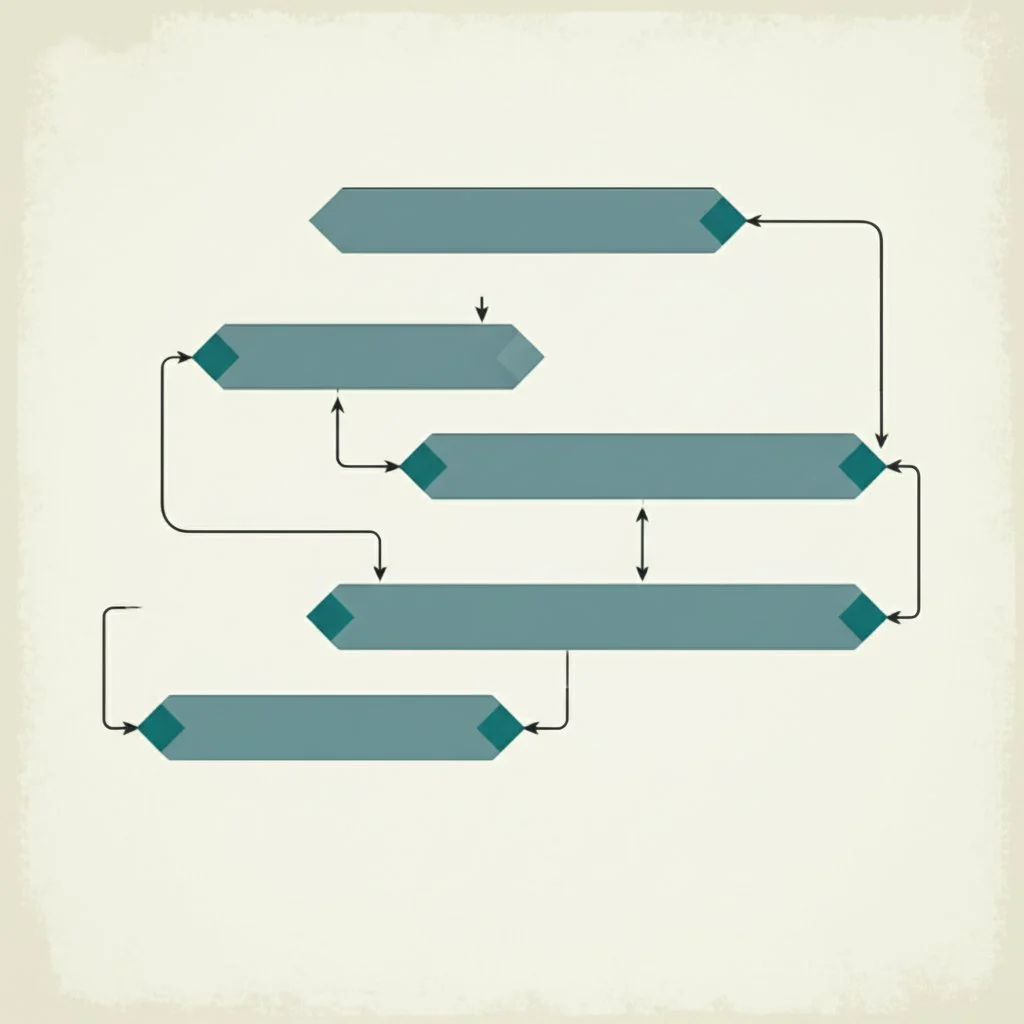 ## Defining the Gantt Chart and Its Core Components When you first encounter a complex project, it’s easy to wonder: how do teams keep everything organized and ensure nothing gets missed? That’s where understanding **what is a gantt chart** comes in. Far from just a collection of bars on a timeline, this tool brings structure, clarity, and accountability to project management—no matter the industry or project size. ### What Is a Gantt Chart? Formally, a gantt chart is a two-dimensional visual representation of a project’s schedule. Along the vertical (Y) axis, you’ll find a list of tasks or activities. The horizontal (X) axis represents time—days, weeks, or months. Each task is shown as a horizontal bar stretching from its start date to its end date, instantly revealing when work happens, how long it lasts, and how tasks overlap or depend on each other[(Meisterplan)](https://meisterplan.com/blog/project-portfolio-management/gantt-chart/). But a gantt chart is more than a static snapshot. It’s a living roadmap that helps project managers, team members, and stakeholders visualize progress, spot bottlenecks, and make informed decisions as work evolves[(TeamGantt)](https://www.teamgantt.com/what-is-a-gantt-chart). ### Breaking Down the Gantt Chart Elements So, what makes up an effective gantt chart? Let’s look at the essential elements you’ll see in almost every chart—and why each one matters for your project’s success. * **Tasks/Activities:**The foundation of your chart. Every project is broken down into smaller, manageable tasks or activities. These are listed vertically, giving you a clear overview of what needs to be accomplished. * **Task Duration:**Each task’s bar shows how long the work should take. The length of the bar visually communicates the estimated effort, helping teams plan and prioritize effectively. * **Start and End Dates:**These mark when each task is scheduled to begin and finish. Accurate dates are crucial for tracking progress and ensuring deadlines are met. * **Dependencies:**Many tasks can’t start until others are finished. Dependencies—often shown as arrows connecting task bars—highlight these relationships, preventing scheduling conflicts and ensuring a logical workflow. * **Milestones:**Major achievements, approvals, or deliverables are represented as special markers (often diamonds) along the timeline. Milestones help everyone recognize key moments and celebrate progress. * **Progress Tracking:**Some charts display how much of a task is complete, either by shading in part of the bar or using percentage indicators. This keeps the team accountable and allows for quick status checks. * **Resources:**Assigning people, equipment, or materials to tasks ensures the right support is available at the right time. Resource allocation can be shown through labels, colors, or separate columns. ### Why Mastering These Elements Matters Imagine trying to steer a ship without a map or compass. That’s what project management feels like without a clear view of these gantt chart elements. When you understand and incorporate each component, you gain: * **Clarity:** Everyone knows what needs to be done, when, and by whom. * **Accountability:** With assigned tasks and visible progress, responsibilities are clear and measurable. * **Adaptability:** Spotting dependencies and milestones lets you adjust plans quickly when obstacles arise. * **Efficiency:** By visualizing resources and durations, you can optimize workloads and avoid bottlenecks. Ultimately, a well-constructed gantt chart transforms project chaos into an organized, actionable plan. As you explore real-world examples in the next section, you’ll see how these elements come together to drive project success and make complex timelines easy to understand at a glance. 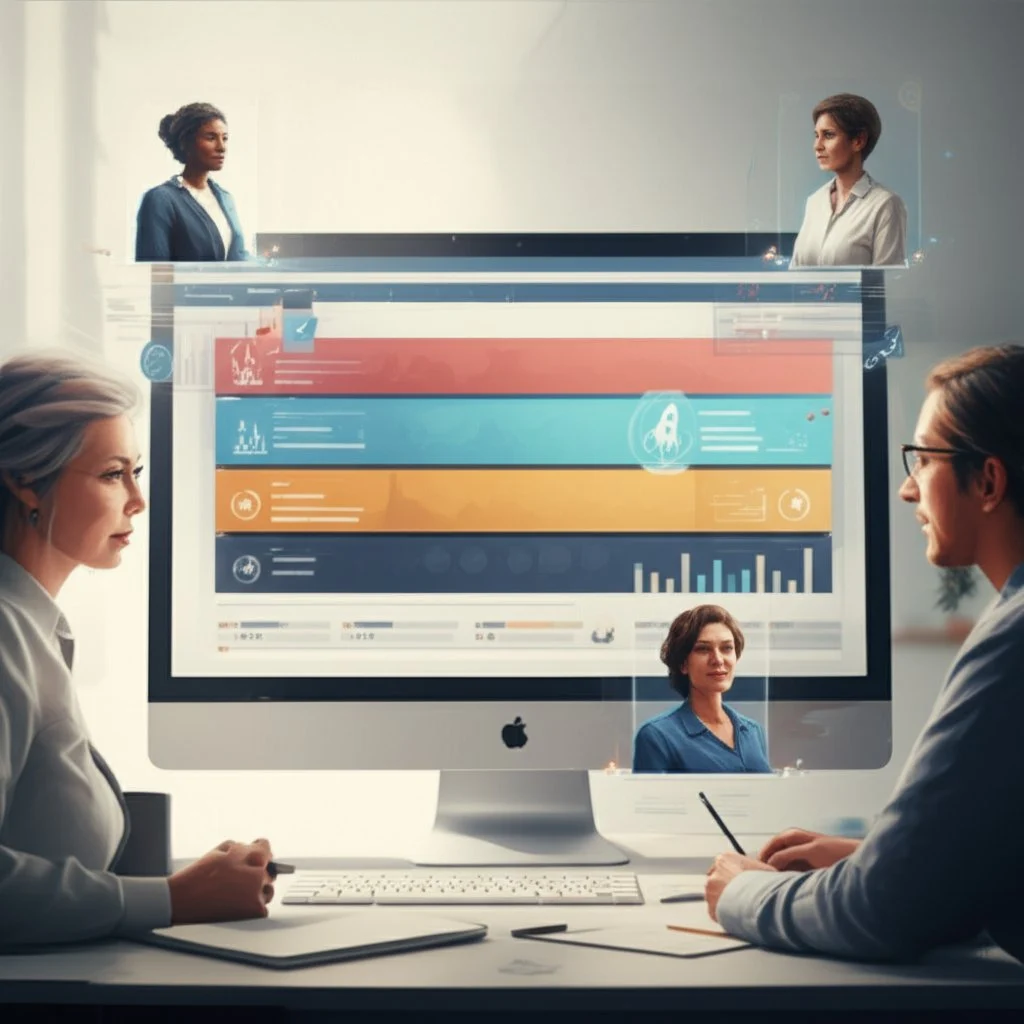 ## Visualizing Success With Gantt Chart Examples Ever stared at a project plan and wondered, “How do I actually make sense of all these moving parts?” The answer often lies in seeing a **gantt chart example** in action. Let’s break down how real-world teams—from event planners to software developers—use these charts to clarify scope, manage timelines, and keep everyone on the same page. By exploring a few detailed scenarios, you’ll see exactly how the right**gantt chart format**can turn chaos into clarity. ### Simple Project Example: Daily Task Tracking Imagine you’re managing a week-long project for a small team. You need to assign daily tasks, ensure nothing overlaps, and keep everyone accountable. Here’s how a basic gantt chart brings order: * **Task List:**Each activity—like "Draft Report," "Review Design," or "Client Call"—appears as a row on the left. * **Timeline:**Days of the week run across the top. Each horizontal bar shows when a task starts and ends. * **Color Coding:**Assign a unique color to each team member so responsibilities are instantly clear. For example, “Draft Report” might span from Monday to Wednesday, with a blue bar representing Alex’s responsibility. “Review Design” could start on Thursday, shown in green for Taylor. This simple visual makes it obvious who is doing what, and when deadlines are looming. If a task runs late, you’ll spot it immediately and can adjust the plan[(Venngage)](https://venngage.com/blog/gantt-chart-example/). ### Marketing Campaign Example: Coordinating Multiple Teams Now, let’s step up the complexity. Picture a marketing manager launching a new product. The gantt chart must coordinate content creation, social media, email blasts, and analytics—all with different owners and dependencies: * **Activities:** Rows might include "Audience Research," "Content Development," "Social Campaign," and "Performance Review." * **Dependencies:** Arrows or lines connect “Content Development” to “Social Campaign,” showing that the campaign can’t start until content is ready. * **Milestones:** Diamonds mark key dates, like "Campaign Launch" or "Final Report Due." By laying out every step and dependency, the gantt chart ensures nothing falls through the cracks. The team can easily see if a delay in content creation will push back the entire campaign, allowing for quick course corrections. This approach is especially valuable for cross-functional teams who need to stay aligned on shared goals[(Canva)](https://www.canva.com/online-whiteboard/gantt-chart/). ### Software Development Example: Managing Sprints and Releases Software projects often involve overlapping phases, from planning and coding to testing and deployment. Here’s how a gantt chart helps a development team: * **Phases:** The chart is divided by sprints (e.g., "Sprint 1: Planning," "Sprint 2: Development," "Sprint 3: Testing"). * **Teams:** Rows are grouped by department—engineering, QA, product management—with tasks listed under each. * **Progress Tracking:** Bars are shaded to show percent complete, making it easy to spot bottlenecks. For instance, if "Feature A Development" is only 50% complete by the end of Sprint 2, the chart highlights this visually. The team can immediately discuss resource shifts or deadline adjustments. Dependencies (like “Testing” can’t start until “Development” is finished) are mapped with arrows, so everyone understands the critical path. ### Why Reviewing Gantt Chart Examples Matters Looking at real gantt chart examples does more than inspire—it teaches best practices in visualization and formatting: * **Clear Task Grouping:** Group related tasks together for easier scanning. * **Consistent Color Use:** Assign colors by team, status, or priority for instant recognition. * **Readable Time Scales:** Choose weekly, monthly, or custom intervals based on your project’s complexity. * **Logical Dependencies:** Use arrows to show which tasks must finish before others can start. * **Milestones and Progress:** Mark key achievements and visually track completion to keep everyone motivated and informed. By studying these scenarios, you’ll notice how the right gantt chart format can simplify even the most complex projects. Whether you’re planning a simple week of tasks or a multi-phase product launch, the visual structure helps teams stay organized, communicate better, and deliver results on time. Up next, we’ll show you how to create your own gantt chart in Excel—no design skills required. 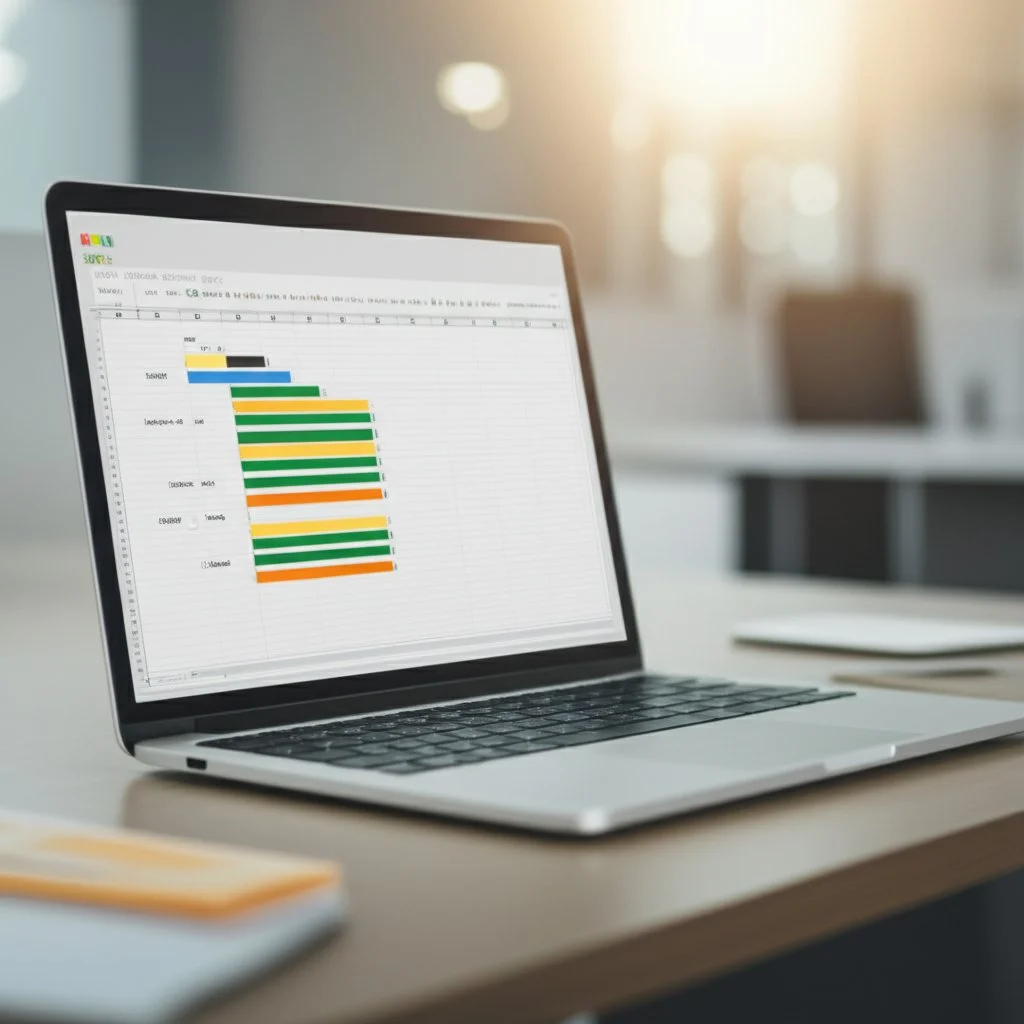 ## Mastering Gantt Charts in Excel Ever wondered how to **create a gantt chart in Excel** without spending hours wrestling with formatting? You’re not alone. While Excel doesn’t offer a built-in gantt chart feature, it’s surprisingly flexible—if you know the right steps. Let’s walk through how to build a powerful, professional-looking **gantt chart excel**from scratch, using clear examples and practical tips along the way. ### Getting Started: Prepare Your Project Task List Before you open Excel, think about what you want to track. Imagine you’re planning a product launch. You’ll need to list all major tasks, set start and end dates, and estimate how long each task will take. * **Tasks:**Brainstorm every activity involved (e.g., "Design Logo," "Write Copy," "Launch Campaign"). * **Start Date:**When does each task begin? * **End Date:**When should it be finished? * **Duration:**Calculate by subtracting the start date from the end date (e.g., =End Date - Start Date). Set up your Excel worksheet with columns for Task Name, Start Date, End Date, and Duration. Add extra columns for Priority, Assigned To, or Status if you want a more detailed view[(ProjectManager)](https://www.projectmanager.com/blog/how-to-make-a-gantt-chart-in-excel). ### Building the Chart: Insert and Format a Stacked Bar Chart Now, let’s turn your data into a visual timeline: 1. **Select Your Data:**Highlight the Start Date and Duration columns for all tasks. 1. **Insert a Stacked Bar Chart:**Go to_Insert > Bar Chart > Stacked Bar_. This is the foundation for your gantt chart. 1. **Add Task Names:**Right-click the chart, select_Select Data_, then edit the_Horizontal (Category) Axis Labels_to show your task names instead of numbers. 1. **Format for Clarity:**Click the first data series (representing Start Dates) and set_Fill_to_No Fill_. This leaves only the Duration bars visible, creating the classic gantt chart look[(Microsoft Support)](https://support.microsoft.com/en-us/office/present-your-data-in-a-gantt-chart-in-excel-f8910ab4-ceda-4521-8207-f0fb34d9e2b6). 1. **Reverse Task Order:**To display tasks from top to bottom in the correct order, right-click the vertical axis, choose_Format Axis_, and select_Categories in reverse order_. ### Customizing Your Gantt Chart Excel Once you have the basic chart, it’s time to make it your own: * **Color-Code Tasks:** Assign different colors to represent departments, priority levels, or task owners for instant visual cues. * **Add Milestones:** Insert shapes (like diamonds) on the timeline to mark key deliverables or phase completions. * **Track Progress:** Shade bars or add a percentage-complete column to visualize progress at a glance. * **Adjust Time Scale:** Change the axis to display days, weeks, or months—whatever fits your project’s scope. * **Save as a Template:** Once you’re happy with your format, save your customized gantt chart as a template for future projects. ### Tips for Overcoming Common Excel Gantt Chart Challenges * **Manual Updates:** Excel gantt charts require you to update data by hand. To streamline, use formulas for duration and conditional formatting for progress bars. * **Complex Projects:** For large projects, break your gantt chart into phases or use filters to focus on specific teams or time periods. * **Formatting Issues:** If bars don’t align or colors look off, double-check your data selection and formatting settings. Excel’s_Format Data Series_and_Chart Design_tabs offer quick fixes. * **Collaboration:** Sharing Excel files can lead to version control problems. Consider using shared drives or cloud-based solutions for better team access. ### Optimizing Your Gantt Chart for Project Success So, why go through the effort to **create gantt chart in excel**? This approach brings your project plan to life, making timelines and responsibilities clear for everyone involved. You’ll spot bottlenecks, track progress, and communicate updates with ease. And while Excel may not be perfect for every scenario—especially for highly dynamic or collaborative projects—it remains a go-to tool for straightforward schedules and visual planning. Ready to speed things up? Many project managers download a free [gantt chart excel template](https://www.projectmanager.com/blog/how-to-make-a-gantt-chart-in-excel)to skip repetitive setup and start managing right away. In the next section, we’ll explore how templates can save you even more time and ensure consistency across your projects. ## Kickstarting Your Projects With Gantt Chart Templates When you’re facing a new project deadline, do you ever wish you could skip the setup and jump straight into planning? That’s where a **gantt chart template** comes in. Whether you’re managing a product launch, a marketing campaign, or a construction schedule, templates offer a fast, reliable starting point—saving you time and ensuring your project plan is clear and consistent from day one. ### Why Use a Gantt Chart Template? Imagine opening Excel or Google Sheets and seeing a ready-made timeline, complete with sample tasks, color-coded bars, and built-in formulas. Sounds efficient, right? Templates aren’t just about convenience—they bring structure and best practices to your workflow, especially if you’re new to project management or want to avoid common formatting mistakes. * **Time Savings:**No need to build from scratch. Templates let you focus on your actual tasks, not the mechanics of chart creation. * **Consistency:**Using a standardized format ensures every project follows the same visual language, making it easier for teams to understand and compare plans. * **Pre-defined Formats:**Many templates include built-in milestones, dependencies, and progress-tracking columns, so you don’t miss key elements. * **Easy Customization:**Most templates can be tweaked to fit your project’s unique needs, whether you’re tracking a week-long sprint or a year-long rollout. For example, an **excel gantt chart template** lets you enter your own tasks and dates, instantly visualizing your schedule. You can find these templates online, often with features like automatic date calculations and color-coded task bars. Similarly, a **gantt chart template google sheets** is perfect for real-time collaboration, allowing multiple team members to update progress and adjust timelines together. ### Exploring Modern, Collaborative Solutions But what if your project needs go beyond static spreadsheets? That’s where dynamic, interactive solutions like AFFiNE’s Project Timeline Template really shine. Unlike traditional templates, this modern workspace acts as a living gantt chart—offering features that make planning, tracking, and adapting to changes much easier: * **Enhanced Visual Planning:** Break large projects into smaller sections, set realistic deadlines, and see the order of tasks and dependencies at a glance. * **Improved Team Communication:** Everyone works from a single, up-to-date source of truth, so there’s less confusion about who’s doing what and when. * **Flexible Progress Tracking:** Easily update progress, shift deadlines, and rearrange project phases as things evolve—no more redrawing your entire chart for every change. * **Customizable for Any Project:** Whether you’re planning a personal goal or a company-wide initiative, you can adjust the template to fit your workflow and scale with your team’s needs. You’ll also find advanced features, such as real-time collaboration, cross-platform access (web, mobile, desktop), and export options for sharing or printing. Imagine being able to update your project timeline from your phone during a meeting, or having AI assist you in building out your task list—these are the kinds of benefits that modern templates can offer. > _"A well-structured timetable template is vital for seeing your project's progress from beginning to end. This customizable timeline template allows you to divide large projects into smaller sections, establish realistic deadlines, and track progress visually."_ ### Choosing the Right Template for Your Team So, which gantt chart template should you use? If you’re working solo or need a simple solution, a downloadable excel or Google Sheets template might be all you need. For larger teams or projects that demand flexibility and collaboration, consider moving to a dynamic workspace like AFFiNE’s Project Timeline Template. This way, you’ll have a visual, adaptable plan that grows with your project and keeps everyone aligned. Ready to get started? In the next section, we’ll compare dedicated gantt chart software tools, helping you decide when to move beyond templates and unlock even more project management power. ## Exploring Dedicated Gantt Chart Software Options When your projects outgrow the limits of spreadsheets, it’s time to consider a **gantt chart maker** or specialized software. Have you ever struggled to keep your Excel gantt chart updated as tasks shift or new team members join? Or maybe you’ve wished for real-time collaboration and automated scheduling? That’s where dedicated **gantt chart software** comes in, offering powerful features that streamline planning, boost teamwork, and reduce manual effort. ### Why Move Beyond Spreadsheets? While Excel and Google Sheets are great for building simple timelines, they can quickly become unwieldy for complex projects. Imagine trying to manage dependencies, update deadlines, and track team progress across multiple files—mistakes and confusion are almost inevitable. Dedicated software addresses these pain points with tools designed for modern project management: * **Automation:** Adjust one task’s date, and all dependent tasks shift automatically—no need for manual recalculations. * **Real-Time Collaboration:** Multiple team members can view and update the same chart at once, ensuring everyone is always on the same page. * **Advanced Dependency Management:** Easily set up complex relationships between tasks, including lead and lag times, to reflect real-world workflows. * **Progress Tracking and Reporting:** Instantly see which tasks are on track, overdue, or at risk, and generate reports for stakeholders with a click. * **Integrations:** Connect your gantt chart to other tools—like calendars, messaging apps, or issue trackers—for a seamless workflow. ### Comparing Top Gantt Chart Software Features Not all gantt chart makers are created equal. The right choice depends on your team’s needs, project complexity, and preferred workflow. Here’s a side-by-side look at key features you should consider when evaluating your options: ### What Sets Modern Gantt Chart Makers Apart? Beyond the basics, today’s top gantt chart software delivers unique advantages: * **Unified Workspaces:**Tools like AFFiNE combine gantt chart functionality with broader project management and knowledge-sharing features—think task lists, notes, and mind maps, all in one place. * **Customization:** Adapt templates to fit your workflow, whether you’re managing a personal goal or a company-wide initiative. * **AI Assistance:** Some solutions offer AI-powered support for building task lists or suggesting schedule adjustments, making setup and maintenance easier than ever. * **Cross-Platform Access:** Edit and view your timeline on web, desktop, or mobile devices, ensuring you’re always connected to your project’s progress. > _"A dedicated gantt chart maker doesn’t just visualize your schedule—it empowers your team to adapt, collaborate, and deliver results, even as project requirements evolve."_ ### Choosing the Right Gantt Chart Software for Your Team So, how do you decide which gantt chart software is best for you? Start by listing your must-have features: Do you need advanced dependency management, or is real-time collaboration your top priority? Consider your budget, the size of your team, and how much you want to integrate with other tools. If you’re looking for a flexible, visual, and collaborative workspace that grows with your needs,[AFFiNE’s Project Timeline Template](https://affine.pro/templates/project-timeline-template) is a strong contender. It brings the clarity of traditional gantt charts together with modern project management features—helping teams plan, track, and adapt with ease. Ready to see how these tools fit into your workflow? Next, we’ll guide you through creating gantt charts in Google Sheets, showing you how to leverage collaborative spreadsheets for lighter project needs.  ## How to Build a Gantt Chart in Google Sheets for Collaborative Project Planning Ever needed to manage a project timeline with your team—without expensive software or a steep learning curve? Google Sheets offers a surprisingly flexible way to create, customize, and share**gantt charts**for projects of any size. Whether you’re working solo or collaborating with a distributed team, learning how to make a**gantt chart google sheets**style can save you time and keep everyone aligned. ### Why Choose Google Sheets for Gantt Charts? When you use Google Sheets, you’re tapping into a cloud-based platform that’s accessible from anywhere and easy to update in real time. Imagine making a change to your project schedule and having every team member see the update instantly—no more emailing new versions or losing track of edits. Plus, with built-in sharing and permission controls, you can invite colleagues or clients to view or contribute, ensuring everyone stays on the same page[(Office Timeline)](https://www.officetimeline.com/gantt-chart/how-to-make/google-sheets). ### Step-by-Step: Creating a Gantt Chart in Google Sheets Sounds complex? It’s actually straightforward. Here’s how to build a basic gantt chart in Google Sheets from scratch: * **Set Up Your Project Table:**Start by listing your tasks in one column, with start and end dates in the next two columns. For example: * Column A: Task Name * Column B: Start Date * Column C: End Date * **Calculate Start Day and Duration:**Under your main table, create a new table for calculations: * Column 1: Copy the task names using a simple formula (e.g.,`=A2`). * Column 2: Calculate each task’s start day relative to the project’s first day using`=int(B2)-int($B$2)`. * Column 3: Calculate task duration with`=(int(C2)-int($B$2))-(int(B2)-int($B$2))`. * **Insert a Stacked Bar Chart:**Highlight your calculation table, then go to_Insert > Chart_. Google Sheets will suggest a stacked bar chart—this is the foundation of your gantt chart. * **Format for Clarity:**Double-click the “Start on day” (the first series) bars and set their fill opacity to 0%. This hides the initial bars, leaving only the task duration bars visible. Remove the chart legend for a cleaner look. * **Customize Axes and Colors:**Edit axis titles for clarity—such as labeling the horizontal axis with “Day of the Month.” Adjust the timeline interval (e.g., to weekly) by changing the major step in gridline settings. For better readability, color-code task bars or milestones (e.g., use yellow for milestones). * **Share and Collaborate:**Use Google Sheets’ sharing options to invite team members or stakeholders. Set permissions for view or edit as needed, and update your chart collaboratively in real time[(TeamGantt)](https://www.teamgantt.com/google-sheets-gantt-chart-template). ### Leveraging Gantt Chart Template Google Sheets Options Want to skip manual setup? There are ready-made **gantt chart template google sheets** options available online. These templates provide built-in formulas, color-coding, and sample tasks—so you can simply plug in your project data and get started. To use most templates, just open the file and select_File > Make a Copy_to save it to your Google Drive. From there, customize task names, dates, and progress indicators to fit your project. Some templates even include multiple timeline views or automated progress tracking. * **Quick Start:**Download a template and adapt it to your needs in minutes. * **Consistency:**Templates ensure a professional, easy-to-read gantt chart format every time. * **Collaboration:**All the benefits of Google Sheets’ sharing and real-time updates, with less manual setup. ### Tips for Making the Most of Google Sheets Gantt Charts * **Keep It Simple:**For straightforward projects, a basic chart is often all you need. Avoid overcomplicating with too many details. * **Use Conditional Formatting:**Highlight overdue tasks or milestones automatically for quick visual cues. * **Regularly Update:**Treat your gantt chart as a living document—update dates, durations, and progress as your project evolves. * **Present with Confidence:**Import your chart into Google Slides for presentations, or share a read-only link with clients and stakeholders. While Google Sheets may not offer the automation or advanced features of dedicated software, it’s an accessible, collaborative solution for building clear project timelines. In the next section, we’ll explore how to find and evaluate free gantt chart resources—helping you choose the best tools for your project’s needs. ## Finding and Using Free Gantt Chart Resources ### Is Free Gantt Chart Software Right for Your Project? Ever wondered if you need to pay for project management tools just to get a clear timeline? When you’re starting out—or managing a tight budget—a **gantt chart free** solution might be exactly what you need. But how do you separate the truly useful options from those that just look good on paper? ### Where to Find Reliable Free Gantt Chart Software and Templates Imagine you’re about to launch a new project. You need a visual plan, but you don’t want to spend hours searching or risk using a tool that’s too limited. Good news: there’s a growing ecosystem of free gantt chart makers and templates that can help you get started quickly, without sacrificing quality. * **Dedicated Free Software:**Tools like ClickUp offer a [free forever plan](https://clickup.com/blog/free-gantt-chart-software/) that includes gantt chart views, unlimited tasks, and user access. This lets you visualize timelines, manage dependencies, and even color-code tasks for clarity—all at no cost. GanttProject is another open-source choice, ideal if you want a simple, retro interface and the ability to customize or redistribute the software. * **Browser-Based Tools:**Platforms like Online Gantt let you create charts straight from your browser, with no sign-up or download required. You can quickly build, export, and share your project timeline from any device, making it perfect for ad-hoc planning or remote teams. * **Free Templates for Spreadsheets:** Prefer to work in Google Sheets or Excel? There’s a wide selection of[free gantt chart templates](https://unito.io/blog/gantt-chart-templates/) available. These templates range from basic to advanced, supporting everything from simple to complex projects. Just download, customize, and start planning. ### How to Evaluate Free Gantt Chart Resources Not all free tools are created equal. When choosing a**free gantt chart software**or template, consider these factors to make sure it fits your workflow: ### Making the Most of Free Gantt Chart Tools * **Start Simple:**For small projects, a basic Google Sheets or Excel template might be all you need. Don’t overcomplicate things—focus on clarity and usability. * **Upgrade When Needed:**As your projects grow, you may outgrow basic features. Most free tools offer paid upgrades, but you can often get a long way with what’s included at no cost. * **Leverage Community Resources:**Many free tools have active communities or template libraries. Explore these for inspiration, troubleshooting, or advanced features. > _“Effective project planning is accessible to everyone. With today’s free gantt chart software and templates, you can visualize, track, and communicate your project timeline—no matter your budget or technical experience.”_ In summary, you don’t need a big budget to create a professional project plan. By choosing the right free gantt chart resources, you’ll empower your team to stay organized, meet deadlines, and adapt as projects evolve. Next, we’ll dive into best practices for formatting your chart—so your timelines are not just functional, but easy to read and share. 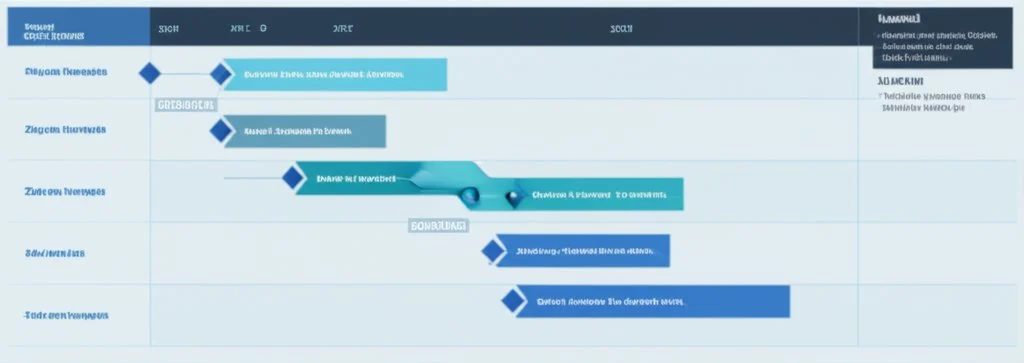 ## Understanding the Essential Gantt Chart Format Ever opened a project timeline and felt lost in a sea of bars, colors, and dates? If so, you’re not alone. The true power of a **gantt chart** lies not just in the data it holds, but in how clearly that data is presented. So, what makes a chart easy to read and genuinely useful? Let’s break down the**gantt chart format**and explore proven best practices that help your timeline become a communication powerhouse—not just a pretty graphic. ### Why Format Matters: Turning Data Into Action When you glance at a gantt chart, you should instantly understand what’s happening—no guesswork required. A well-formatted chart streamlines decision-making, reduces confusion, and keeps everyone on the same page. Imagine a project kickoff meeting where every stakeholder, from executives to new team members, can quickly spot milestones, task owners, and dependencies. That’s the goal of effective formatting: clarity, not clutter[(Canva)](https://www.canva.com/online-whiteboard/gantt-chart/). ### Key Elements of a Clear Gantt Chart Format What should you focus on when designing or customizing your chart? Here are the essentials: * **Task Grouping:** Organize related tasks together—by phase, team, or deliverable. This structure helps viewers scan for relevant sections quickly and reduces cognitive overload. * **Color Coding:** Use colors intentionally. Assign a unique color to each department, project phase, or task status (e.g., blue for design, green for completed, yellow for milestones). Keep your palette simple and consistent to avoid visual chaos. * **Clear Labeling:** Every task bar should have a concise, action-oriented label (like “Write Report” instead of just “Report”). Add labels for milestones, dependencies, and assignees where possible. * **Time Scale Selection:** Choose a timeline interval that matches your project’s complexity. For short sprints, days or weeks work best; for longer projects, months or quarters may be more appropriate. Avoid cramming too much into a single view. * **Dependency Arrows:** Use arrows or lines to visually link dependent tasks. This makes it easy to spot the order of work and identify the project’s critical path[(ProjectEngineer)](https://www.projectengineer.net/the-complete-guide-to-gantt-charts/). * **Progress Indicators:** Shade completed portions of task bars or use percentage markers to show progress at a glance. * **Milestone Markers:**Represent key achievements with distinct icons (like diamonds) so they stand out from regular tasks. * **Legend and Notes:**Include a simple legend explaining your color and symbol choices. Add notes or tooltips for extra context—especially if your chart will be shared with new team members or stakeholders. ### Actionable Formatting Tips for Gantt Chart Best Practices Ready to put these guidelines into practice? Use the checklist below to create gantt charts that are both functional and visually appealing: * **Limit your color palette** to 3–5 key colors for easy scanning. * **Group tasks logically** (by workstream, phase, or owner) and use bold section headers. * **Keep task names short** but descriptive; avoid jargon or abbreviations that may confuse others. * **Display only necessary time intervals**—don’t crowd the chart with irrelevant dates. * **Highlight critical path tasks**with a unique color or line style to draw attention to project priorities. * **Show non-work periods**(like holidays or weekends) as shaded blocks to set realistic expectations for task durations. * **Regularly update your chart**as the project progresses, so the format remains accurate and useful. > _“A clear gantt chart format is more than just good design—it’s a tool that empowers your team to plan, adapt, and succeed.”_ ### Bringing It All Together When you follow these **gantt chart best practices**, you transform your timeline into a living document that’s easy to interpret and share. Whether you’re presenting to leadership or checking progress with your team, a well-formatted chart ensures everyone knows what’s next and how their work connects to the bigger picture. In the next section, we’ll wrap up by summarizing the benefits of gantt charts and guiding you toward the best approach for your next project. ## Conclusion When you look back at the journey of managing any project—big or small—one thing becomes clear: having the right tools can make all the difference. So, why do so many successful teams rely on **gantt chart project management** to bring their ideas to life? Let’s wrap up by highlighting the core benefits, revisiting the ways you can build your own charts, and exploring how modern solutions like a **project timeline template** can empower your team to reach new heights. ### Why Gantt Charts Remain Essential for Project Management * **Visual Clarity:**Gantt charts turn complex project plans into clear, actionable timelines. You’ll see exactly what needs to be done, when, and by whom—making it easier to spot bottlenecks or overlapping work[(ProofHub)](https://www.proofhub.com/articles/gantt-charts). * **Improved Communication:**With everyone referencing the same timeline, team members and stakeholders stay on the same page. This transparency reduces confusion and keeps conversations focused on progress, not guesswork. * **Deadline Confidence:**By mapping out dependencies and milestones, you can set realistic deadlines and adapt quickly to changes—so nothing slips through the cracks. * **Resource Optimization:**Visualizing workloads and task assignments helps you distribute responsibilities evenly, avoiding burnout and ensuring every resource is used effectively. * **Accountability and Motivation:**Progress bars and milestone markers create a sense of ownership, letting everyone celebrate wins and spot issues before they escalate. ### Choosing the Right Gantt Chart Method for Your Team Throughout this guide, you’ve seen that there’s no one-size-fits-all approach. Whether you’re building a simple timeline in Excel, collaborating in Google Sheets, or exploring free templates, your method should match your project’s complexity and your team’s workflow. For straightforward projects, a basic spreadsheet or downloadable template might be all you need. As your needs grow, dedicated software or collaborative solutions offer advanced features like real-time updates, resource tracking, and customizable views. ### Empowering Your Team With Modern Project Timeline Templates If you’re ready to take your project planning to the next level, consider adopting a dynamic solution like [AFFiNE’s Project Timeline Template](https://affine.pro/templates/project-timeline-template). This modern workspace combines the visual strengths of traditional gantt charts with enhanced collaboration, cloud access, and easy customization. Imagine dividing large projects into manageable sections, tracking progress in real time, and adapting instantly as priorities shift—all from a single, always up-to-date source of truth. * **Flexible visual planning**for projects of any size or complexity * **Streamlined communication**with team members, even across locations * **Adaptability**to evolving project goals and deadlines * **Cross-platform access**so your timeline is always within reach By leveraging a powerful **project timeline template**, you’ll empower your team to visualize, track, and achieve project success—no matter how ambitious your goals. > _“A well-chosen gantt chart solution isn’t just a planning tool—it’s the foundation for team alignment, accountability, and project excellence.”_ Ready to master your next project timeline? Start with the approach that fits your needs today, and don’t hesitate to explore modern, integrated solutions as your projects grow. With the right gantt chart in place, you’ll move from chaos to clarity—and from planning to real, measurable results. ## Frequently Asked Questions About Gantt Charts ### 1. Can I do a Gantt chart in Excel? Yes, you can create a gantt chart in Excel by listing your tasks, setting start and end dates, calculating durations, and using a stacked bar chart to visually map your project timeline. Excel’s flexibility allows you to customize your chart with colors, milestones, and progress tracking. Templates are available for quick setup, and you can save your preferred format for future projects. ### 2. How do I create a Gantt chart? To make a gantt chart, start by defining your project scope and listing all tasks. Estimate each task’s duration, identify dependencies, and set start/end dates. Choose a tool like Excel, Google Sheets, or dedicated software, then input your data. Use visual bars to represent tasks along a timeline, connect dependencies, and add milestones for key events. Update your chart as your project progresses. ### 3. What are the 7 important elements of a Gantt chart? The key elements of a gantt chart are: 1) task list, 2) time scale, 3) task duration bars, 4) milestones, 5) task dependencies, 6) progress indicators, and 7) assigned resources. These components help you visualize project flow, track deadlines, and ensure everyone knows their responsibilities. ### 4. What advantages do Gantt chart templates offer? Gantt chart templates save setup time, offer consistent formatting, and often include built-in formulas or sample tasks. They make it easy to start planning immediately and can be customized for any project size. Modern templates, such as AFFiNE’s Project Timeline Template, provide collaborative features, cloud access, and adaptability for evolving project needs. ### 5. Are there free Gantt chart tools or templates available? Yes, many free gantt chart tools and templates are available online. Options include browser-based tools, open-source software, and downloadable templates for Excel or Google Sheets. Free solutions typically support core features like task management and timeline visualization, making them ideal for small teams or personal projects. |Column 1|Title| |---|---|
title: "Master Project Timelines: Your Ultimate Gantt Chart Resource"
author: "Allen"
tags: Content
slug: gantt-chart
description: "Master project timelines with this complete gantt chart guide—definitions, templates, Excel & Google Sheets steps, software options, and best practices."
created: 2025-06-06
updated: 2025-06-06
layout: blog
publish: true
Introduction: Unlocking the Power of Gantt Charts in Project Management
Ever felt overwhelmed by a project’s moving parts—deadlines, dependencies, and team workloads all colliding at once? Sounds complex, but there’s a proven tool that brings order to the chaos: the gantt chart. If you’ve ever wondered how top-performing teams keep projects on track, meet deadlines, and stay in sync, the answer often lies in this powerful visual project management tool.
So, what exactly is a gantt chart? At its core, a gantt chart is a timeline-based diagram that visually maps out the tasks and milestones of a project. Imagine each project activity as a horizontal bar stretching across a calendar—this makes it easy to see when tasks start, how long they’ll take, which ones overlap, and who’s responsible for what. This simple but effective format transforms even the most complex project plans into clear, actionable roadmaps(ProofHub).
-
**Visual clarity:**Gantt charts provide a single, unified view of your project’s timeline, making it easy to spot bottlenecks, overlapping work, and critical deadlines at a glance.
-
**Team alignment:**When everyone can see who’s doing what and when, communication improves and confusion drops. This is especially valuable for remote or cross-functional teams.
-
**Deadline management:**With start and end dates for every task, it’s easier to ensure nothing slips through the cracks. If delays occur, you’ll notice immediately and can adjust the plan accordingly.
-
**Resource optimization:**By visualizing workloads and dependencies, you can allocate resources more effectively and avoid overburdening team members. Why are gantt charts considered essential for project management? In a world where projects grow more complex and teams often work from different locations, having a clear, up-to-date timeline is crucial. Gantt charts make it possible to:
-
Break down large projects into manageable tasks
-
Track progress in real time
-
Identify and manage task dependencies
-
Communicate updates to stakeholders with confidence Throughout this guide, you’ll learn the gantt chart definition, explore real-world examples, and get step-by-step instructions for building your own—whether you prefer Excel, Google Sheets, or specialized software. By the end, you’ll have the knowledge and tools to transform your project timelines from scattered notes and spreadsheets into a streamlined, visual plan that keeps everyone moving in the same direction.
Ready to master project timelines? Let’s dive in and discover how gantt charts can unlock clarity, accountability, and success for your next project.
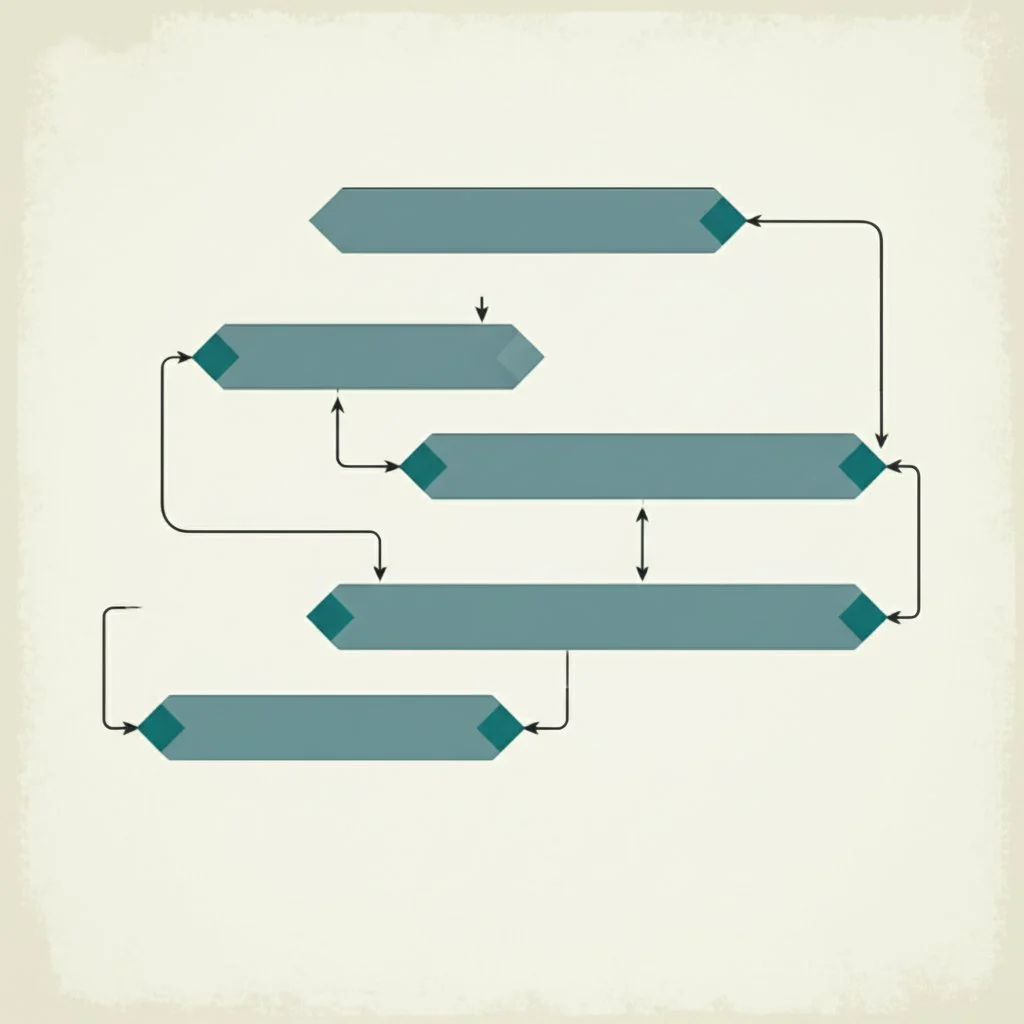
Defining the Gantt Chart and Its Core Components
When you first encounter a complex project, it’s easy to wonder: how do teams keep everything organized and ensure nothing gets missed? That’s where understanding what is a gantt chart comes in. Far from just a collection of bars on a timeline, this tool brings structure, clarity, and accountability to project management—no matter the industry or project size.
What Is a Gantt Chart?
Formally, a gantt chart is a two-dimensional visual representation of a project’s schedule. Along the vertical (Y) axis, you’ll find a list of tasks or activities. The horizontal (X) axis represents time—days, weeks, or months. Each task is shown as a horizontal bar stretching from its start date to its end date, instantly revealing when work happens, how long it lasts, and how tasks overlap or depend on each other(Meisterplan).
But a gantt chart is more than a static snapshot. It’s a living roadmap that helps project managers, team members, and stakeholders visualize progress, spot bottlenecks, and make informed decisions as work evolves(TeamGantt).
Breaking Down the Gantt Chart Elements
So, what makes up an effective gantt chart? Let’s look at the essential elements you’ll see in almost every chart—and why each one matters for your project’s success.
- **Tasks/Activities:**The foundation of your chart. Every project is broken down into smaller, manageable tasks or activities. These are listed vertically, giving you a clear overview of what needs to be accomplished.
- **Task Duration:**Each task’s bar shows how long the work should take. The length of the bar visually communicates the estimated effort, helping teams plan and prioritize effectively.
- **Start and End Dates:**These mark when each task is scheduled to begin and finish. Accurate dates are crucial for tracking progress and ensuring deadlines are met.
- **Dependencies:**Many tasks can’t start until others are finished. Dependencies—often shown as arrows connecting task bars—highlight these relationships, preventing scheduling conflicts and ensuring a logical workflow.
- **Milestones:**Major achievements, approvals, or deliverables are represented as special markers (often diamonds) along the timeline. Milestones help everyone recognize key moments and celebrate progress.
- **Progress Tracking:**Some charts display how much of a task is complete, either by shading in part of the bar or using percentage indicators. This keeps the team accountable and allows for quick status checks.
- **Resources:**Assigning people, equipment, or materials to tasks ensures the right support is available at the right time. Resource allocation can be shown through labels, colors, or separate columns.
Why Mastering These Elements Matters
Imagine trying to steer a ship without a map or compass. That’s what project management feels like without a clear view of these gantt chart elements. When you understand and incorporate each component, you gain:
- Clarity: Everyone knows what needs to be done, when, and by whom.
- Accountability: With assigned tasks and visible progress, responsibilities are clear and measurable.
- Adaptability: Spotting dependencies and milestones lets you adjust plans quickly when obstacles arise.
- Efficiency: By visualizing resources and durations, you can optimize workloads and avoid bottlenecks. Ultimately, a well-constructed gantt chart transforms project chaos into an organized, actionable plan. As you explore real-world examples in the next section, you’ll see how these elements come together to drive project success and make complex timelines easy to understand at a glance.
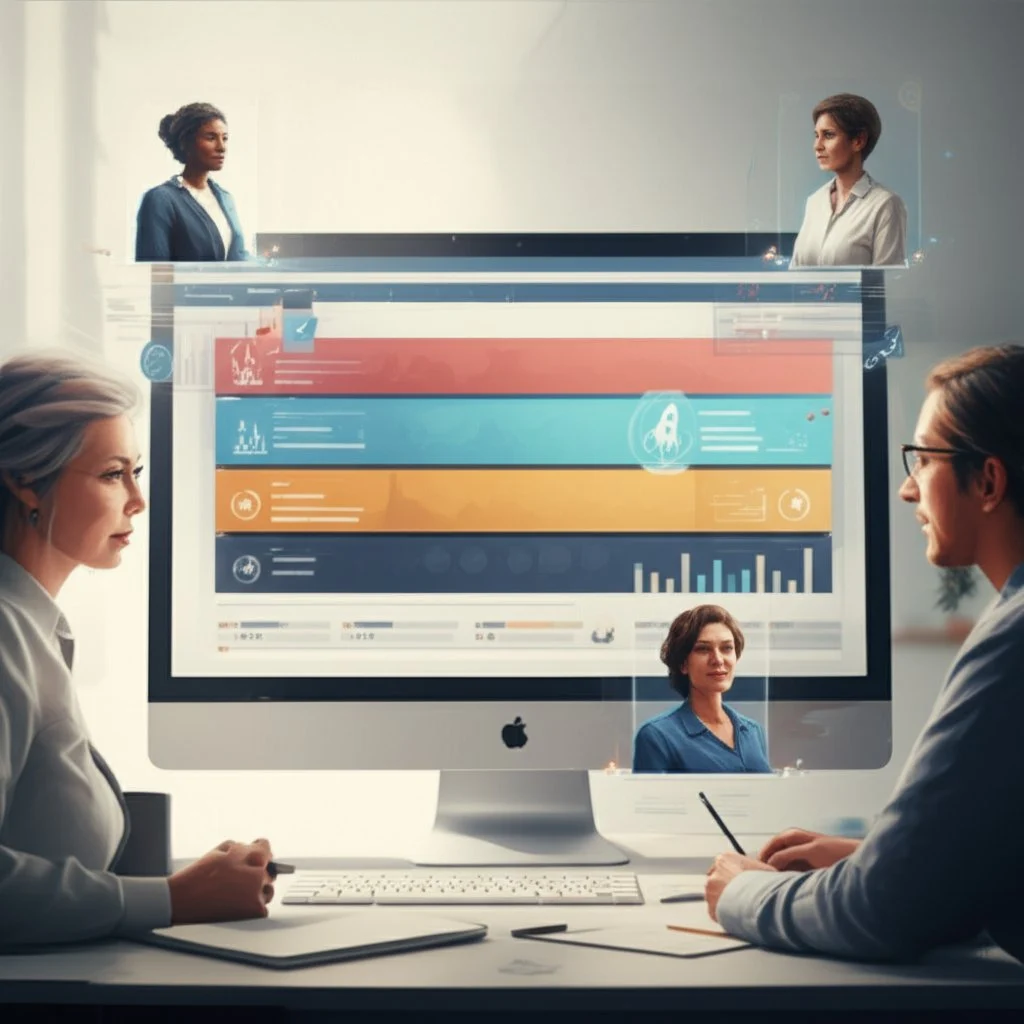
Visualizing Success With Gantt Chart Examples
Ever stared at a project plan and wondered, “How do I actually make sense of all these moving parts?” The answer often lies in seeing a gantt chart example in action. Let’s break down how real-world teams—from event planners to software developers—use these charts to clarify scope, manage timelines, and keep everyone on the same page. By exploring a few detailed scenarios, you’ll see exactly how the rightgantt chart formatcan turn chaos into clarity.
Simple Project Example: Daily Task Tracking
Imagine you’re managing a week-long project for a small team. You need to assign daily tasks, ensure nothing overlaps, and keep everyone accountable. Here’s how a basic gantt chart brings order:
- **Task List:**Each activity—like "Draft Report," "Review Design," or "Client Call"—appears as a row on the left.
- **Timeline:**Days of the week run across the top. Each horizontal bar shows when a task starts and ends.
- **Color Coding:**Assign a unique color to each team member so responsibilities are instantly clear. For example, “Draft Report” might span from Monday to Wednesday, with a blue bar representing Alex’s responsibility. “Review Design” could start on Thursday, shown in green for Taylor. This simple visual makes it obvious who is doing what, and when deadlines are looming. If a task runs late, you’ll spot it immediately and can adjust the plan(Venngage).
Marketing Campaign Example: Coordinating Multiple Teams
Now, let’s step up the complexity. Picture a marketing manager launching a new product. The gantt chart must coordinate content creation, social media, email blasts, and analytics—all with different owners and dependencies:
- Activities: Rows might include "Audience Research," "Content Development," "Social Campaign," and "Performance Review."
- Dependencies: Arrows or lines connect “Content Development” to “Social Campaign,” showing that the campaign can’t start until content is ready.
- Milestones: Diamonds mark key dates, like "Campaign Launch" or "Final Report Due." By laying out every step and dependency, the gantt chart ensures nothing falls through the cracks. The team can easily see if a delay in content creation will push back the entire campaign, allowing for quick course corrections. This approach is especially valuable for cross-functional teams who need to stay aligned on shared goals(Canva).
Software Development Example: Managing Sprints and Releases
Software projects often involve overlapping phases, from planning and coding to testing and deployment. Here’s how a gantt chart helps a development team:
- Phases: The chart is divided by sprints (e.g., "Sprint 1: Planning," "Sprint 2: Development," "Sprint 3: Testing").
- Teams: Rows are grouped by department—engineering, QA, product management—with tasks listed under each.
- Progress Tracking: Bars are shaded to show percent complete, making it easy to spot bottlenecks. For instance, if "Feature A Development" is only 50% complete by the end of Sprint 2, the chart highlights this visually. The team can immediately discuss resource shifts or deadline adjustments. Dependencies (like “Testing” can’t start until “Development” is finished) are mapped with arrows, so everyone understands the critical path.
Why Reviewing Gantt Chart Examples Matters
Looking at real gantt chart examples does more than inspire—it teaches best practices in visualization and formatting:
- Clear Task Grouping: Group related tasks together for easier scanning.
- Consistent Color Use: Assign colors by team, status, or priority for instant recognition.
- Readable Time Scales: Choose weekly, monthly, or custom intervals based on your project’s complexity.
- Logical Dependencies: Use arrows to show which tasks must finish before others can start.
- Milestones and Progress: Mark key achievements and visually track completion to keep everyone motivated and informed. By studying these scenarios, you’ll notice how the right gantt chart format can simplify even the most complex projects. Whether you’re planning a simple week of tasks or a multi-phase product launch, the visual structure helps teams stay organized, communicate better, and deliver results on time. Up next, we’ll show you how to create your own gantt chart in Excel—no design skills required.
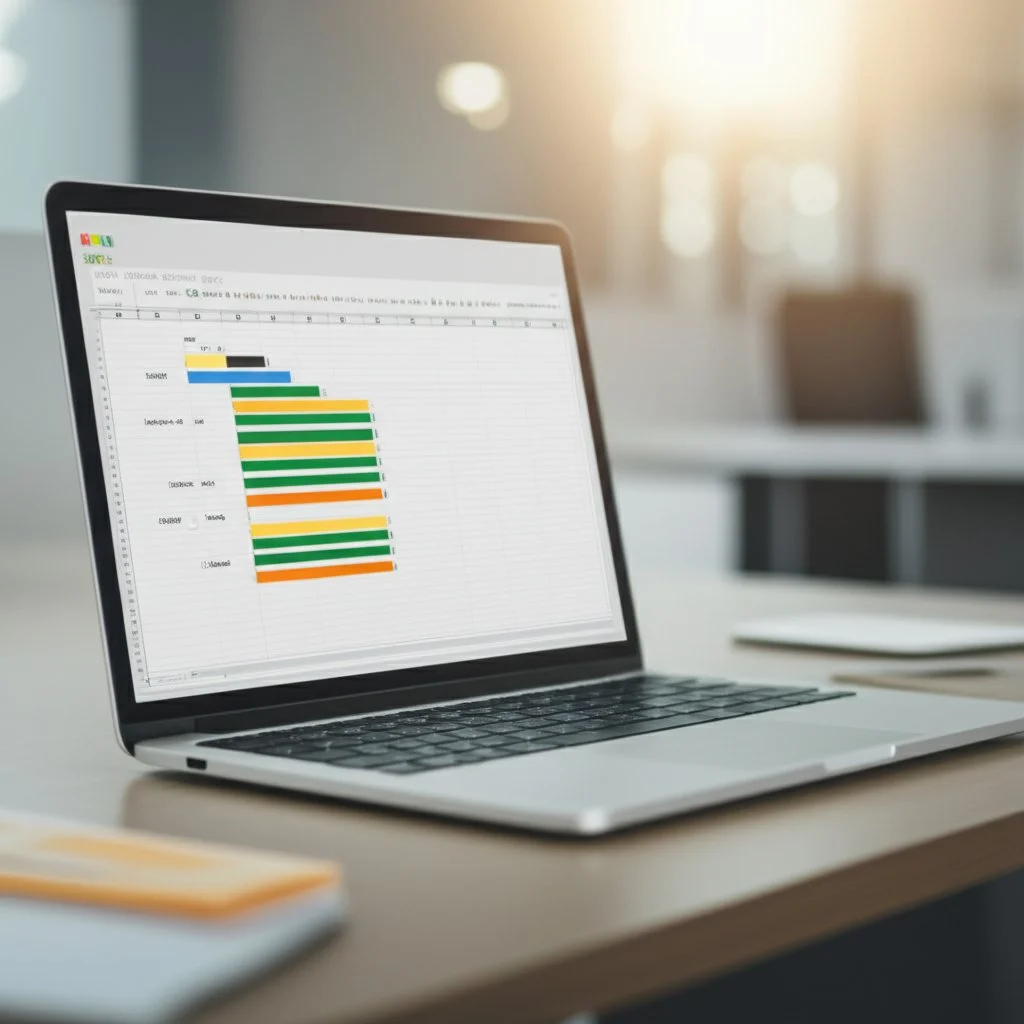
Mastering Gantt Charts in Excel
Ever wondered how to create a gantt chart in Excel without spending hours wrestling with formatting? You’re not alone. While Excel doesn’t offer a built-in gantt chart feature, it’s surprisingly flexible—if you know the right steps. Let’s walk through how to build a powerful, professional-looking gantt chart excelfrom scratch, using clear examples and practical tips along the way.
Getting Started: Prepare Your Project Task List
Before you open Excel, think about what you want to track. Imagine you’re planning a product launch. You’ll need to list all major tasks, set start and end dates, and estimate how long each task will take.
- **Tasks:**Brainstorm every activity involved (e.g., "Design Logo," "Write Copy," "Launch Campaign").
- **Start Date:**When does each task begin?
- **End Date:**When should it be finished?
- **Duration:**Calculate by subtracting the start date from the end date (e.g., =End Date - Start Date). Set up your Excel worksheet with columns for Task Name, Start Date, End Date, and Duration. Add extra columns for Priority, Assigned To, or Status if you want a more detailed view(ProjectManager).
Building the Chart: Insert and Format a Stacked Bar Chart
Now, let’s turn your data into a visual timeline:
- **Select Your Data:**Highlight the Start Date and Duration columns for all tasks.
- **Insert a Stacked Bar Chart:**Go to_Insert > Bar Chart > Stacked Bar_. This is the foundation for your gantt chart.
- **Add Task Names:**Right-click the chart, select_Select Data_, then edit the_Horizontal (Category) Axis Labels_to show your task names instead of numbers.
- **Format for Clarity:**Click the first data series (representing Start Dates) and set_Fill_to_No Fill_. This leaves only the Duration bars visible, creating the classic gantt chart look(Microsoft Support).
- **Reverse Task Order:**To display tasks from top to bottom in the correct order, right-click the vertical axis, choose_Format Axis_, and select_Categories in reverse order_.
Customizing Your Gantt Chart Excel
Once you have the basic chart, it’s time to make it your own:
- Color-Code Tasks: Assign different colors to represent departments, priority levels, or task owners for instant visual cues.
- Add Milestones: Insert shapes (like diamonds) on the timeline to mark key deliverables or phase completions.
- Track Progress: Shade bars or add a percentage-complete column to visualize progress at a glance.
- Adjust Time Scale: Change the axis to display days, weeks, or months—whatever fits your project’s scope.
- Save as a Template: Once you’re happy with your format, save your customized gantt chart as a template for future projects.
Tips for Overcoming Common Excel Gantt Chart Challenges
- Manual Updates: Excel gantt charts require you to update data by hand. To streamline, use formulas for duration and conditional formatting for progress bars.
- Complex Projects: For large projects, break your gantt chart into phases or use filters to focus on specific teams or time periods.
- Formatting Issues: If bars don’t align or colors look off, double-check your data selection and formatting settings. Excel’s_Format Data Series_and_Chart Design_tabs offer quick fixes.
- Collaboration: Sharing Excel files can lead to version control problems. Consider using shared drives or cloud-based solutions for better team access.
Optimizing Your Gantt Chart for Project Success
So, why go through the effort to create gantt chart in excel? This approach brings your project plan to life, making timelines and responsibilities clear for everyone involved. You’ll spot bottlenecks, track progress, and communicate updates with ease. And while Excel may not be perfect for every scenario—especially for highly dynamic or collaborative projects—it remains a go-to tool for straightforward schedules and visual planning.
Ready to speed things up? Many project managers download a free gantt chart excel templateto skip repetitive setup and start managing right away. In the next section, we’ll explore how templates can save you even more time and ensure consistency across your projects.
Kickstarting Your Projects With Gantt Chart Templates
When you’re facing a new project deadline, do you ever wish you could skip the setup and jump straight into planning? That’s where a gantt chart template comes in. Whether you’re managing a product launch, a marketing campaign, or a construction schedule, templates offer a fast, reliable starting point—saving you time and ensuring your project plan is clear and consistent from day one.
Why Use a Gantt Chart Template?
Imagine opening Excel or Google Sheets and seeing a ready-made timeline, complete with sample tasks, color-coded bars, and built-in formulas. Sounds efficient, right? Templates aren’t just about convenience—they bring structure and best practices to your workflow, especially if you’re new to project management or want to avoid common formatting mistakes.
- **Time Savings:**No need to build from scratch. Templates let you focus on your actual tasks, not the mechanics of chart creation.
- **Consistency:**Using a standardized format ensures every project follows the same visual language, making it easier for teams to understand and compare plans.
- **Pre-defined Formats:**Many templates include built-in milestones, dependencies, and progress-tracking columns, so you don’t miss key elements.
- **Easy Customization:**Most templates can be tweaked to fit your project’s unique needs, whether you’re tracking a week-long sprint or a year-long rollout. For example, an excel gantt chart template lets you enter your own tasks and dates, instantly visualizing your schedule. You can find these templates online, often with features like automatic date calculations and color-coded task bars. Similarly, a gantt chart template google sheets is perfect for real-time collaboration, allowing multiple team members to update progress and adjust timelines together.
Exploring Modern, Collaborative Solutions
But what if your project needs go beyond static spreadsheets? That’s where dynamic, interactive solutions like AFFiNE’s Project Timeline Template really shine. Unlike traditional templates, this modern workspace acts as a living gantt chart—offering features that make planning, tracking, and adapting to changes much easier:
- Enhanced Visual Planning: Break large projects into smaller sections, set realistic deadlines, and see the order of tasks and dependencies at a glance.
- Improved Team Communication: Everyone works from a single, up-to-date source of truth, so there’s less confusion about who’s doing what and when.
- Flexible Progress Tracking: Easily update progress, shift deadlines, and rearrange project phases as things evolve—no more redrawing your entire chart for every change.
- Customizable for Any Project: Whether you’re planning a personal goal or a company-wide initiative, you can adjust the template to fit your workflow and scale with your team’s needs. You’ll also find advanced features, such as real-time collaboration, cross-platform access (web, mobile, desktop), and export options for sharing or printing. Imagine being able to update your project timeline from your phone during a meeting, or having AI assist you in building out your task list—these are the kinds of benefits that modern templates can offer.
"A well-structured timetable template is vital for seeing your project's progress from beginning to end. This customizable timeline template allows you to divide large projects into smaller sections, establish realistic deadlines, and track progress visually."
Choosing the Right Template for Your Team
So, which gantt chart template should you use? If you’re working solo or need a simple solution, a downloadable excel or Google Sheets template might be all you need. For larger teams or projects that demand flexibility and collaboration, consider moving to a dynamic workspace like AFFiNE’s Project Timeline Template. This way, you’ll have a visual, adaptable plan that grows with your project and keeps everyone aligned.
Ready to get started? In the next section, we’ll compare dedicated gantt chart software tools, helping you decide when to move beyond templates and unlock even more project management power.
Exploring Dedicated Gantt Chart Software Options
When your projects outgrow the limits of spreadsheets, it’s time to consider a gantt chart maker or specialized software. Have you ever struggled to keep your Excel gantt chart updated as tasks shift or new team members join? Or maybe you’ve wished for real-time collaboration and automated scheduling? That’s where dedicated gantt chart software comes in, offering powerful features that streamline planning, boost teamwork, and reduce manual effort.
Why Move Beyond Spreadsheets?
While Excel and Google Sheets are great for building simple timelines, they can quickly become unwieldy for complex projects. Imagine trying to manage dependencies, update deadlines, and track team progress across multiple files—mistakes and confusion are almost inevitable. Dedicated software addresses these pain points with tools designed for modern project management:
- Automation: Adjust one task’s date, and all dependent tasks shift automatically—no need for manual recalculations.
- Real-Time Collaboration: Multiple team members can view and update the same chart at once, ensuring everyone is always on the same page.
- Advanced Dependency Management: Easily set up complex relationships between tasks, including lead and lag times, to reflect real-world workflows.
- Progress Tracking and Reporting: Instantly see which tasks are on track, overdue, or at risk, and generate reports for stakeholders with a click.
- Integrations: Connect your gantt chart to other tools—like calendars, messaging apps, or issue trackers—for a seamless workflow.
Comparing Top Gantt Chart Software Features
Not all gantt chart makers are created equal. The right choice depends on your team’s needs, project complexity, and preferred workflow. Here’s a side-by-side look at key features you should consider when evaluating your options:
What Sets Modern Gantt Chart Makers Apart?
Beyond the basics, today’s top gantt chart software delivers unique advantages:
- **Unified Workspaces:**Tools like AFFiNE combine gantt chart functionality with broader project management and knowledge-sharing features—think task lists, notes, and mind maps, all in one place.
- Customization: Adapt templates to fit your workflow, whether you’re managing a personal goal or a company-wide initiative.
- AI Assistance: Some solutions offer AI-powered support for building task lists or suggesting schedule adjustments, making setup and maintenance easier than ever.
- Cross-Platform Access: Edit and view your timeline on web, desktop, or mobile devices, ensuring you’re always connected to your project’s progress.
"A dedicated gantt chart maker doesn’t just visualize your schedule—it empowers your team to adapt, collaborate, and deliver results, even as project requirements evolve."
Choosing the Right Gantt Chart Software for Your Team
So, how do you decide which gantt chart software is best for you? Start by listing your must-have features: Do you need advanced dependency management, or is real-time collaboration your top priority? Consider your budget, the size of your team, and how much you want to integrate with other tools.
If you’re looking for a flexible, visual, and collaborative workspace that grows with your needs,AFFiNE’s Project Timeline Template is a strong contender. It brings the clarity of traditional gantt charts together with modern project management features—helping teams plan, track, and adapt with ease.
Ready to see how these tools fit into your workflow? Next, we’ll guide you through creating gantt charts in Google Sheets, showing you how to leverage collaborative spreadsheets for lighter project needs.

How to Build a Gantt Chart in Google Sheets for Collaborative Project Planning
Ever needed to manage a project timeline with your team—without expensive software or a steep learning curve? Google Sheets offers a surprisingly flexible way to create, customize, and sharegantt chartsfor projects of any size. Whether you’re working solo or collaborating with a distributed team, learning how to make agantt chart google sheetsstyle can save you time and keep everyone aligned.
Why Choose Google Sheets for Gantt Charts?
When you use Google Sheets, you’re tapping into a cloud-based platform that’s accessible from anywhere and easy to update in real time. Imagine making a change to your project schedule and having every team member see the update instantly—no more emailing new versions or losing track of edits. Plus, with built-in sharing and permission controls, you can invite colleagues or clients to view or contribute, ensuring everyone stays on the same page(Office Timeline).
Step-by-Step: Creating a Gantt Chart in Google Sheets
Sounds complex? It’s actually straightforward. Here’s how to build a basic gantt chart in Google Sheets from scratch:
- **Set Up Your Project Table:**Start by listing your tasks in one column, with start and end dates in the next two columns. For example:
- Column A: Task Name
- Column B: Start Date
- Column C: End Date
- **Calculate Start Day and Duration:**Under your main table, create a new table for calculations:
- Column 1: Copy the task names using a simple formula (e.g.,
=A2). - Column 2: Calculate each task’s start day relative to the project’s first day using
=int(B2)-int($B$2). - Column 3: Calculate task duration with
=(int(C2)-int($B$2))-(int(B2)-int($B$2)).
- Column 1: Copy the task names using a simple formula (e.g.,
- **Insert a Stacked Bar Chart:**Highlight your calculation table, then go to_Insert > Chart_. Google Sheets will suggest a stacked bar chart—this is the foundation of your gantt chart.
- **Format for Clarity:**Double-click the “Start on day” (the first series) bars and set their fill opacity to 0%. This hides the initial bars, leaving only the task duration bars visible. Remove the chart legend for a cleaner look.
- **Customize Axes and Colors:**Edit axis titles for clarity—such as labeling the horizontal axis with “Day of the Month.” Adjust the timeline interval (e.g., to weekly) by changing the major step in gridline settings. For better readability, color-code task bars or milestones (e.g., use yellow for milestones).
- **Share and Collaborate:**Use Google Sheets’ sharing options to invite team members or stakeholders. Set permissions for view or edit as needed, and update your chart collaboratively in real time(TeamGantt).
Leveraging Gantt Chart Template Google Sheets Options
Want to skip manual setup? There are ready-made gantt chart template google sheets options available online. These templates provide built-in formulas, color-coding, and sample tasks—so you can simply plug in your project data and get started. To use most templates, just open the file and select_File > Make a Copy_to save it to your Google Drive. From there, customize task names, dates, and progress indicators to fit your project. Some templates even include multiple timeline views or automated progress tracking.
- **Quick Start:**Download a template and adapt it to your needs in minutes.
- **Consistency:**Templates ensure a professional, easy-to-read gantt chart format every time.
- **Collaboration:**All the benefits of Google Sheets’ sharing and real-time updates, with less manual setup.
Tips for Making the Most of Google Sheets Gantt Charts
- **Keep It Simple:**For straightforward projects, a basic chart is often all you need. Avoid overcomplicating with too many details.
- **Use Conditional Formatting:**Highlight overdue tasks or milestones automatically for quick visual cues.
- **Regularly Update:**Treat your gantt chart as a living document—update dates, durations, and progress as your project evolves.
- **Present with Confidence:**Import your chart into Google Slides for presentations, or share a read-only link with clients and stakeholders. While Google Sheets may not offer the automation or advanced features of dedicated software, it’s an accessible, collaborative solution for building clear project timelines. In the next section, we’ll explore how to find and evaluate free gantt chart resources—helping you choose the best tools for your project’s needs.
Finding and Using Free Gantt Chart Resources
Is Free Gantt Chart Software Right for Your Project?
Ever wondered if you need to pay for project management tools just to get a clear timeline? When you’re starting out—or managing a tight budget—a gantt chart free solution might be exactly what you need. But how do you separate the truly useful options from those that just look good on paper?
Where to Find Reliable Free Gantt Chart Software and Templates
Imagine you’re about to launch a new project. You need a visual plan, but you don’t want to spend hours searching or risk using a tool that’s too limited. Good news: there’s a growing ecosystem of free gantt chart makers and templates that can help you get started quickly, without sacrificing quality.
- **Dedicated Free Software:**Tools like ClickUp offer a free forever plan that includes gantt chart views, unlimited tasks, and user access. This lets you visualize timelines, manage dependencies, and even color-code tasks for clarity—all at no cost. GanttProject is another open-source choice, ideal if you want a simple, retro interface and the ability to customize or redistribute the software.
- **Browser-Based Tools:**Platforms like Online Gantt let you create charts straight from your browser, with no sign-up or download required. You can quickly build, export, and share your project timeline from any device, making it perfect for ad-hoc planning or remote teams.
- Free Templates for Spreadsheets: Prefer to work in Google Sheets or Excel? There’s a wide selection offree gantt chart templates available. These templates range from basic to advanced, supporting everything from simple to complex projects. Just download, customize, and start planning.
How to Evaluate Free Gantt Chart Resources
Not all free tools are created equal. When choosing afree gantt chart softwareor template, consider these factors to make sure it fits your workflow:
Making the Most of Free Gantt Chart Tools
- **Start Simple:**For small projects, a basic Google Sheets or Excel template might be all you need. Don’t overcomplicate things—focus on clarity and usability.
- **Upgrade When Needed:**As your projects grow, you may outgrow basic features. Most free tools offer paid upgrades, but you can often get a long way with what’s included at no cost.
- **Leverage Community Resources:**Many free tools have active communities or template libraries. Explore these for inspiration, troubleshooting, or advanced features.
“Effective project planning is accessible to everyone. With today’s free gantt chart software and templates, you can visualize, track, and communicate your project timeline—no matter your budget or technical experience.”
In summary, you don’t need a big budget to create a professional project plan. By choosing the right free gantt chart resources, you’ll empower your team to stay organized, meet deadlines, and adapt as projects evolve. Next, we’ll dive into best practices for formatting your chart—so your timelines are not just functional, but easy to read and share.
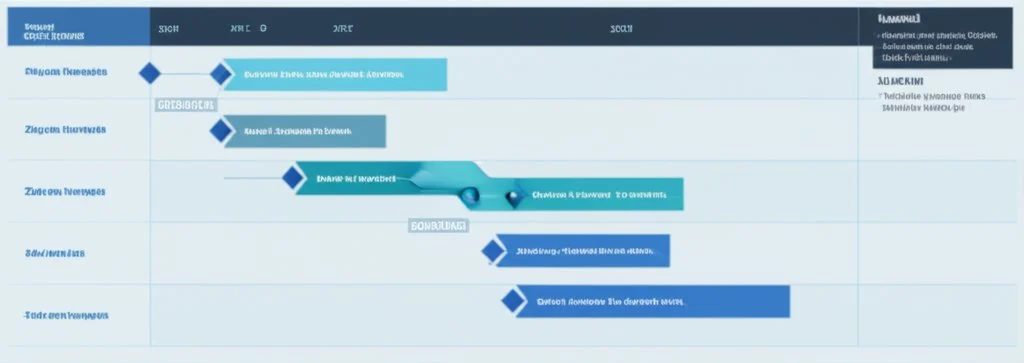
Understanding the Essential Gantt Chart Format
Ever opened a project timeline and felt lost in a sea of bars, colors, and dates? If so, you’re not alone. The true power of a gantt chart lies not just in the data it holds, but in how clearly that data is presented. So, what makes a chart easy to read and genuinely useful? Let’s break down thegantt chart formatand explore proven best practices that help your timeline become a communication powerhouse—not just a pretty graphic.
Why Format Matters: Turning Data Into Action
When you glance at a gantt chart, you should instantly understand what’s happening—no guesswork required. A well-formatted chart streamlines decision-making, reduces confusion, and keeps everyone on the same page. Imagine a project kickoff meeting where every stakeholder, from executives to new team members, can quickly spot milestones, task owners, and dependencies. That’s the goal of effective formatting: clarity, not clutter(Canva).
Key Elements of a Clear Gantt Chart Format
What should you focus on when designing or customizing your chart? Here are the essentials:
- Task Grouping: Organize related tasks together—by phase, team, or deliverable. This structure helps viewers scan for relevant sections quickly and reduces cognitive overload.
- Color Coding: Use colors intentionally. Assign a unique color to each department, project phase, or task status (e.g., blue for design, green for completed, yellow for milestones). Keep your palette simple and consistent to avoid visual chaos.
- Clear Labeling: Every task bar should have a concise, action-oriented label (like “Write Report” instead of just “Report”). Add labels for milestones, dependencies, and assignees where possible.
- Time Scale Selection: Choose a timeline interval that matches your project’s complexity. For short sprints, days or weeks work best; for longer projects, months or quarters may be more appropriate. Avoid cramming too much into a single view.
- Dependency Arrows: Use arrows or lines to visually link dependent tasks. This makes it easy to spot the order of work and identify the project’s critical path(ProjectEngineer).
- Progress Indicators: Shade completed portions of task bars or use percentage markers to show progress at a glance.
- **Milestone Markers:**Represent key achievements with distinct icons (like diamonds) so they stand out from regular tasks.
- **Legend and Notes:**Include a simple legend explaining your color and symbol choices. Add notes or tooltips for extra context—especially if your chart will be shared with new team members or stakeholders.
Actionable Formatting Tips for Gantt Chart Best Practices
Ready to put these guidelines into practice? Use the checklist below to create gantt charts that are both functional and visually appealing:
- Limit your color palette to 3–5 key colors for easy scanning.
- Group tasks logically (by workstream, phase, or owner) and use bold section headers.
- Keep task names short but descriptive; avoid jargon or abbreviations that may confuse others.
- Display only necessary time intervals—don’t crowd the chart with irrelevant dates.
- Highlight critical path taskswith a unique color or line style to draw attention to project priorities.
- Show non-work periods(like holidays or weekends) as shaded blocks to set realistic expectations for task durations.
- Regularly update your chartas the project progresses, so the format remains accurate and useful.
“A clear gantt chart format is more than just good design—it’s a tool that empowers your team to plan, adapt, and succeed.”
Bringing It All Together
When you follow these gantt chart best practices, you transform your timeline into a living document that’s easy to interpret and share. Whether you’re presenting to leadership or checking progress with your team, a well-formatted chart ensures everyone knows what’s next and how their work connects to the bigger picture. In the next section, we’ll wrap up by summarizing the benefits of gantt charts and guiding you toward the best approach for your next project.
Conclusion
When you look back at the journey of managing any project—big or small—one thing becomes clear: having the right tools can make all the difference. So, why do so many successful teams rely on gantt chart project management to bring their ideas to life? Let’s wrap up by highlighting the core benefits, revisiting the ways you can build your own charts, and exploring how modern solutions like a project timeline template can empower your team to reach new heights.
Why Gantt Charts Remain Essential for Project Management
- **Visual Clarity:**Gantt charts turn complex project plans into clear, actionable timelines. You’ll see exactly what needs to be done, when, and by whom—making it easier to spot bottlenecks or overlapping work(ProofHub).
- **Improved Communication:**With everyone referencing the same timeline, team members and stakeholders stay on the same page. This transparency reduces confusion and keeps conversations focused on progress, not guesswork.
- **Deadline Confidence:**By mapping out dependencies and milestones, you can set realistic deadlines and adapt quickly to changes—so nothing slips through the cracks.
- **Resource Optimization:**Visualizing workloads and task assignments helps you distribute responsibilities evenly, avoiding burnout and ensuring every resource is used effectively.
- **Accountability and Motivation:**Progress bars and milestone markers create a sense of ownership, letting everyone celebrate wins and spot issues before they escalate.
Choosing the Right Gantt Chart Method for Your Team
Throughout this guide, you’ve seen that there’s no one-size-fits-all approach. Whether you’re building a simple timeline in Excel, collaborating in Google Sheets, or exploring free templates, your method should match your project’s complexity and your team’s workflow. For straightforward projects, a basic spreadsheet or downloadable template might be all you need. As your needs grow, dedicated software or collaborative solutions offer advanced features like real-time updates, resource tracking, and customizable views.
Empowering Your Team With Modern Project Timeline Templates
If you’re ready to take your project planning to the next level, consider adopting a dynamic solution like AFFiNE’s Project Timeline Template. This modern workspace combines the visual strengths of traditional gantt charts with enhanced collaboration, cloud access, and easy customization. Imagine dividing large projects into manageable sections, tracking progress in real time, and adapting instantly as priorities shift—all from a single, always up-to-date source of truth.
- Flexible visual planningfor projects of any size or complexity
- Streamlined communicationwith team members, even across locations
- Adaptabilityto evolving project goals and deadlines
- Cross-platform accessso your timeline is always within reach By leveraging a powerful project timeline template, you’ll empower your team to visualize, track, and achieve project success—no matter how ambitious your goals.
“A well-chosen gantt chart solution isn’t just a planning tool—it’s the foundation for team alignment, accountability, and project excellence.”
Ready to master your next project timeline? Start with the approach that fits your needs today, and don’t hesitate to explore modern, integrated solutions as your projects grow. With the right gantt chart in place, you’ll move from chaos to clarity—and from planning to real, measurable results.
Frequently Asked Questions About Gantt Charts
1. Can I do a Gantt chart in Excel?
Yes, you can create a gantt chart in Excel by listing your tasks, setting start and end dates, calculating durations, and using a stacked bar chart to visually map your project timeline. Excel’s flexibility allows you to customize your chart with colors, milestones, and progress tracking. Templates are available for quick setup, and you can save your preferred format for future projects.
2. How do I create a Gantt chart?
To make a gantt chart, start by defining your project scope and listing all tasks. Estimate each task’s duration, identify dependencies, and set start/end dates. Choose a tool like Excel, Google Sheets, or dedicated software, then input your data. Use visual bars to represent tasks along a timeline, connect dependencies, and add milestones for key events. Update your chart as your project progresses.
3. What are the 7 important elements of a Gantt chart?
The key elements of a gantt chart are: 1) task list, 2) time scale, 3) task duration bars, 4) milestones, 5) task dependencies, 6) progress indicators, and 7) assigned resources. These components help you visualize project flow, track deadlines, and ensure everyone knows their responsibilities.
4. What advantages do Gantt chart templates offer?
Gantt chart templates save setup time, offer consistent formatting, and often include built-in formulas or sample tasks. They make it easy to start planning immediately and can be customized for any project size. Modern templates, such as AFFiNE’s Project Timeline Template, provide collaborative features, cloud access, and adaptability for evolving project needs.
5. Are there free Gantt chart tools or templates available?
Yes, many free gantt chart tools and templates are available online. Options include browser-based tools, open-source software, and downloadable templates for Excel or Google Sheets. Free solutions typically support core features like task management and timeline visualization, making them ideal for small teams or personal projects.
| Column 1 | Title |
|---|