--- title: "Storyboard Templates: Power-Up Your Pre-Production Workflow Today" author: "Allen" tags: Content slug: storyboard-templates description: "Streamline your workflow with professional storyboard templates for film, animation, eLearning, and more. Compare PDF, printable, and Google options." created: 2025-04-25 updated: 2025-04-25 layout: blog publish: true --- <img src="https://app.affine.pro/api/workspaces/qf73AF6vzWphbTJdN7KiX/blobs/a0TKbLywUMbtLI3fHHlEYtFK-TtEY-Z4jcB6EE_GI6Q=.webp" width="2400" height="1260" crossorigin="anonymous" /> ## Introduction to Storyboard Templates When you’re planning your next video, animation, or even an educational lesson, do you ever feel overwhelmed by the blank page? Sounds complex, right? That’s where [**storyboard templates**](https://affine.pro/blog/free-best-8-storyboard-templates-examples) come in—providing a clear, structured starting point so you can focus on creativity instead of wrestling with layout decisions. Storyboard templates are more than just a set of boxes on a page. They are visual planning tools designed to help creators—from filmmakers and animators to instructional designers and marketers—quickly map out their stories, scenes, or campaigns. Imagine having a ready-made grid where each frame represents a step in your narrative, with space for sketches, notes, and camera directions. With these templates, you’ll notice your ideas come to life faster and with greater clarity. 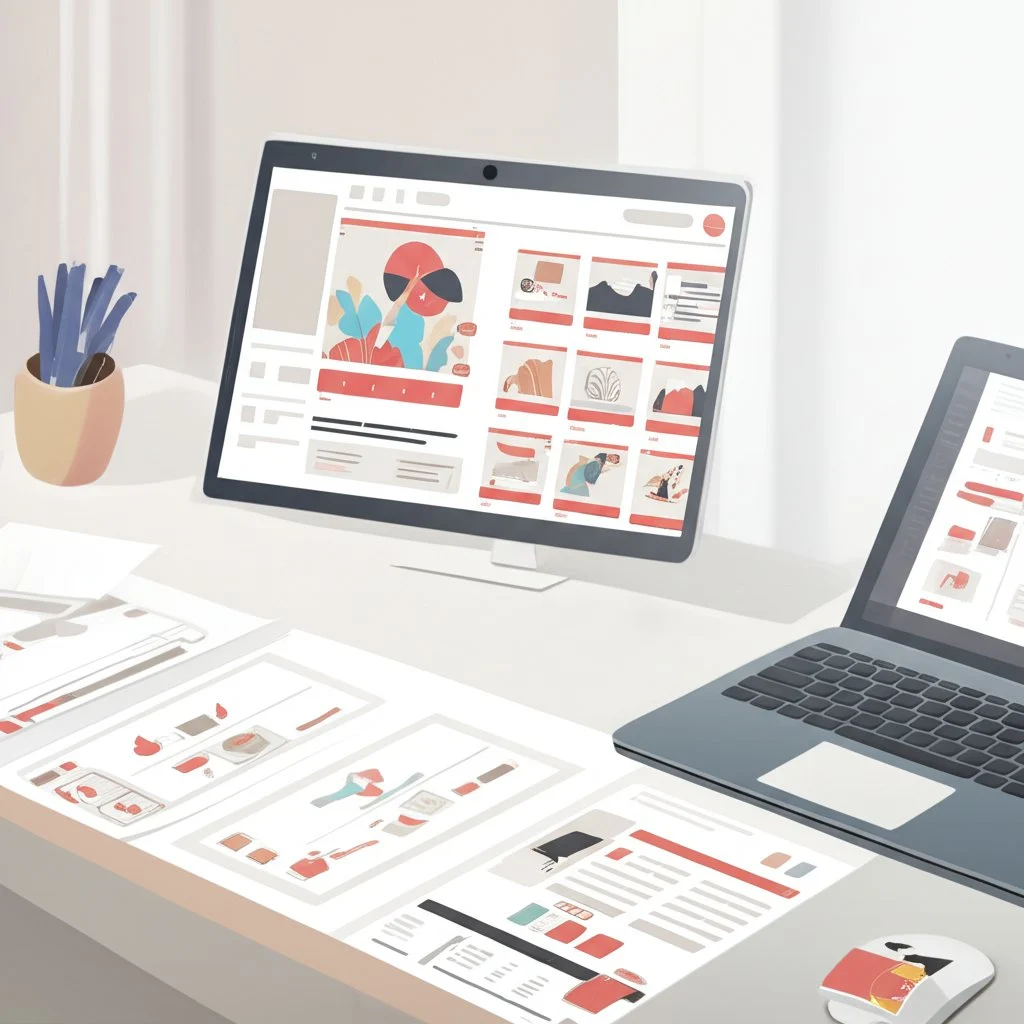 ### Why Modern Creators Rely on Storyboard Templates So, what makes storyboard templates indispensable in today’s fast-paced creative environments? Let’s break down the three main pain points they solve: * **Saving Time:** Instead of building layouts from scratch, you can jump right into visualizing your ideas. Ready-made grids mean less setup and more storytelling. For example, StudioBinder offers [over 60 free storyboard templates](https://www.studiobinder.com/blog/downloads/storyboard-template/) in formats like PDF, PowerPoint, and Word, so you can pick the one that fits your project and get started immediately. * **Improving Version Control:** With digital templates, making updates or tracking changes becomes seamless. Whether you’re revising a script or adjusting shot details, you can maintain a clear version history—especially useful when collaborating with large teams or remote contributors. * **Enhancing Cross-Team Communication:** Storyboard templates act as a universal language. They help directors, animators, editors, and even clients stay on the same page. By providing a visual reference, everyone can contribute feedback and align on the creative vision early in the process. ### Types of Storyboard Templates: A Practical Overview Not all projects are the same, and neither are storyboard templates. Here’s a quick look at the most popular types you’ll encounter: * **Printable Storyboard Template:** Perfect for sketching by hand or sharing on set when internet access is limited. These are often available in landscape or portrait formats with varying numbers of panels per page. * **PDF Storyboard Templates:** Ideal for digital annotation, sharing via email, or archiving for future reference. These templates are easy to print or use on tablets for quick markups. * **Google-Based Templates:** Great for real-time collaboration, letting multiple team members contribute ideas, comments, or revisions simultaneously. * **Free Storyboard Templates:** Many industry leaders, such as StudioBinder and Boords, offer free downloadable options tailored to film, animation, and educational projects. These can be customized to suit your workflow and branding needs. Whether you’re a solo creator or part of a large production team, storyboard templates empower you to move from concept to execution with confidence. In the following chapters, you’ll find practical comparisons and expert tips to help you choose the perfect template—no matter your project’s size or complexity. 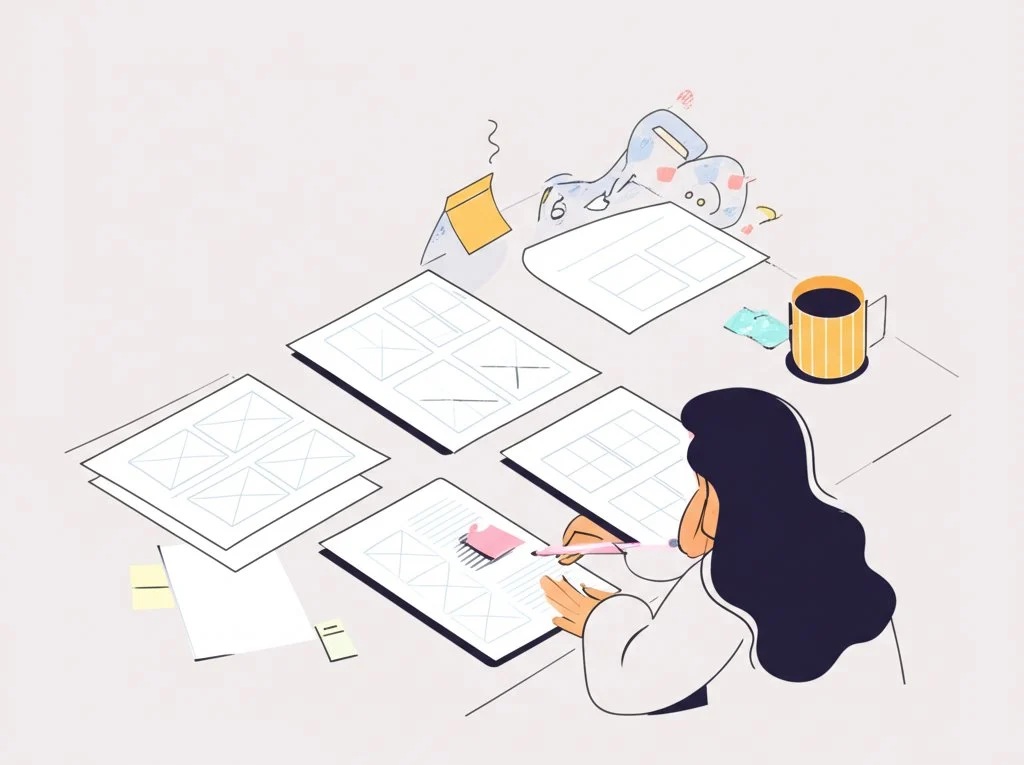 ## Mapping Your Story Goals Before Selecting a Storyboard Template Ever found yourself staring at a blank [storyboard template](https://affine.pro/blog/masterting-storyboard-examples) and wondering where to begin? When you’re preparing to tell a story—whether it’s a blockbuster film, a short explainer video, or a training module—the secret to a smooth workflow lies in clarifying your goals _before_ you pick your template. Sounds simple, but this foundational step can save you hours of revision and rework down the line. ### Why Your Narrative Goals Shape Your Template Choice Imagine you’re planning a feature film with sweeping camera movements and complex scenes. Would a basic three-panel printable storyboard template give you enough detail? Probably not. On the other hand, if you’re mapping out a simple social media ad, a full-fledged film storyboard template might be overkill. That’s why defining your project’s narrative scope, aspect ratio, and shot complexity is essential before choosing the right layout. * **Story Scope:** Is your project a multi-scene film, a single-shot explainer, or something in between? The bigger your story, the more detail you’ll need per frame. * **Aspect Ratio:** Are you creating for widescreen cinema, mobile, or square social feeds? The panel shape in your storyboard template should match your final output. * **Shot Complexity:** Will you need space for camera notes, dialogue, or visual effects? Complex projects benefit from templates with dedicated sections for annotations and technical details. For a deeper dive into how these factors impact your workflow and to see more practical tips, check out this [blog post on storyboard templates](https://affine.pro/blog/storyboard-template). ### Matching Project Needs to Template Structures Let’s break down how your goals influence your ideal storyboard template. Here’s a quick comparison to help you decide: ### Tips for Choosing the Right Storyboard Template * **Align the template’s panel shape with your final video’s aspect ratio** —this helps you visualize framing accurately from the start. * **Prioritize templates with annotation space** if your project involves multiple team members or technical details. * **Opt for digital templates** for complex projects where version control and collaboration are key; printable templates are best for quick sketches or on-set adjustments. By clarifying your narrative goals and matching them to the right storyboard template, you’ll streamline your pre-production process and set your team up for success. Next, we’ll look at how to select film and video templates that keep your cinematic flow intact—so your vision is never lost in translation. ## Selecting Film and Video Templates That Support Cinematic Flow When you’re ready to bring your storyboards to life for film or video, have you ever wondered how professionals keep every shot consistent and cinematic—no matter how complex the project? The answer often lies in choosing the right **film storyboard template** or **video storyboard template** designed specifically for the demands of motion storytelling. ### Why Film and Video Templates Matter for Continuity Imagine you’re planning a movie with multiple locations, intricate camera moves, and a tight shooting schedule. Using a generic storyboard grid can quickly become a headache—frames may not match your camera’s aspect ratio, and there’s rarely enough room for crucial shot notes. That’s why dedicated film and video storyboard templates are so valuable. They offer: * Panels sized to match common cinematic aspect ratios (like 16:9, 1.85:1, or 2.39:1), ensuring what you sketch translates directly to your camera’s field of view. * Space for detailed shot notes, scene numbers, and technical annotations, helping your team track continuity from pre-production through the final edit. StudioBinder, for example, provides an extensive library of [free downloadable film and video storyboard templates](https://www.studiobinder.com/blog/downloads/storyboard-template/) in PDF, Word, and PowerPoint formats. These templates are designed not just for sketching, but for managing the flow of information between directors, cinematographers, and editors—keeping everyone aligned on the creative vision. ### Key Features to Look For in a Film or Video Storyboard Template So, what sets a professional-grade template apart from a basic grid? Here are the features you’ll want to keep an eye out for: * **Frame Size Presets:** Templates with built-in aspect ratio options (such as 16:9 or 2.39:1) let you visualize your shots exactly as they’ll appear on screen. * **Metadata Columns:** Sections for scene numbers, shot types, camera movements, and dialogue cues help you organize every detail. This is especially important for complex productions where each shot’s context needs to be crystal clear. * **Thumbnail Placeholders:** Blank or lined boxes for quick sketches, reference images, or imported screenshots allow you to iterate on visual ideas without redrawing your grid every time. * **Shot Notes and Direction Fields:** Space to jot down lens choices, movement instructions, or VFX reminders keeps your team on the same page—literally and figuratively. * **Flexible Panel Counts:** Options for 2, 3, 6, or even 12 panels per page make it easy to match the level of detail to your project’s needs, whether you’re mapping out a fast-paced commercial or a feature-length film. ### Practical Example: How Widescreen PDF Templates Enhance Cinematic Flow Let’s say you’re storyboarding a dramatic scene for a short film. By using a **movie storyboard template** with six landscape-oriented panels per page—each sized for 2.39:1 scope—you can sketch out each shot, add camera directions beneath, and insert quick notes on lighting or blocking. As you flip through your printed or digital PDF sheets, the visual rhythm of your sequence becomes instantly clear. This not only helps the director and cinematographer plan their setups, but also gives the editor a head start on understanding the intended pacing and transitions. And if you’re working on a fast-turnaround video project, a **video storyboard template** with four large frames per page and ample space for voiceover or text overlays can keep your messaging sharp and your production on track. ### Summary of Must-Have Features for Film and Video Storyboard Templates * Aspect-ratio matched frames (16:9, 1.85:1, 2.39:1, etc.) * Dedicated shot and scene metadata sections * Thumbnail or sketch placeholders * Room for shot notes and camera instructions * Flexible panel count for different project scales By selecting a film or video storyboard template with these features, you’ll maintain continuity, streamline communication, and preserve the cinematic flow from your first sketch to the final cut. In the next section, we’ll explore how animation storyboard templates take these principles further to support smooth motion planning and timing for animated projects. 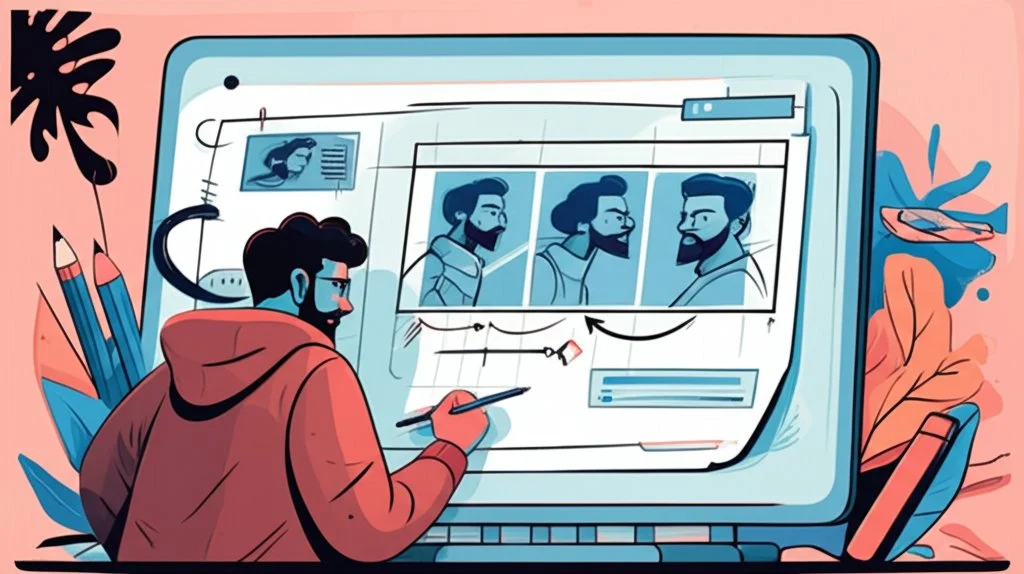 ## Optimizing Animation Storyboard Templates for Smooth Motion Planning Ever tried to animate a scene, only to realize your story beats don’t quite line up—or your characters’ movements feel stiff and rushed? When you’re working in animation, planning each moment is everything. That’s where a well-structured **animation storyboard template** becomes your secret weapon, helping you break down complex sequences, visualize timing, and ensure your entire team is in sync from the first frame to the last. ### Why Animation Storyboard Templates Matter for Motion Design Unlike live-action projects, animation demands a precise roadmap for every movement, transition, and visual cue. A good **storyboard template animation** isn’t just about drawing key poses—it’s about mapping out how characters enter, react, and exit, how backgrounds shift, and how effects like anticipation or squash-and-stretch are timed for maximum impact. As detailed in [Boords’ guide to motion graphics storyboarding](https://boords.com/how-to-storyboard/motion-graphics), the storyboard is your visual blueprint, guiding everything from character design to scene composition and pacing. ### Key Elements of Effective Animation Storyboard Templates * **Anticipation Frames:** These are the build-up moments before a major action—think of a character crouching before a jump. Including anticipation frames in your template helps animators plan for smoother, more believable motion. * **Timing Charts:** Animation relies on precise timing. Templates with timing chart sections let you note how many frames each action should take, ensuring consistency and rhythm across the sequence. * **Scene-by-Scene Breakdown:** Each panel should represent a meaningful change—whether it’s a new action, a camera movement, or a shift in emotion. * **Movement and Transition Indicators:** Use arrows, ghosted images, or multiple frames to show how characters and objects move between key poses. * **Dialogue and Sound Cues:** Space for dialogue or narration ensures that audio elements are considered alongside visuals, essential for syncing mouth movements and sound effects. * **Feedback and Collaboration Tools:** As highlighted by Boords, the ability to share your storyboard digitally and receive feedback directly on each frame streamlines revisions and keeps everyone aligned. ### Eight-Step Checklist for Smooth Animation Planning Ready to get started? Here’s a practical checklist, inspired by motion-design best practices, to help you plan your animated scenes with confidence: ### Best Practices for Scene Timing and Team Communication Imagine you’re animating a character running across the screen. If you only sketch the start and end points, the motion will feel abrupt. But by adding anticipation frames (showing the character preparing to run) and mapping out timing on your storyboard template, you’ll create a scene that flows naturally. According to Boords, including timing information and movement indicators in your storyboard not only helps animators, but also keeps directors, sound designers, and editors on the same page throughout production. By following these steps and leveraging the structure of a dedicated animation storyboard template, you’ll avoid common pitfalls like inconsistent timing or unclear transitions. Up next, we’ll see how structured boards can be adapted for eLearning, helping instructional designers map interactive lessons with the same precision and clarity. ## Building Engaging eLearning Lessons with Structured Boards Ever tried to turn a mountain of training content into a clear, interactive online course? When you’re mapping out slides, narration, and learner interactions, it’s easy to lose track of the big picture. That’s where an **elearning storyboard template** makes all the difference—offering a practical, visual “map” that guides your project from rough ideas to a polished digital lesson. ### Why eLearning Storyboards Are Essential Imagine your course as a maze. Without a map, it’s tough for both designers and reviewers to see where each lesson leads. An eLearning storyboard template acts as that map, laying out every screen, text block, and interaction in a format that’s easy to share and update. This isn’t just about pretty layouts—it’s about making sure your whole team (from subject matter experts to graphic designers) knows exactly what’s happening, slide by slide. According to [iSpring](https://www.ispringsolutions.com/blog/elearning-storyboard), storyboards help instructional designers organize content, visualize learner experience, and streamline feedback loops—long before any coding or authoring begins. ### Choosing the Right Storyboard Template Format So, how do you pick the best format? The answer often depends on your team’s comfort level and the complexity of your course. For text-heavy projects or when reviewers are less tech-savvy, a Word-based template works well. But when you want to visualize slide layouts, graphics, and navigation, a **storyboard template PowerPoint** is the go-to option. PowerPoint’s familiar interface lets you quickly mock up screens, arrange flow, and even add placeholder images or narration scripts. Plus, most stakeholders can open, comment, and edit PowerPoint files with ease. ### Structuring Your eLearning Storyboard for Maximum Clarity What should you include in your storyboard template? While there’s no one-size-fits-all answer, most effective templates cover these core elements: * **Screen ID or Slide Number:** Keeps everyone aligned when discussing edits or updates. * **Media:** Indicates visuals, images, charts, or animations planned for each slide. * **On-screen Text:** Shows exactly what the learner will read or see—no surprises later. * **Voice-over/Narration:** Lays out the spoken script, ensuring audio and visuals stay in sync. * **Interactions & Navigation:** Notes on buttons, quizzes, or branching paths help developers build engaging, non-linear experiences. Here’s a sample table that illustrates how you might structure an eLearning storyboard in PowerPoint or Word: ### Best Practices for Using eLearning Storyboard Templates * **Start with clear learning objectives:** Make sure every slide or screen supports your goals. * **Keep naming conventions consistent:** This helps when giving feedback or revising specific slides later. * **Combine text, visuals, and audio:** Plan for multiple learning styles by mapping out all modalities in your storyboard. * **Invite feedback early:** Share your storyboard with subject matter experts and reviewers before you start development to catch issues early. * **Use ready-made templates:** Download free PowerPoint storyboard templates from trusted sources like [iSpring](https://www.ispringsolutions.com/guides/ppt-elearning-storyboard-template) to jump-start your process and customize them as needed. By using a structured storyboard template, you’ll streamline collaboration, reduce misunderstandings, and help your team deliver engaging, interactive eLearning lessons—on time and on target. Next, we’ll explore how PDF and printable storyboard templates boost on-set efficiency, especially when you need a reliable, offline solution for marking up scenes and tracking progress.  ## Using Printable and PDF Templates for On-Set Efficiency Ever found yourself on set with a creative spark—but no Wi-Fi to access your digital storyboard? Suddenly, your workflow stalls. This is where a **storyboard template PDF** or a **printable storyboard template** becomes your production lifeline. These clipboard-ready printouts ensure you’re never left guessing, even in the most unpredictable shooting environments. ### Why Printable and PDF Storyboard Templates Are a Must-Have Imagine you’re in the middle of a fast-paced shoot. The director calls for a last-minute change, but your laptop’s battery is low and there’s no internet in sight. With a printed storyboard in hand, you can quickly sketch, annotate, and communicate updates to your team—no tech required. PDF templates offer the flexibility to print as many copies as you need, scribble notes on the fly, and keep your production moving seamlessly. * **Offline Reliability:** No Wi-Fi? No problem. A printed storyboard template is always accessible, whether you’re on a remote location or inside a studio with spotty internet. * **Quick Annotations:** Handwritten notes, arrows, and camera cues can be added instantly—making it easy to capture creative ideas or address changes during production. * **Easy Sharing:** Hand out copies to your director, cinematographer, and crew so everyone stays aligned, even when devices are off. StudioBinder offers [over 60 free storyboard template PDFs](https://www.studiobinder.com/blog/downloads/storyboard-template-pdf/)—from two to sixteen panels per page, in both portrait and landscape formats—designed for everything from quick sketches to detailed scene planning. These are ideal for filmmakers, animators, and content creators who need flexible, ready-to-print options for every project size. ### Boosting On-Set Productivity: Practical Tips for Using Printable Storyboards Once you’ve printed your storyboard template, how do you get the most out of it on set? Here are some practical strategies: * **Use a Clipboard:** Keeping your storyboard on a sturdy clipboard makes it easy to reference and update, even when you’re moving between locations. * **Leave Scribble-Space:** Choose templates with ample margins or blank areas. This extra space is perfect for jotting down lighting setups, blocking notes, or last-minute dialogue tweaks. * **Scene and Shot Numbering:** Clearly label each panel with scene and shot numbers. This helps everyone—from camera operators to editors—track progress and avoid confusion, especially when shooting out of sequence. * **Color-Coding:** Use colored pens or highlighters to mark key changes, completed shots, or special effects. Visual cues speed up communication and reduce the risk of missing important details. * **Attach Reference Images:** Staple or tape additional reference photos or location sketches directly onto your storyboard printouts for quick visual reminders. ### High-Resolution PDF Exports for Professional Results Need a polished, high-quality storyboard to share with clients or archive for future projects? Tools like [AFFiNE’s Storyboard Template](https://affine.pro/templates/storyboard-template) let you export your boards as high-resolution PDFs. This means you can print crisp, detailed pages for on-set use or digital review—without losing any formatting or clarity. Whether you’re drafting a film sequence, planning an explainer video, or pitching a game cinematic, AFFiNE’s template provides the structure and flexibility you need to keep your production running smoothly. By relying on PDF and printable storyboard templates, you’ll keep your creative process moving—even when technology can’t. Next, we’ll explore how Google-based storyboard layouts enable real-time collaboration, so your team can co-author, comment, and iterate together—no matter where they are. ## Collaborating in Real Time with Google Docs and Slides Storyboard Templates When you’re working with a creative team spread across locations—or just want instant feedback on your ideas—how do you keep everyone in sync? That’s where using a **storyboard template Google Docs** or a **Google storyboard template** truly shines. Imagine updating a shot, adding a note, or reviewing a scene, and your whole team sees it instantly—no more lost emails or outdated attachments. Let’s explore how Google-based storyboard solutions streamline collaboration and make creative teamwork effortless. ### Why Google Slides and Sheets Are Game-Changers for Storyboarding Sounds familiar? You send a storyboard draft, wait for feedback, and then juggle a dozen versions. With Google Slides and Sheets templates—like those from [Good Pictures](https://www.goodpictures.co/digital-storyboard-template) or [G-Storyboard](https://www.prodigium-pictures.com/g-storyboard)—you break free from this cycle. These digital templates are built for real-time co-authoring, letting multiple people work together, leave comments, and track changes live, whether you’re in the same room or across time zones. * **Instant Collaboration:** Multiple users can view and edit the storyboard simultaneously, ensuring everyone’s ideas and updates are reflected right away. You’ll notice changes as they happen—no more waiting for files to be sent back and forth. * **Comment Threads:** Google Slides and Sheets let you leave comments on specific frames, notes, or even individual cells. Use this for feedback, questions, or reminders without cluttering the main storyboard. * **Version History:** Every edit is tracked automatically. If you need to revert to a previous version or see who made which change, Google’s version history makes it simple and transparent. * **Anywhere Access:** Because your storyboard lives in the cloud, your team can access it from any device, anytime—no more worrying about forgetting files or software compatibility. ### How to Set Up Real-Time Storyboard Collaboration Ready to get your team collaborating in real time? Here’s a simple four-step flow to get started with a Google storyboard template: * **1. Make a Copy:** Open your chosen template in Google Slides or Sheets and select _File > Make a copy_ to create your own editable version. * **2. Share with Teammates:** Click the _Share_ button, enter your collaborators’ email addresses, and assign permissions (view, comment, or edit) as needed. * **3. Add Comments and Assign Tasks:** Use the comment feature to provide feedback, ask questions, or tag teammates with _@mentions_ for specific frames or sections. * **4. Monitor Changes with Version History:** Track all edits and comments through the _Version history_ menu, allowing you to review, restore, or audit changes at any stage. ### Practical Examples: Google-Based Storyboard Templates in Action Picture this: You’re storyboarding a short film using Good Pictures’ Google Slides template. As you sketch out frames and add action notes, your director leaves comments on key scenes, while your cinematographer updates camera angles directly in the template. Meanwhile, the producer reviews the version history to ensure nothing critical gets missed. Or, if you’re working on a VFX-heavy project, G-Storyboard’s Google Sheets template lets your team use drop-down menus for shot specs, automate scene numbering, and even manage live-action/CGI compositing info—all with up to 100 collaborators editing in parallel [(reference)](https://www.prodigium-pictures.com/g-storyboard). These features don’t just save time—they help your team avoid confusion, reduce miscommunication, and keep every project moving forward. Whether you’re planning a commercial, an animation, or a training module, Google-based storyboard templates offer unmatched flexibility and control. Next, we’ll look at when it’s best to start from a blank grid versus using a pre-built template, helping you balance creative freedom with production speed. ## When to Start From a Blank Grid versus a Pre-Built Template Ever felt torn between sketching your ideas on a blank storyboard template or jumping straight into a polished, pre-built layout? The decision isn’t always obvious. Imagine you’re planning a unique film sequence with unconventional aspect ratios, or maybe you’re racing against a tight deadline for a commercial shoot. Which approach truly serves your project best—maximum creative freedom, or streamlined speed? ### Blank Storyboard Template: Creative Freedom Unleashed When your vision doesn’t quite fit traditional molds, a blank storyboard template offers a blank canvas for experimentation. You can draw custom frame sizes, add as much or as little detail as you like, and adapt the grid to suit your story’s rhythm. As noted by [Boords](https://boords.com/how-to-storyboard), this flexibility is especially valuable for projects that break the rules—think experimental films, music videos, or personal projects where the creative process is fluid and evolving. * **Custom Aspect Ratios:** Design panels to match any screen format, from ultra-wide to square or vertical. * **Unlimited Annotations:** Add arrows, movement indicators, or color cues wherever inspiration strikes. * **Adaptable for Any Medium:** Whether you’re planning a web animation or a print comic, you tailor the grid to your needs. But here’s the catch: starting from scratch can be time-consuming. If you’re working solo or your project requires lots of revisions, you may spend more time on layout than storytelling. ### Pre-Built Templates: Speed and Consistency Pre-built storyboard templates are designed for efficiency. With standardized panels, metadata fields, and annotation spaces, you can jump right into planning without worrying about setup. These templates are perfect for projects with established workflows—like commercials, corporate videos, or team-based productions where consistency and clarity are key. * **Faster Setup:** No need to design your own grid—just print or open the template and start sketching. * **Consistent Communication:** Everyone on the team sees the same layout, reducing confusion and streamlining feedback. * **Easy Versioning:** Pre-built formats make it simple to update, share, and archive different drafts as your project evolves. The trade-off? You may find yourself limited by the template’s structure, especially if your project calls for unusual shot sequences or visual storytelling techniques. ### Making the Right Choice: A Quick Decision Table In the end, your choice depends on what matters most: creative flexibility or production speed. If you crave total control over every panel, a blank storyboard template is your best friend. If you need to get your team aligned and your project moving fast, a pre-built or custom storyboard template streamlines the process. Next, we’ll see how free templates can be tailored to fit your unique branding and workflow, so you never have to compromise on either front.  ## Customizing Free Storyboard Templates for Your Unique Workflow Ever downloaded a **free storyboard template** only to realize it doesn’t quite fit your brand or project style? When you want your production process to feel seamless and professional, customizing these templates can make all the difference. But how do you turn a generic resource into a tool that truly reflects your team’s identity and supports your workflow? ### Why Customization Matters in Storyboarding Imagine presenting your storyboard to stakeholders and seeing your brand colors, clear section names, and intuitive icons throughout—doesn’t that instantly boost confidence and clarity? Customizing a **custom storyboard template** isn’t just about aesthetics. It’s about aligning your storyboards with your production pipeline, making version control easier, and ensuring everyone speaks the same visual language. According to [Storyboard That](https://www.storyboardthat.com/create/storyboard-templates-home), all their templates are fully customizable, letting you modify layouts, colors, and design elements to fit your specific project needs. This flexibility empowers you to adapt the template as your story evolves, whether you’re working solo or with a large team. ### How to Adapt a Free Storyboard Template for Branding and Workflow Sounds complex? It’s actually straightforward. Start by downloading a free storyboard template from a trusted source. Then, make it your own by: * **Updating Brand Colors:** Swap out default colors for your brand’s palette. This makes your storyboards instantly recognizable and on-brand. * **Renaming Columns:** Change generic headers like “Scene” or “Notes” to match your workflow—such as “Shot Type,” “Camera Movement,” or “Client Feedback.” * **Adding Custom Icon Sets:** Use simple icons to denote camera moves, effects, or approval status. Visual cues speed up reviews and help everyone interpret the board at a glance. * **Inserting Logo or Watermark:** Place your company or project logo on each page for a professional touch, especially when sharing with clients or partners. * **Rearranging Panel Layouts:** Adjust the number and size of panels per page to fit your project’s complexity—more panels for fast-paced sequences, fewer for detailed breakdowns. * **Embedding Reference Images or Links:** Add space for mood boards, sketches, or even hyperlinks to reference materials, making your storyboard a true creative hub. ### Streamlining Collaboration and Version Control with Markdown Export Once you’ve tailored your template, how do you keep everyone on the same page—especially when scripts, visuals, and feedback are flying back and forth? That’s where digital tools like [AFFiNE’s Storyboard Template](https://affine.pro/templates/storyboard-template) shine. With its ready-to-edit Markdown export, you can: * **Integrate with Git-Based Pipelines:** Export your storyboard as Markdown for seamless tracking, branching, and merging—ideal for teams using Git for version control. * **Enable Real-Time Collaboration:** Share the Markdown file in cloud-based platforms, allowing writers, artists, and producers to edit, comment, and iterate together—no more lost changes or outdated versions. * **Maintain Consistent Formatting:** Markdown ensures your customizations—like color tags, column names, and icon references—are preserved across every draft and revision. By leveraging these customization strategies, you’ll transform any free storyboard template into a powerful, branded asset that fits right into your unique production pipeline. Imagine your next project: every team member instantly recognizes the workflow, feedback is clear, and version control is effortless. That’s the power of a truly custom storyboard template. In the final section, we’ll recap the key steps to selecting and adapting storyboard templates—and show you how to experiment with different formats to find the perfect fit for your creative process. ## Conclusion When you look back at the many options for **storyboard templates** —from printable PDFs to editable Google Slides and Markdown-powered frameworks—it’s clear that no single format fits every project or team. So, how do you decide which template will truly power up your pre-production workflow? ### Recap: Steps to Selecting and Customizing Storyboard Templates Let’s break down the template-selection process into a few practical steps you can follow for any creative project: * **Clarify Your Story Goals:** Define your narrative scope, aspect ratio, and complexity. Are you storyboarding a feature film, an animation, or an eLearning module? * **Match Format to Workflow:** Consider whether your team collaborates in real time, prefers offline sketching, or needs strict version control. PDF and printable templates are great for on-set work, while Google-based and Markdown formats shine for distributed teams. * **Customize for Clarity:** Adapt free templates with your brand colors, custom columns, or icons. This ensures everyone understands the workflow, and your boards look professional in every review. * **Experiment with Multiple Formats:** Don’t lock yourself into one approach. Try out PDF, HTML, and Markdown exports to see which best supports your creative process, especially as your team or project scales. ### Why Downloading the Right Storyboard Template Matters Imagine starting your next project with a template that fits your vision perfectly—saving hours of setup, reducing miscommunication, and letting your team focus on storytelling. With so many **storyboard template download** options available, you can always find a tool that aligns with your needs, whether you’re sketching thumbnails for a film or planning interactive eLearning content. For those who want both structure and flexibility, [AFFiNE’s Storyboard Template](https://affine.pro/templates/storyboard-template) stands out. Its ready-to-edit Markdown framework, card-style layout, and cloud-based collaboration features make it easy to scale from rough sketches to full production boards—without ever losing your formatting or creative flow. Export to high-resolution PDF or Markdown and share instantly with your team or stakeholders. Ready to take your next project from concept to reality? Download a storyboard template that matches your workflow, invite your team to collaborate, and start sketching your story today. The right template isn’t just a tool—it’s your creative launchpad. ## Frequently Asked Questions about Storyboard Templates ### 1. What are storyboard templates used for? Storyboard templates are visual planning tools that help creators map out scenes, organize narratives, and communicate ideas efficiently. They are essential in film, animation, eLearning, and marketing to save time, improve version control, and enhance team collaboration. ### 2. How do I choose the right storyboard template for my project? Select a storyboard template based on your project's goals, such as story complexity, aspect ratio, and the need for annotations. Complex films benefit from detailed templates with multiple panels and note sections, while simple videos may require only a few large frames per page. Matching the template to your workflow ensures clarity and efficiency. ### 3. Are there free storyboard templates available online? Yes, many platforms like StudioBinder, Boords, Canva, and Storyboard That offer free storyboard templates in various formats. These templates are customizable and suitable for different project types, allowing you to adapt them for branding or specific workflow needs. ### 4. What is the advantage of using a printable or PDF storyboard template? Printable and PDF storyboard templates are ideal for on-set use, especially when internet access is limited. They enable quick annotations, easy sharing among team members, and efficient tracking of scene progress, making them valuable for fast-paced production environments. ### 5. How does AFFiNE’s Storyboard Template enhance the pre-production process? AFFiNE’s Storyboard Template provides a ready-to-edit Markdown framework with scene, character, and action blocks, supporting real-time collaboration, consistent formatting, and easy export to PDF or Markdown. Its flexibility helps teams streamline ideation, maintain version control, and adapt storyboards for any creative workflow. |Column 1|Title| |---|---|
title: "Storyboard Templates: Power-Up Your Pre-Production Workflow Today"
author: "Allen"
tags: Content
slug: storyboard-templates
description: "Streamline your workflow with professional storyboard templates for film, animation, eLearning, and more. Compare PDF, printable, and Google options."
created: 2025-04-25
updated: 2025-04-25
layout: blog
publish: true
Introduction to Storyboard Templates
When you’re planning your next video, animation, or even an educational lesson, do you ever feel overwhelmed by the blank page? Sounds complex, right? That’s where storyboard templates come in—providing a clear, structured starting point so you can focus on creativity instead of wrestling with layout decisions.
Storyboard templates are more than just a set of boxes on a page. They are visual planning tools designed to help creators—from filmmakers and animators to instructional designers and marketers—quickly map out their stories, scenes, or campaigns. Imagine having a ready-made grid where each frame represents a step in your narrative, with space for sketches, notes, and camera directions. With these templates, you’ll notice your ideas come to life faster and with greater clarity.
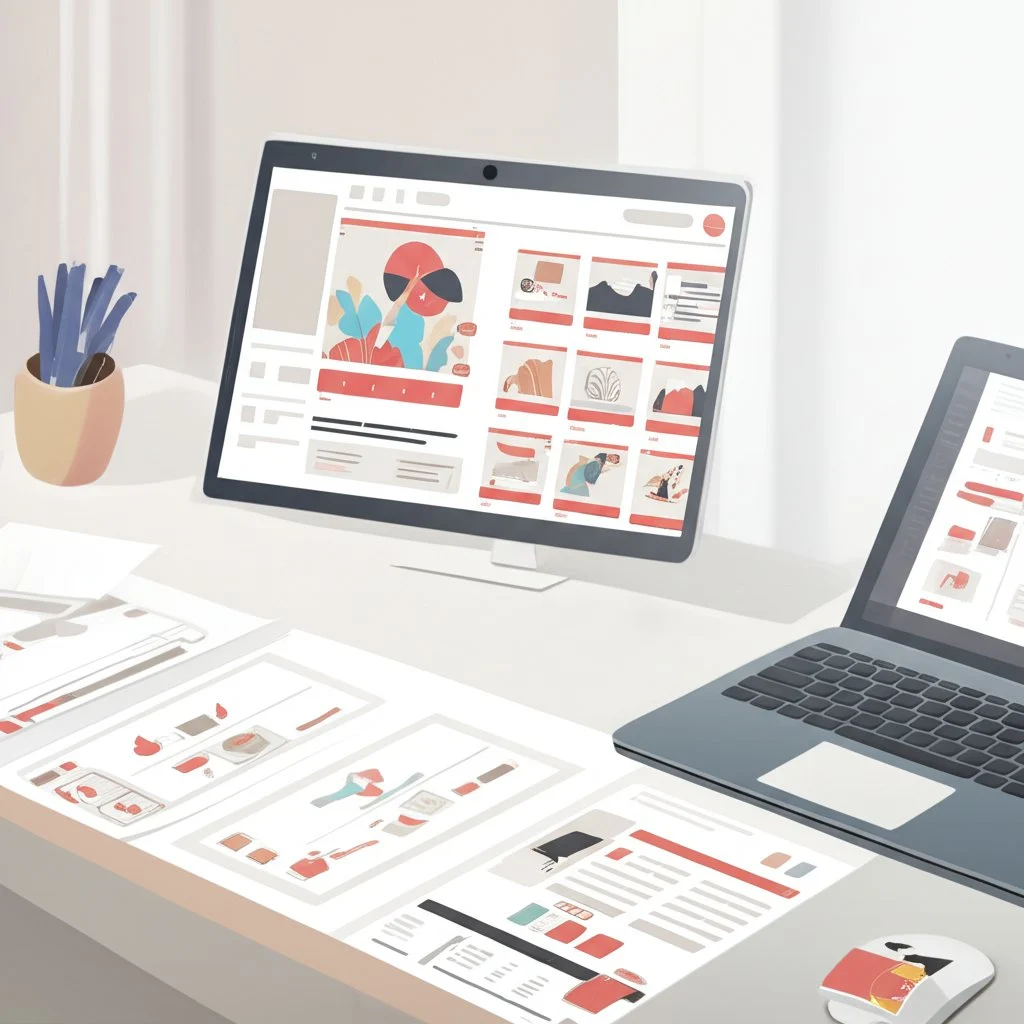
Why Modern Creators Rely on Storyboard Templates
So, what makes storyboard templates indispensable in today’s fast-paced creative environments? Let’s break down the three main pain points they solve:
-
Saving Time: Instead of building layouts from scratch, you can jump right into visualizing your ideas. Ready-made grids mean less setup and more storytelling. For example, StudioBinder offers over 60 free storyboard templates in formats like PDF, PowerPoint, and Word, so you can pick the one that fits your project and get started immediately.
-
Improving Version Control: With digital templates, making updates or tracking changes becomes seamless. Whether you’re revising a script or adjusting shot details, you can maintain a clear version history—especially useful when collaborating with large teams or remote contributors.
-
Enhancing Cross-Team Communication: Storyboard templates act as a universal language. They help directors, animators, editors, and even clients stay on the same page. By providing a visual reference, everyone can contribute feedback and align on the creative vision early in the process.
Types of Storyboard Templates: A Practical Overview
Not all projects are the same, and neither are storyboard templates. Here’s a quick look at the most popular types you’ll encounter:
-
Printable Storyboard Template: Perfect for sketching by hand or sharing on set when internet access is limited. These are often available in landscape or portrait formats with varying numbers of panels per page.
-
PDF Storyboard Templates: Ideal for digital annotation, sharing via email, or archiving for future reference. These templates are easy to print or use on tablets for quick markups.
-
Google-Based Templates: Great for real-time collaboration, letting multiple team members contribute ideas, comments, or revisions simultaneously.
-
Free Storyboard Templates: Many industry leaders, such as StudioBinder and Boords, offer free downloadable options tailored to film, animation, and educational projects. These can be customized to suit your workflow and branding needs.
Whether you’re a solo creator or part of a large production team, storyboard templates empower you to move from concept to execution with confidence. In the following chapters, you’ll find practical comparisons and expert tips to help you choose the perfect template—no matter your project’s size or complexity.
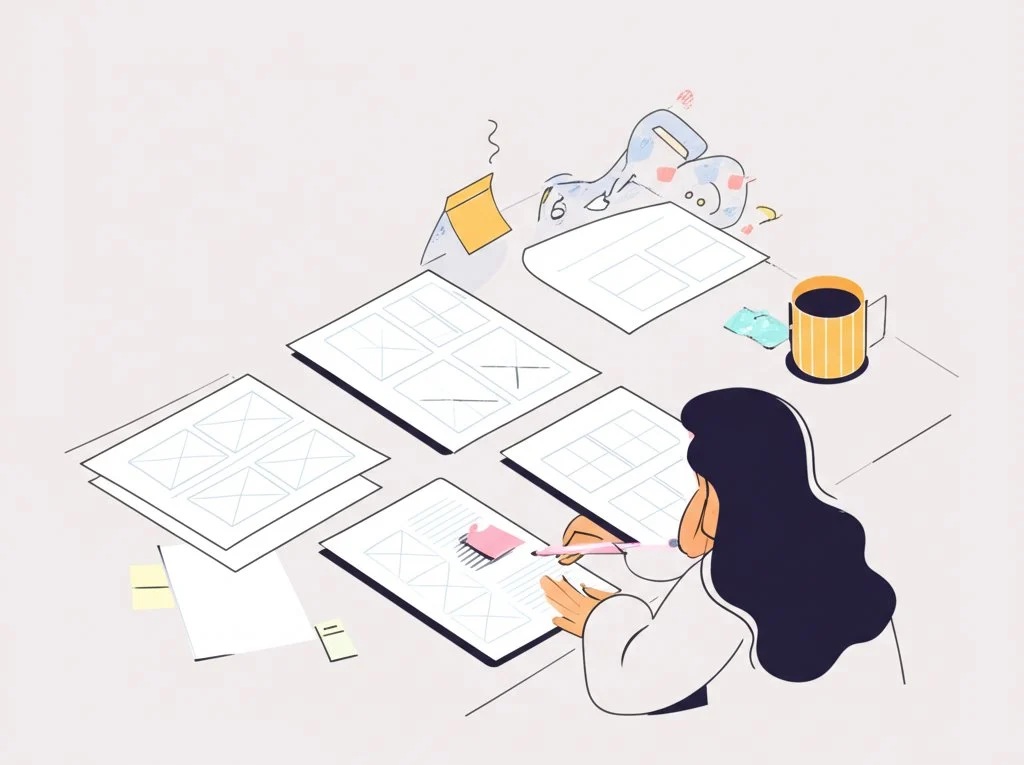
Mapping Your Story Goals Before Selecting a Storyboard Template
Ever found yourself staring at a blank storyboard template and wondering where to begin? When you’re preparing to tell a story—whether it’s a blockbuster film, a short explainer video, or a training module—the secret to a smooth workflow lies in clarifying your goals before you pick your template. Sounds simple, but this foundational step can save you hours of revision and rework down the line.
Why Your Narrative Goals Shape Your Template Choice
Imagine you’re planning a feature film with sweeping camera movements and complex scenes. Would a basic three-panel printable storyboard template give you enough detail? Probably not. On the other hand, if you’re mapping out a simple social media ad, a full-fledged film storyboard template might be overkill. That’s why defining your project’s narrative scope, aspect ratio, and shot complexity is essential before choosing the right layout.
-
Story Scope: Is your project a multi-scene film, a single-shot explainer, or something in between? The bigger your story, the more detail you’ll need per frame.
-
Aspect Ratio: Are you creating for widescreen cinema, mobile, or square social feeds? The panel shape in your storyboard template should match your final output.
-
Shot Complexity: Will you need space for camera notes, dialogue, or visual effects? Complex projects benefit from templates with dedicated sections for annotations and technical details.
For a deeper dive into how these factors impact your workflow and to see more practical tips, check out this blog post on storyboard templates.
Matching Project Needs to Template Structures
Let’s break down how your goals influence your ideal storyboard template. Here’s a quick comparison to help you decide:
Tips for Choosing the Right Storyboard Template
-
Align the template’s panel shape with your final video’s aspect ratio —this helps you visualize framing accurately from the start.
-
Prioritize templates with annotation space if your project involves multiple team members or technical details.
-
Opt for digital templates for complex projects where version control and collaboration are key; printable templates are best for quick sketches or on-set adjustments.
By clarifying your narrative goals and matching them to the right storyboard template, you’ll streamline your pre-production process and set your team up for success. Next, we’ll look at how to select film and video templates that keep your cinematic flow intact—so your vision is never lost in translation.
Selecting Film and Video Templates That Support Cinematic Flow
When you’re ready to bring your storyboards to life for film or video, have you ever wondered how professionals keep every shot consistent and cinematic—no matter how complex the project? The answer often lies in choosing the right film storyboard template or video storyboard template designed specifically for the demands of motion storytelling.
Why Film and Video Templates Matter for Continuity
Imagine you’re planning a movie with multiple locations, intricate camera moves, and a tight shooting schedule. Using a generic storyboard grid can quickly become a headache—frames may not match your camera’s aspect ratio, and there’s rarely enough room for crucial shot notes. That’s why dedicated film and video storyboard templates are so valuable. They offer:
-
Panels sized to match common cinematic aspect ratios (like 16:9, 1.85:1, or 2.39:1), ensuring what you sketch translates directly to your camera’s field of view.
-
Space for detailed shot notes, scene numbers, and technical annotations, helping your team track continuity from pre-production through the final edit.
StudioBinder, for example, provides an extensive library of free downloadable film and video storyboard templates in PDF, Word, and PowerPoint formats. These templates are designed not just for sketching, but for managing the flow of information between directors, cinematographers, and editors—keeping everyone aligned on the creative vision.
Key Features to Look For in a Film or Video Storyboard Template
So, what sets a professional-grade template apart from a basic grid? Here are the features you’ll want to keep an eye out for:
-
Frame Size Presets: Templates with built-in aspect ratio options (such as 16:9 or 2.39:1) let you visualize your shots exactly as they’ll appear on screen.
-
Metadata Columns: Sections for scene numbers, shot types, camera movements, and dialogue cues help you organize every detail. This is especially important for complex productions where each shot’s context needs to be crystal clear.
-
Thumbnail Placeholders: Blank or lined boxes for quick sketches, reference images, or imported screenshots allow you to iterate on visual ideas without redrawing your grid every time.
-
Shot Notes and Direction Fields: Space to jot down lens choices, movement instructions, or VFX reminders keeps your team on the same page—literally and figuratively.
-
Flexible Panel Counts: Options for 2, 3, 6, or even 12 panels per page make it easy to match the level of detail to your project’s needs, whether you’re mapping out a fast-paced commercial or a feature-length film.
Practical Example: How Widescreen PDF Templates Enhance Cinematic Flow
Let’s say you’re storyboarding a dramatic scene for a short film. By using a movie storyboard template with six landscape-oriented panels per page—each sized for 2.39:1 scope—you can sketch out each shot, add camera directions beneath, and insert quick notes on lighting or blocking. As you flip through your printed or digital PDF sheets, the visual rhythm of your sequence becomes instantly clear. This not only helps the director and cinematographer plan their setups, but also gives the editor a head start on understanding the intended pacing and transitions.
And if you’re working on a fast-turnaround video project, a video storyboard template with four large frames per page and ample space for voiceover or text overlays can keep your messaging sharp and your production on track.
Summary of Must-Have Features for Film and Video Storyboard Templates
-
Aspect-ratio matched frames (16:9, 1.85:1, 2.39:1, etc.)
-
Dedicated shot and scene metadata sections
-
Thumbnail or sketch placeholders
-
Room for shot notes and camera instructions
-
Flexible panel count for different project scales
By selecting a film or video storyboard template with these features, you’ll maintain continuity, streamline communication, and preserve the cinematic flow from your first sketch to the final cut. In the next section, we’ll explore how animation storyboard templates take these principles further to support smooth motion planning and timing for animated projects.
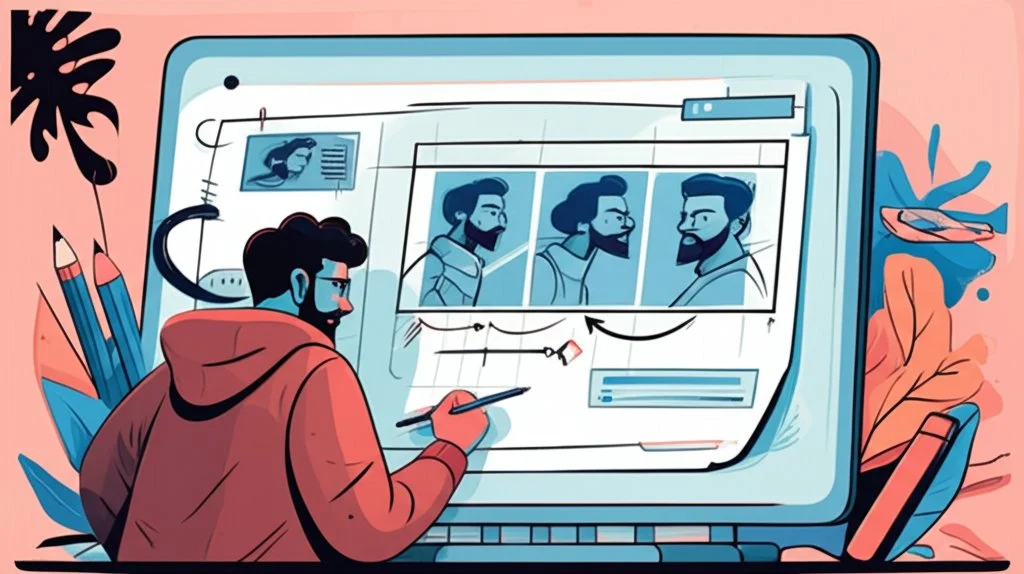
Optimizing Animation Storyboard Templates for Smooth Motion Planning
Ever tried to animate a scene, only to realize your story beats don’t quite line up—or your characters’ movements feel stiff and rushed? When you’re working in animation, planning each moment is everything. That’s where a well-structured animation storyboard template becomes your secret weapon, helping you break down complex sequences, visualize timing, and ensure your entire team is in sync from the first frame to the last.
Why Animation Storyboard Templates Matter for Motion Design
Unlike live-action projects, animation demands a precise roadmap for every movement, transition, and visual cue. A good storyboard template animation isn’t just about drawing key poses—it’s about mapping out how characters enter, react, and exit, how backgrounds shift, and how effects like anticipation or squash-and-stretch are timed for maximum impact. As detailed in Boords’ guide to motion graphics storyboarding, the storyboard is your visual blueprint, guiding everything from character design to scene composition and pacing.
Key Elements of Effective Animation Storyboard Templates
-
Anticipation Frames: These are the build-up moments before a major action—think of a character crouching before a jump. Including anticipation frames in your template helps animators plan for smoother, more believable motion.
-
Timing Charts: Animation relies on precise timing. Templates with timing chart sections let you note how many frames each action should take, ensuring consistency and rhythm across the sequence.
-
Scene-by-Scene Breakdown: Each panel should represent a meaningful change—whether it’s a new action, a camera movement, or a shift in emotion.
-
Movement and Transition Indicators: Use arrows, ghosted images, or multiple frames to show how characters and objects move between key poses.
-
Dialogue and Sound Cues: Space for dialogue or narration ensures that audio elements are considered alongside visuals, essential for syncing mouth movements and sound effects.
-
Feedback and Collaboration Tools: As highlighted by Boords, the ability to share your storyboard digitally and receive feedback directly on each frame streamlines revisions and keeps everyone aligned.
Eight-Step Checklist for Smooth Animation Planning
Ready to get started? Here’s a practical checklist, inspired by motion-design best practices, to help you plan your animated scenes with confidence:
Best Practices for Scene Timing and Team Communication
Imagine you’re animating a character running across the screen. If you only sketch the start and end points, the motion will feel abrupt. But by adding anticipation frames (showing the character preparing to run) and mapping out timing on your storyboard template, you’ll create a scene that flows naturally. According to Boords, including timing information and movement indicators in your storyboard not only helps animators, but also keeps directors, sound designers, and editors on the same page throughout production.
By following these steps and leveraging the structure of a dedicated animation storyboard template, you’ll avoid common pitfalls like inconsistent timing or unclear transitions. Up next, we’ll see how structured boards can be adapted for eLearning, helping instructional designers map interactive lessons with the same precision and clarity.
Building Engaging eLearning Lessons with Structured Boards
Ever tried to turn a mountain of training content into a clear, interactive online course? When you’re mapping out slides, narration, and learner interactions, it’s easy to lose track of the big picture. That’s where an elearning storyboard template makes all the difference—offering a practical, visual “map” that guides your project from rough ideas to a polished digital lesson.
Why eLearning Storyboards Are Essential
Imagine your course as a maze. Without a map, it’s tough for both designers and reviewers to see where each lesson leads. An eLearning storyboard template acts as that map, laying out every screen, text block, and interaction in a format that’s easy to share and update. This isn’t just about pretty layouts—it’s about making sure your whole team (from subject matter experts to graphic designers) knows exactly what’s happening, slide by slide. According to iSpring, storyboards help instructional designers organize content, visualize learner experience, and streamline feedback loops—long before any coding or authoring begins.
Choosing the Right Storyboard Template Format
So, how do you pick the best format? The answer often depends on your team’s comfort level and the complexity of your course. For text-heavy projects or when reviewers are less tech-savvy, a Word-based template works well. But when you want to visualize slide layouts, graphics, and navigation, a storyboard template PowerPoint is the go-to option. PowerPoint’s familiar interface lets you quickly mock up screens, arrange flow, and even add placeholder images or narration scripts. Plus, most stakeholders can open, comment, and edit PowerPoint files with ease.
Structuring Your eLearning Storyboard for Maximum Clarity
What should you include in your storyboard template? While there’s no one-size-fits-all answer, most effective templates cover these core elements:
-
Screen ID or Slide Number: Keeps everyone aligned when discussing edits or updates.
-
Media: Indicates visuals, images, charts, or animations planned for each slide.
-
On-screen Text: Shows exactly what the learner will read or see—no surprises later.
-
Voice-over/Narration: Lays out the spoken script, ensuring audio and visuals stay in sync.
-
Interactions & Navigation: Notes on buttons, quizzes, or branching paths help developers build engaging, non-linear experiences.
Here’s a sample table that illustrates how you might structure an eLearning storyboard in PowerPoint or Word:
Best Practices for Using eLearning Storyboard Templates
-
Start with clear learning objectives: Make sure every slide or screen supports your goals.
-
Keep naming conventions consistent: This helps when giving feedback or revising specific slides later.
-
Combine text, visuals, and audio: Plan for multiple learning styles by mapping out all modalities in your storyboard.
-
Invite feedback early: Share your storyboard with subject matter experts and reviewers before you start development to catch issues early.
-
Use ready-made templates: Download free PowerPoint storyboard templates from trusted sources like iSpring to jump-start your process and customize them as needed.
By using a structured storyboard template, you’ll streamline collaboration, reduce misunderstandings, and help your team deliver engaging, interactive eLearning lessons—on time and on target. Next, we’ll explore how PDF and printable storyboard templates boost on-set efficiency, especially when you need a reliable, offline solution for marking up scenes and tracking progress.

Using Printable and PDF Templates for On-Set Efficiency
Ever found yourself on set with a creative spark—but no Wi-Fi to access your digital storyboard? Suddenly, your workflow stalls. This is where a storyboard template PDF or a printable storyboard template becomes your production lifeline. These clipboard-ready printouts ensure you’re never left guessing, even in the most unpredictable shooting environments.
Why Printable and PDF Storyboard Templates Are a Must-Have
Imagine you’re in the middle of a fast-paced shoot. The director calls for a last-minute change, but your laptop’s battery is low and there’s no internet in sight. With a printed storyboard in hand, you can quickly sketch, annotate, and communicate updates to your team—no tech required. PDF templates offer the flexibility to print as many copies as you need, scribble notes on the fly, and keep your production moving seamlessly.
-
Offline Reliability: No Wi-Fi? No problem. A printed storyboard template is always accessible, whether you’re on a remote location or inside a studio with spotty internet.
-
Quick Annotations: Handwritten notes, arrows, and camera cues can be added instantly—making it easy to capture creative ideas or address changes during production.
-
Easy Sharing: Hand out copies to your director, cinematographer, and crew so everyone stays aligned, even when devices are off.
StudioBinder offers over 60 free storyboard template PDFs—from two to sixteen panels per page, in both portrait and landscape formats—designed for everything from quick sketches to detailed scene planning. These are ideal for filmmakers, animators, and content creators who need flexible, ready-to-print options for every project size.
Boosting On-Set Productivity: Practical Tips for Using Printable Storyboards
Once you’ve printed your storyboard template, how do you get the most out of it on set? Here are some practical strategies:
-
Use a Clipboard: Keeping your storyboard on a sturdy clipboard makes it easy to reference and update, even when you’re moving between locations.
-
Leave Scribble-Space: Choose templates with ample margins or blank areas. This extra space is perfect for jotting down lighting setups, blocking notes, or last-minute dialogue tweaks.
-
Scene and Shot Numbering: Clearly label each panel with scene and shot numbers. This helps everyone—from camera operators to editors—track progress and avoid confusion, especially when shooting out of sequence.
-
Color-Coding: Use colored pens or highlighters to mark key changes, completed shots, or special effects. Visual cues speed up communication and reduce the risk of missing important details.
-
Attach Reference Images: Staple or tape additional reference photos or location sketches directly onto your storyboard printouts for quick visual reminders.
High-Resolution PDF Exports for Professional Results
Need a polished, high-quality storyboard to share with clients or archive for future projects? Tools like AFFiNE’s Storyboard Template let you export your boards as high-resolution PDFs. This means you can print crisp, detailed pages for on-set use or digital review—without losing any formatting or clarity. Whether you’re drafting a film sequence, planning an explainer video, or pitching a game cinematic, AFFiNE’s template provides the structure and flexibility you need to keep your production running smoothly.
By relying on PDF and printable storyboard templates, you’ll keep your creative process moving—even when technology can’t. Next, we’ll explore how Google-based storyboard layouts enable real-time collaboration, so your team can co-author, comment, and iterate together—no matter where they are.
Collaborating in Real Time with Google Docs and Slides Storyboard Templates
When you’re working with a creative team spread across locations—or just want instant feedback on your ideas—how do you keep everyone in sync? That’s where using a storyboard template Google Docs or a Google storyboard template truly shines. Imagine updating a shot, adding a note, or reviewing a scene, and your whole team sees it instantly—no more lost emails or outdated attachments. Let’s explore how Google-based storyboard solutions streamline collaboration and make creative teamwork effortless.
Why Google Slides and Sheets Are Game-Changers for Storyboarding
Sounds familiar? You send a storyboard draft, wait for feedback, and then juggle a dozen versions. With Google Slides and Sheets templates—like those from Good Pictures or G-Storyboard—you break free from this cycle. These digital templates are built for real-time co-authoring, letting multiple people work together, leave comments, and track changes live, whether you’re in the same room or across time zones.
-
Instant Collaboration: Multiple users can view and edit the storyboard simultaneously, ensuring everyone’s ideas and updates are reflected right away. You’ll notice changes as they happen—no more waiting for files to be sent back and forth.
-
Comment Threads: Google Slides and Sheets let you leave comments on specific frames, notes, or even individual cells. Use this for feedback, questions, or reminders without cluttering the main storyboard.
-
Version History: Every edit is tracked automatically. If you need to revert to a previous version or see who made which change, Google’s version history makes it simple and transparent.
-
Anywhere Access: Because your storyboard lives in the cloud, your team can access it from any device, anytime—no more worrying about forgetting files or software compatibility.
How to Set Up Real-Time Storyboard Collaboration
Ready to get your team collaborating in real time? Here’s a simple four-step flow to get started with a Google storyboard template:
-
1. Make a Copy: Open your chosen template in Google Slides or Sheets and select File > Make a copy to create your own editable version.
-
2. Share with Teammates: Click the Share button, enter your collaborators’ email addresses, and assign permissions (view, comment, or edit) as needed.
-
3. Add Comments and Assign Tasks: Use the comment feature to provide feedback, ask questions, or tag teammates with @mentions for specific frames or sections.
-
4. Monitor Changes with Version History: Track all edits and comments through the Version history menu, allowing you to review, restore, or audit changes at any stage.
Practical Examples: Google-Based Storyboard Templates in Action
Picture this: You’re storyboarding a short film using Good Pictures’ Google Slides template. As you sketch out frames and add action notes, your director leaves comments on key scenes, while your cinematographer updates camera angles directly in the template. Meanwhile, the producer reviews the version history to ensure nothing critical gets missed. Or, if you’re working on a VFX-heavy project, G-Storyboard’s Google Sheets template lets your team use drop-down menus for shot specs, automate scene numbering, and even manage live-action/CGI compositing info—all with up to 100 collaborators editing in parallel (reference).
These features don’t just save time—they help your team avoid confusion, reduce miscommunication, and keep every project moving forward. Whether you’re planning a commercial, an animation, or a training module, Google-based storyboard templates offer unmatched flexibility and control.
Next, we’ll look at when it’s best to start from a blank grid versus using a pre-built template, helping you balance creative freedom with production speed.
When to Start From a Blank Grid versus a Pre-Built Template
Ever felt torn between sketching your ideas on a blank storyboard template or jumping straight into a polished, pre-built layout? The decision isn’t always obvious. Imagine you’re planning a unique film sequence with unconventional aspect ratios, or maybe you’re racing against a tight deadline for a commercial shoot. Which approach truly serves your project best—maximum creative freedom, or streamlined speed?
Blank Storyboard Template: Creative Freedom Unleashed
When your vision doesn’t quite fit traditional molds, a blank storyboard template offers a blank canvas for experimentation. You can draw custom frame sizes, add as much or as little detail as you like, and adapt the grid to suit your story’s rhythm. As noted by Boords, this flexibility is especially valuable for projects that break the rules—think experimental films, music videos, or personal projects where the creative process is fluid and evolving.
-
Custom Aspect Ratios: Design panels to match any screen format, from ultra-wide to square or vertical.
-
Unlimited Annotations: Add arrows, movement indicators, or color cues wherever inspiration strikes.
-
Adaptable for Any Medium: Whether you’re planning a web animation or a print comic, you tailor the grid to your needs.
But here’s the catch: starting from scratch can be time-consuming. If you’re working solo or your project requires lots of revisions, you may spend more time on layout than storytelling.
Pre-Built Templates: Speed and Consistency
Pre-built storyboard templates are designed for efficiency. With standardized panels, metadata fields, and annotation spaces, you can jump right into planning without worrying about setup. These templates are perfect for projects with established workflows—like commercials, corporate videos, or team-based productions where consistency and clarity are key.
-
Faster Setup: No need to design your own grid—just print or open the template and start sketching.
-
Consistent Communication: Everyone on the team sees the same layout, reducing confusion and streamlining feedback.
-
Easy Versioning: Pre-built formats make it simple to update, share, and archive different drafts as your project evolves.
The trade-off? You may find yourself limited by the template’s structure, especially if your project calls for unusual shot sequences or visual storytelling techniques.
Making the Right Choice: A Quick Decision Table
In the end, your choice depends on what matters most: creative flexibility or production speed. If you crave total control over every panel, a blank storyboard template is your best friend. If you need to get your team aligned and your project moving fast, a pre-built or custom storyboard template streamlines the process. Next, we’ll see how free templates can be tailored to fit your unique branding and workflow, so you never have to compromise on either front.

Customizing Free Storyboard Templates for Your Unique Workflow
Ever downloaded a free storyboard template only to realize it doesn’t quite fit your brand or project style? When you want your production process to feel seamless and professional, customizing these templates can make all the difference. But how do you turn a generic resource into a tool that truly reflects your team’s identity and supports your workflow?
Why Customization Matters in Storyboarding
Imagine presenting your storyboard to stakeholders and seeing your brand colors, clear section names, and intuitive icons throughout—doesn’t that instantly boost confidence and clarity? Customizing a custom storyboard template isn’t just about aesthetics. It’s about aligning your storyboards with your production pipeline, making version control easier, and ensuring everyone speaks the same visual language. According to Storyboard That, all their templates are fully customizable, letting you modify layouts, colors, and design elements to fit your specific project needs. This flexibility empowers you to adapt the template as your story evolves, whether you’re working solo or with a large team.
How to Adapt a Free Storyboard Template for Branding and Workflow
Sounds complex? It’s actually straightforward. Start by downloading a free storyboard template from a trusted source. Then, make it your own by:
-
Updating Brand Colors: Swap out default colors for your brand’s palette. This makes your storyboards instantly recognizable and on-brand.
-
Renaming Columns: Change generic headers like “Scene” or “Notes” to match your workflow—such as “Shot Type,” “Camera Movement,” or “Client Feedback.”
-
Adding Custom Icon Sets: Use simple icons to denote camera moves, effects, or approval status. Visual cues speed up reviews and help everyone interpret the board at a glance.
-
Inserting Logo or Watermark: Place your company or project logo on each page for a professional touch, especially when sharing with clients or partners.
-
Rearranging Panel Layouts: Adjust the number and size of panels per page to fit your project’s complexity—more panels for fast-paced sequences, fewer for detailed breakdowns.
-
Embedding Reference Images or Links: Add space for mood boards, sketches, or even hyperlinks to reference materials, making your storyboard a true creative hub.
Streamlining Collaboration and Version Control with Markdown Export
Once you’ve tailored your template, how do you keep everyone on the same page—especially when scripts, visuals, and feedback are flying back and forth? That’s where digital tools like AFFiNE’s Storyboard Template shine. With its ready-to-edit Markdown export, you can:
-
Integrate with Git-Based Pipelines: Export your storyboard as Markdown for seamless tracking, branching, and merging—ideal for teams using Git for version control.
-
Enable Real-Time Collaboration: Share the Markdown file in cloud-based platforms, allowing writers, artists, and producers to edit, comment, and iterate together—no more lost changes or outdated versions.
-
Maintain Consistent Formatting: Markdown ensures your customizations—like color tags, column names, and icon references—are preserved across every draft and revision.
By leveraging these customization strategies, you’ll transform any free storyboard template into a powerful, branded asset that fits right into your unique production pipeline. Imagine your next project: every team member instantly recognizes the workflow, feedback is clear, and version control is effortless. That’s the power of a truly custom storyboard template.
In the final section, we’ll recap the key steps to selecting and adapting storyboard templates—and show you how to experiment with different formats to find the perfect fit for your creative process.
Conclusion
When you look back at the many options for storyboard templates —from printable PDFs to editable Google Slides and Markdown-powered frameworks—it’s clear that no single format fits every project or team. So, how do you decide which template will truly power up your pre-production workflow?
Recap: Steps to Selecting and Customizing Storyboard Templates
Let’s break down the template-selection process into a few practical steps you can follow for any creative project:
-
Clarify Your Story Goals: Define your narrative scope, aspect ratio, and complexity. Are you storyboarding a feature film, an animation, or an eLearning module?
-
Match Format to Workflow: Consider whether your team collaborates in real time, prefers offline sketching, or needs strict version control. PDF and printable templates are great for on-set work, while Google-based and Markdown formats shine for distributed teams.
-
Customize for Clarity: Adapt free templates with your brand colors, custom columns, or icons. This ensures everyone understands the workflow, and your boards look professional in every review.
-
Experiment with Multiple Formats: Don’t lock yourself into one approach. Try out PDF, HTML, and Markdown exports to see which best supports your creative process, especially as your team or project scales.
Why Downloading the Right Storyboard Template Matters
Imagine starting your next project with a template that fits your vision perfectly—saving hours of setup, reducing miscommunication, and letting your team focus on storytelling. With so many storyboard template download options available, you can always find a tool that aligns with your needs, whether you’re sketching thumbnails for a film or planning interactive eLearning content.
For those who want both structure and flexibility, AFFiNE’s Storyboard Template stands out. Its ready-to-edit Markdown framework, card-style layout, and cloud-based collaboration features make it easy to scale from rough sketches to full production boards—without ever losing your formatting or creative flow. Export to high-resolution PDF or Markdown and share instantly with your team or stakeholders.
Ready to take your next project from concept to reality? Download a storyboard template that matches your workflow, invite your team to collaborate, and start sketching your story today. The right template isn’t just a tool—it’s your creative launchpad.
Frequently Asked Questions about Storyboard Templates
1. What are storyboard templates used for?
Storyboard templates are visual planning tools that help creators map out scenes, organize narratives, and communicate ideas efficiently. They are essential in film, animation, eLearning, and marketing to save time, improve version control, and enhance team collaboration.
2. How do I choose the right storyboard template for my project?
Select a storyboard template based on your project's goals, such as story complexity, aspect ratio, and the need for annotations. Complex films benefit from detailed templates with multiple panels and note sections, while simple videos may require only a few large frames per page. Matching the template to your workflow ensures clarity and efficiency.
3. Are there free storyboard templates available online?
Yes, many platforms like StudioBinder, Boords, Canva, and Storyboard That offer free storyboard templates in various formats. These templates are customizable and suitable for different project types, allowing you to adapt them for branding or specific workflow needs.
4. What is the advantage of using a printable or PDF storyboard template?
Printable and PDF storyboard templates are ideal for on-set use, especially when internet access is limited. They enable quick annotations, easy sharing among team members, and efficient tracking of scene progress, making them valuable for fast-paced production environments.
5. How does AFFiNE’s Storyboard Template enhance the pre-production process?
AFFiNE’s Storyboard Template provides a ready-to-edit Markdown framework with scene, character, and action blocks, supporting real-time collaboration, consistent formatting, and easy export to PDF or Markdown. Its flexibility helps teams streamline ideation, maintain version control, and adapt storyboards for any creative workflow.
| Column 1 | Title |
|---|