--- title: "How to Create a Timeline Template in Google Docs - Step-by-Step Guide" author: "Yiyang Zhang" tags: Content slug: how-to-create-timeline-template-google-docs-step-by-step-guide description: "Unveil a step-by-step guide of creating a Google Docs timeline template accompanied by four wonderful tools that revolutionize your timeline template creation process and take productivity to new heights." created: 2024-07-10 updated: 2025-04-05 layout: blog publish: true --- 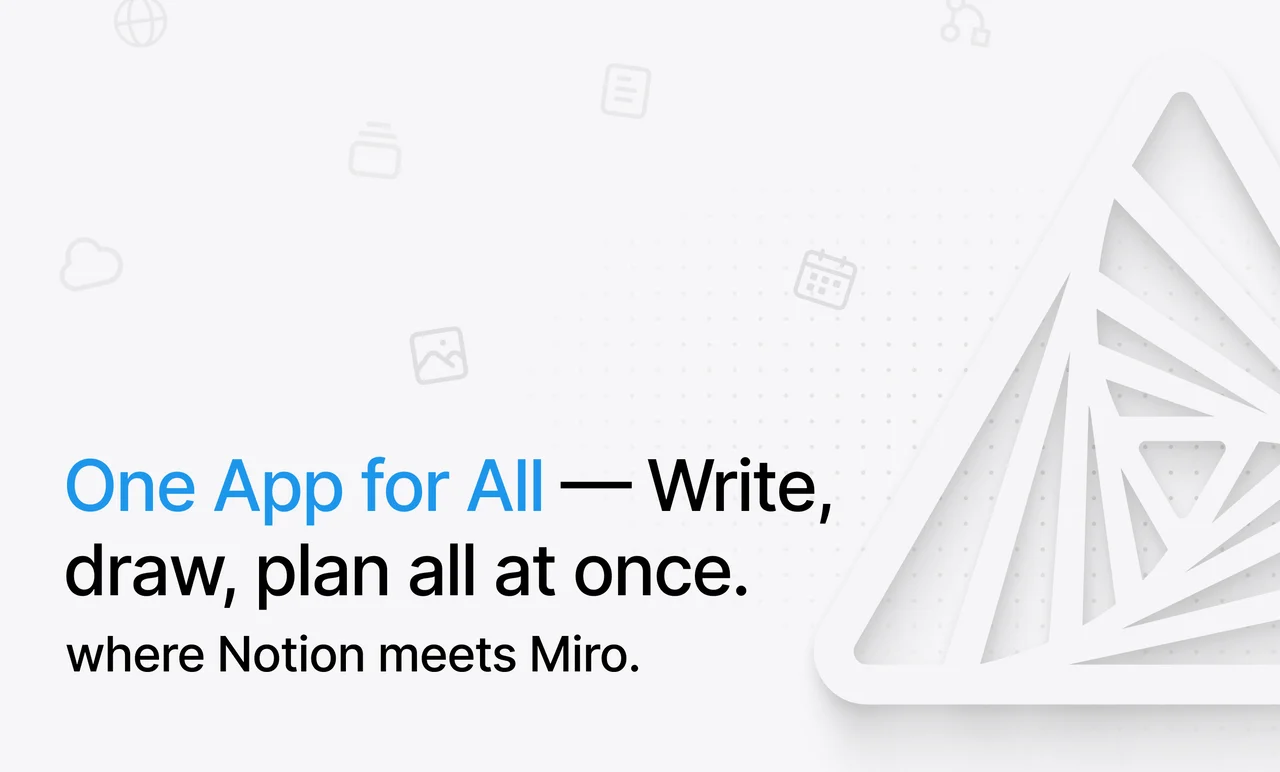 Are you struggling to meet your deadlines at work without suitable [timeline templates](https://affine.pro/blog/timeline-template) to plan your time and tasks? Low efficiency can lead to increased stress levels, decreased productivity, and lower quality of work, playing catch-up, both at work and in your personal life. Efficiency is simply working smarter, not harder. It's time to be more efficient. 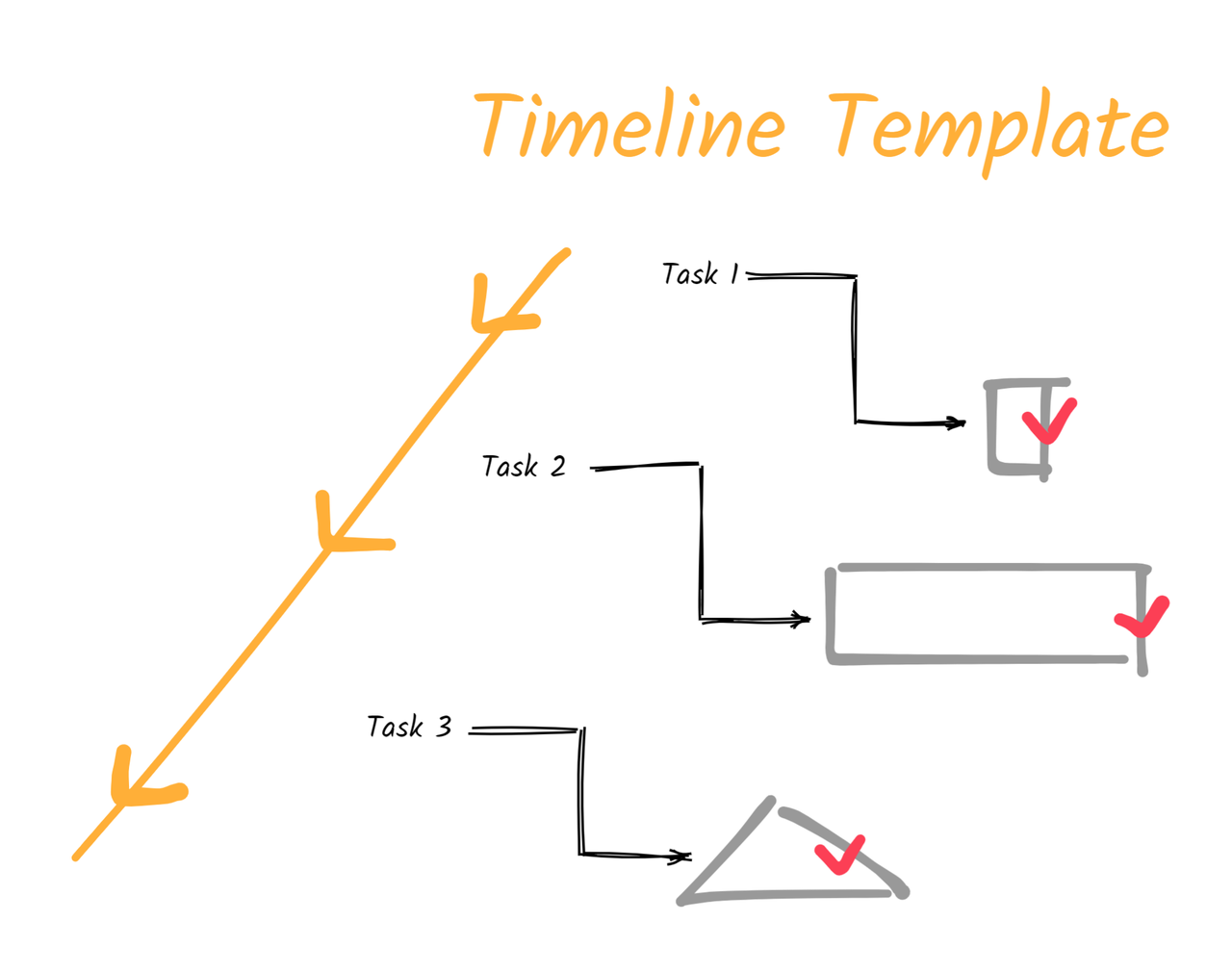 Look no further! In this article, we’ll show you how to streamline your workflow and conquer deadlines with ease! Creating a [timeline template](https://affine.pro/blog/timeline-template) in Google Docs as we unveil a step-by-step guide to help you master efficiency along with four wonderful tools that can be used for [boosting productivity](https://affine.pro/blog/top-5-google-docs-alternatives-pkm) - let's dive into the world of timeline templates! ## What is a Timeline Template? 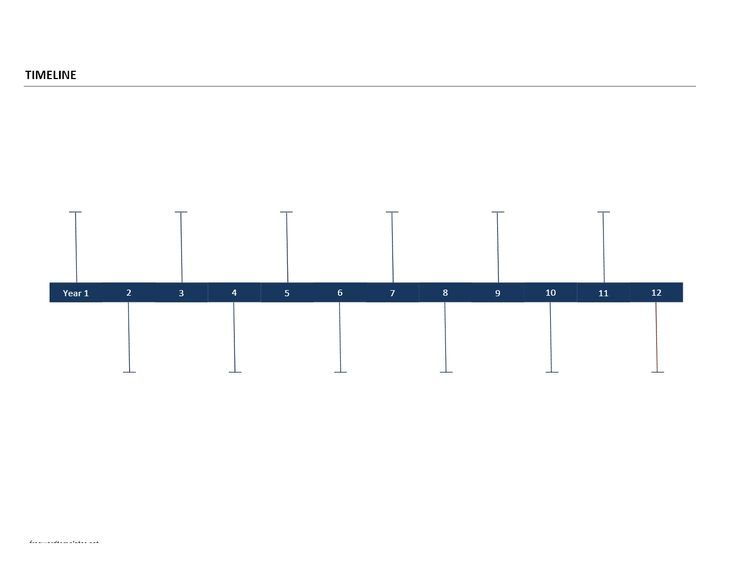 A timeline template for Google Docs is an intuitive and helpful representation that allows you to create work timelines in the popular online word editor quickly. Templates allow you to create timelines right away rather than starting from scratch with a blank document by using predefined fields to guide your creation. ## Benefits of Using a Timeline Template 1. Stay organized. Trying to keep track of all the details of a project manually can be extremely difficult and time-consuming. But with a timeline template, everything is laid out in an easy-to-understand format. This can help you avoid missing important details, and keep your project on track overall. 1. More professional-looking results. If you need to present information in a polished and professional way, then using a timeline template is definitely the way to go. With its clean and sleek design, a timeline created with a template just looks more put together than something thrown together at the last minute. ## Step-by-step Guide: Creating a Timeline Template in Google Docs ### Step 1: Setting up the Document Assuming you have a Google account (if not, create one now – it’s free), head over to [docs.google.com](http://docs.google.com ) and sign in. Title your document “Timeline Template” and save it to your Google Drive. 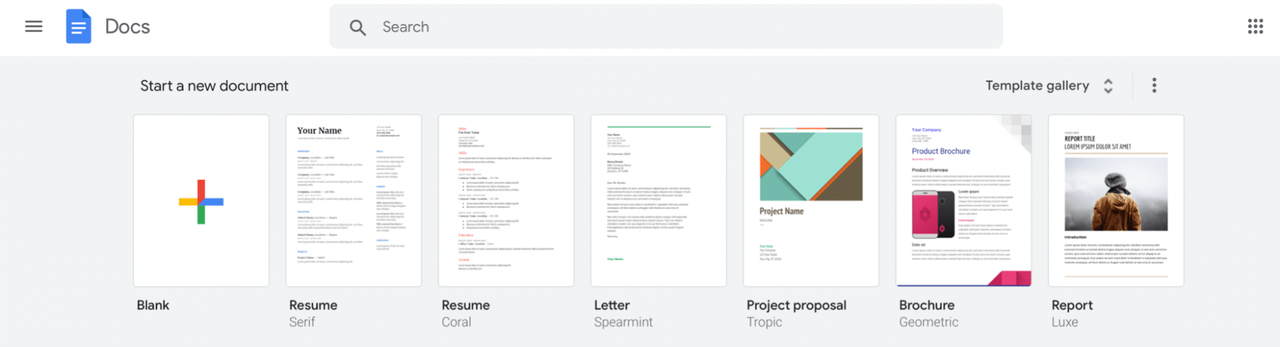 The first step is to change the page orientation from portrait to landscape. Next, increase the page size by going to File > Page setup and increasing the width under “Paper size.” Now that you have a landscape-oriented, wider page, it’s time to add some text boxes for your timeline content. 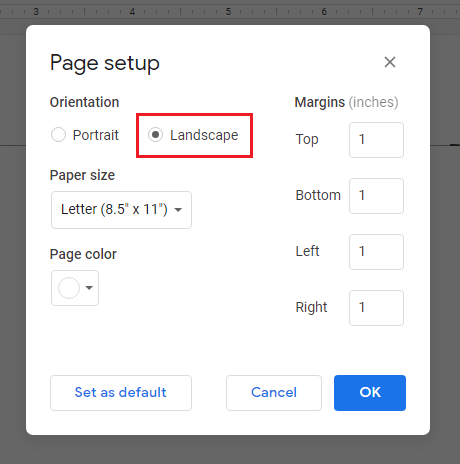 Once you have all of your text boxes set up, it’s time to start adding content! ### Step 2: Creating Headers and Columns Next, it’s time to start creating your headers and columns. In your Google Doc, navigate to the File menu. Click the arrow tool from the Line drop-down menu. ### Step 3: Adding Dates and Events Click on the "Add Date" or "Add Event" button in the upper-right corner of the template. ### Step 4: Formatting Your Timeline Template Assuming you've already followed the previous steps and have created a timeline template in Google Docs, it's now time to format it to your liking. **Lines:** Lines are a great way to help organize your timeline template. **Shapes:** Shapes can be used to highlight important information on your timeline template. Now that you know what types of elements you can add to your timeline template. And there you have it! Your very own creative timeline template was created in Google Docs! Creating timelines in Google Docs is certainly possible, but it may not be the most suitable option in the long run. 1. Offline work is not available. Google offers a Drive app for Chrome as well as a Drive desktop program that allows offline access to your entire Drive content including files in Docs. However, before working offline, you will need to initiate the setup of Drive offline and choose which files you want to use without internet beforehand, or else you won't be able to get to your files swiftly if your wifi has an unexpected outage. 1. Limited workflow capabilities. Task scheduling and assigning on Google Docs is inconvenient as you can only create a basic timeline by manipulating a Google document since this application is basically created to create and share documents like Microsoft Word. It's time to try something new! Creating your timeline templates in Google Docs is not the only option available, and there are some fantastic alternatives to consider. It's a good thing there are better and easier alternatives, like AFFiNE, a powerful timeline maker, project manager, note-taker, time tracker, and so much more. So why not try some incredible tools as follows: ## Top 4 alternative timeline templates maker ### 1.[AFFiNE](http://affine.pro) **Best used for timeline templates creation** <div style="text-align:center;"> <iframe width="560" height="315" src="https://www.youtube.com/embed/WqOe9HgpsDY?si=PHGuSeRbOT9GxuPO" title="YouTube video player" frameborder="0" allow="accelerometer; autoplay; clipboard-write; encrypted-media; gyroscope; picture-in-picture; web-share" allowfullscreen></iframe> </div> As a dedicated tool with various modes to write, draw and plan, AFFiNE is an excellent alternative to Google Docs. This open-source app provides a wealth of features and capabilities for achieving a Local-First, Privacy-Centric User Experience with AFFiNE's Offline feature. AFFiNE brings planning, sorting, and creation all together in one workspace as a next-generation knowledge base application. 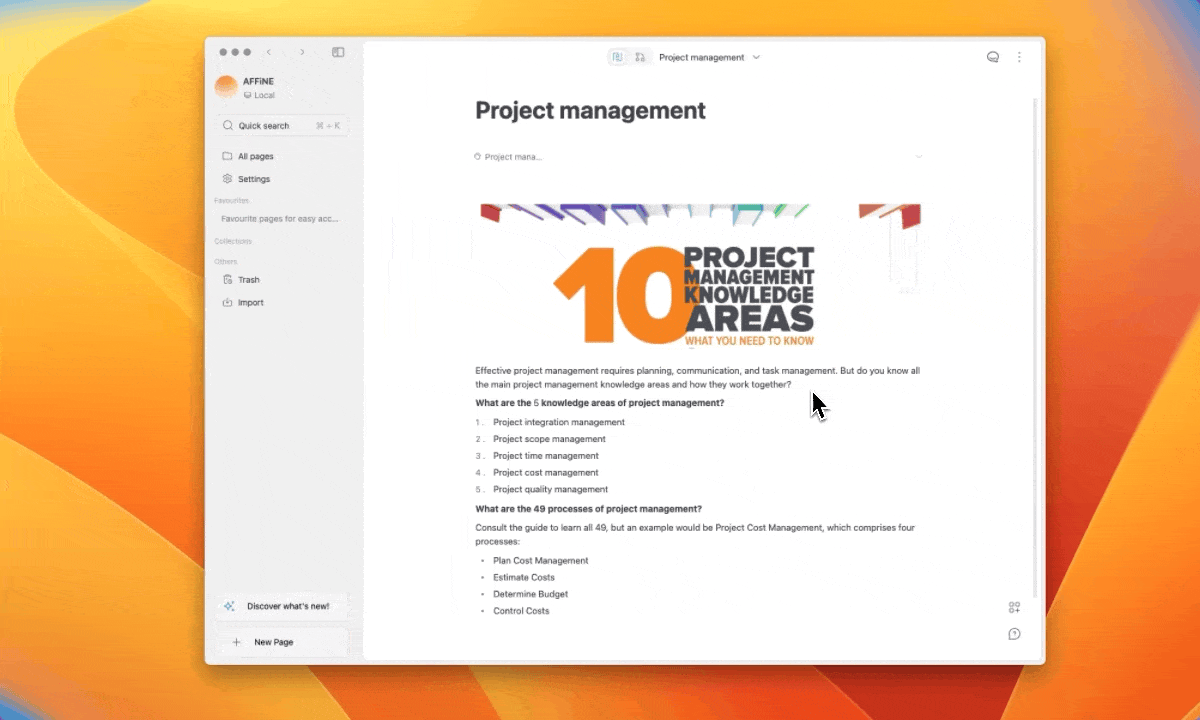 Key features: 1. Local first approach: One of the key strengths of AFFiNE is its support for offline working. This means you can create and work on your workflows at any time, even when you don't have an internet connection. In this way, you can manage your time more convenient.Additionally, AFFiNE prioritizes data security, keeping your information safe and private. You can download the [stable version](https://affine.pro/download) and give it a shot. 1. Shifting between two modes: You start in the [whiteboard](https://affine.pro/blog/best-free-digital-whiteboard-apps-2023), freely connecting and arranging your thoughts, creating a visual representation of your workflow. However, as you delve deeper into a particular subtopic, you realize the need to capture more detailed information. This is where shifting to page mode becomes beneficial, which allows you edit the detailed information in a more linear manner by shifting to page mode. 1. **Free, Privacy First, and Open-Source:** As an open-source platform it also allows you to customize the application to meet your needs. AFFiNE takes data protection seriously, keeping your information secure at all times. Go ahead and give it a try - use AFFiNE and discover a different approach compared to the more popular Notion and Miro. Best of all, it's free-come and check out the website right now: [AFFiNE — All In One KnowledgeOS](http://affine.pro/) ### 2.ClickUp 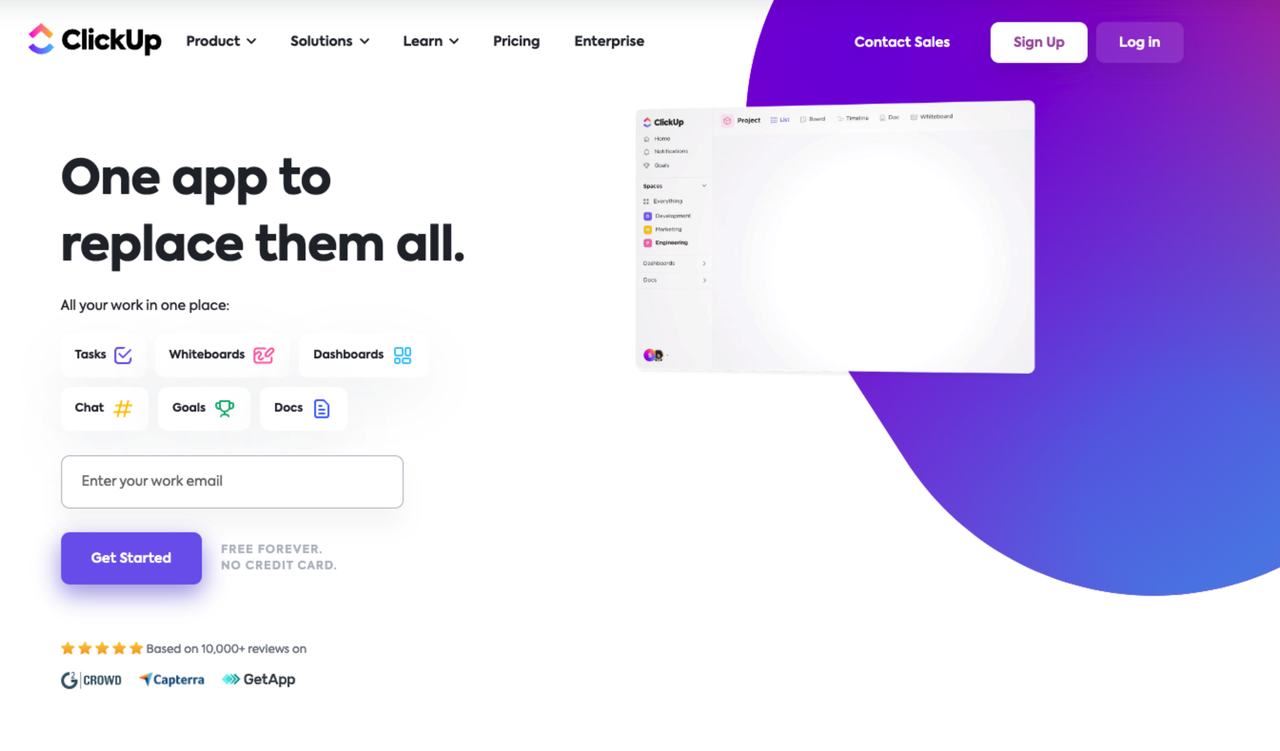 All-in-one productivity platform ClickUp helps teams of all sizes and across industries manage projects, create complex flowcharts, and optimize processes. ClickUp is flexible enough to align with any workflow—no matter what your project style is—no matter if you're a solopreneur or a large-scale enterprise team. Key features: 1. Task Creation and Assignment: It's easy to create and assign tasks to multiple team members with ClickUp. 1. Effortless Workflow Updates: With ClickUp's intuitive interface, updating workflow details, attaching files, and modifying formatting is easy. As a result, tasks can be easily customized and collaboration can be seamless. 1. Real-time Communication: ClickUp understands the importance of effective team communication. With their in-app chat functionality, you can easily add comments and tag team members, facilitating real-time discussions and updates. ### 3.Smartsheet 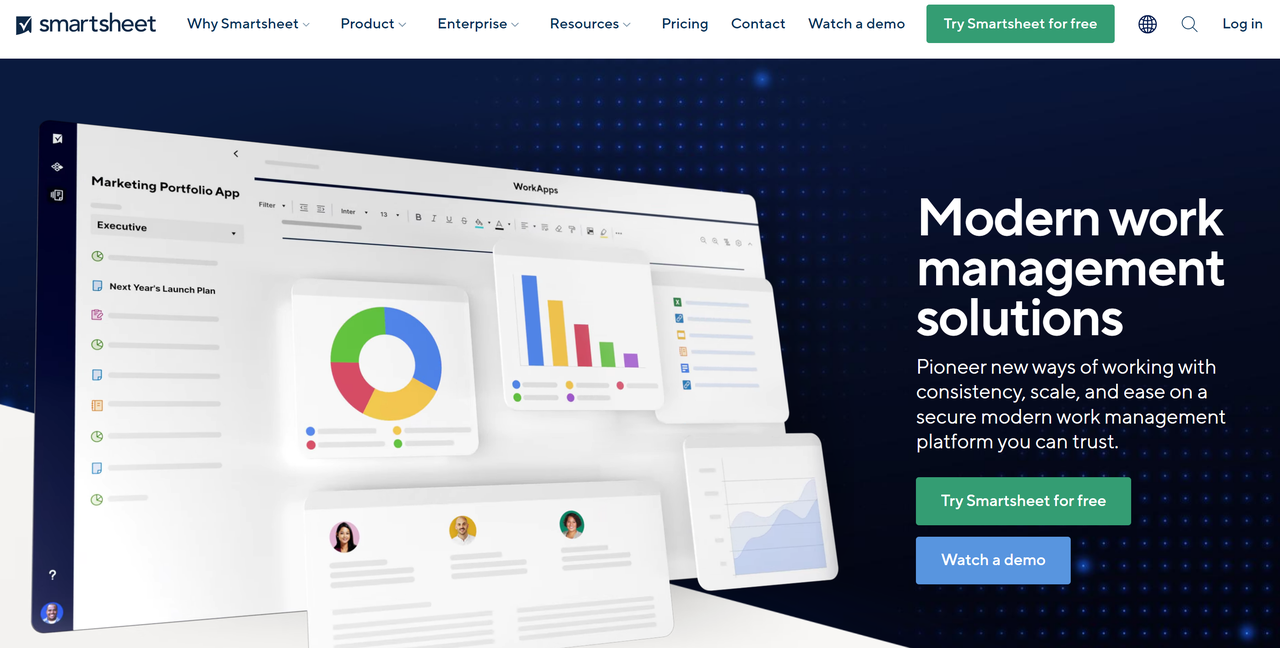 Smartsheet is a platform that can scale from a single project to end-to-end work management, connecting businesses on a no-code, cloud-based platform where anyone can create the solution they need — backed by the control and security IT requires. Key features: 1. Collaborative and adaptable: Provide people with a flexible solution that can adapt to the ever-changing demands of work today, and that can grow with any project or initiative, no matter how big or small. 1. Unified and scalable: As Smartsheet connects to your systems of record and your team's productivity apps, it unifies all of the work across your organization on a single platform. 1. Secure and user driven: Empower everyone to manage projects, automate workflows, and rapidly build the solutions that deliver on their business needs on an easy-to-use, no-code platform. Securely manage business risks with enterprise-grade security controls. ### 4.Lucidchart 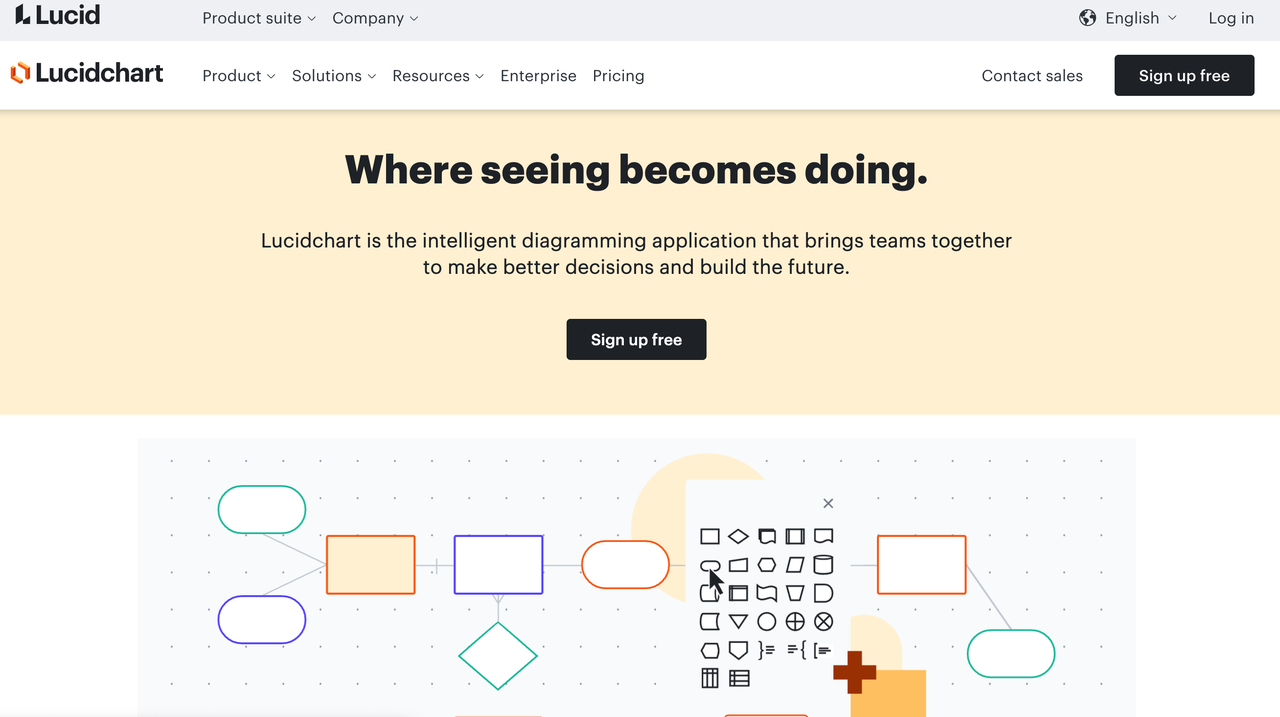 Lucidchart is an intelligent application that empowers teams to clarify complexity, align their insights, and build the future—faster. With this intuitive, cloud-based solution, everyone can work visually and collaborate in real-time while building timeline templates, mockups, UML diagrams, and more. Key features: 1. 1,000+ templates: Google Docs requires you to start from scratch. In Lucidchart, you can browse through a full template library, including timeline templates for various use cases. Lucidchart also contains extensive shape libraries, so you can create mind maps, Venn diagrams, UML diagrams, and other visuals beyond timeline templates. 1. Ability to share outside of Google Docs: When you create a timeline template using Google Docs, it stays in Google Docs. With Lucidchart, you'll create a document that you can share directly with collaborators or include within other popular apps, such as Slack, Confluence, Google Slides, and Google Sheets. 1. Intelligent diagramming: In Google Docs, every shape and line must be drawn individually, which takes more time and can leave your timeline templates looking unpolished. The visual workspace was built for better diagramming—drag and drop shapes and use auto-prompts and guides to build faster and keep shapes aligned. ## Conclusion We hope this step-by-step guide has provided you with the tools and resources needed to create an effective timeline template in Google Docs. However, Google Docs does have its limitations when it comes to creating flowcharts. There are, however, alternative tools that offer more features and functionalities to enhance your timeline template-creating experience. It is possible to find the perfect fit for your time management needs by considering the tools mentioned above, such as AFFiNE, ClickUp, etc. With a clear timeline at your disposal, mastering efficiency doesn't have to be overwhelming – it just takes practice. [AFFiNE](https://affine.pro/download) has released its stable version, but we are continuing to build to a more feature-rich and stable build. Come and join us on our journey over on our media platforms. |Column 1|Title| |---|---|
title: "How to Create a Timeline Template in Google Docs - Step-by-Step Guide"
author: "Yiyang Zhang"
tags: Content
slug: how-to-create-timeline-template-google-docs-step-by-step-guide
description: "Unveil a step-by-step guide of creating a Google Docs timeline template accompanied by four wonderful tools that revolutionize your timeline template creation process and take productivity to new heights."
created: 2024-07-10
updated: 2025-04-05
layout: blog
publish: true
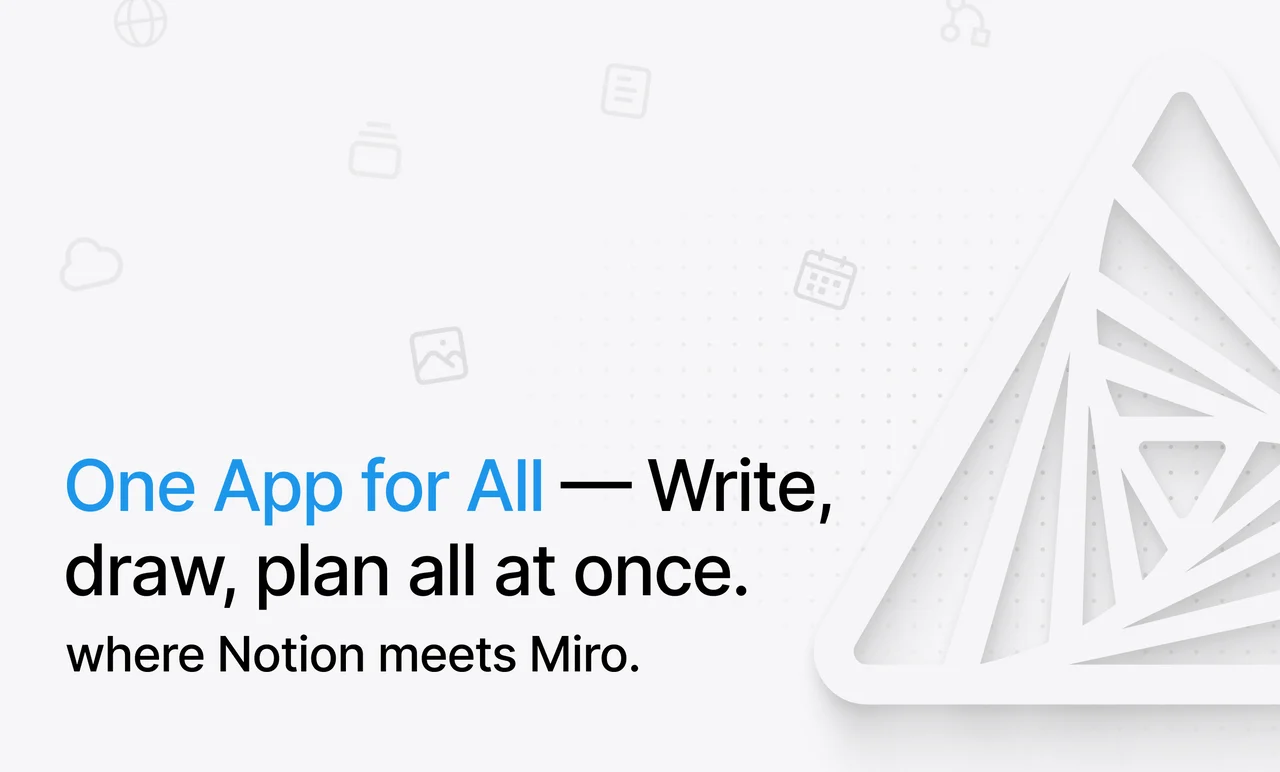
Are you struggling to meet your deadlines at work without suitable timeline templates to plan your time and tasks?
Low efficiency can lead to increased stress levels, decreased productivity, and lower quality of work, playing catch-up, both at work and in your personal life.
Efficiency is simply working smarter, not harder. It's time to be more efficient.
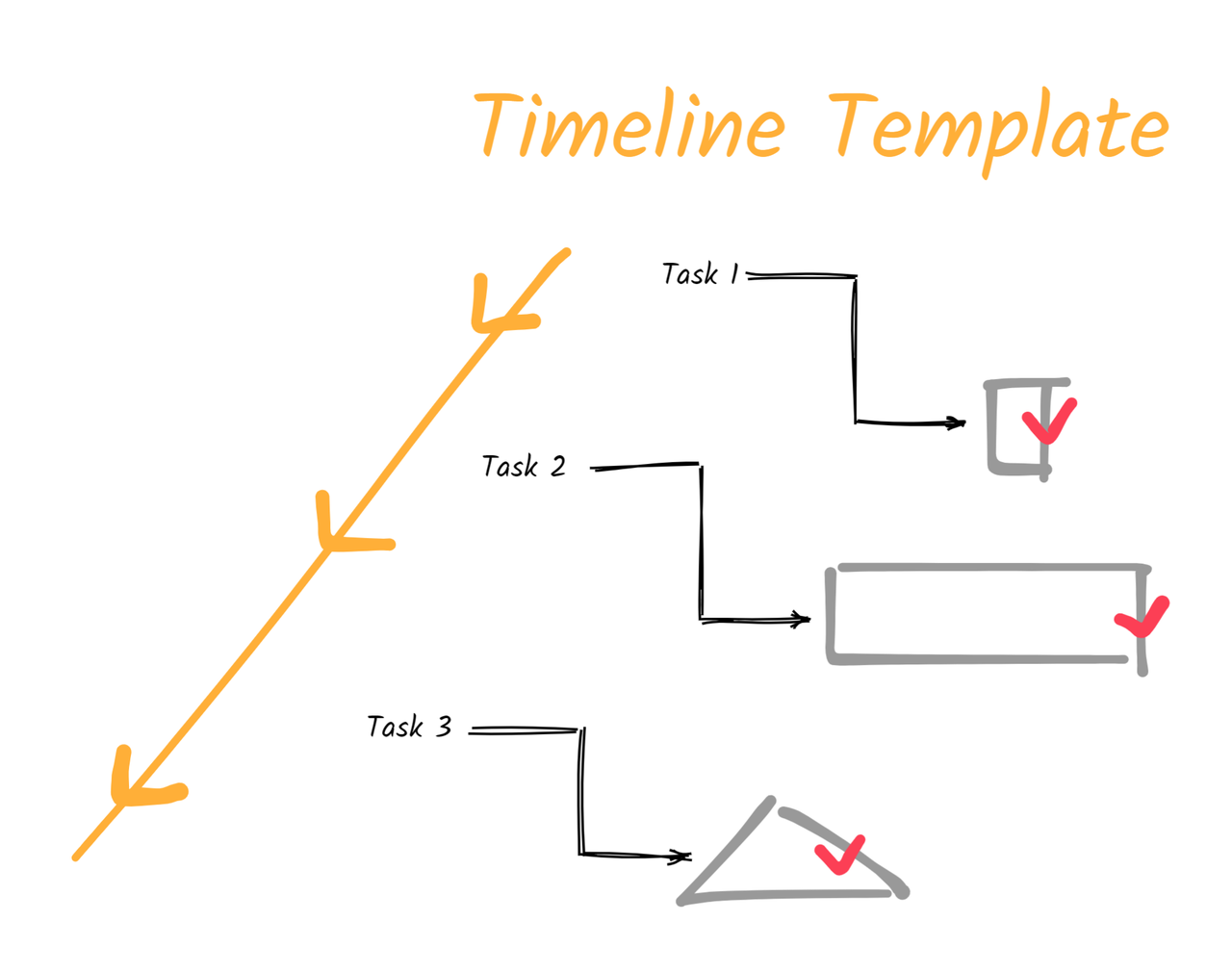
Look no further! In this article, we’ll show you how to streamline your workflow and conquer deadlines with ease! Creating a timeline template in Google Docs as we unveil a step-by-step guide to help you master efficiency along with four wonderful tools that can be used for boosting productivity - let's dive into the world of timeline templates!
What is a Timeline Template?
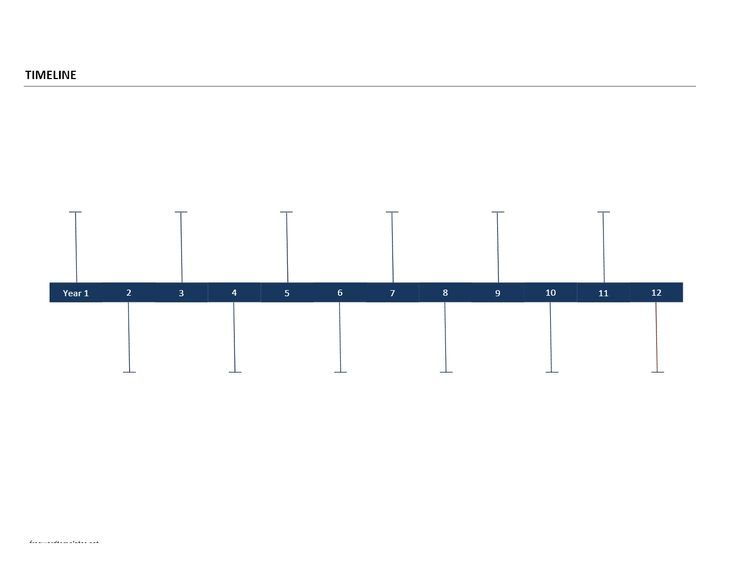
A timeline template for Google Docs is an intuitive and helpful representation that allows you to create work timelines in the popular online word editor quickly. Templates allow you to create timelines right away rather than starting from scratch with a blank document by using predefined fields to guide your creation.
Benefits of Using a Timeline Template
- Stay organized. Trying to keep track of all the details of a project manually can be extremely difficult and time-consuming. But with a timeline template, everything is laid out in an easy-to-understand format. This can help you avoid missing important details, and keep your project on track overall.
- More professional-looking results. If you need to present information in a polished and professional way, then using a timeline template is definitely the way to go. With its clean and sleek design, a timeline created with a template just looks more put together than something thrown together at the last minute.
Step-by-step Guide: Creating a Timeline Template in Google Docs
Step 1: Setting up the Document
Assuming you have a Google account (if not, create one now – it’s free), head over to docs.google.com and sign in.
Title your document “Timeline Template” and save it to your Google Drive.
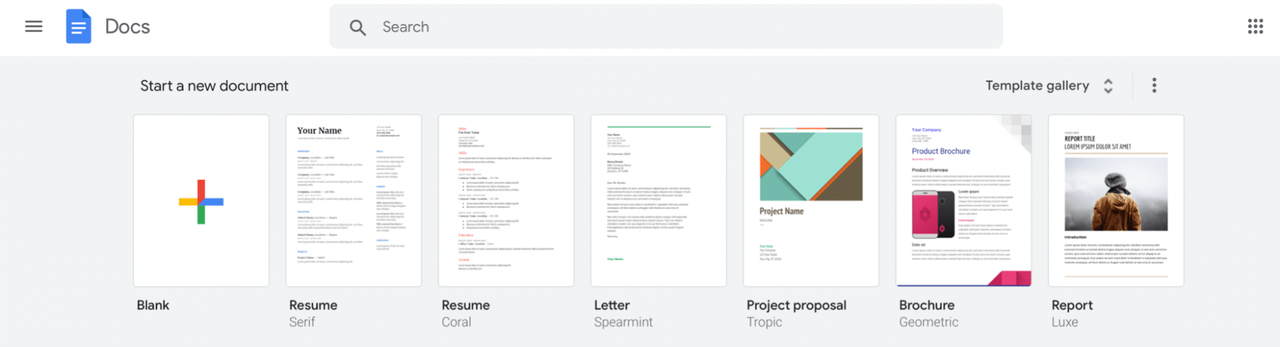
The first step is to change the page orientation from portrait to landscape.
Next, increase the page size by going to File > Page setup and increasing the width under “Paper size.”
Now that you have a landscape-oriented, wider page, it’s time to add some text boxes for your timeline content.
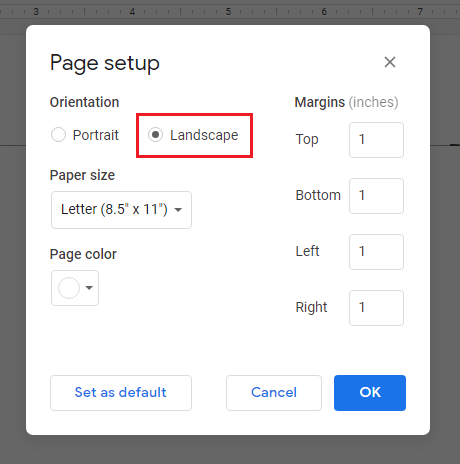
Once you have all of your text boxes set up, it’s time to start adding content!
Step 2: Creating Headers and Columns
Next, it’s time to start creating your headers and columns. In your Google Doc, navigate to the File menu. Click the arrow tool from the Line drop-down menu.
Step 3: Adding Dates and Events
Click on the "Add Date" or "Add Event" button in the upper-right corner of the template.
Step 4: Formatting Your Timeline Template
Assuming you've already followed the previous steps and have created a timeline template in Google Docs, it's now time to format it to your liking.
Lines: Lines are a great way to help organize your timeline template.
Shapes: Shapes can be used to highlight important information on your timeline template.
Now that you know what types of elements you can add to your timeline template.
And there you have it! Your very own creative timeline template was created in Google Docs!
Creating timelines in Google Docs is certainly possible, but it may not be the most suitable option in the long run.
- Offline work is not available. Google offers a Drive app for Chrome as well as a Drive desktop program that allows offline access to your entire Drive content including files in Docs. However, before working offline, you will need to initiate the setup of Drive offline and choose which files you want to use without internet beforehand, or else you won't be able to get to your files swiftly if your wifi has an unexpected outage.
- Limited workflow capabilities. Task scheduling and assigning on Google Docs is inconvenient as you can only create a basic timeline by manipulating a Google document since this application is basically created to create and share documents like Microsoft Word. It's time to try something new!
Creating your timeline templates in Google Docs is not the only option available, and there are some fantastic alternatives to consider. It's a good thing there are better and easier alternatives, like AFFiNE, a powerful timeline maker, project manager, note-taker, time tracker, and so much more. So why not try some incredible tools as follows:
Top 4 alternative timeline templates maker
1.AFFiNE
Best used for timeline templates creation
As a dedicated tool with various modes to write, draw and plan, AFFiNE is an excellent alternative to Google Docs. This open-source app provides a wealth of features and capabilities for achieving a Local-First, Privacy-Centric User Experience with AFFiNE's Offline feature. AFFiNE brings planning, sorting, and creation all together in one workspace as a next-generation knowledge base application.
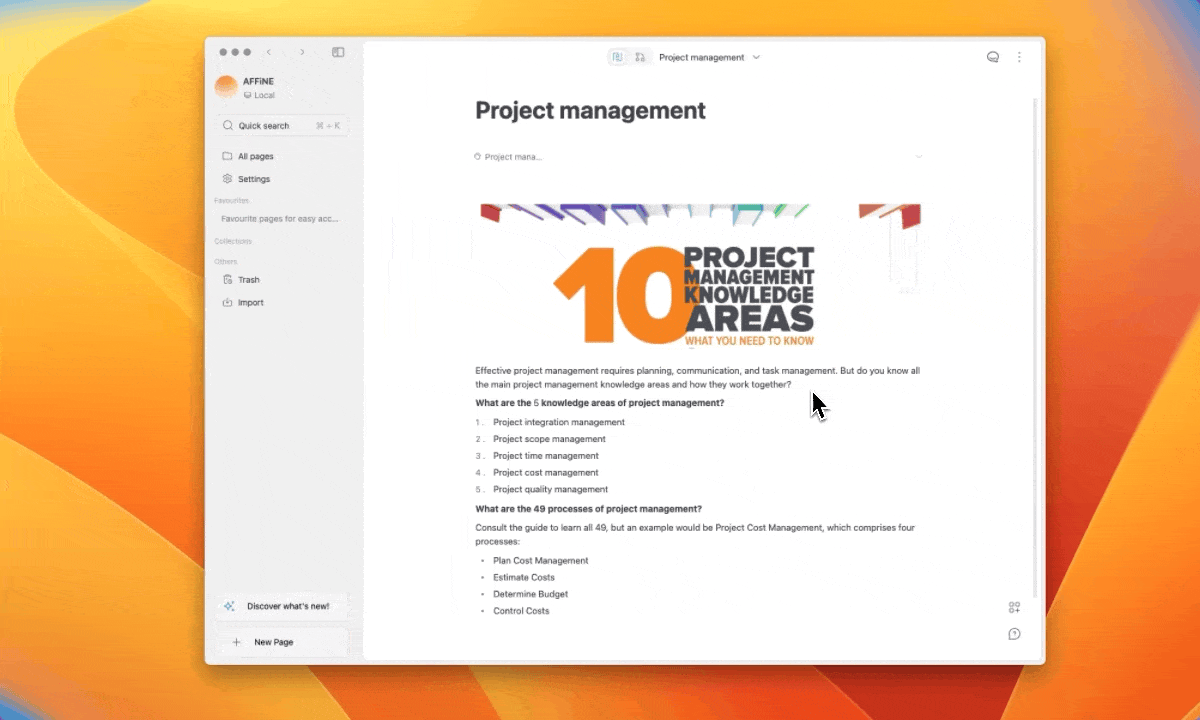
Key features:
- Local first approach: One of the key strengths of AFFiNE is its support for offline working. This means you can create and work on your workflows at any time, even when you don't have an internet connection. In this way, you can manage your time more convenient.Additionally, AFFiNE prioritizes data security, keeping your information safe and private. You can download the stable version and give it a shot.
- Shifting between two modes: You start in the whiteboard, freely connecting and arranging your thoughts, creating a visual representation of your workflow. However, as you delve deeper into a particular subtopic, you realize the need to capture more detailed information. This is where shifting to page mode becomes beneficial, which allows you edit the detailed information in a more linear manner by shifting to page mode.
- Free, Privacy First, and Open-Source: As an open-source platform it also allows you to customize the application to meet your needs. AFFiNE takes data protection seriously, keeping your information secure at all times. Go ahead and give it a try - use AFFiNE and discover a different approach compared to the more popular Notion and Miro. Best of all, it's free-come and check out the website right now: AFFiNE — All In One KnowledgeOS
2.ClickUp
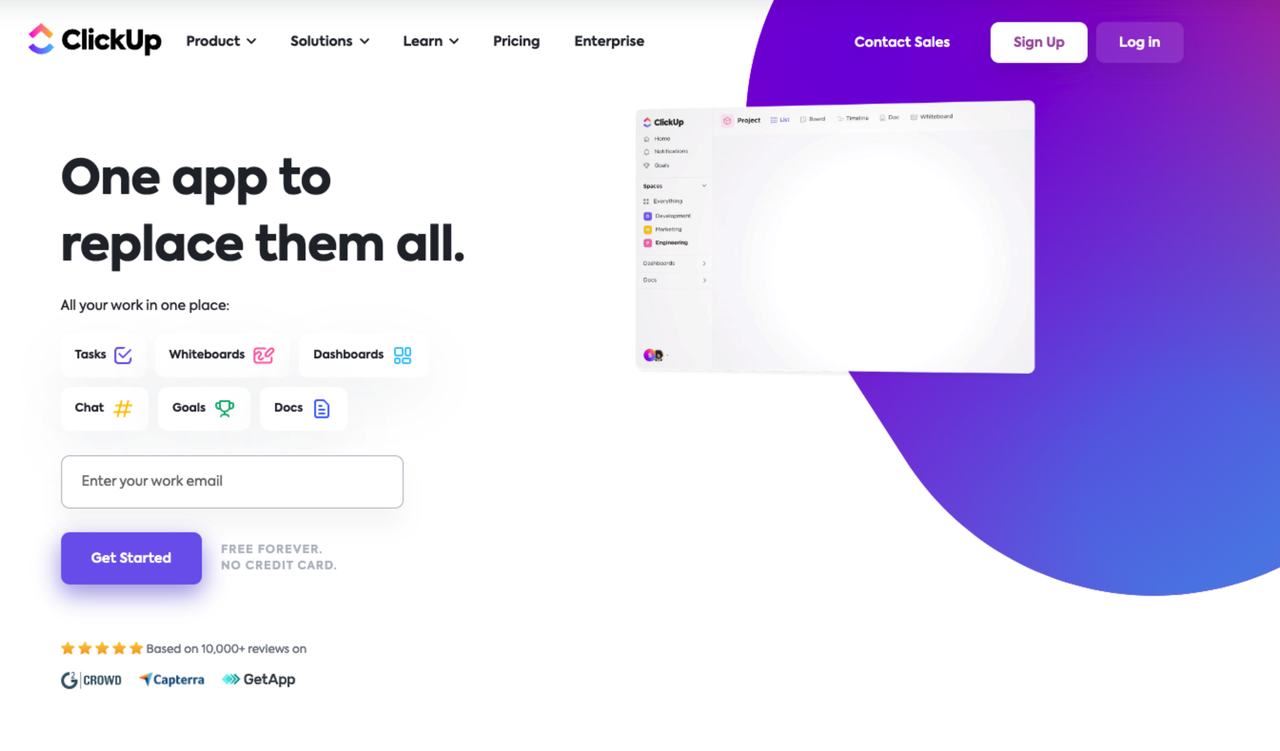
All-in-one productivity platform ClickUp helps teams of all sizes and across industries manage projects, create complex flowcharts, and optimize processes. ClickUp is flexible enough to align with any workflow—no matter what your project style is—no matter if you're a solopreneur or a large-scale enterprise team.
Key features:
- Task Creation and Assignment: It's easy to create and assign tasks to multiple team members with ClickUp.
- Effortless Workflow Updates: With ClickUp's intuitive interface, updating workflow details, attaching files, and modifying formatting is easy. As a result, tasks can be easily customized and collaboration can be seamless.
- Real-time Communication: ClickUp understands the importance of effective team communication. With their in-app chat functionality, you can easily add comments and tag team members, facilitating real-time discussions and updates.
3.Smartsheet
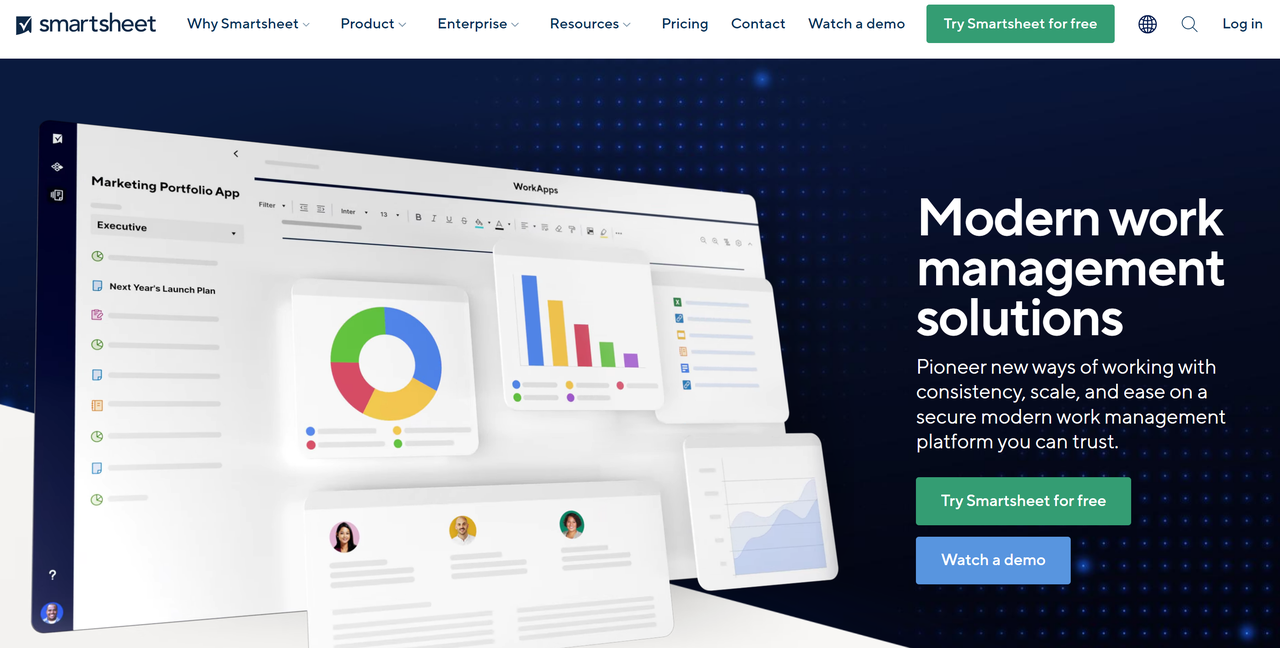
Smartsheet is a platform that can scale from a single project to end-to-end work management, connecting businesses on a no-code, cloud-based platform where anyone can create the solution they need — backed by the control and security IT requires.
Key features:
- Collaborative and adaptable: Provide people with a flexible solution that can adapt to the ever-changing demands of work today, and that can grow with any project or initiative, no matter how big or small.
- Unified and scalable: As Smartsheet connects to your systems of record and your team's productivity apps, it unifies all of the work across your organization on a single platform.
- Secure and user driven: Empower everyone to manage projects, automate workflows, and rapidly build the solutions that deliver on their business needs on an easy-to-use, no-code platform. Securely manage business risks with enterprise-grade security controls.
4.Lucidchart
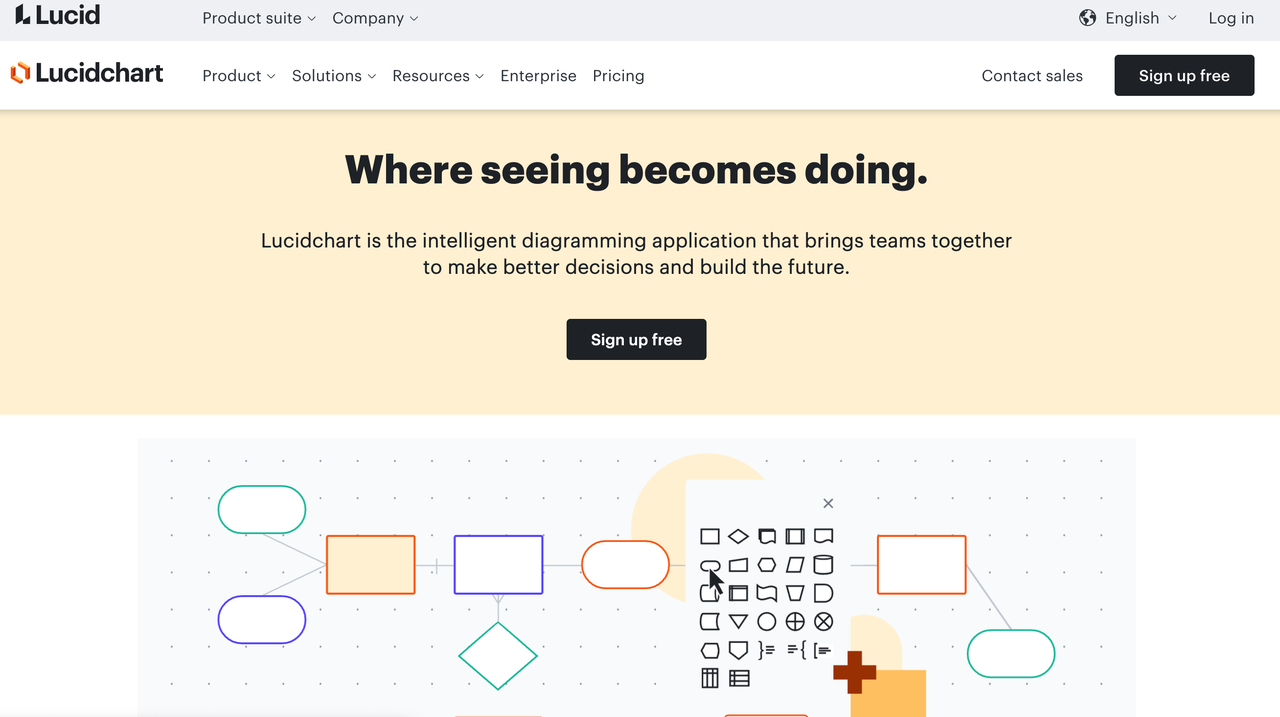
Lucidchart is an intelligent application that empowers teams to clarify complexity, align their insights, and build the future—faster. With this intuitive, cloud-based solution, everyone can work visually and collaborate in real-time while building timeline templates, mockups, UML diagrams, and more.
Key features:
- 1,000+ templates: Google Docs requires you to start from scratch. In Lucidchart, you can browse through a full template library, including timeline templates for various use cases. Lucidchart also contains extensive shape libraries, so you can create mind maps, Venn diagrams, UML diagrams, and other visuals beyond timeline templates.
- Ability to share outside of Google Docs: When you create a timeline template using Google Docs, it stays in Google Docs. With Lucidchart, you'll create a document that you can share directly with collaborators or include within other popular apps, such as Slack, Confluence, Google Slides, and Google Sheets.
- Intelligent diagramming: In Google Docs, every shape and line must be drawn individually, which takes more time and can leave your timeline templates looking unpolished. The visual workspace was built for better diagramming—drag and drop shapes and use auto-prompts and guides to build faster and keep shapes aligned.
Conclusion
We hope this step-by-step guide has provided you with the tools and resources needed to create an effective timeline template in Google Docs. However, Google Docs does have its limitations when it comes to creating flowcharts. There are, however, alternative tools that offer more features and functionalities to enhance your timeline template-creating experience. It is possible to find the perfect fit for your time management needs by considering the tools mentioned above, such as AFFiNE, ClickUp, etc. With a clear timeline at your disposal, mastering efficiency doesn't have to be overwhelming – it just takes practice.
AFFiNE has released its stable version, but we are continuing to build to a more feature-rich and stable build. Come and join us on our journey over on our media platforms.
| Column 1 | Title |
|---|