--- title: "Better Canvas: Supercharge Your Canvas LMS Instantly" author: "Allen" tags: Content slug: better-canvas description: "Upgrade your Canvas LMS with Better Canvas for a personalized, streamlined dashboard, custom themes, and productivity tools for students and educators." created: 2025-06-01 updated: 2025-06-11 layout: blog publish: false --- <img src="https://app.affine.pro/api/workspaces/qf73AF6vzWphbTJdN7KiX/blobs/a0TKbLywUMbtLI3fHHlEYtFK-TtEY-Z4jcB6EE_GI6Q=.webp" width="2400" height="1260" crossorigin="anonymous" /> ## Transforming Your Canvas LMS Have you ever logged into your Canvas LMS dashboard and felt overwhelmed by clutter or struggled to find the features you use most? If so, you’re not alone. Many students and educators share these frustrations, wishing for a more streamlined, personalized, and efficient digital learning environment. This desire for a "better canvas" experience is driving users to seek solutions that can help them get more out of their learning management system. 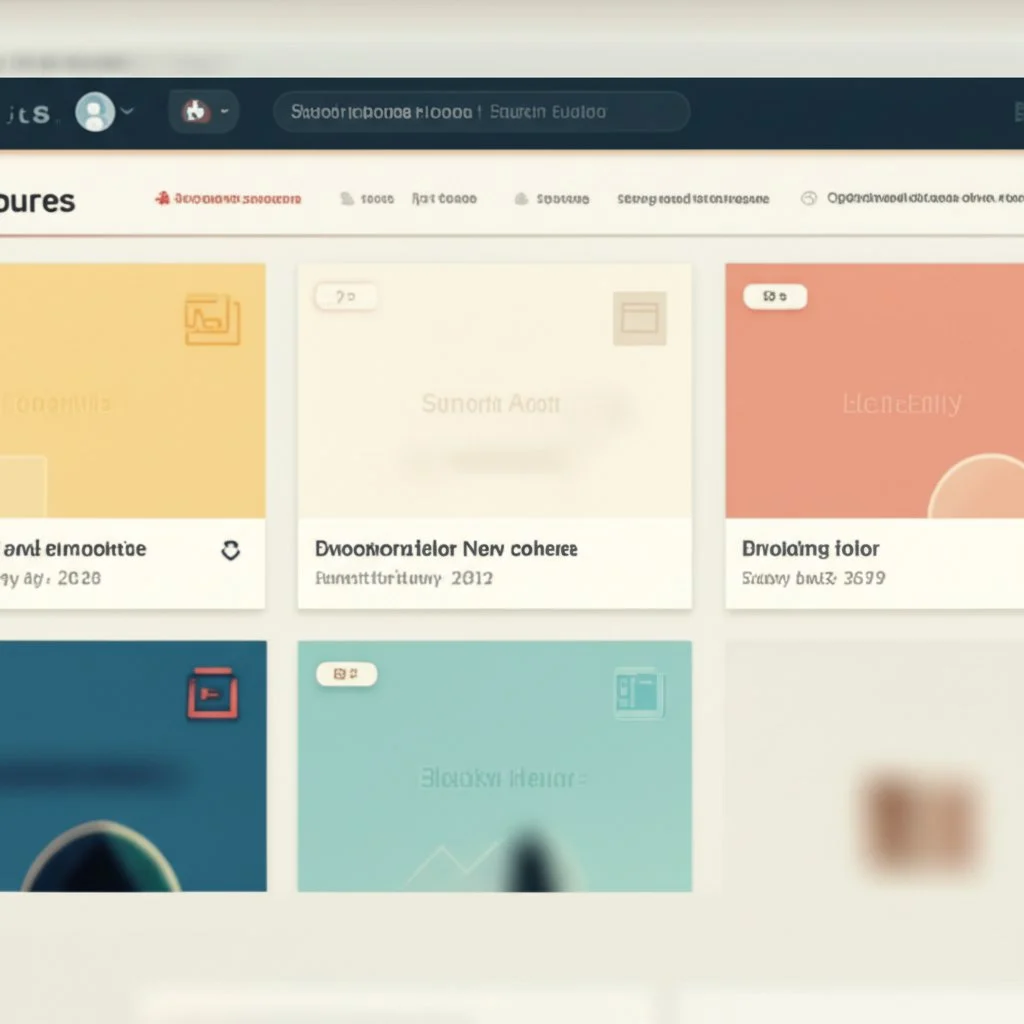 ### What Is Canvas LMS and Why Does It Matter? Canvas LMS is a web-based learning management system used by educational institutions, teachers, and students around the world. Its main goal? To organize course materials, enable communication, and support teaching and learning both in-person and online. Canvas provides a wide range of tools, from assignments and quizzes to discussion boards and analytics, making it a central hub for digital education [(learn more here)](https://community.canvaslms.com/t5/Canvas-Basics-Guide/What-is-Canvas/ta-p/45). * Teachers can build and customize courses, provide feedback, and track student progress. * Students access materials, submit assignments, and communicate with instructors and peers. * Institutions rely on Canvas to deliver consistent, accessible, and engaging learning experiences. Despite its strengths, Canvas LMS isn’t perfect for everyone. Many users report common pain points: * **Visual clutter** : Too many options and notifications can make it hard to focus. * **Limited personalization** : The default dashboard may not fit your unique workflow or preferences. * **Inefficient navigation** : Finding the right tool or resource can take longer than it should. * **Feature overload** : Some tools distract rather than help, especially for those new to Canvas [(see user feedback)](https://community.canvaslms.com/t5/Canvas-Question-Forum/Most-common-complaints-concerns-from-faculty-and-students/m-p/231657). ### Setting the Stage: What You’ll Discover About a Canvas Better Experience So, what does a "better canvas" look like? Imagine logging in and seeing only what matters most to you—no extra noise, just a clean, organized, and visually appealing dashboard. A "canvas better" approach means: * Enhanced focus and less distraction * Faster, more intuitive navigation * Personalized themes and layouts * Tools that adapt to your needs, not the other way around This article will show you how to achieve these benefits. You’ll learn about innovative enhancements and practical tips for transforming your Canvas LMS, making it work better for your teaching or learning style. Whether you’re a student aiming for better organization or an educator looking to streamline your workflow, you’ll find actionable ideas to create a truly better canvas experience—one that’s efficient, comfortable, and tailored just for you.  ## Unlocking a Superior Canvas LMS Experience Ever wondered why some students and educators seem to breeze through their Canvas LMS tasks while others get bogged down by distractions and confusion? The answer often comes down to the quality of their digital workspace. A "canvas better" experience isn’t just a luxury—it’s essential for making the most of your time and energy in today’s fast-paced educational world. ### Why a Better Canvas Matters for Everyone Picture this: You log in to your LMS and instantly see exactly what you need—no clutter, no confusion, just a dashboard that works for you. This is the promise of a better canvas. For both students and educators, a more intuitive, personalized interface can mean the difference between feeling overwhelmed and feeling empowered. Let’s break down how a "canvas better" approach directly benefits your daily workflow: * **Improved Focus** : By reducing unnecessary notifications and visual clutter, you can concentrate on what’s important—whether that’s submitting assignments or grading work. * **Faster Navigation** : Streamlined menus and customizable layouts help you find resources, assignments, and communication tools in seconds, not minutes. * **Increased Comfort** : Visual themes and layout adjustments make the interface easier on the eyes, reducing fatigue and making long study or grading sessions more pleasant. * **Higher Productivity** : When your LMS adapts to your workflow, you spend less time searching for tools and more time learning or teaching. * **Greater Engagement** : An organized, user-friendly dashboard encourages students to participate more actively and helps educators manage courses with less stress. ### Real-World Impact: From Frustration to Flow Sounds familiar? Many users report that the standard Canvas interface, while powerful, can sometimes feel overwhelming or unintuitive—especially for newcomers or those managing multiple courses. This can lead to wasted time and missed opportunities for meaningful engagement [(see Canvas pros and cons)](https://projectmanagers.net/top-10-pros-and-cons-of-canvas-from-instructure/). Consider these everyday scenarios: * **Students** juggling deadlines and assignments benefit from a dashboard that prioritizes upcoming tasks, making it easier to stay organized and on track. * **Educators** can quickly access grading tools, communication features, and course analytics, freeing up time for lesson planning and student support. By focusing on a canvas better experience, you’re not just making the platform look nicer—you’re actively shaping a learning environment that supports your goals. The right enhancements can turn routine interactions into opportunities for deeper learning, better communication, and greater satisfaction. ### The Path Forward: Personalization and Efficiency So, what’s next? Achieving a better canvas is about more than just aesthetics; it’s about creating a space that reflects your unique needs and style. Whether you’re seeking a minimalist layout, custom themes, or smarter workflows, the journey to a superior Canvas LMS experience starts with understanding the possibilities. In the next section, we’ll introduce practical tools and strategies—like the Better Canvas extension—that can help you personalize and supercharge your LMS for maximum impact. ## Introducing the Better Canvas Extension Ever wished your Canvas LMS dashboard felt more like your own workspace—organized, visually appealing, and easier to navigate? That’s where the **Better Canvas extension** comes in. This free browser add-on is designed to give students and educators the power to truly make Canvas their own, moving beyond the limitations of the standard interface and unlocking a host of useful features. ### What Is the Better Canvas Extension? Picture the standard Canvas dashboard: functional, but often cluttered and lacking in personalization. The Better Canvas extension transforms this experience by letting you customize almost every aspect of your Canvas interface. Developed by students for students (and their instructors), it’s built to address real-world frustrations—offering both aesthetic upgrades and practical tools that boost productivity and comfort . ### Key Improvements the Better Canvas Extension Offers So, what can you expect when you install this powerful add-on? Here’s a quick overview of the core enhancements: * **Visual Customization:** Switch between 50+ themes, including dark mode, minimalist layouts, and vibrant color palettes. You can even create your own custom themes for a truly unique look. * **Layout Personalization:** Adjust dashboard card sizes, rearrange courses, and tweak layouts to suit your workflow. Prefer a cleaner look? Hide unused elements or simplify navigation. * **Productivity Tools:** Enjoy features like a smart GPA calculator, enhanced to-do lists, and quick-access toolbars for faster navigation and assignment tracking. * **Accessibility Upgrades:** Use high-contrast themes, adjust font sizes, and benefit from improved keyboard navigation and screen reader compatibility. * **Collaboration and Communication:** Integrated chat and forum options help you connect with peers right inside Canvas, fostering a supportive learning community. * **Performance Enhancements:** Experience faster page loads and smoother transitions, making every interaction with Canvas more efficient. ### How to Use Better Canvas: A Quick Start Guide Getting started with the Better Canvas extension is refreshingly simple. Here’s how to use Better Canvas to instantly upgrade your LMS experience: * **Install the Extension:** Add Better Canvas from your browser’s extension store (such as Chrome Web Store). We’ll walk through the step-by-step process in the next section. * **Open Canvas:** With the extension active, navigate to your Canvas LMS dashboard. You’ll notice new customization options appear, usually accessible via an icon or menu in your browser’s toolbar. * **Choose Your Enhancements:** Explore the extension’s settings to select themes, adjust layouts, and enable productivity features. Many changes apply instantly, so you can see your new look and tools in real time. * **Personalize Further:** Dive deeper by creating custom themes, setting up smart reminders, or organizing your dashboard cards to match your academic workflow. Imagine logging in and seeing a dashboard that feels tailored just for you—colors, layouts, and tools that match your style and needs. The Better Canvas extension makes this possible, offering both visual upgrades and practical features to help you get more out of every Canvas session. Next, we’ll explore how to make your dashboard truly your own with Better Canvas themes and personalization options.  ## Personalizing Your Dashboard with Better Canvas Themes Ever feel like your Canvas LMS dashboard just doesn’t fit your style or study habits? When you open Canvas and see the same default look day after day, it’s easy to wish for something that feels more like your own. That’s where **better canvas themes** come in—offering the power to transform your digital workspace from generic to genuinely inspiring. ### Why Visual Customization Matters in Canvas LMS Imagine logging in and being greeted by a dashboard that matches your mood, reduces eye strain, or simply makes studying more enjoyable. Visual customization isn’t just about making things look pretty—it’s about creating a space that supports your productivity, reduces distractions, and helps you focus on what matters most. When your LMS feels comfortable and tailored, you’re more likely to stay engaged and organized. ### Exploring Better Canvas Themes: Options That Fit Every Workflow The Better Canvas extension stands out by offering a wide range of theme options that go far beyond what’s possible with standard Canvas settings. Unlike the default Canvas LMS, which limits theme customization to administrators and offers few choices, Better Canvas puts the control in your hands. Here’s how you can use **better canvas themes** to personalize your dashboard: * **Dark Mode:** Switch to a fully customizable dark interface that’s easier on the eyes during late-night study sessions. You can choose from premade dark options or fine-tune the colors yourself for the perfect look [(see extension features)](https://chromewebstore.google.com/detail/bettercanvas/cndibmoanboadcifjkjbdpjgfedanolh). * **Minimalist Layouts:** Prefer a cleaner, less cluttered dashboard? Select a minimalist theme to remove distractions and highlight only the essentials. * **Color Variations:** Personalize dashboard cards and menus with unique color palettes. Whether you want calming tones or vibrant pops of color, there’s a palette to match your style. * **User-Created Themes:** Import themes designed by others or share your own custom creations, making it easy to find a look that fits your personality or school spirit. * **Custom Fonts and Advanced Card Customization:** Adjust font styles and dashboard card layouts for a workspace that feels truly yours. ### How to Find and Apply Better Canvas Themes to Import Sounds complex? It’s actually simple. The Better Canvas extension includes a built-in menu where you can browse, select, and instantly apply new themes—no coding or admin access required. Here’s how to get started with **better canvas themes to import** : * Open your Canvas dashboard with the Better Canvas extension enabled. * Click the extension icon or open the customization menu. * Browse the available themes, including those created by the user community. * Select a theme to preview it instantly. Like what you see? One click applies it across your dashboard. * Want something unique? Use the theme editor to tweak colors, fonts, and layouts, then save or share your creation with others. Looking for even more inspiration? Many users share their favorite themes online, so you can easily find **better canvas themes to import** for every mood or season. ### Canvas LMS Themes vs. Canva Themes: Clearing Up the Confusion It’s easy to mix up “Canvas themes” with “Canva themes”—but they’re not the same. **Canvas LMS themes** refer to the visual appearance of your learning management system, controlled by the Better Canvas extension or by admins. **Canva themes** , on the other hand, are design templates for creating graphics, presentations, or documents in Canva, a separate tool that integrates with Canvas LMS for sharing visual content [(learn more about Canva integration)](https://www.instructure.com/resources/blog/canvas-and-canva-education-transform-learning-through-visual-design). When searching for ways to personalize your LMS, focus on **better canvas themes** to upgrade your dashboard, and use Canva themes for creating course materials or assignments. ### Combining Visual Customization with Powerful Planning Personalizing your dashboard is just the start. Imagine pairing a visually calming or energizing theme with a comprehensive planning tool like [AFFiNE's Academic Planner Template](https://affine.pro/templates/academic-planner). While your dashboard’s look sets the mood, the planner template gives you a structured, cloud-based system for organizing assignments, tracking deadlines, and managing your academic life—all within a workspace that feels truly your own. This combination helps you build not just a better canvas, but a better academic experience overall. Ready to explore even more ways to enhance your Canvas LMS? In the next section, we’ll dive into additional features of the Better Canvas extension—beyond themes—that can streamline your workflow and boost your productivity every day. ## Beyond Themes Think a better Canvas experience is just about visual upgrades? Think again. While themes and color palettes are a big part of personalizing your dashboard, the true power of the Better Canvas extension lies in its suite of productivity and usability enhancements. When you start digging deeper, you’ll notice just how many ways this tool transforms your day-to-day interactions with Canvas LMS—making everything from assignment tracking to grade management smoother and more intuitive. ### Key Functionalities That Go Beyond Looks Ever wished you could organize your dashboard cards to match your priorities, or see all your assignments at a glance? With Better Canvas, those wishes become reality. Let’s break down the non-theme features that set this extension apart: * **Dashboard Customization:** Rearrange, resize, and personalize your course cards. Whether you want to group classes by semester, color-code subjects, or highlight your most important courses, it’s all possible in just a few clicks [(see official feature list)](https://diditupe.dev/bettercanvas/). * **Improved Navigation:** Streamlined menus and quick-access buttons help you jump between courses, assignments, and grades without hunting through layers of menus. You can even hide unused sidebar items for a cleaner workspace. * **Enhanced Grade Visibility & GPA Calculator:** No more guessing where you stand. Instantly view your current grades for each class and use the built-in GPA calculator to experiment with "what-if" scenarios—so you always know how an assignment might impact your overall performance. * **Streamlined Assignment Tracking:** The upgraded to-do list and card assignments feature let you see all your upcoming work in one place. You’ll never have to dig through multiple tabs or emails again—everything you need is organized right on your dashboard. * **Smart Reminders:** Set browser-wide pop-up reminders for important deadlines. These notifications help you stay on top of your workload, even when you’re not actively browsing Canvas. * **Advanced File Management:** While Canvas’s standard file previews and downloads can sometimes feel clunky, Better Canvas aims to make accessing and downloading resources more seamless. With improved file previews and simplified download options, you spend less time waiting and more time working (look for the "better canvas download" feature in your extension settings). * **Accessibility Upgrades:** Adjust font sizes, enable high-contrast modes, and benefit from better keyboard navigation—making Canvas usable for everyone, regardless of learning needs or device preferences. ### How These Features Work in Real Life Imagine you’re approaching finals week. Your dashboard is color-coded by priority, assignments are listed right under each class card, and your GPA calculator shows exactly what you need on your last test to hit your goal. Smart reminders pop up when deadlines are near, and you can download lecture notes or assignment files with a single click—no more hunting through folders or waiting for slow previews. These enhancements aren’t just about convenience—they’re about reducing friction, boosting productivity, and helping you focus on learning rather than logistics. ### Summary Table: Better Canvas Enhancements at a Glance Ready to try out these productivity boosters for yourself? In the next section, we’ll walk you through the simple steps to install Better Canvas on your Chrome browser—so you can start enjoying a more efficient, personalized Canvas LMS right away.  ## Installing Better Canvas on Your Chrome Browser Ever wondered how some students have a visually stunning and highly organized Canvas dashboard while yours still looks the same? The secret often starts with installing the **better canvas chrome extension** —a quick, straightforward process that unlocks a world of customization and productivity features. If you’re ready to transform your Canvas experience, follow this step-by-step guide to get started on Google Chrome. ### How to Find and Install the Better Canvas Chrome Extension Sounds complicated? It’s actually simple—no technical skills required. Here’s how you can go from a standard dashboard to a personalized workspace in just a few minutes: * **Open Google Chrome:** Make sure you’re using the Chrome browser, as the extension is designed specifically for it. * **Navigate to the Chrome Web Store:** In your browser, go to the [Chrome Web Store](https://chrome.google.com/webstore). You can also search “chrome store better canvas” in Google to find the direct link. * **Search for Better Canvas:** Use the search bar at the top left and type “Better Canvas.” Press Enter to see the results. * **Select the Official Extension:** Look for the extension titled “Better Canvas.” Check the publisher and number of downloads to verify authenticity. Avoid unofficial copies or similarly named tools. * **Add to Chrome:** Click the blue “Add to Chrome” button. A pop-up will ask for confirmation; click “Add extension.” * **Wait for Installation:** Chrome will download and install the extension automatically. Once done, you’ll see a puzzle-piece icon (the Extensions menu) in the top right corner of your browser. ### Initial Setup: Customizing Your Canvas Dashboard Once installed, it’s time to see the changes in action. Here’s what to do next: * **Open Your Canvas LMS:** Log in to your Canvas account in a new tab. You’ll notice new customization options appear, usually accessible through the Extensions icon or a Better Canvas icon in your browser toolbar. * **Explore the Features:** Click the Better Canvas icon to open its menu. Here, you can browse themes, adjust layouts, and enable productivity tools. Try switching to dark mode, importing a preset theme, or customizing card colors to get started [(see user guide)](https://machronicle.com/a-guide-to-jazzing-up-your-canvas-page/). * **Apply and Preview Changes:** Most changes take effect instantly. Keep your Canvas dashboard open in the background to see updates in real time as you customize. ### Troubleshooting Common Installation Issues Ran into a hiccup? Don’t worry—most problems have quick fixes. Here’s how to troubleshoot: * **Extension Not Showing Up:** Click the Extensions menu (puzzle icon) in Chrome’s toolbar and ensure Better Canvas is pinned and enabled. * **No Changes on Canvas:** Refresh the Canvas page or try a hard refresh (Ctrl+F5 on Windows, Cmd+Shift+R on Mac). Sometimes, changes need a page reload to appear. * **Installation Blocked:** If you’re using a school or work device, extension installations may be restricted. Try installing on a personal device or contact IT support for help. * **Other Extensions Causing Conflicts:** Temporarily disable other Canvas-related extensions to see if there’s a compatibility issue. * **Still Stuck?** Clear your browser cache or reinstall the extension from the Chrome Web Store. ### Tips for a Smooth Start * Always install from the official Chrome Web Store for security and updates. * Enable automatic updates in Chrome to keep your extension working smoothly with new browser versions. * Check the extension settings to grant permission for Canvas domains, ensuring all features work as intended. With the **better canvas chrome extension** installed, you’re ready to explore a more efficient, personalized, and visually appealing Canvas LMS. Next, we’ll look at how you can enjoy these same benefits on Firefox and Safari browsers—so you’re covered, no matter your preferred platform. ## Using Better Canvas with Firefox and Safari Ever wondered if you can enjoy the same personalized Canvas LMS experience on browsers other than Chrome? Maybe you’re a Firefox fan or rely on Safari for your daily workflow. Good news—there are options for bringing a **better canvas** to these platforms too. Let’s break down how to use Better Canvas with Firefox and Safari, answer common questions, and help you choose the best setup for your needs. ### Can You Use Better Canvas on Firefox? If you’re searching for “better canvas firefox” or even the misspelled “better canvas foxfire,” you’re not alone. Many users prefer Firefox for its privacy features and open-source nature. The Better Canvas extension is officially available for Firefox and offers nearly all the same features as its Chrome counterpart. Here’s how you can get started: * **Go to the Official Extension Page:** Visit the [Better Canvas Firefox Add-ons page](https://addons.mozilla.org/en-US/firefox/addon/better-canvas/). * **Click "Add to Firefox":** This will prompt you to confirm the installation. Approve the permissions requested by the extension, which are necessary for it to modify your Canvas dashboard and enable features like dark mode, custom cards, and grade previews. * **Access Canvas:** Once installed, log in to your Canvas LMS. You’ll notice new customization menus and features, just like on Chrome. Adjust themes, set up your to-do list, or try out the GPA calculator—all from within Firefox. * **Manage Settings:** You can toggle features on or off without reloading the page, making it easy to experiment and personalize your dashboard in real time [(see full feature list)](https://addons.mozilla.org/en-US/firefox/addon/better-canvas/). Tip: For the best experience, always use the latest version of Firefox. Extended Support Release (ESR) versions may lag behind on updates and could miss out on the newest features or compatibility fixes. ### What About Better Canvas for Safari? Searching for “better canvas safari”? Here’s what you need to know: As of now, there is no official Better Canvas extension for Safari. Apple’s browser has stricter extension requirements and a smaller ecosystem, which can limit the availability of third-party tools like Better Canvas. However, you do have some alternatives: * **Use a Supported Browser:** If possible, install Chrome or Firefox on your device for full Better Canvas compatibility. * **Web-Based Alternatives:** Consider platforms like WebCatalog, which allow you to run Canvas LMS as a standalone desktop app, offering some isolation and organization benefits—even if you can’t install extensions directly [(see WebCatalog overview)](https://slashdot.org/software/web-browsers/for-canvas-instructure/). * **Native Safari Features:** While you won’t get the full Better Canvas experience, you can still use Safari’s built-in Reader mode or extensions for dark mode and basic customization. Just remember, certain features—like dashboard card editing or GPA calculators—will not be available. It’s also important to note that Safari does not support recording media within Canvas LMS, which may further limit your workflow [(see browser behavior details)](https://community.canvaslms.com/t5/Canvas-Basics-Guide/What-are-the-browser-and-computer-requirements-for-Instructure/ta-p/66). ### Browser Compatibility at a Glance ### Choosing the Best Option for Your Needs Imagine you’re working on a Mac and prefer Safari for its speed and battery life. While you won’t have direct access to Better Canvas, switching to Firefox or Chrome—even just for Canvas—can unlock powerful customization and productivity features. On the other hand, if browser restrictions prevent you from installing extensions, web-based solutions like WebCatalog might offer a partial workaround. Ultimately, the best way to experience a truly **better canvas** is to use a browser where the extension is officially supported. This ensures you get the latest updates, security patches, and full access to all the tools that can help you personalize your learning or teaching environment. In the next section, we’ll share tips for using Better Canvas securely and getting the most out of its features, no matter which browser you choose.  ## Tips for Safely Using and Maximizing Better Canvas When you install a browser extension like Better Canvas, you’re not just unlocking a more beautiful and productive dashboard—you’re also taking responsibility for your digital safety. So, **is Better Canvas safe**? And how can you make the most of its features while protecting your privacy and maximizing your academic workflow? Let’s break down the essentials. ### Is Better Canvas Safe? What You Need to Know Ever hesitated before clicking “Add to Chrome” or “Add to Firefox”? You’re not alone. Web browser extensions can greatly enhance your online experience, but they can also pose risks if not managed carefully. Recent studies show that millions of users have unknowingly installed dangerous extensions, highlighting the importance of vigilance [(see browser extension safety)](https://blog.smu.edu/itconnect/2024/06/27/the-hidden-dangers-of-web-browser-extensions-what-you-need-to-know/). * **Download Only from Official Sources:** Always install Better Canvas from the official Chrome Web Store or Firefox Add-ons page. Avoid third-party sites or suspicious links shared in forums or social media. * **Check Permissions:** Before installing, review the permissions the extension requests. If it asks for more access than seems necessary (like browsing all your data on unrelated sites), reconsider. * **Read Reviews and Ratings:** Look for feedback from other users to confirm the extension’s legitimacy and reliability. Consistent positive reviews are a good sign. * **Keep Extensions Updated:** Enable automatic updates in your browser so you always have the latest security patches and features. * **Regularly Audit Your Extensions:** Periodically review all installed extensions. Remove any you no longer use or don’t recognize. * **Use Security Software:** Make sure your device has up-to-date security software that can flag or block malicious extensions. > “By understanding these risks and adopting safe practices, university staff, faculty, and students can protect themselves from potential threats. Stay informed, stay vigilant, and always prioritize your digital safety.” — SMU IT Connect ### How to Use Better Canvas for Maximum Benefit Now that you know how to stay safe, let’s focus on **how to use Better Canvas** to its fullest. Imagine opening your Canvas dashboard and seeing a workspace that matches your style, keeps you organized, and actually motivates you to study. Here’s how to get there: * **Explore Themes and Layouts:** Don’t settle for the default look. Use the extension’s theme browser to try out dark mode, minimalist layouts, or vibrant color schemes. Customizing your dashboard can reduce eye strain and make studying more enjoyable . * **Personalize Dashboard Cards:** Change class images, adjust card colors, and group courses by semester or priority. This visual organization makes it easy to find what matters most. * **Enable Productivity Tools:** Turn on the enhanced to-do list and GPA calculator. These features help you track assignments, visualize your academic standing, and plan ahead efficiently. * **Use Assignment and Grade Tracking:** Set up reminders and make sure card grades are visible. This keeps you aware of upcoming deadlines and your current performance in each class. * **Experiment with Custom Fonts:** Try different font styles (like Montserrat or Roboto) to create a dashboard that feels uniquely yours. Just remember, not all fonts may be supported. * **Regularly Refresh and Update:** As you tweak your settings, refresh your Canvas page to see changes reflected. If something looks off, double-check your extension settings or consult the user community for troubleshooting tips. ### Level Up: Integrate with Powerful Planning Tools Want to take your organization even further? Combine your personalized Canvas dashboard with a robust academic planning system, like [AFFiNE's Academic Planner Template](https://affine.pro/templates/academic-planner). Here’s how this integration can supercharge your academic management: * **Centralized Task Management:** Use the Academic Planner to track assignments, deadlines, and study sessions alongside your Canvas dashboard—ensuring nothing slips through the cracks. * **Visualize Your Semester:** The planner’s Course Overview and Assignment Tracker provide a structured look at all your subjects, syncing perfectly with your color-coded Canvas cards. * **AI-Powered To-Do Lists:** Take advantage of the template’s AI support to generate and manage tasks more efficiently, freeing up mental space for actual studying. * **Cross-Platform Access:** Whether you’re on your laptop, tablet, or phone, both Better Canvas and the Academic Planner support cloud sync, so your setup follows you everywhere. ### Quick Checklist: Safe and Effective Use of Better Canvas By following these best practices, you’re not just making Canvas look better—you’re building a safer, smarter, and more productive academic environment. In the next section, we’ll discuss how to access Better Canvas even when browser extensions are restricted, so you can enjoy these benefits anywhere you learn or teach. ## Accessing Better Canvas Anywhere Ever tried to install Better Canvas at school or work, only to hit a wall with blocked browser extensions? You’re not alone. Many institutions restrict browser add-ons to keep systems secure or maintain a consistent digital environment. But what if you still want a **better canvas unblocked** experience? Let’s break down why these restrictions exist, what you can (and can’t) do, and how to work around common roadblocks—without breaking the rules or risking your academic standing. ### Why Are Browser Extensions Like Better Canvas Blocked? Schools and organizations often limit which browser extensions can be installed on managed devices. The reasons are practical: * **Security:** Some extensions can introduce malware or leak sensitive data. * **Consistency:** IT teams want to ensure everyone has the same digital experience, which helps with troubleshooting and training. * **Compliance:** Institutions must follow privacy laws and protect student information. So, if you’re using a school Chromebook or a work laptop, you might see a message saying extensions are disabled—or find that the "Add to Chrome" button is grayed out. This is normal, and it’s there for your protection [(learn more about browser policy restrictions)](https://chrisbt.me/posts/user-bypass-browser-policy/). ### Legitimate Ways to Get Better Canvas Unblocked Before you look for workarounds, consider these approved strategies: * **Use a Personal Device:** The simplest solution is to install Better Canvas on your own laptop, tablet, or phone. Personal devices aren’t subject to school or company restrictions, so you can freely add extensions and customize your workspace [(see user tutorials)](https://www.tiktok.com/discover/how-to-download-better-canvas-on-my-computer-if-blocked). * **Request Whitelisting:** Some IT departments are open to adding helpful extensions to their approved list. If you believe Better Canvas would boost productivity or accessibility, reach out to your tech support team with a polite request. Explain the benefits and provide the official extension link for review. * **Check for Pre-Approved Tools:** Occasionally, schools or organizations already offer similar tools or have their own customization options built into Canvas. Explore your dashboard or ask your IT team what’s available. ### Alternatives When Extensions Are Blocked What if you absolutely can’t install Better Canvas on your current device? Here are some practical alternatives: * **Web-Based Customization:** Use Canvas’s built-in personalization features—like rearranging dashboard cards or changing course colors. While not as flexible as Better Canvas, these tweaks can still make your workspace more comfortable. * **Switch Devices:** If possible, switch to a personal laptop or use a family computer for tasks that benefit from Better Canvas. Many students use school devices for basic access but do their organizing and planning on a personal machine. * **Portable Browsers:** Some users run portable versions of browsers (like Chrome or Firefox) from a USB drive on shared computers, allowing them to add extensions without permanent installation. However, always check your institution’s policies before trying this method, as it may violate IT rules or trigger security alerts [(see policy discussion)](https://chrisbt.me/posts/user-bypass-browser-policy/). * **Mobile Apps:** If desktop extensions are blocked, use the Canvas mobile app for basic access and supplement with planning tools like AFFiNE’s Academic Planner Template on your phone or tablet. ### Respecting IT Policies and Staying Secure It might be tempting to search for hacks or use unofficial methods to get a **better canvas unblocked** , but always remember: * Bypassing restrictions can put your account or device at risk—and may lead to disciplinary action. * School and work IT policies are there to protect everyone’s data and privacy. * If you’re unsure, ask your IT department for advice before trying any workaround. > “To download these extensions, just google their names and click the first results. Then reload your canvas and click the puzzle symbol in the top right to see your extensions. Better Canvas has a whole array of different things you can do to customize your dashboard.” — user experience shared on TikTok ### Key Takeaways: Making Better Canvas Work for You In short, while it’s not always possible to get Better Canvas unblocked on every device, there are still plenty of ways to personalize your Canvas experience and stay organized. By understanding your options and respecting institutional policies, you can find a solution that works for you—without risking your security or academic standing. Next, we’ll wrap up with a look at the lasting benefits of a better canvas approach and how user-centric tools are shaping the future of digital learning. ## Conclusion When you think about your day-to-day experience with Canvas LMS, what would make it truly work for you? Maybe it’s a dashboard that feels less overwhelming, or tools that help you organize and plan without extra hassle. The journey toward a **better canvas** isn’t just about making things look nicer—it’s about reshaping your digital learning space to match your needs, boost your productivity, and support your academic or teaching goals. ### Key Benefits of the Better Canvas Extension Let’s recap what sets the **Better Canvas extension** apart and why so many students and educators are making the switch: * **Personalized Experience:** From dark mode to custom themes and dashboard layouts, you can finally tailor Canvas to your unique workflow and preferences . * **Improved Efficiency:** Smart to-do lists, streamlined assignment tracking, and quick-access menus help you spend less time searching and more time learning or teaching [(see user experience)](https://deepfocustools.com/chrome-extension-better-canvas/). * **Enhanced Grade Management:** Built-in GPA calculators and visible grade summaries keep you on top of your academic performance, reducing anxiety and helping you plan ahead. * **Accessibility and Comfort:** High-contrast options, adjustable fonts, and a focus on usability make the platform more inclusive and comfortable for everyone. * **Seamless Integration:** The extension works quietly in the background, letting you focus on what matters without unnecessary distractions or learning curves. ### Transforming Your Academic Life: Beyond the Dashboard But a better canvas is about more than just interface tweaks. Imagine pairing your newly organized dashboard with a comprehensive planning tool like [AFFiNE's Academic Planner Template](https://affine.pro/templates/academic-planner). This template gives you a structured, cloud-based way to manage courses, assignments, deadlines, and long-term goals—all in one place. By combining the customization power of Better Canvas with the organizational strength of AFFiNE’s planner, you create a digital workspace that’s both visually appealing and highly functional. * **Centralized Management:** Keep your Canvas workflow and academic plans in sync, reducing missed deadlines and last-minute stress. * **Visual and Structural Clarity:** A personalized dashboard paired with a planner helps you see both the big picture and the daily details—making academic success more attainable. * **Cross-Platform Flexibility:** With both tools supporting cloud sync, your setup follows you across devices, ensuring you’re always organized and prepared. ### Looking Ahead: The Power of User-Centric Tools Why does all of this matter? Because digital education isn’t one-size-fits-all. The future belongs to user-centric tools—platforms and extensions designed with real students and educators in mind. As highlighted by leading educational design initiatives, prioritizing user needs and feedback leads to more accessible, effective, and engaging learning environments [(read about user-centered design)](https://atolloproject.eu/the-role-of-user-centred-design-in-educational-tools/). So, what’s your next step? Take control of your digital learning journey. Try out the Better Canvas extension, explore themes and productivity features, and consider integrating with planning tools like AFFiNE’s Academic Planner Template. You’ll not only create a better canvas—but also lay the foundation for a more organized, productive, and enjoyable academic experience. Imagine a future where every click in your LMS brings clarity, every deadline is tracked with ease, and every learning moment feels just a bit more personal. That’s the promise of a truly better canvas—and it’s yours to build, starting today. ## Better Canvas FAQs ### 1. How do I access Better Canvas? To access Better Canvas, open Google Chrome and visit the Chrome Web Store. Search for 'Better Canvas,' select the official extension, and add it to your browser. After installation, log in to your Canvas LMS to start customizing your dashboard with new themes and features. ### 2. Is Better Canvas free? Yes, Better Canvas is a free browser extension designed for users of the Canvas learning management system. It offers a range of customization options, including visual themes and productivity tools, at no cost for Chrome and Firefox users. ### 3. Is Better Canvas safe to use? Better Canvas is safe when downloaded from official sources like the Chrome Web Store or Firefox Add-ons. Always verify permissions, read user reviews, and keep your extension updated. Avoid downloading from third-party sites to protect your data and privacy. ### 4. Can I use Better Canvas on browsers other than Chrome? Better Canvas is available for both Chrome and Firefox, offering similar features on each. Currently, there is no official extension for Safari, but you can use Chrome or Firefox on any device to enjoy full compatibility and customization. ### 5. How can I personalize my Canvas LMS dashboard with Better Canvas? With Better Canvas, you can apply custom themes such as dark mode or minimalist layouts, rearrange course cards, set up enhanced to-do lists, and use tools like GPA calculators. You can also import user-created themes and integrate planning tools like AFFiNE's Academic Planner Template for a more organized workspace. |Column 1|Title| |---|---|
title: "Better Canvas: Supercharge Your Canvas LMS Instantly"
author: "Allen"
tags: Content
slug: better-canvas
description: "Upgrade your Canvas LMS with Better Canvas for a personalized, streamlined dashboard, custom themes, and productivity tools for students and educators."
created: 2025-06-01
updated: 2025-06-11
layout: blog
publish: false
Transforming Your Canvas LMS
Have you ever logged into your Canvas LMS dashboard and felt overwhelmed by clutter or struggled to find the features you use most? If so, you’re not alone. Many students and educators share these frustrations, wishing for a more streamlined, personalized, and efficient digital learning environment. This desire for a "better canvas" experience is driving users to seek solutions that can help them get more out of their learning management system.
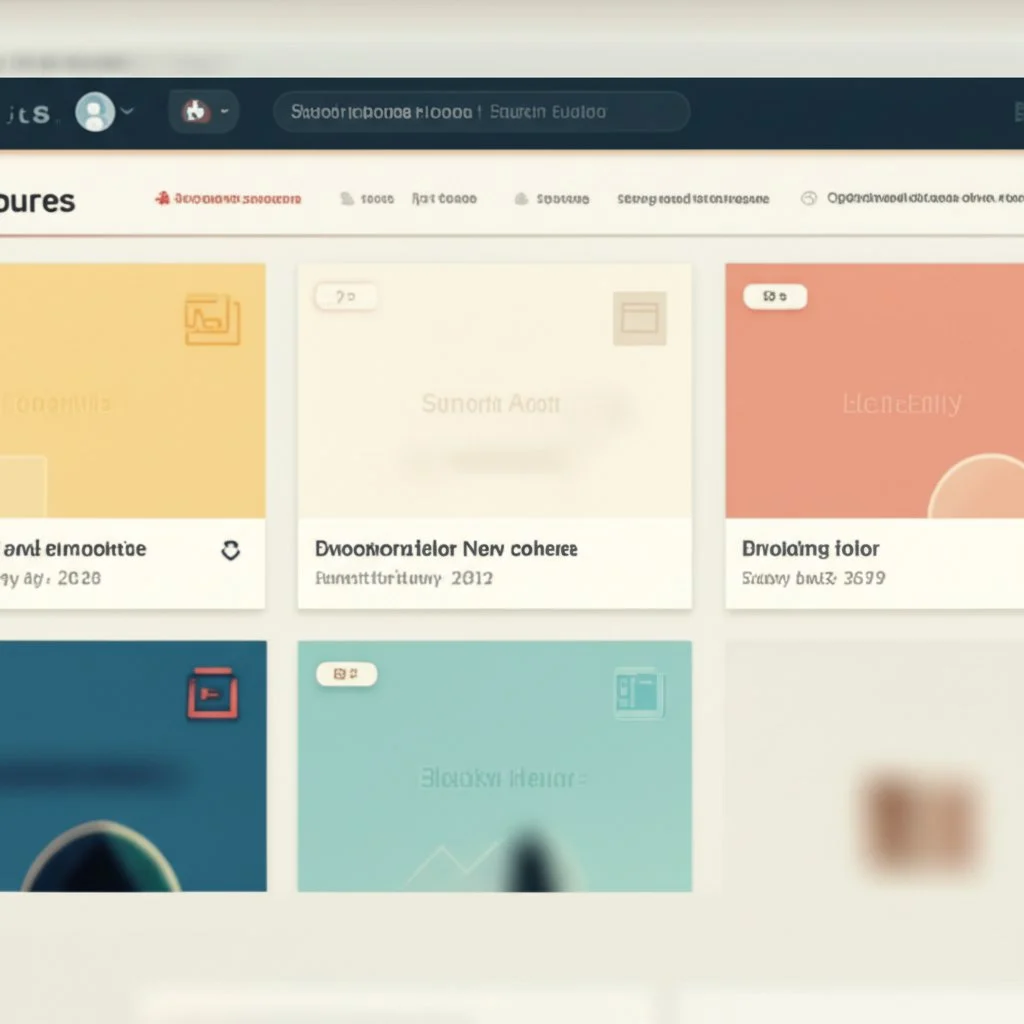
What Is Canvas LMS and Why Does It Matter?
Canvas LMS is a web-based learning management system used by educational institutions, teachers, and students around the world. Its main goal? To organize course materials, enable communication, and support teaching and learning both in-person and online. Canvas provides a wide range of tools, from assignments and quizzes to discussion boards and analytics, making it a central hub for digital education (learn more here).
-
Teachers can build and customize courses, provide feedback, and track student progress.
-
Students access materials, submit assignments, and communicate with instructors and peers.
-
Institutions rely on Canvas to deliver consistent, accessible, and engaging learning experiences.
Despite its strengths, Canvas LMS isn’t perfect for everyone. Many users report common pain points:
-
Visual clutter : Too many options and notifications can make it hard to focus.
-
Limited personalization : The default dashboard may not fit your unique workflow or preferences.
-
Inefficient navigation : Finding the right tool or resource can take longer than it should.
-
Feature overload : Some tools distract rather than help, especially for those new to Canvas (see user feedback).
Setting the Stage: What You’ll Discover About a Canvas Better Experience
So, what does a "better canvas" look like? Imagine logging in and seeing only what matters most to you—no extra noise, just a clean, organized, and visually appealing dashboard. A "canvas better" approach means:
-
Enhanced focus and less distraction
-
Faster, more intuitive navigation
-
Personalized themes and layouts
-
Tools that adapt to your needs, not the other way around
This article will show you how to achieve these benefits. You’ll learn about innovative enhancements and practical tips for transforming your Canvas LMS, making it work better for your teaching or learning style. Whether you’re a student aiming for better organization or an educator looking to streamline your workflow, you’ll find actionable ideas to create a truly better canvas experience—one that’s efficient, comfortable, and tailored just for you.

Unlocking a Superior Canvas LMS Experience
Ever wondered why some students and educators seem to breeze through their Canvas LMS tasks while others get bogged down by distractions and confusion? The answer often comes down to the quality of their digital workspace. A "canvas better" experience isn’t just a luxury—it’s essential for making the most of your time and energy in today’s fast-paced educational world.
Why a Better Canvas Matters for Everyone
Picture this: You log in to your LMS and instantly see exactly what you need—no clutter, no confusion, just a dashboard that works for you. This is the promise of a better canvas. For both students and educators, a more intuitive, personalized interface can mean the difference between feeling overwhelmed and feeling empowered.
Let’s break down how a "canvas better" approach directly benefits your daily workflow:
-
Improved Focus : By reducing unnecessary notifications and visual clutter, you can concentrate on what’s important—whether that’s submitting assignments or grading work.
-
Faster Navigation : Streamlined menus and customizable layouts help you find resources, assignments, and communication tools in seconds, not minutes.
-
Increased Comfort : Visual themes and layout adjustments make the interface easier on the eyes, reducing fatigue and making long study or grading sessions more pleasant.
-
Higher Productivity : When your LMS adapts to your workflow, you spend less time searching for tools and more time learning or teaching.
-
Greater Engagement : An organized, user-friendly dashboard encourages students to participate more actively and helps educators manage courses with less stress.
Real-World Impact: From Frustration to Flow
Sounds familiar? Many users report that the standard Canvas interface, while powerful, can sometimes feel overwhelming or unintuitive—especially for newcomers or those managing multiple courses. This can lead to wasted time and missed opportunities for meaningful engagement (see Canvas pros and cons).
Consider these everyday scenarios:
-
Students juggling deadlines and assignments benefit from a dashboard that prioritizes upcoming tasks, making it easier to stay organized and on track.
-
Educators can quickly access grading tools, communication features, and course analytics, freeing up time for lesson planning and student support.
By focusing on a canvas better experience, you’re not just making the platform look nicer—you’re actively shaping a learning environment that supports your goals. The right enhancements can turn routine interactions into opportunities for deeper learning, better communication, and greater satisfaction.
The Path Forward: Personalization and Efficiency
So, what’s next? Achieving a better canvas is about more than just aesthetics; it’s about creating a space that reflects your unique needs and style. Whether you’re seeking a minimalist layout, custom themes, or smarter workflows, the journey to a superior Canvas LMS experience starts with understanding the possibilities. In the next section, we’ll introduce practical tools and strategies—like the Better Canvas extension—that can help you personalize and supercharge your LMS for maximum impact.
Introducing the Better Canvas Extension
Ever wished your Canvas LMS dashboard felt more like your own workspace—organized, visually appealing, and easier to navigate? That’s where the Better Canvas extension comes in. This free browser add-on is designed to give students and educators the power to truly make Canvas their own, moving beyond the limitations of the standard interface and unlocking a host of useful features.
What Is the Better Canvas Extension?
Picture the standard Canvas dashboard: functional, but often cluttered and lacking in personalization. The Better Canvas extension transforms this experience by letting you customize almost every aspect of your Canvas interface. Developed by students for students (and their instructors), it’s built to address real-world frustrations—offering both aesthetic upgrades and practical tools that boost productivity and comfort .
Key Improvements the Better Canvas Extension Offers
So, what can you expect when you install this powerful add-on? Here’s a quick overview of the core enhancements:
-
Visual Customization: Switch between 50+ themes, including dark mode, minimalist layouts, and vibrant color palettes. You can even create your own custom themes for a truly unique look.
-
Layout Personalization: Adjust dashboard card sizes, rearrange courses, and tweak layouts to suit your workflow. Prefer a cleaner look? Hide unused elements or simplify navigation.
-
Productivity Tools: Enjoy features like a smart GPA calculator, enhanced to-do lists, and quick-access toolbars for faster navigation and assignment tracking.
-
Accessibility Upgrades: Use high-contrast themes, adjust font sizes, and benefit from improved keyboard navigation and screen reader compatibility.
-
Collaboration and Communication: Integrated chat and forum options help you connect with peers right inside Canvas, fostering a supportive learning community.
-
Performance Enhancements: Experience faster page loads and smoother transitions, making every interaction with Canvas more efficient.
How to Use Better Canvas: A Quick Start Guide
Getting started with the Better Canvas extension is refreshingly simple. Here’s how to use Better Canvas to instantly upgrade your LMS experience:
-
Install the Extension: Add Better Canvas from your browser’s extension store (such as Chrome Web Store). We’ll walk through the step-by-step process in the next section.
-
Open Canvas: With the extension active, navigate to your Canvas LMS dashboard. You’ll notice new customization options appear, usually accessible via an icon or menu in your browser’s toolbar.
-
Choose Your Enhancements: Explore the extension’s settings to select themes, adjust layouts, and enable productivity features. Many changes apply instantly, so you can see your new look and tools in real time.
-
Personalize Further: Dive deeper by creating custom themes, setting up smart reminders, or organizing your dashboard cards to match your academic workflow.
Imagine logging in and seeing a dashboard that feels tailored just for you—colors, layouts, and tools that match your style and needs. The Better Canvas extension makes this possible, offering both visual upgrades and practical features to help you get more out of every Canvas session. Next, we’ll explore how to make your dashboard truly your own with Better Canvas themes and personalization options.

Personalizing Your Dashboard with Better Canvas Themes
Ever feel like your Canvas LMS dashboard just doesn’t fit your style or study habits? When you open Canvas and see the same default look day after day, it’s easy to wish for something that feels more like your own. That’s where better canvas themes come in—offering the power to transform your digital workspace from generic to genuinely inspiring.
Why Visual Customization Matters in Canvas LMS
Imagine logging in and being greeted by a dashboard that matches your mood, reduces eye strain, or simply makes studying more enjoyable. Visual customization isn’t just about making things look pretty—it’s about creating a space that supports your productivity, reduces distractions, and helps you focus on what matters most. When your LMS feels comfortable and tailored, you’re more likely to stay engaged and organized.
Exploring Better Canvas Themes: Options That Fit Every Workflow
The Better Canvas extension stands out by offering a wide range of theme options that go far beyond what’s possible with standard Canvas settings. Unlike the default Canvas LMS, which limits theme customization to administrators and offers few choices, Better Canvas puts the control in your hands. Here’s how you can use better canvas themes to personalize your dashboard:
-
Dark Mode: Switch to a fully customizable dark interface that’s easier on the eyes during late-night study sessions. You can choose from premade dark options or fine-tune the colors yourself for the perfect look (see extension features).
-
Minimalist Layouts: Prefer a cleaner, less cluttered dashboard? Select a minimalist theme to remove distractions and highlight only the essentials.
-
Color Variations: Personalize dashboard cards and menus with unique color palettes. Whether you want calming tones or vibrant pops of color, there’s a palette to match your style.
-
User-Created Themes: Import themes designed by others or share your own custom creations, making it easy to find a look that fits your personality or school spirit.
-
Custom Fonts and Advanced Card Customization: Adjust font styles and dashboard card layouts for a workspace that feels truly yours.
How to Find and Apply Better Canvas Themes to Import
Sounds complex? It’s actually simple. The Better Canvas extension includes a built-in menu where you can browse, select, and instantly apply new themes—no coding or admin access required. Here’s how to get started with better canvas themes to import :
-
Open your Canvas dashboard with the Better Canvas extension enabled.
-
Click the extension icon or open the customization menu.
-
Browse the available themes, including those created by the user community.
-
Select a theme to preview it instantly. Like what you see? One click applies it across your dashboard.
-
Want something unique? Use the theme editor to tweak colors, fonts, and layouts, then save or share your creation with others.
Looking for even more inspiration? Many users share their favorite themes online, so you can easily find better canvas themes to import for every mood or season.
Canvas LMS Themes vs. Canva Themes: Clearing Up the Confusion
It’s easy to mix up “Canvas themes” with “Canva themes”—but they’re not the same. Canvas LMS themes refer to the visual appearance of your learning management system, controlled by the Better Canvas extension or by admins. Canva themes , on the other hand, are design templates for creating graphics, presentations, or documents in Canva, a separate tool that integrates with Canvas LMS for sharing visual content (learn more about Canva integration). When searching for ways to personalize your LMS, focus on better canvas themes to upgrade your dashboard, and use Canva themes for creating course materials or assignments.
Combining Visual Customization with Powerful Planning
Personalizing your dashboard is just the start. Imagine pairing a visually calming or energizing theme with a comprehensive planning tool like AFFiNE's Academic Planner Template. While your dashboard’s look sets the mood, the planner template gives you a structured, cloud-based system for organizing assignments, tracking deadlines, and managing your academic life—all within a workspace that feels truly your own. This combination helps you build not just a better canvas, but a better academic experience overall.
Ready to explore even more ways to enhance your Canvas LMS? In the next section, we’ll dive into additional features of the Better Canvas extension—beyond themes—that can streamline your workflow and boost your productivity every day.
Beyond Themes
Think a better Canvas experience is just about visual upgrades? Think again. While themes and color palettes are a big part of personalizing your dashboard, the true power of the Better Canvas extension lies in its suite of productivity and usability enhancements. When you start digging deeper, you’ll notice just how many ways this tool transforms your day-to-day interactions with Canvas LMS—making everything from assignment tracking to grade management smoother and more intuitive.
Key Functionalities That Go Beyond Looks
Ever wished you could organize your dashboard cards to match your priorities, or see all your assignments at a glance? With Better Canvas, those wishes become reality. Let’s break down the non-theme features that set this extension apart:
-
Dashboard Customization: Rearrange, resize, and personalize your course cards. Whether you want to group classes by semester, color-code subjects, or highlight your most important courses, it’s all possible in just a few clicks (see official feature list).
-
Improved Navigation: Streamlined menus and quick-access buttons help you jump between courses, assignments, and grades without hunting through layers of menus. You can even hide unused sidebar items for a cleaner workspace.
-
Enhanced Grade Visibility & GPA Calculator: No more guessing where you stand. Instantly view your current grades for each class and use the built-in GPA calculator to experiment with "what-if" scenarios—so you always know how an assignment might impact your overall performance.
-
Streamlined Assignment Tracking: The upgraded to-do list and card assignments feature let you see all your upcoming work in one place. You’ll never have to dig through multiple tabs or emails again—everything you need is organized right on your dashboard.
-
Smart Reminders: Set browser-wide pop-up reminders for important deadlines. These notifications help you stay on top of your workload, even when you’re not actively browsing Canvas.
-
Advanced File Management: While Canvas’s standard file previews and downloads can sometimes feel clunky, Better Canvas aims to make accessing and downloading resources more seamless. With improved file previews and simplified download options, you spend less time waiting and more time working (look for the "better canvas download" feature in your extension settings).
-
Accessibility Upgrades: Adjust font sizes, enable high-contrast modes, and benefit from better keyboard navigation—making Canvas usable for everyone, regardless of learning needs or device preferences.
How These Features Work in Real Life
Imagine you’re approaching finals week. Your dashboard is color-coded by priority, assignments are listed right under each class card, and your GPA calculator shows exactly what you need on your last test to hit your goal. Smart reminders pop up when deadlines are near, and you can download lecture notes or assignment files with a single click—no more hunting through folders or waiting for slow previews.
These enhancements aren’t just about convenience—they’re about reducing friction, boosting productivity, and helping you focus on learning rather than logistics.
Summary Table: Better Canvas Enhancements at a Glance
Ready to try out these productivity boosters for yourself? In the next section, we’ll walk you through the simple steps to install Better Canvas on your Chrome browser—so you can start enjoying a more efficient, personalized Canvas LMS right away.

Installing Better Canvas on Your Chrome Browser
Ever wondered how some students have a visually stunning and highly organized Canvas dashboard while yours still looks the same? The secret often starts with installing the better canvas chrome extension —a quick, straightforward process that unlocks a world of customization and productivity features. If you’re ready to transform your Canvas experience, follow this step-by-step guide to get started on Google Chrome.
How to Find and Install the Better Canvas Chrome Extension
Sounds complicated? It’s actually simple—no technical skills required. Here’s how you can go from a standard dashboard to a personalized workspace in just a few minutes:
-
Open Google Chrome: Make sure you’re using the Chrome browser, as the extension is designed specifically for it.
-
Navigate to the Chrome Web Store: In your browser, go to the Chrome Web Store. You can also search “chrome store better canvas” in Google to find the direct link.
-
Search for Better Canvas: Use the search bar at the top left and type “Better Canvas.” Press Enter to see the results.
-
Select the Official Extension: Look for the extension titled “Better Canvas.” Check the publisher and number of downloads to verify authenticity. Avoid unofficial copies or similarly named tools.
-
Add to Chrome: Click the blue “Add to Chrome” button. A pop-up will ask for confirmation; click “Add extension.”
-
Wait for Installation: Chrome will download and install the extension automatically. Once done, you’ll see a puzzle-piece icon (the Extensions menu) in the top right corner of your browser.
Initial Setup: Customizing Your Canvas Dashboard
Once installed, it’s time to see the changes in action. Here’s what to do next:
-
Open Your Canvas LMS: Log in to your Canvas account in a new tab. You’ll notice new customization options appear, usually accessible through the Extensions icon or a Better Canvas icon in your browser toolbar.
-
Explore the Features: Click the Better Canvas icon to open its menu. Here, you can browse themes, adjust layouts, and enable productivity tools. Try switching to dark mode, importing a preset theme, or customizing card colors to get started (see user guide).
-
Apply and Preview Changes: Most changes take effect instantly. Keep your Canvas dashboard open in the background to see updates in real time as you customize.
Troubleshooting Common Installation Issues
Ran into a hiccup? Don’t worry—most problems have quick fixes. Here’s how to troubleshoot:
-
Extension Not Showing Up: Click the Extensions menu (puzzle icon) in Chrome’s toolbar and ensure Better Canvas is pinned and enabled.
-
No Changes on Canvas: Refresh the Canvas page or try a hard refresh (Ctrl+F5 on Windows, Cmd+Shift+R on Mac). Sometimes, changes need a page reload to appear.
-
Installation Blocked: If you’re using a school or work device, extension installations may be restricted. Try installing on a personal device or contact IT support for help.
-
Other Extensions Causing Conflicts: Temporarily disable other Canvas-related extensions to see if there’s a compatibility issue.
-
Still Stuck? Clear your browser cache or reinstall the extension from the Chrome Web Store.
Tips for a Smooth Start
-
Always install from the official Chrome Web Store for security and updates.
-
Enable automatic updates in Chrome to keep your extension working smoothly with new browser versions.
-
Check the extension settings to grant permission for Canvas domains, ensuring all features work as intended.
With the better canvas chrome extension installed, you’re ready to explore a more efficient, personalized, and visually appealing Canvas LMS. Next, we’ll look at how you can enjoy these same benefits on Firefox and Safari browsers—so you’re covered, no matter your preferred platform.
Using Better Canvas with Firefox and Safari
Ever wondered if you can enjoy the same personalized Canvas LMS experience on browsers other than Chrome? Maybe you’re a Firefox fan or rely on Safari for your daily workflow. Good news—there are options for bringing a better canvas to these platforms too. Let’s break down how to use Better Canvas with Firefox and Safari, answer common questions, and help you choose the best setup for your needs.
Can You Use Better Canvas on Firefox?
If you’re searching for “better canvas firefox” or even the misspelled “better canvas foxfire,” you’re not alone. Many users prefer Firefox for its privacy features and open-source nature. The Better Canvas extension is officially available for Firefox and offers nearly all the same features as its Chrome counterpart. Here’s how you can get started:
-
Go to the Official Extension Page: Visit the Better Canvas Firefox Add-ons page.
-
Click "Add to Firefox": This will prompt you to confirm the installation. Approve the permissions requested by the extension, which are necessary for it to modify your Canvas dashboard and enable features like dark mode, custom cards, and grade previews.
-
Access Canvas: Once installed, log in to your Canvas LMS. You’ll notice new customization menus and features, just like on Chrome. Adjust themes, set up your to-do list, or try out the GPA calculator—all from within Firefox.
-
Manage Settings: You can toggle features on or off without reloading the page, making it easy to experiment and personalize your dashboard in real time (see full feature list).
Tip: For the best experience, always use the latest version of Firefox. Extended Support Release (ESR) versions may lag behind on updates and could miss out on the newest features or compatibility fixes.
What About Better Canvas for Safari?
Searching for “better canvas safari”? Here’s what you need to know: As of now, there is no official Better Canvas extension for Safari. Apple’s browser has stricter extension requirements and a smaller ecosystem, which can limit the availability of third-party tools like Better Canvas. However, you do have some alternatives:
-
Use a Supported Browser: If possible, install Chrome or Firefox on your device for full Better Canvas compatibility.
-
Web-Based Alternatives: Consider platforms like WebCatalog, which allow you to run Canvas LMS as a standalone desktop app, offering some isolation and organization benefits—even if you can’t install extensions directly (see WebCatalog overview).
-
Native Safari Features: While you won’t get the full Better Canvas experience, you can still use Safari’s built-in Reader mode or extensions for dark mode and basic customization. Just remember, certain features—like dashboard card editing or GPA calculators—will not be available.
It’s also important to note that Safari does not support recording media within Canvas LMS, which may further limit your workflow (see browser behavior details).
Browser Compatibility at a Glance
Choosing the Best Option for Your Needs
Imagine you’re working on a Mac and prefer Safari for its speed and battery life. While you won’t have direct access to Better Canvas, switching to Firefox or Chrome—even just for Canvas—can unlock powerful customization and productivity features. On the other hand, if browser restrictions prevent you from installing extensions, web-based solutions like WebCatalog might offer a partial workaround.
Ultimately, the best way to experience a truly better canvas is to use a browser where the extension is officially supported. This ensures you get the latest updates, security patches, and full access to all the tools that can help you personalize your learning or teaching environment. In the next section, we’ll share tips for using Better Canvas securely and getting the most out of its features, no matter which browser you choose.

Tips for Safely Using and Maximizing Better Canvas
When you install a browser extension like Better Canvas, you’re not just unlocking a more beautiful and productive dashboard—you’re also taking responsibility for your digital safety. So, is Better Canvas safe? And how can you make the most of its features while protecting your privacy and maximizing your academic workflow? Let’s break down the essentials.
Is Better Canvas Safe? What You Need to Know
Ever hesitated before clicking “Add to Chrome” or “Add to Firefox”? You’re not alone. Web browser extensions can greatly enhance your online experience, but they can also pose risks if not managed carefully. Recent studies show that millions of users have unknowingly installed dangerous extensions, highlighting the importance of vigilance (see browser extension safety).
-
Download Only from Official Sources: Always install Better Canvas from the official Chrome Web Store or Firefox Add-ons page. Avoid third-party sites or suspicious links shared in forums or social media.
-
Check Permissions: Before installing, review the permissions the extension requests. If it asks for more access than seems necessary (like browsing all your data on unrelated sites), reconsider.
-
Read Reviews and Ratings: Look for feedback from other users to confirm the extension’s legitimacy and reliability. Consistent positive reviews are a good sign.
-
Keep Extensions Updated: Enable automatic updates in your browser so you always have the latest security patches and features.
-
Regularly Audit Your Extensions: Periodically review all installed extensions. Remove any you no longer use or don’t recognize.
-
Use Security Software: Make sure your device has up-to-date security software that can flag or block malicious extensions.
“By understanding these risks and adopting safe practices, university staff, faculty, and students can protect themselves from potential threats. Stay informed, stay vigilant, and always prioritize your digital safety.” — SMU IT Connect
How to Use Better Canvas for Maximum Benefit
Now that you know how to stay safe, let’s focus on how to use Better Canvas to its fullest. Imagine opening your Canvas dashboard and seeing a workspace that matches your style, keeps you organized, and actually motivates you to study. Here’s how to get there:
-
Explore Themes and Layouts: Don’t settle for the default look. Use the extension’s theme browser to try out dark mode, minimalist layouts, or vibrant color schemes. Customizing your dashboard can reduce eye strain and make studying more enjoyable .
-
Personalize Dashboard Cards: Change class images, adjust card colors, and group courses by semester or priority. This visual organization makes it easy to find what matters most.
-
Enable Productivity Tools: Turn on the enhanced to-do list and GPA calculator. These features help you track assignments, visualize your academic standing, and plan ahead efficiently.
-
Use Assignment and Grade Tracking: Set up reminders and make sure card grades are visible. This keeps you aware of upcoming deadlines and your current performance in each class.
-
Experiment with Custom Fonts: Try different font styles (like Montserrat or Roboto) to create a dashboard that feels uniquely yours. Just remember, not all fonts may be supported.
-
Regularly Refresh and Update: As you tweak your settings, refresh your Canvas page to see changes reflected. If something looks off, double-check your extension settings or consult the user community for troubleshooting tips.
Level Up: Integrate with Powerful Planning Tools
Want to take your organization even further? Combine your personalized Canvas dashboard with a robust academic planning system, like AFFiNE's Academic Planner Template. Here’s how this integration can supercharge your academic management:
-
Centralized Task Management: Use the Academic Planner to track assignments, deadlines, and study sessions alongside your Canvas dashboard—ensuring nothing slips through the cracks.
-
Visualize Your Semester: The planner’s Course Overview and Assignment Tracker provide a structured look at all your subjects, syncing perfectly with your color-coded Canvas cards.
-
AI-Powered To-Do Lists: Take advantage of the template’s AI support to generate and manage tasks more efficiently, freeing up mental space for actual studying.
-
Cross-Platform Access: Whether you’re on your laptop, tablet, or phone, both Better Canvas and the Academic Planner support cloud sync, so your setup follows you everywhere.
Quick Checklist: Safe and Effective Use of Better Canvas
By following these best practices, you’re not just making Canvas look better—you’re building a safer, smarter, and more productive academic environment. In the next section, we’ll discuss how to access Better Canvas even when browser extensions are restricted, so you can enjoy these benefits anywhere you learn or teach.
Accessing Better Canvas Anywhere
Ever tried to install Better Canvas at school or work, only to hit a wall with blocked browser extensions? You’re not alone. Many institutions restrict browser add-ons to keep systems secure or maintain a consistent digital environment. But what if you still want a better canvas unblocked experience? Let’s break down why these restrictions exist, what you can (and can’t) do, and how to work around common roadblocks—without breaking the rules or risking your academic standing.
Why Are Browser Extensions Like Better Canvas Blocked?
Schools and organizations often limit which browser extensions can be installed on managed devices. The reasons are practical:
-
Security: Some extensions can introduce malware or leak sensitive data.
-
Consistency: IT teams want to ensure everyone has the same digital experience, which helps with troubleshooting and training.
-
Compliance: Institutions must follow privacy laws and protect student information.
So, if you’re using a school Chromebook or a work laptop, you might see a message saying extensions are disabled—or find that the "Add to Chrome" button is grayed out. This is normal, and it’s there for your protection (learn more about browser policy restrictions).
Legitimate Ways to Get Better Canvas Unblocked
Before you look for workarounds, consider these approved strategies:
-
Use a Personal Device: The simplest solution is to install Better Canvas on your own laptop, tablet, or phone. Personal devices aren’t subject to school or company restrictions, so you can freely add extensions and customize your workspace (see user tutorials).
-
Request Whitelisting: Some IT departments are open to adding helpful extensions to their approved list. If you believe Better Canvas would boost productivity or accessibility, reach out to your tech support team with a polite request. Explain the benefits and provide the official extension link for review.
-
Check for Pre-Approved Tools: Occasionally, schools or organizations already offer similar tools or have their own customization options built into Canvas. Explore your dashboard or ask your IT team what’s available.
Alternatives When Extensions Are Blocked
What if you absolutely can’t install Better Canvas on your current device? Here are some practical alternatives:
-
Web-Based Customization: Use Canvas’s built-in personalization features—like rearranging dashboard cards or changing course colors. While not as flexible as Better Canvas, these tweaks can still make your workspace more comfortable.
-
Switch Devices: If possible, switch to a personal laptop or use a family computer for tasks that benefit from Better Canvas. Many students use school devices for basic access but do their organizing and planning on a personal machine.
-
Portable Browsers: Some users run portable versions of browsers (like Chrome or Firefox) from a USB drive on shared computers, allowing them to add extensions without permanent installation. However, always check your institution’s policies before trying this method, as it may violate IT rules or trigger security alerts (see policy discussion).
-
Mobile Apps: If desktop extensions are blocked, use the Canvas mobile app for basic access and supplement with planning tools like AFFiNE’s Academic Planner Template on your phone or tablet.
Respecting IT Policies and Staying Secure
It might be tempting to search for hacks or use unofficial methods to get a better canvas unblocked , but always remember:
-
Bypassing restrictions can put your account or device at risk—and may lead to disciplinary action.
-
School and work IT policies are there to protect everyone’s data and privacy.
-
If you’re unsure, ask your IT department for advice before trying any workaround.
“To download these extensions, just google their names and click the first results. Then reload your canvas and click the puzzle symbol in the top right to see your extensions. Better Canvas has a whole array of different things you can do to customize your dashboard.” — user experience shared on TikTok
Key Takeaways: Making Better Canvas Work for You
In short, while it’s not always possible to get Better Canvas unblocked on every device, there are still plenty of ways to personalize your Canvas experience and stay organized. By understanding your options and respecting institutional policies, you can find a solution that works for you—without risking your security or academic standing. Next, we’ll wrap up with a look at the lasting benefits of a better canvas approach and how user-centric tools are shaping the future of digital learning.
Conclusion
When you think about your day-to-day experience with Canvas LMS, what would make it truly work for you? Maybe it’s a dashboard that feels less overwhelming, or tools that help you organize and plan without extra hassle. The journey toward a better canvas isn’t just about making things look nicer—it’s about reshaping your digital learning space to match your needs, boost your productivity, and support your academic or teaching goals.
Key Benefits of the Better Canvas Extension
Let’s recap what sets the Better Canvas extension apart and why so many students and educators are making the switch:
-
Personalized Experience: From dark mode to custom themes and dashboard layouts, you can finally tailor Canvas to your unique workflow and preferences .
-
Improved Efficiency: Smart to-do lists, streamlined assignment tracking, and quick-access menus help you spend less time searching and more time learning or teaching (see user experience).
-
Enhanced Grade Management: Built-in GPA calculators and visible grade summaries keep you on top of your academic performance, reducing anxiety and helping you plan ahead.
-
Accessibility and Comfort: High-contrast options, adjustable fonts, and a focus on usability make the platform more inclusive and comfortable for everyone.
-
Seamless Integration: The extension works quietly in the background, letting you focus on what matters without unnecessary distractions or learning curves.
Transforming Your Academic Life: Beyond the Dashboard
But a better canvas is about more than just interface tweaks. Imagine pairing your newly organized dashboard with a comprehensive planning tool like AFFiNE's Academic Planner Template. This template gives you a structured, cloud-based way to manage courses, assignments, deadlines, and long-term goals—all in one place. By combining the customization power of Better Canvas with the organizational strength of AFFiNE’s planner, you create a digital workspace that’s both visually appealing and highly functional.
-
Centralized Management: Keep your Canvas workflow and academic plans in sync, reducing missed deadlines and last-minute stress.
-
Visual and Structural Clarity: A personalized dashboard paired with a planner helps you see both the big picture and the daily details—making academic success more attainable.
-
Cross-Platform Flexibility: With both tools supporting cloud sync, your setup follows you across devices, ensuring you’re always organized and prepared.
Looking Ahead: The Power of User-Centric Tools
Why does all of this matter? Because digital education isn’t one-size-fits-all. The future belongs to user-centric tools—platforms and extensions designed with real students and educators in mind. As highlighted by leading educational design initiatives, prioritizing user needs and feedback leads to more accessible, effective, and engaging learning environments (read about user-centered design).
So, what’s your next step? Take control of your digital learning journey. Try out the Better Canvas extension, explore themes and productivity features, and consider integrating with planning tools like AFFiNE’s Academic Planner Template. You’ll not only create a better canvas—but also lay the foundation for a more organized, productive, and enjoyable academic experience.
Imagine a future where every click in your LMS brings clarity, every deadline is tracked with ease, and every learning moment feels just a bit more personal. That’s the promise of a truly better canvas—and it’s yours to build, starting today.
Better Canvas FAQs
1. How do I access Better Canvas?
To access Better Canvas, open Google Chrome and visit the Chrome Web Store. Search for 'Better Canvas,' select the official extension, and add it to your browser. After installation, log in to your Canvas LMS to start customizing your dashboard with new themes and features.
2. Is Better Canvas free?
Yes, Better Canvas is a free browser extension designed for users of the Canvas learning management system. It offers a range of customization options, including visual themes and productivity tools, at no cost for Chrome and Firefox users.
3. Is Better Canvas safe to use?
Better Canvas is safe when downloaded from official sources like the Chrome Web Store or Firefox Add-ons. Always verify permissions, read user reviews, and keep your extension updated. Avoid downloading from third-party sites to protect your data and privacy.
4. Can I use Better Canvas on browsers other than Chrome?
Better Canvas is available for both Chrome and Firefox, offering similar features on each. Currently, there is no official extension for Safari, but you can use Chrome or Firefox on any device to enjoy full compatibility and customization.
5. How can I personalize my Canvas LMS dashboard with Better Canvas?
With Better Canvas, you can apply custom themes such as dark mode or minimalist layouts, rearrange course cards, set up enhanced to-do lists, and use tools like GPA calculators. You can also import user-created themes and integrate planning tools like AFFiNE's Academic Planner Template for a more organized workspace.
| Column 1 | Title |
|---|