--- title: "Storyboarding Mastery: Templates, Tools & Career Growth" author: "Allen" tags: Content slug: storyboarding description: "Master storyboarding with expert tips on templates, tools, AI, and career growth. Streamline your visual storytelling for film, video, and animation." created: 2025-04-25 updated: 2025-04-25 layout: blog publish: true --- <img src="https://app.affine.pro/api/workspaces/qf73AF6vzWphbTJdN7KiX/blobs/a0TKbLywUMbtLI3fHHlEYtFK-TtEY-Z4jcB6EE_GI6Q=.webp" width="2400" height="1260" crossorigin="anonymous" /> ## Introduction to Storyboarding Ever wondered how filmmakers, animators, or even marketers turn a simple idea into a compelling visual story? If you’ve heard terms like “storyboard” tossed around in creative meetings—or if you’ve seen sketches pinned to a wall in a behind-the-scenes documentary—you might be curious: **What is a storyboard?** And how does [**storyboarding**](https://affine.pro/blog/masterting-storyboard-examples) actually help bring ideas to life? Let’s break down these core concepts, show why visual planning is essential, and set the stage for your journey into storyboarding mastery. ### Storyboard vs. Storyboarding: Clearing Up the Basics * **Storyboard:** A storyboard is a graphic portrayal of a narrative, concept, or script, divided into sequential scenes (panels). Each panel visually represents key moments, actions, or camera angles, helping teams envision how a story will unfold on screen. * **Storyboarding:** Storyboarding is the process of creating those visual panels. It’s the act of translating a written script or idea into a series of images, ensuring everyone involved can see—and understand—the story before production begins. Think of a storyboard as the “visual roadmap” for a project, while storyboarding is the journey of building that map. This distinction is crucial in creative industries where clarity and communication can make or break a project’s success [(CareerFoundry)](https://careerfoundry.com/en/blog/ui-design/what-is-a-storyboard/). ### Why Visual Planning Is a Game-Changer Imagine you’re working on a film, animation, or marketing video. Would you rather rely solely on a script—or have a visual plan everyone can see? Here’s why storyboarding is vital for creative teams: * **Saves Time:** Spot issues and refine ideas before production, reducing costly reshoots and revisions. * **Reduces Costs:** By mapping out each scene visually, you avoid wasted resources on scenes that don’t work or need major changes later. * **Boosts Creative Clarity:** Storyboards help teams visualize the director’s vision, align on camera angles, and ensure every department—from lighting to set design—knows what to expect [(Fiveable Cinematography Guide)](https://fiveable.me/advanced-cinematography/unit-12/preproduction-planning-storyboarding/study-guide/Fmasy7QNzIr6aMC0). * **Enhances Collaboration:** With a shared visual reference, everyone can contribute ideas and feedback early in the process. ### Script vs. Storyboard Planning: What’s the Real Difference? Still not sure how a storyboard differs from a script? Here’s a quick comparison to clarify: Scripts provide the narrative backbone, but storyboards bring that story to life visually, bridging the gap between concept and execution [(WFCN)](https://www.wfcn.co/feedboxx/question/difference-between-a-script-and-a-storyboard). ### What’s Ahead in This Guide? In the coming chapters, you’ll discover: * How to build clear visual narratives with real storyboard examples * Core panels and layout elements every artist should master * The pros and cons of traditional vs. digital boards * How to choose and evaluate storyboard templates for any project * Tips on integrating your workflow with top storyboarding software * Ways to leverage AI for faster previsualization * Advanced techniques for dynamic action scenes * Career tips for building a portfolio and landing storyboard artist jobs Ready to see how storyboarding can transform your creative process? Let’s dive in! 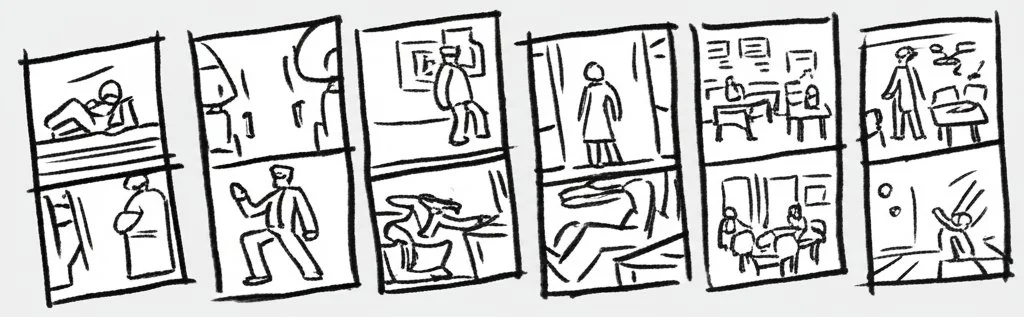 ## Storyboarding Basics That Drive Clear Visual Narratives Ever tried to explain a scene to your team, only to realize your words just aren’t painting the picture? This is where [storyboarding](https://affine.pro/blog/storyboard-template) steps in as your creative translator. By turning scripts and loose ideas into step-by-step visuals, you can spot narrative gaps, clarify action, and ensure everyone’s on the same page before production begins. Let’s explore the essential building blocks that make storyboarding so effective, with practical storyboard examples and real-world tips to sharpen your process. ### Storyboard Examples That Clarify Scene Flow Imagine you’re mapping out a product launch video. Instead of paragraphs of text, you break the journey into a series of frames: the customer’s first glance, their moment of discovery, and the final conversion. Each frame acts as a visual checkpoint, showing not just what happens, but how it feels. This approach isn’t just for movies—marketers, product teams, and UX designers all use storyboarding examples to visualize customer journeys, campaign flows, and user interactions [(Miro Storyboard Examples)](https://miro.com/storyboard/storyboard-examples/). * **Scenes and Actions:** Each panel represents a key moment—like a customer reacting to a new feature or a user completing a critical task. * **Key Characters or Personas:** Including people (real or fictional) helps teams empathize and anticipate reactions at every stage. * **Narrative Arcs:** Whether it’s a beginning-middle-end structure or a multi-step process, a logical flow ensures viewers can follow the story without confusion. * **Visual Cues and Notes:** Simple icons, sketches, and sticky notes add context, highlight emotions, or clarify timing and transitions. By laying out these elements visually, you make it easier to align your team, identify creative opportunities, and troubleshoot problems early—before they become expensive roadblocks. ### Learning Through Storyboard Example Reviews Not sure what makes a storyboard effective? Reviewing storyboarding examples from different industries can be eye-opening. For instance, animation projects often use detailed templates to clarify scene transitions and timing, while marketing teams might focus on customer touchpoints and messaging. In product development, each frame can outline user actions, feedback loops, or even team responsibilities. The key takeaway? The best storyboards are clear, concise, and tailored to the project’s goals [(Miro Storyboard Examples)](https://miro.com/storyboard/storyboard-examples/). * **Video Production:** Storyboards guide shot lists, scene order, and camera angles, ensuring nothing is missed on set. * **UX Design:** Frames illustrate each step of a user’s journey, helping teams spot friction points or emotional highs and lows. * **Marketing Campaigns:** Visualizing messaging and touchpoints keeps campaigns consistent and on-brand across channels. By studying a range of storyboarding examples, you’ll notice that the most successful boards focus on clarity and flow, not artistic perfection. Even stick figures and rough sketches can communicate powerful ideas when arranged thoughtfully. ### The Three-Step Cycle: Sketch → Sequence → Refine Wondering how to actually build a storyboard from scratch? The process is more iterative than you might expect. Here’s a proven cycle used by professionals across film, animation, and design: * **Sketch:** Start with thumbnail sketches—quick, rough drawings that capture the essence of each shot or scene. Don’t worry about details; focus on composition, camera angle, and emotional beats. Thumbnails help you explore ideas rapidly and experiment with different approaches [(StoryboardArt)](https://storyboardart.org/storyboard-tutorials/thumbnails-vs-storyboards/). * **Sequence:** Arrange your sketches in order, creating a visual flow that matches your narrative. Review the sequence to ensure each transition makes sense and the story builds naturally from one frame to the next. * **Refine:** Once the sequence feels right, add detail and clarity to each panel. This is where you clarify actions, add notes, and polish the visuals—always prioritizing clear communication over artistic flourish. This cycle isn’t just for beginners. Even experienced artists rely on rapid sketching and review to test ideas and solve narrative challenges before committing to finished boards. You’ll find that the more you iterate, the stronger your final storyboard becomes. ### Why Thumbnail Sketches Are a Game-Changer Sounds complex? It doesn’t have to be. Thumbnail sketches are your secret weapon for fast, low-pressure exploration. By working small and rough, you can quickly test different camera angles, compositions, and pacing—without getting bogged down in details. Thumbnails also make it easy to share ideas with your team and get feedback early, so you can refine your approach before moving forward [(StoryboardArt)](https://storyboardart.org/storyboard-tutorials/thumbnails-vs-storyboards/). * Quickly visualize multiple options for each scene * Spot narrative gaps or confusing transitions * Encourage team input and creative brainstorming * Save time and effort by refining only the best ideas In short, thumbnailing is about working smart, not hard. It’s the foundation of every great storyboard—and the best way to ensure your visual narrative is clear, compelling, and ready for production. Now that you understand the basics of building a strong visual narrative, let’s look deeper at the specific panels and layout elements that bring storyboards to life—ensuring every shot is clear, purposeful, and production-ready. 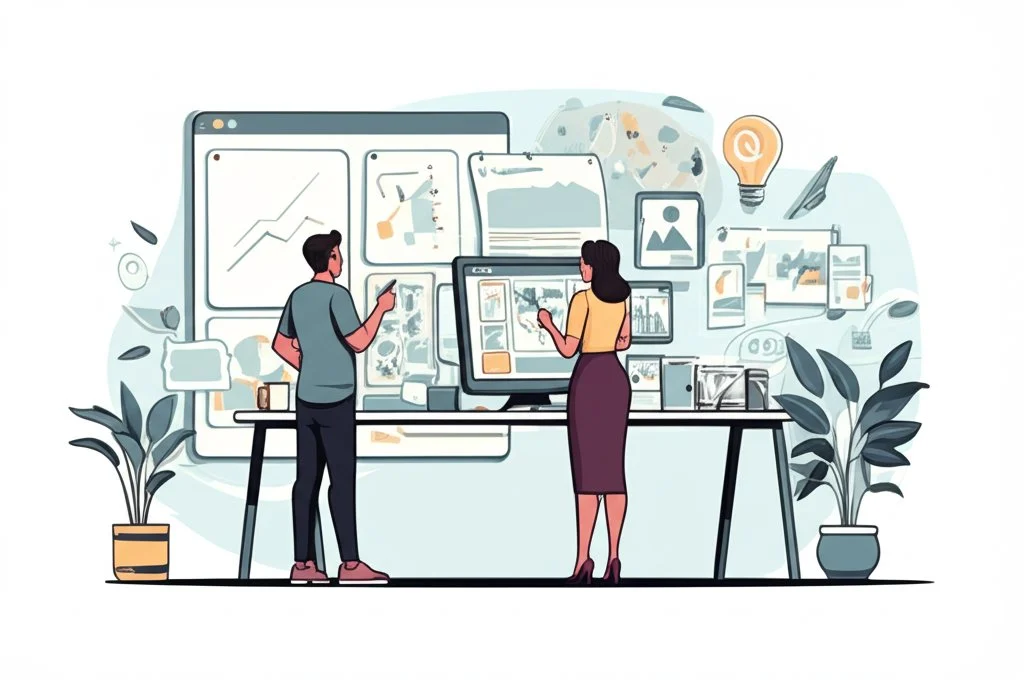 ## Core Panels and Layout Elements You Need to Master When you look at a professionally crafted storyboard, what stands out? It’s not just the drawings—it’s how each panel is sized, arranged, and annotated to communicate the director’s vision clearly. Whether you’re working on a blockbuster film or a quick explainer video, understanding **storyboard panel layout** and effective annotation techniques can make or break your project’s clarity and impact. ### Panel Sizes, Aspect Ratios, and Layouts: What Works Best? Ever wondered why storyboards come in so many shapes and sizes? The answer is simple: the _panel_ should reflect the final viewing format of your project. Matching your storyboard’s aspect ratio to your intended screen—whether it’s classic TV (4:3), widescreen (16:9), or cinematic scope (2.39:1)—helps you visualize exactly what your audience will see. Here’s what you’ll notice in most professional workflows: * **Panel Sizes:** Common storyboard sheets use Letter (8.5x11 inches), Legal (8.5x11.75 inches), or A3 (11.75x16.5 inches) paper. Individual panels are sized to fit multiple frames per page, balancing detail with context [(StudioBinder)](https://www.studiobinder.com/blog/storyboard-dimensions/). * **Aspect Ratios:** Choose from 4:3, 16:9, 1.85:1, 2:1, or 2.39:1—whichever matches your final output. Keeping panels close to your project’s aspect ratio ensures accurate framing and composition. * **Panel Layouts:** Fewer panels per page (like 2–4) allow for more detail in each frame, while layouts with 8–16 panels provide a quick overview of the scene flow. Thumbnails—tiny, rough panels—are great for early brainstorming, while larger panels are ideal for refining key moments [(Pixune)](https://pixune.com/blog/types-of-storyboards/). ### Camera Directions and Visual Cues Imagine trying to recreate a shot without knowing the camera angle or movement. That’s where directional arrows and simple icons come in. Use these elements to indicate pans, tilts, zooms, or tracking shots. Adding camera directions directly onto your panels helps the team understand how the action should unfold visually. * Arrows: Show movement—of the camera or characters—within the frame. * Icons: Simple symbols can represent zooms, cuts, or transitions. * Framing Lines: Highlight the focus area or depth of field for each shot. ### Storyboard Annotation: Adding Dialogue, Timing, and VFX Cues Sounds complex? It doesn’t have to be. **Storyboard annotation** is about providing just enough information to clarify the intent of each shot. Well-placed notes explain what’s happening, why it matters, and how it should look or sound. Here’s what to include and when: * **Dialogue:** Add under the panel or in a dedicated notes section when a line is crucial for timing or emotion. * **Timing:** Indicate if a shot needs to last a specific duration—especially for action sequences or comedic beats. * **VFX Cues:** Mark where visual effects, overlays, or transitions will occur so post-production teams are prepared. * **Sound and Music:** Note key audio cues if they influence pacing or mood. Annotations aren’t just for the director—they help everyone from the lighting crew to the editor stay on the same page [(StudioBinder)](https://www.studiobinder.com/blog/storyboard-notes-annotations/). ### Reference Table: Panel Types and Their Use-Cases ### Bringing It All Together Mastering panel sizes, aspect ratios, and annotations isn’t about following rigid rules—it’s about communicating your vision as clearly as possible. Whether you’re sketching thumbnails or building detailed digital boards, these elements ensure every shot is purposeful and production-ready. Next, we’ll compare traditional and digital boards, helping you choose the right format for your workflow and collaboration needs. 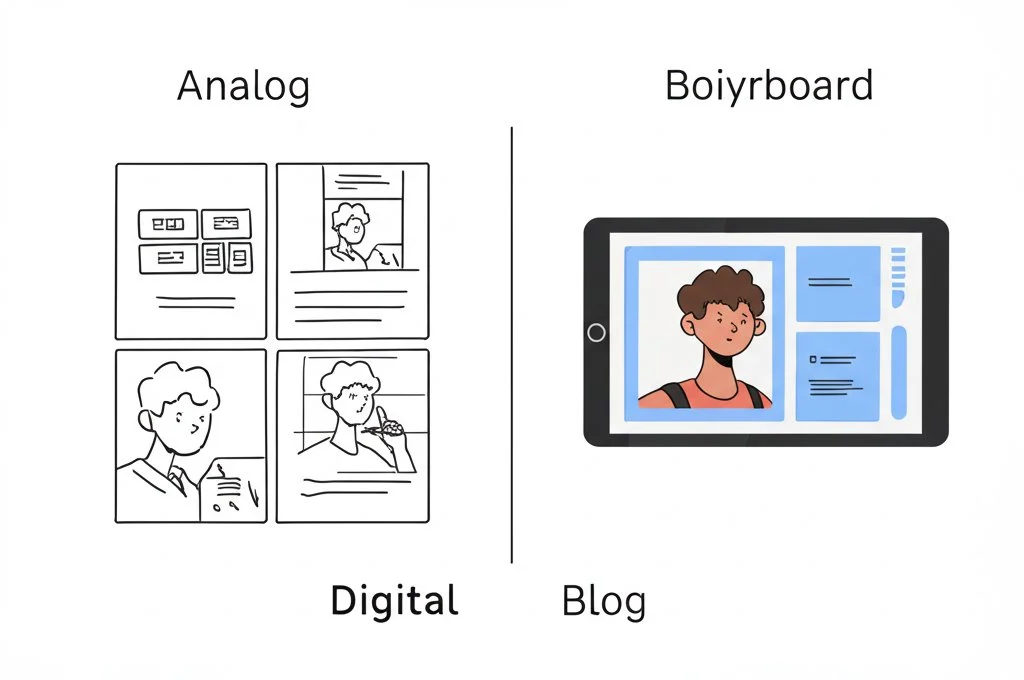 ## Traditional Versus Digital Boards for Streamlined Production When you’re planning a new project, do you reach for a sketchbook or log in to your favorite **storyboarding software**? The choice between traditional paper boards and digital storyboarding apps can shape your workflow, collaboration, and even the final product. Let’s break down how each approach fits into today’s fast-paced creative world, and why digital solutions are quickly becoming the go-to for teams of all sizes. ### Traditional Paper Storyboards: Hands-On Creativity, Tangible Results * **Pros:** * Immediate, tactile feedback—sketching with pencil and paper can feel more personal and intuitive. * No technical barriers; perfect for quick brainstorming or when inspiration strikes away from a screen. * Physical boards are easy to pin up for group review, fostering in-person discussion and feedback. * **Cons:** * Version control is tricky—changes require redrawing or replacing panels, leading to confusion with multiple copies. * Sharing boards with remote collaborators is cumbersome; you’ll need to scan or photograph each page. * Physical storage and risk of damage can be an issue for long-term projects or large teams. Traditional methods still have a place, especially for solo creators or early-stage ideation. But as projects scale, the limitations become clear [(Fall Off The Wall)](https://falloffthewall.com/digital-vs-traditional-storyboards/). ### PDF Workbooks: A Bridge Between Analog and Digital * **Pros:** * Flexible for artists who prefer to sketch by hand, then scan and organize their work digitally. * Easy to archive, share, and print—PDFs are universally accessible across devices. * Some templates allow for basic annotation and note-taking directly in the file. * **Cons:** * Limited real-time collaboration; edits and feedback are often asynchronous and require version tracking. * Editing layout or sequence can be tedious—moving panels around isn’t as intuitive as with true digital boards. * Still relies on manual updates and file management for each revision cycle. PDF workbooks serve as a handy middle ground, but they can slow down teams who need to iterate quickly or work across locations. ### Collaborative Cloud-Based Boards: Modern Storyboarding Software in Action * **Pros:** * Real-time collaboration—multiple team members can comment, edit, and update boards from anywhere. * Automatic version control keeps everyone on the same page, reducing confusion and lost work. * Easy integration of images, notes, and feedback within a single platform. * Export options (like clean PDFs) for sharing with clients or printing for physical reviews. * Built-in security and backup features protect your creative assets. * **Cons:** * Requires internet access and a basic comfort with digital tools. * Some platforms have subscription fees or learning curves for advanced features. Cloud-based **storyboarding apps** have transformed the way creative teams operate, making it easy to iterate, share, and refine ideas—no matter where team members are located [(StudioBinder)](https://www.studiobinder.com/storyboard-creator/). ### Why the AFFiNE Storyboard Template Stands Out Looking for a flexible digital solution that bridges the best of both worlds? The [AFFiNE Storyboard Template](https://affine.pro/templates/storyboard-template) offers a modern, collaborative workspace where you can sketch, organize, and refine your boards in real time. It supports online teamwork without requiring extra software, and you can easily export polished PDFs for offline use or client presentations [(AFFiNE Blog)](https://affine.pro/blog/10-best-free-storyboard-creator-software). Whether you’re brainstorming solo or collaborating with a distributed team, AFFiNE adapts to your workflow—making it a smart choice for creators who want speed, clarity, and flexibility. As you weigh your options, consider how your workflow, team size, and project needs align with each method. Next, we’ll dive into how to pick the perfect storyboard template—ensuring your visual plans are organized, compatible, and ready for any production challenge. ## Picking Storyboard Templates for Film, Video, Animation Ever felt overwhelmed by the sheer number of storyboard templates online? Whether you’re sketching out a blockbuster film, planning a YouTube ad, or mapping a short animation, choosing the right template can make all the difference. Let’s break down what makes an effective storyboard template and how to select the best fit for your next project. ### Storyboard Template PDF vs. Printable Storyboard Template: What’s the Difference? When you search for templates, you’ll often see two main types: **Storyboard Template PDFs** and **Printable Storyboard Templates**. Both serve as blank canvases for your visual ideas, but there are subtle differences: * **Storyboard Template PDF:** Designed for digital use and easy sharing. You can fill these out on your computer, tablet, or even phone—great for remote teams or quick revisions. Most PDFs are formatted for standard paper sizes and can be exported, emailed, or archived instantly [(StudioBinder)](https://www.studiobinder.com/blog/downloads/storyboard-template/). * **Printable Storyboard Template:** Ideal if you prefer to sketch by hand. Print as many copies as you need, then scan or photograph your boards for digital storage. These are especially handy for early brainstorming or when you want to physically arrange panels on a wall for team reviews [(NFI.edu)](https://www.nfi.edu/storyboard-template/). Most modern workflows combine both: start with a printable version for rough ideas, then switch to a PDF for polishing and sharing. ### Key Elements of an Effective Storyboard Template No matter which format you choose, a strong template includes several core features: * **Grid Counts:** The number of panels per page—ranging from 2 (for detailed scenes) to 16 (for quick overviews). Choose fewer panels for complex shots, and more for fast-paced sequences or thumbnailing [(StudioBinder)](https://www.studiobinder.com/blog/downloads/storyboard-template/). * **Scene Metadata:** Spaces for scene numbers, shot descriptions, camera angles, and timing. This helps everyone track where each frame fits in the overall project [(AFFiNE Blog)](https://affine.pro/blog/storyboard-template). * **Action Notes:** Sections for dialogue, movement cues, VFX, or sound. Well-placed annotations ensure your intent is clear to every team member—from director to animator to editor. * **Aspect Ratio Guides:** Panels shaped to match your final video format (16:9 for YouTube, 1:1 for social media, etc.), so your sketches translate directly to the screen. * **Export Options:** The ability to save, print, or share your completed storyboard as a PDF or image file for easy distribution and feedback. ### Video Storyboard Template for YouTube Ads and More Planning a video ad or social campaign? A **video storyboard template** tailored for online platforms can streamline your workflow. These templates often feature: * 16:9 panels for widescreen video * Spaces for callouts, branding, and key messaging * Sections for scene transitions and timing cues * Quick export for client review or team collaboration This approach ensures your visual plan matches the unique demands of digital content—where pacing, branding, and clarity are key. ### Checklist: How to Evaluate Any Storyboard Template ### Expert Tip: Explore AFFiNE’s Storyboard Template Blog If you’re looking for more guidance and detailed tips on using storyboard templates, check out this [blog post about AFFiNE’s storyboard template](https://affine.pro/blog/storyboard-template). You’ll find practical advice on structuring your boards, organizing metadata, and adapting templates for different creative projects. Choosing the right template is the foundation for a smooth storyboarding process—one that keeps your ideas organized, your team aligned, and your final product production-ready. Next, we’ll explore the top storyboard software apps for bringing your templates to life and boosting your workflow efficiency. ## Reviewing Top Software Apps to Boost Your Storyboard Workflow Ever wondered which **storyboarding app** is right for your next project? With so many choices—each promising to save you time and unleash your creativity—it’s easy to feel overwhelmed. Whether you’re an indie filmmaker, an agency creative, or part of a remote animation team, the right software can make the difference between a smooth workflow and a production headache. Let’s compare the **best storyboarding software** in 2025 and see how you can integrate your favorite templates for maximum efficiency. ### What Makes a Storyboarding App Stand Out? Imagine you’re racing against a deadline. Do you need rapid sketching, real-time team feedback, or advanced camera simulation? The ideal tool should match your creative needs, technical skills, and team setup. Here’s what to look for: * **Ease of Use:** Simple drag-and-drop interfaces help you sketch ideas fast—even if you’re not a pro artist. * **Collaboration:** Cloud-based boards let teams comment, edit, and share feedback in real time. * **Export Options:** Clean PDF or video exports streamline client reviews and production handoffs. * **AI Assistance:** Some apps now generate draft panels from text prompts, speeding up the previsualization process [(Meshy.ai)](https://www.meshy.ai/blog/storyboarding-software). ### Side-by-Side: Comparing the Best Storyboarding Software To help you choose, here’s a quick comparison of top storyboarding tools, focusing on price, supported platforms, collaboration features, and AI integration. This table summarizes what you need to know at a glance: For more in-depth details and the latest options, see the full reviews at [Meshy.ai](https://www.meshy.ai/blog/storyboarding-software) and [BetterVideoContent.com](https://bettervideocontent.com/best-storyboarding-software/). ### Integrating Your Storyboard Templates for a Seamless Workflow Already have a favorite template—like the [AFFiNE Storyboard Template](https://affine.pro/templates/storyboard-template)? Good news: most top apps let you import, export, or adapt templates to fit your workflow. Here’s how to get the most out of your tools: * **Import as Image or PDF:** Upload your template as a background or layer, then sketch directly on top in tools like Storyboarder or Photoshop. * **Custom Templates:** Many web-based platforms (Boords, MakeStoryboard, StudioBinder) let you build or upload custom layouts—use your AFFiNE template to maintain consistency across projects. * **Export for Review:** Once your boards are complete, export as a PDF or image to share with clients, team members, or import into editing suites. * **AI-Generated Panels:** If you use an AI tool (like Boords’ AI or Storyboarder.ai), export draft panels and drop them into your AFFiNE template for further refinement and annotation. Integrating your storyboard templates ensures your visual plans are always organized, on-brand, and ready for team review—no matter which software you choose [(Stytch a Story)](https://www.stytchastory.com/blog/integrating-storyboarding-software-with-other-production-tools). ### Tips for Choosing the Best Storyboarding Software * Test drive a few free or trial versions to see what fits your style and workflow. * Consider your team size—do you need real-time collaboration or just solo sketching? * Check for export compatibility with your preferred templates and editing tools. * Look for AI features if you want to speed up the early sketching phase. * Don’t overlook community support and learning resources—especially for advanced tools like Toon Boom Storyboard Pro or FrameForge. Ultimately, the best storyboarding app is the one that fits your creative process and makes collaboration effortless. Once you’ve chosen your tools, you’ll be ready to explore the next frontier: using AI-powered generators to previsualize your storyboards even faster—turning script to sketch in minutes.  ## Fast Tracking Previsualization with AI Storyboard Generators Ever wish you could turn a script or a rough idea into a full storyboard in just minutes? Thanks to the rise of **storyboarding AI** tools, this is now a reality for filmmakers, animators, marketers, and educators. Instead of spending hours sketching frames by hand, **AI storyboard generators** can translate your words into illustrated panels—speeding up the creative process and freeing you to focus on refining your story’s flow. ### How AI Storyboard Generators Transform the Creative Process Imagine you’re developing a video campaign or mapping out an explainer animation. In the past, you’d start with thumbnails, iterate through sketches, and refine each panel one by one. Now, platforms like Boords, Storyboarder, Storyboard Hero, and Jeda let you describe your scene or upload your script, then instantly generate a sequence of images to match. These tools leverage generative AI to: * Convert text prompts or full scripts into visual panels * Suggest camera angles, shot types, and even character poses * Maintain consistency across frames, reducing visual discrepancies * Allow for rapid iteration—so you can see what works and tweak as needed This means you can go from concept to a shareable, annotated storyboard in a fraction of the time it used to take [(Soundstripe)](https://www.soundstripe.com/blogs/top-5-ai-storyboard-apps). ### Best Practices for Prompts: Getting the Most from AI Sounds easy? It is—but only if you know how to talk to your AI. The key to great results is crafting clear, specific prompts. Here’s a proven structure for effective storyboarding AI prompts: * **Be Direct and Specific:** Clearly state the scene, action, and mood. Instead of “A person walks,” try “A young woman in a red coat walks briskly through a rainy city street, evening, cinematic lighting.” * **Include Camera and Style Details:** Add information on shot type (e.g., wide angle, close-up), perspective, and any stylistic preferences (comic book, noir, realistic, etc.). * **Context and Exclusions:** Mention important background elements or what to leave out—this helps the AI avoid unwanted distractions. * **Sequence for Flow:** Break down your script or story into distinct beats or moments, giving each its own prompt for clarity and pacing [(Shai Creative)](https://shaicreative.ai/ai-prompts-for-storyboards/). Here’s a sample prompt formula you can adapt: > [Scene description], [Camera angle/Shot type], [Lighting and atmosphere], [Style specifications], [Additional details], [Exclusions]. Example: “Two friends meet at a train station, over-the-shoulder shot, golden hour lighting, in watercolor style, with a vintage suitcase, no other people in the frame.” ### Quality Control: Reviewing and Refining AI-Generated Boards While AI storyboard generators are fast, they’re not always perfect on the first try. Keep your workflow efficient and your visuals on point with these checkpoints: * **Check Visual Consistency:** Ensure characters, settings, and tone match across all panels—some tools, like Boords, offer features to maintain character continuity. * **Review Narrative Flow:** Make sure the sequence of images tells a clear, logical story. Adjust prompts or re-generate panels if the action feels disjointed. * **Annotate Key Details:** Add notes for dialogue, timing, or VFX cues where needed—AI can generate the base image, but human input polishes the intent. * **Iterate Quickly:** Don’t settle for the first draft. Use the AI’s speed to explore multiple options and refine your choices before moving forward. ### Prompt → Generate → Refine: The AI Storyboarding Workflow * **Prompt:** Break down your script into scenes or moments, and craft detailed, specific prompts for each panel. * **Generate:** Use your chosen AI storyboard generator to create initial visual panels from your prompts or script. * **Refine:** Review each panel for clarity, consistency, and narrative flow. Edit prompts or tweak images as needed, then add annotations and notes for production. ### Bringing It All Together: Organize and Iterate with AFFiNE Once you’ve generated your AI-powered storyboard panels, the next step is organizing and refining them for collaboration and presentation. Export your images and drop them into the AFFiNE Storyboard Template—a flexible platform that lets you annotate, rearrange, and share your boards with your team. This hybrid approach combines the speed of AI with the structure and clarity of a professional template, ensuring your storyboards are always production-ready. Ready to see how AI can accelerate your storyboarding process? In the next chapter, we’ll dive into advanced techniques for mapping dynamic action sequences—so you can bring even the most complex scenes to life with confidence and precision. ## Mapping Dynamic Action Scenes Like a Professional Artist Ever watched a fight scene and wondered how filmmakers make each punch feel so real—or how animators choreograph chaos without losing the audience? If you’ve ever asked yourself how to storyboard action scenes that truly pop, you’re not alone. Action sequences are among the most challenging—and rewarding—moments to visualize. They demand clarity, energy, and a deep understanding of timing, camera movement, and continuity. Let’s break down the advanced techniques that transform rough sketches into pulse-pounding visual blueprints. ### Start with Previsualization and Timing Beats When you storyboard action scenes, preparation is everything. Imagine you’re working with a director and stunt team: before you even pick up your pencil, attend choreography rehearsals or review the planned moves. This lets you map out the sequence with precision, ensuring every beat of action is captured. Whether you’re sketching before or after rehearsals, always be ready to adjust your boards based on what unfolds in real time [(StudioBinder)](https://www.studiobinder.com/blog/how-to-storyboard-a-fight-scene/). * **Break down the action:** Divide the scene into key beats—each punch, dodge, or stunt gets its own panel. * **Note timing:** Indicate which moments are fast (quick cuts) or slow (for dramatic impact, like a slow-motion kick). * **Maintain continuity:** Track character positions, props, and environment details from frame to frame to avoid visual errors. ### Motion Arrows and Visual Cues: Making Movement Clear Ever tried to show a character dodging or a camera panning without arrows? It gets confusing—fast. Motion arrows are your best friend. Use them to indicate both character movement and camera direction, making your intent obvious at a glance [(StudioBinder)](https://www.studiobinder.com/blog/storyboard-camera-movement/). Here’s how to get the most out of them: * Curved arrows for punches, kicks, or thrown objects * Straight arrows for running, sliding, or camera tracking * Looped arrows for spins or flips * Multiple arrows to show simultaneous actions or moving groups * Directional arrows for camera moves—pan, tilt, zoom, or dolly Combine these visual cues with brief written notes below each panel, describing the intended motion, speed, or special effects (like debris flying or glass shattering). ### Choosing Camera Angles and Lenses for Maximum Impact How you frame each shot can make or break the intensity of your action scene. Use a mix of shot sizes and camera angles to maintain clarity and excitement: * **Wide shots:** Establish the space and show full-body choreography—great for reorienting the audience. * **Medium shots:** Focus on exchanges—punches, kicks, or weapon moves—while keeping both characters visible. * **Close-ups:** Highlight emotional beats or key impacts (think: a fist connecting or a character’s reaction). * **High/low angles:** Show shifts in power or vulnerability during the fight. * **Dutch angles:** Add disorientation and tension during chaotic moments. * **Lens choices:** Wide-angle lenses accentuate movement and space; telephoto lenses compress action, making hits look more intense [(StudioBinder)](https://www.studiobinder.com/blog/how-to-storyboard-a-fight-scene/). ### Panel Annotations for Speed, Impact, and Continuity Annotations are the unsung heroes of action storyboards. They bridge the gap between what’s drawn and what needs to happen on set or in animation. Here’s what to include: * **Action notes:** Describe stunts, timing, or VFX (e.g., “slow motion as glass shatters”). * **Camera movement:** Indicate pans, tilts, tracking shots, or handheld for added chaos. * **Equipment/lens:** Note if a dolly, Steadicam, or specific lens is required. * **Continuity cues:** Remind yourself and your team to keep props, costumes, and character positions consistent between panels. ### How to Storyboard Action Scenes: Quick Recap * Attend or review choreography rehearsals for authentic movement * Break the action into beats and assign each a panel * Use motion arrows and clear annotations for every move and camera action * Vary shot sizes, angles, and lens choices to keep energy high and orientation clear * Double-check continuity and timing for a seamless, believable sequence Mastering these techniques ensures your action storyboards are not only visually exciting but also production-ready—making it easier for directors, animators, and editors to bring your vision to life. Up next, we’ll explore how to turn your storyboarding skills into a thriving career, from building a standout portfolio to landing paid jobs in the industry. 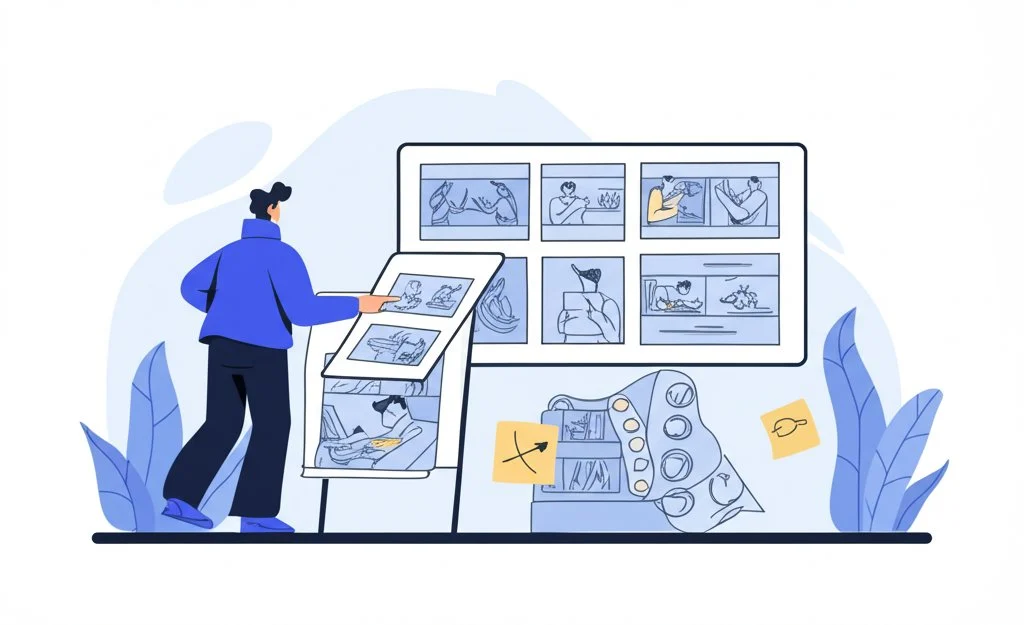 ## Growing Your Storyboarding Career Ever wondered what separates a hobbyist from a professional storyboard artist? Or how to make your storyboarding career stand out in a crowded creative market? Whether you’re just starting out or looking to level up, building the right portfolio and understanding the business side of **storyboard artist jobs** are key to long-term success. ### Building a Portfolio That Opens Doors Imagine you’re a director or producer looking for a storyboard artist. What would you want to see? A strong portfolio isn’t just a collection of sketches—it’s a showcase of your storytelling, technical skills, and ability to communicate ideas visually. Here’s what every storyboard artist portfolio should include: * **Style Frames:** Single, polished images that highlight your unique approach to character design, mood, or lighting. These frames show your artistic range and set the tone for your work [(Sarah Vettori)](https://www.sarahvettori.com/). * **Sequential Boards:** Multi-panel sequences that demonstrate your ability to break down a script into clear, dynamic visuals. Include both action-driven scenes and quieter, emotional moments to show versatility. * **Breakdown Sheets:** Detailed panels or annotated pages that explain your thought process—such as camera moves, timing, or VFX cues. This helps clients and collaborators understand how you approach complex scenes. Don’t forget to include a mix of personal projects and professional work (if available). Even short, self-initiated stories or daily-life comics can demonstrate your narrative instincts and technical chops. ### Networking and Landing Storyboard Artist Jobs When you’re ready to turn your skills into paid work, where do you start? Today’s creative landscape offers more opportunities than ever, especially for remote and freelance roles. Here’s how to get noticed and connect with potential clients: * **Create an Online Portfolio:** Build a sleek, one-page website or use portfolio platforms to display your best work. Make it easy for clients to browse your boards and contact you directly [(Twine Storyboard Artist Jobs)](https://www.twine.net/jobs/storyboard-artists). * **Use Freelance Platforms:** Sites like Twine, Upwork, and other creative networks regularly post freelance and remote storyboard artist jobs. Filter by experience level and project type to find the best fit for your skills. * **Network with Studios and Agencies:** Reach out to animation studios, ad agencies, and production companies. Even a short, personalized introduction with a portfolio link can open doors to contract or long-term opportunities. * **Engage on Social Media:** Share your process, finished boards, and behind-the-scenes insights to attract attention from recruiters and collaborators. Remote work is increasingly common, so don’t hesitate to apply for jobs outside your immediate area. Many clients are open to global talent, as long as you can communicate clearly and deliver on time. ### Understanding Rates, Contracts, and Revision Management Sounds intimidating? It doesn’t have to be. Knowing how to pitch your rates and manage client expectations is just as important as your drawing skills. Here’s a quick guide to the business side of a storyboarding career: * **Pitching Rates:** Rates vary by experience and job type. As a mid-level storyboard artist, you might charge $150–$350 per day or $30–$50 per hour. Senior artists can command higher rates, sometimes up to $700 per day or $85 per hour. Weekly rates range from $1,000–$3,000 depending on complexity and client [(StoryboardArt)](https://storyboardart.org/storyboard-tutorials/artist-rates-for-storyboard-artists/). * **Contracts:** Always use a simple contract outlining scope, deliverables, deadlines, and payment terms. This protects both you and your client. * **Revision Limits:** Specify how many rounds of revisions are included in your rate. Additional changes can be billed separately, ensuring your time is valued and the project stays on track. ### Industry Outlook and Career Growth Worried about job security? The outlook for storyboard artists in the United States is steady, with industry growth projected at approximately 4–5% over the next several years. As content demand rises across film, animation, games, and digital media, skilled storyboard artists will continue to find new opportunities [(Twine)](https://www.twine.net/jobs/storyboard-artists). ### Quick Tips for a Thriving Storyboarding Career * Keep your portfolio updated with your best and most recent work * Be proactive in networking—opportunities often come from unexpected connections * Negotiate rates confidently and be clear about your revision policy * Use contracts to protect your work and clarify expectations * Stay adaptable—embrace new tools, styles, and industry trends By focusing on both creative growth and business savvy, you’ll position yourself for success in the evolving world of storyboard artist jobs. Ready to take your skills to the next level? In the final chapter, we’ll recap the essentials and help you chart a course for ongoing mastery in visual storytelling. ## Conclusion Ever wondered what it takes to turn a good idea into a truly great visual story? As you’ve seen throughout this guide, the answer lies in more than just artistic skill—it’s about building a workflow that empowers you to communicate, collaborate, and create with clarity at every stage. Whether you’re storyboarding for film, animation, marketing, or online content, the fundamentals remain the same: clear narratives, smart planning, and the right tools make all the difference. ### Key Takeaways for Every Visual Storyteller * **Clear Narratives:** Begin with a strong story structure. Use storyboarding to break down your script or concept into visual beats, ensuring every scene has purpose and flow. This clarity helps teams align and reduces costly revisions later on [(InfoPro Learning)](https://www.infoprolearning.com/blog/content-skill-and-scale-storyboarding-best-practices/). * **Choose the Right Storyboarding Template:** The right template keeps your ideas organized and production-ready. Consider panel count, annotation space, and export options—whether you’re working solo or with a team. A well-designed **storyboarding template** ensures your creative vision is easy to share and refine [(NFI.edu)](https://www.nfi.edu/storyboard-template/). * **Leverage Modern Software:** Digital boards and cloud-based platforms streamline collaboration, version control, and feedback. They also make it easier to incorporate changes and keep everyone on the same page, no matter where your team is located. * **Embrace AI Tools:** Don’t be afraid to experiment with AI-powered storyboarding generators. These tools can help you rapidly visualize ideas, explore new directions, and iterate faster than ever before—freeing you to focus on storytelling and creative problem-solving. * **Build Career Momentum:** Keep your portfolio up to date, network actively, and stay open to new opportunities. As the industry evolves, those who adapt and continue learning will find the most success in storyboard artist jobs and related roles. ### Building Your Own Storyboarding Workflow Sounds like a lot to juggle? The secret is to choose a workflow mix that fits your unique goals and project needs. Maybe you prefer starting with hand-drawn panels, then refining them in a digital **storyboarding website**. Or perhaps you’re ready to go fully online, collaborating in real time with teammates around the world. The best approach is the one that helps you communicate your vision most effectively—and makes the process enjoyable and sustainable. * Start with the basics: sketch, sequence, and refine your ideas * Pick a template that matches your project’s format and complexity * Integrate software or AI tools to speed up iteration and feedback * Stay organized—keep notes, references, and feedback in one place * Regularly review and update your workflow as your skills and needs evolve ### Ready to Take the Next Step? If you’re looking for a practical, flexible way to organize your next project, consider exploring the [AFFiNE Storyboard Template](https://affine.pro/templates/storyboard-template). Designed for creators who value clarity, collaboration, and creativity, it offers a structured foundation for any visual storytelling challenge. By combining a strong template with the right digital tools, you’ll find it easier to turn your ideas into compelling, production-ready storyboards—no matter your experience level. Remember, mastering storyboarding is a journey, not a destination. Keep experimenting, learning, and refining your process. With the right mix of strategy and inspiration, you’ll be prepared to tackle any creative project that comes your way. ## Frequently Asked Questions About Storyboarding ### 1. What is a storyboard and how does it improve creative projects? A storyboard is a visual plan that breaks a story into illustrated scenes or panels. It helps creative teams visualize ideas, spot issues early, and align on the project's direction, making production more efficient and reducing costly revisions. ### 2. How does storyboarding differ from just using a script? While a script provides written dialogue and scene descriptions, storyboarding translates those words into visual panels. This process clarifies camera angles, timing, and action, ensuring everyone understands the creative vision and reducing miscommunication. ### 3. What are the benefits of using digital storyboarding tools over traditional paper methods? Digital storyboarding tools offer real-time collaboration, version control, easy sharing, and seamless integration with templates. They streamline feedback and make it simple to update boards, especially for remote teams or fast-paced projects. ### 4. Can AI help speed up the storyboarding process? Yes, AI-powered storyboard generators can quickly turn scripts or prompts into visual panels, allowing creators to iterate rapidly. These tools help jumpstart the creative process and can be refined further using templates like the AFFiNE Storyboard Template. ### 5. How do I choose the right storyboard template for my project? Select a template that matches your project's format, panel count, and annotation needs. Look for customizable options with export features, such as the AFFiNE Storyboard Template, which supports collaboration and adapts to film, animation, or marketing workflows. |Column 1|Title| |---|---|
title: "Storyboarding Mastery: Templates, Tools & Career Growth"
author: "Allen"
tags: Content
slug: storyboarding
description: "Master storyboarding with expert tips on templates, tools, AI, and career growth. Streamline your visual storytelling for film, video, and animation."
created: 2025-04-25
updated: 2025-04-25
layout: blog
publish: true
Introduction to Storyboarding
Ever wondered how filmmakers, animators, or even marketers turn a simple idea into a compelling visual story? If you’ve heard terms like “storyboard” tossed around in creative meetings—or if you’ve seen sketches pinned to a wall in a behind-the-scenes documentary—you might be curious: What is a storyboard? And how does storyboarding actually help bring ideas to life?
Let’s break down these core concepts, show why visual planning is essential, and set the stage for your journey into storyboarding mastery.
Storyboard vs. Storyboarding: Clearing Up the Basics
- Storyboard: A storyboard is a graphic portrayal of a narrative, concept, or script, divided into sequential scenes (panels). Each panel visually represents key moments, actions, or camera angles, helping teams envision how a story will unfold on screen.
- Storyboarding: Storyboarding is the process of creating those visual panels. It’s the act of translating a written script or idea into a series of images, ensuring everyone involved can see—and understand—the story before production begins. Think of a storyboard as the “visual roadmap” for a project, while storyboarding is the journey of building that map. This distinction is crucial in creative industries where clarity and communication can make or break a project’s success (CareerFoundry).
Why Visual Planning Is a Game-Changer
Imagine you’re working on a film, animation, or marketing video. Would you rather rely solely on a script—or have a visual plan everyone can see? Here’s why storyboarding is vital for creative teams:
- Saves Time: Spot issues and refine ideas before production, reducing costly reshoots and revisions.
- Reduces Costs: By mapping out each scene visually, you avoid wasted resources on scenes that don’t work or need major changes later.
- Boosts Creative Clarity: Storyboards help teams visualize the director’s vision, align on camera angles, and ensure every department—from lighting to set design—knows what to expect (Fiveable Cinematography Guide).
- Enhances Collaboration: With a shared visual reference, everyone can contribute ideas and feedback early in the process.
Script vs. Storyboard Planning: What’s the Real Difference?
Still not sure how a storyboard differs from a script? Here’s a quick comparison to clarify:
Scripts provide the narrative backbone, but storyboards bring that story to life visually, bridging the gap between concept and execution (WFCN).
What’s Ahead in This Guide?
In the coming chapters, you’ll discover:
- How to build clear visual narratives with real storyboard examples
- Core panels and layout elements every artist should master
- The pros and cons of traditional vs. digital boards
- How to choose and evaluate storyboard templates for any project
- Tips on integrating your workflow with top storyboarding software
- Ways to leverage AI for faster previsualization
- Advanced techniques for dynamic action scenes
- Career tips for building a portfolio and landing storyboard artist jobs Ready to see how storyboarding can transform your creative process? Let’s dive in!
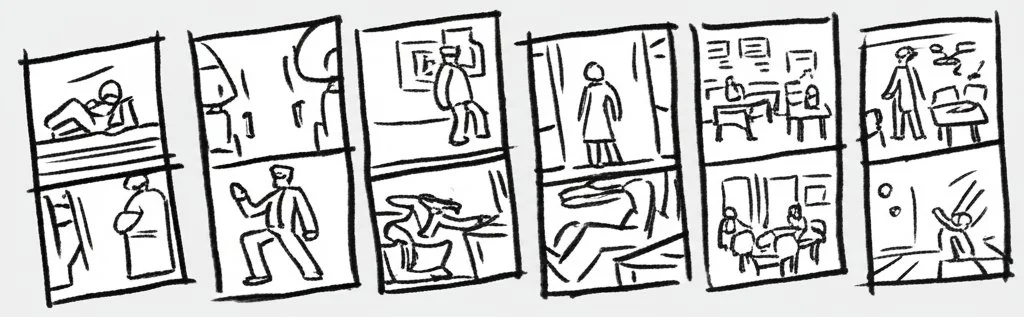
Storyboarding Basics That Drive Clear Visual Narratives
Ever tried to explain a scene to your team, only to realize your words just aren’t painting the picture? This is where storyboarding steps in as your creative translator. By turning scripts and loose ideas into step-by-step visuals, you can spot narrative gaps, clarify action, and ensure everyone’s on the same page before production begins. Let’s explore the essential building blocks that make storyboarding so effective, with practical storyboard examples and real-world tips to sharpen your process.
Storyboard Examples That Clarify Scene Flow
Imagine you’re mapping out a product launch video. Instead of paragraphs of text, you break the journey into a series of frames: the customer’s first glance, their moment of discovery, and the final conversion. Each frame acts as a visual checkpoint, showing not just what happens, but how it feels. This approach isn’t just for movies—marketers, product teams, and UX designers all use storyboarding examples to visualize customer journeys, campaign flows, and user interactions (Miro Storyboard Examples).
- Scenes and Actions: Each panel represents a key moment—like a customer reacting to a new feature or a user completing a critical task.
- Key Characters or Personas: Including people (real or fictional) helps teams empathize and anticipate reactions at every stage.
- Narrative Arcs: Whether it’s a beginning-middle-end structure or a multi-step process, a logical flow ensures viewers can follow the story without confusion.
- Visual Cues and Notes: Simple icons, sketches, and sticky notes add context, highlight emotions, or clarify timing and transitions. By laying out these elements visually, you make it easier to align your team, identify creative opportunities, and troubleshoot problems early—before they become expensive roadblocks.
Learning Through Storyboard Example Reviews
Not sure what makes a storyboard effective? Reviewing storyboarding examples from different industries can be eye-opening. For instance, animation projects often use detailed templates to clarify scene transitions and timing, while marketing teams might focus on customer touchpoints and messaging. In product development, each frame can outline user actions, feedback loops, or even team responsibilities. The key takeaway? The best storyboards are clear, concise, and tailored to the project’s goals (Miro Storyboard Examples).
- Video Production: Storyboards guide shot lists, scene order, and camera angles, ensuring nothing is missed on set.
- UX Design: Frames illustrate each step of a user’s journey, helping teams spot friction points or emotional highs and lows.
- Marketing Campaigns: Visualizing messaging and touchpoints keeps campaigns consistent and on-brand across channels. By studying a range of storyboarding examples, you’ll notice that the most successful boards focus on clarity and flow, not artistic perfection. Even stick figures and rough sketches can communicate powerful ideas when arranged thoughtfully.
The Three-Step Cycle: Sketch → Sequence → Refine
Wondering how to actually build a storyboard from scratch? The process is more iterative than you might expect. Here’s a proven cycle used by professionals across film, animation, and design:
- Sketch: Start with thumbnail sketches—quick, rough drawings that capture the essence of each shot or scene. Don’t worry about details; focus on composition, camera angle, and emotional beats. Thumbnails help you explore ideas rapidly and experiment with different approaches (StoryboardArt).
- Sequence: Arrange your sketches in order, creating a visual flow that matches your narrative. Review the sequence to ensure each transition makes sense and the story builds naturally from one frame to the next.
- Refine: Once the sequence feels right, add detail and clarity to each panel. This is where you clarify actions, add notes, and polish the visuals—always prioritizing clear communication over artistic flourish. This cycle isn’t just for beginners. Even experienced artists rely on rapid sketching and review to test ideas and solve narrative challenges before committing to finished boards. You’ll find that the more you iterate, the stronger your final storyboard becomes.
Why Thumbnail Sketches Are a Game-Changer
Sounds complex? It doesn’t have to be. Thumbnail sketches are your secret weapon for fast, low-pressure exploration. By working small and rough, you can quickly test different camera angles, compositions, and pacing—without getting bogged down in details. Thumbnails also make it easy to share ideas with your team and get feedback early, so you can refine your approach before moving forward (StoryboardArt).
- Quickly visualize multiple options for each scene
- Spot narrative gaps or confusing transitions
- Encourage team input and creative brainstorming
- Save time and effort by refining only the best ideas In short, thumbnailing is about working smart, not hard. It’s the foundation of every great storyboard—and the best way to ensure your visual narrative is clear, compelling, and ready for production.
Now that you understand the basics of building a strong visual narrative, let’s look deeper at the specific panels and layout elements that bring storyboards to life—ensuring every shot is clear, purposeful, and production-ready.
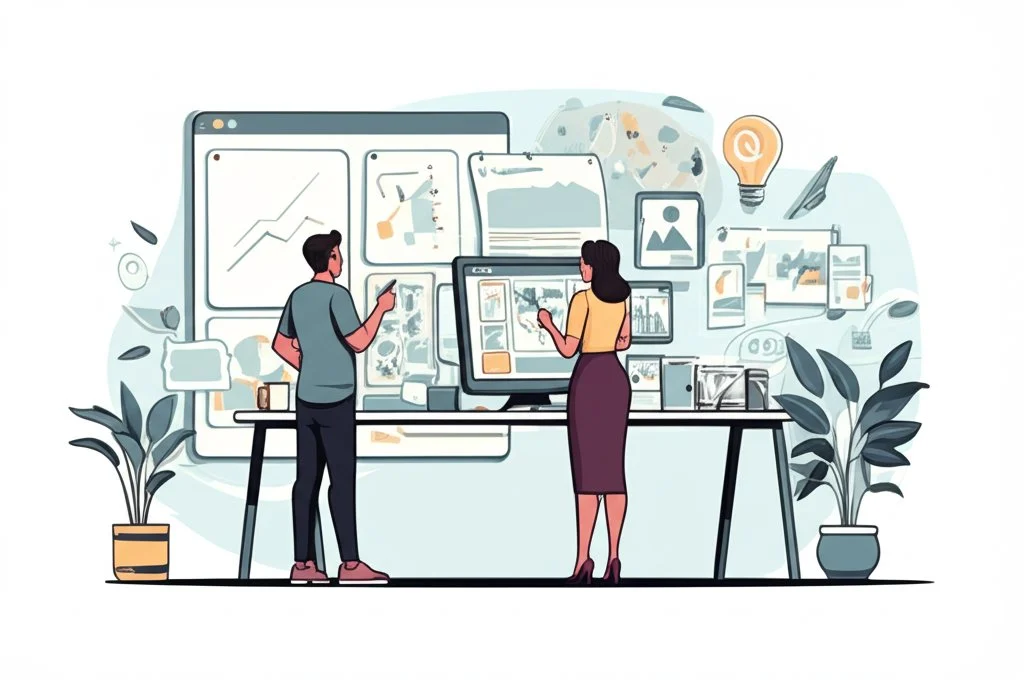
Core Panels and Layout Elements You Need to Master
When you look at a professionally crafted storyboard, what stands out? It’s not just the drawings—it’s how each panel is sized, arranged, and annotated to communicate the director’s vision clearly. Whether you’re working on a blockbuster film or a quick explainer video, understanding storyboard panel layout and effective annotation techniques can make or break your project’s clarity and impact.
Panel Sizes, Aspect Ratios, and Layouts: What Works Best?
Ever wondered why storyboards come in so many shapes and sizes? The answer is simple: the panel should reflect the final viewing format of your project. Matching your storyboard’s aspect ratio to your intended screen—whether it’s classic TV (4:3), widescreen (16:9), or cinematic scope (2.39:1)—helps you visualize exactly what your audience will see. Here’s what you’ll notice in most professional workflows:
- Panel Sizes: Common storyboard sheets use Letter (8.5x11 inches), Legal (8.5x11.75 inches), or A3 (11.75x16.5 inches) paper. Individual panels are sized to fit multiple frames per page, balancing detail with context (StudioBinder).
- Aspect Ratios: Choose from 4:3, 16:9, 1.85:1, 2:1, or 2.39:1—whichever matches your final output. Keeping panels close to your project’s aspect ratio ensures accurate framing and composition.
- Panel Layouts: Fewer panels per page (like 2–4) allow for more detail in each frame, while layouts with 8–16 panels provide a quick overview of the scene flow. Thumbnails—tiny, rough panels—are great for early brainstorming, while larger panels are ideal for refining key moments (Pixune).
Camera Directions and Visual Cues
Imagine trying to recreate a shot without knowing the camera angle or movement. That’s where directional arrows and simple icons come in. Use these elements to indicate pans, tilts, zooms, or tracking shots. Adding camera directions directly onto your panels helps the team understand how the action should unfold visually.
- Arrows: Show movement—of the camera or characters—within the frame.
- Icons: Simple symbols can represent zooms, cuts, or transitions.
- Framing Lines: Highlight the focus area or depth of field for each shot.
Storyboard Annotation: Adding Dialogue, Timing, and VFX Cues
Sounds complex? It doesn’t have to be. Storyboard annotation is about providing just enough information to clarify the intent of each shot. Well-placed notes explain what’s happening, why it matters, and how it should look or sound. Here’s what to include and when:
- Dialogue: Add under the panel or in a dedicated notes section when a line is crucial for timing or emotion.
- Timing: Indicate if a shot needs to last a specific duration—especially for action sequences or comedic beats.
- VFX Cues: Mark where visual effects, overlays, or transitions will occur so post-production teams are prepared.
- Sound and Music: Note key audio cues if they influence pacing or mood. Annotations aren’t just for the director—they help everyone from the lighting crew to the editor stay on the same page (StudioBinder).
Reference Table: Panel Types and Their Use-Cases
Bringing It All Together
Mastering panel sizes, aspect ratios, and annotations isn’t about following rigid rules—it’s about communicating your vision as clearly as possible. Whether you’re sketching thumbnails or building detailed digital boards, these elements ensure every shot is purposeful and production-ready. Next, we’ll compare traditional and digital boards, helping you choose the right format for your workflow and collaboration needs.
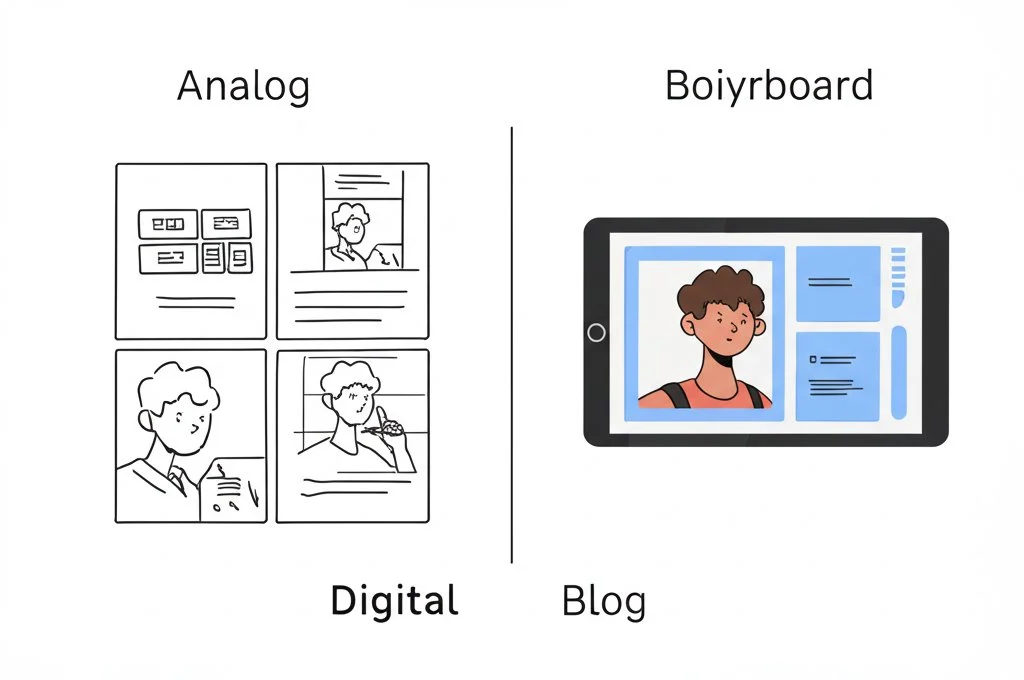
Traditional Versus Digital Boards for Streamlined Production
When you’re planning a new project, do you reach for a sketchbook or log in to your favorite storyboarding software? The choice between traditional paper boards and digital storyboarding apps can shape your workflow, collaboration, and even the final product. Let’s break down how each approach fits into today’s fast-paced creative world, and why digital solutions are quickly becoming the go-to for teams of all sizes.
Traditional Paper Storyboards: Hands-On Creativity, Tangible Results
- Pros:
- Immediate, tactile feedback—sketching with pencil and paper can feel more personal and intuitive.
- No technical barriers; perfect for quick brainstorming or when inspiration strikes away from a screen.
- Physical boards are easy to pin up for group review, fostering in-person discussion and feedback.
- Cons:
- Version control is tricky—changes require redrawing or replacing panels, leading to confusion with multiple copies.
- Sharing boards with remote collaborators is cumbersome; you’ll need to scan or photograph each page.
- Physical storage and risk of damage can be an issue for long-term projects or large teams. Traditional methods still have a place, especially for solo creators or early-stage ideation. But as projects scale, the limitations become clear (Fall Off The Wall).
PDF Workbooks: A Bridge Between Analog and Digital
- Pros:
- Flexible for artists who prefer to sketch by hand, then scan and organize their work digitally.
- Easy to archive, share, and print—PDFs are universally accessible across devices.
- Some templates allow for basic annotation and note-taking directly in the file.
- Cons:
- Limited real-time collaboration; edits and feedback are often asynchronous and require version tracking.
- Editing layout or sequence can be tedious—moving panels around isn’t as intuitive as with true digital boards.
- Still relies on manual updates and file management for each revision cycle. PDF workbooks serve as a handy middle ground, but they can slow down teams who need to iterate quickly or work across locations.
Collaborative Cloud-Based Boards: Modern Storyboarding Software in Action
- Pros:
- Real-time collaboration—multiple team members can comment, edit, and update boards from anywhere.
- Automatic version control keeps everyone on the same page, reducing confusion and lost work.
- Easy integration of images, notes, and feedback within a single platform.
- Export options (like clean PDFs) for sharing with clients or printing for physical reviews.
- Built-in security and backup features protect your creative assets.
- Cons:
- Requires internet access and a basic comfort with digital tools.
- Some platforms have subscription fees or learning curves for advanced features. Cloud-based storyboarding apps have transformed the way creative teams operate, making it easy to iterate, share, and refine ideas—no matter where team members are located (StudioBinder).
Why the AFFiNE Storyboard Template Stands Out
Looking for a flexible digital solution that bridges the best of both worlds? The AFFiNE Storyboard Template offers a modern, collaborative workspace where you can sketch, organize, and refine your boards in real time. It supports online teamwork without requiring extra software, and you can easily export polished PDFs for offline use or client presentations (AFFiNE Blog). Whether you’re brainstorming solo or collaborating with a distributed team, AFFiNE adapts to your workflow—making it a smart choice for creators who want speed, clarity, and flexibility.
As you weigh your options, consider how your workflow, team size, and project needs align with each method. Next, we’ll dive into how to pick the perfect storyboard template—ensuring your visual plans are organized, compatible, and ready for any production challenge.
Picking Storyboard Templates for Film, Video, Animation
Ever felt overwhelmed by the sheer number of storyboard templates online? Whether you’re sketching out a blockbuster film, planning a YouTube ad, or mapping a short animation, choosing the right template can make all the difference. Let’s break down what makes an effective storyboard template and how to select the best fit for your next project.
Storyboard Template PDF vs. Printable Storyboard Template: What’s the Difference?
When you search for templates, you’ll often see two main types: Storyboard Template PDFs and Printable Storyboard Templates. Both serve as blank canvases for your visual ideas, but there are subtle differences:
- Storyboard Template PDF: Designed for digital use and easy sharing. You can fill these out on your computer, tablet, or even phone—great for remote teams or quick revisions. Most PDFs are formatted for standard paper sizes and can be exported, emailed, or archived instantly (StudioBinder).
- Printable Storyboard Template: Ideal if you prefer to sketch by hand. Print as many copies as you need, then scan or photograph your boards for digital storage. These are especially handy for early brainstorming or when you want to physically arrange panels on a wall for team reviews (NFI.edu). Most modern workflows combine both: start with a printable version for rough ideas, then switch to a PDF for polishing and sharing.
Key Elements of an Effective Storyboard Template
No matter which format you choose, a strong template includes several core features:
- Grid Counts: The number of panels per page—ranging from 2 (for detailed scenes) to 16 (for quick overviews). Choose fewer panels for complex shots, and more for fast-paced sequences or thumbnailing (StudioBinder).
- Scene Metadata: Spaces for scene numbers, shot descriptions, camera angles, and timing. This helps everyone track where each frame fits in the overall project (AFFiNE Blog).
- Action Notes: Sections for dialogue, movement cues, VFX, or sound. Well-placed annotations ensure your intent is clear to every team member—from director to animator to editor.
- Aspect Ratio Guides: Panels shaped to match your final video format (16:9 for YouTube, 1:1 for social media, etc.), so your sketches translate directly to the screen.
- Export Options: The ability to save, print, or share your completed storyboard as a PDF or image file for easy distribution and feedback.
Video Storyboard Template for YouTube Ads and More
Planning a video ad or social campaign? A video storyboard template tailored for online platforms can streamline your workflow. These templates often feature:
- 16:9 panels for widescreen video
- Spaces for callouts, branding, and key messaging
- Sections for scene transitions and timing cues
- Quick export for client review or team collaboration This approach ensures your visual plan matches the unique demands of digital content—where pacing, branding, and clarity are key.
Checklist: How to Evaluate Any Storyboard Template
Expert Tip: Explore AFFiNE’s Storyboard Template Blog
If you’re looking for more guidance and detailed tips on using storyboard templates, check out this blog post about AFFiNE’s storyboard template. You’ll find practical advice on structuring your boards, organizing metadata, and adapting templates for different creative projects.
Choosing the right template is the foundation for a smooth storyboarding process—one that keeps your ideas organized, your team aligned, and your final product production-ready. Next, we’ll explore the top storyboard software apps for bringing your templates to life and boosting your workflow efficiency.
Reviewing Top Software Apps to Boost Your Storyboard Workflow
Ever wondered which storyboarding app is right for your next project? With so many choices—each promising to save you time and unleash your creativity—it’s easy to feel overwhelmed. Whether you’re an indie filmmaker, an agency creative, or part of a remote animation team, the right software can make the difference between a smooth workflow and a production headache. Let’s compare the best storyboarding software in 2025 and see how you can integrate your favorite templates for maximum efficiency.
What Makes a Storyboarding App Stand Out?
Imagine you’re racing against a deadline. Do you need rapid sketching, real-time team feedback, or advanced camera simulation? The ideal tool should match your creative needs, technical skills, and team setup. Here’s what to look for:
- Ease of Use: Simple drag-and-drop interfaces help you sketch ideas fast—even if you’re not a pro artist.
- Collaboration: Cloud-based boards let teams comment, edit, and share feedback in real time.
- Export Options: Clean PDF or video exports streamline client reviews and production handoffs.
- AI Assistance: Some apps now generate draft panels from text prompts, speeding up the previsualization process (Meshy.ai).
Side-by-Side: Comparing the Best Storyboarding Software
To help you choose, here’s a quick comparison of top storyboarding tools, focusing on price, supported platforms, collaboration features, and AI integration. This table summarizes what you need to know at a glance:
For more in-depth details and the latest options, see the full reviews at Meshy.ai and BetterVideoContent.com.
Integrating Your Storyboard Templates for a Seamless Workflow
Already have a favorite template—like the AFFiNE Storyboard Template? Good news: most top apps let you import, export, or adapt templates to fit your workflow. Here’s how to get the most out of your tools:
- Import as Image or PDF: Upload your template as a background or layer, then sketch directly on top in tools like Storyboarder or Photoshop.
- Custom Templates: Many web-based platforms (Boords, MakeStoryboard, StudioBinder) let you build or upload custom layouts—use your AFFiNE template to maintain consistency across projects.
- Export for Review: Once your boards are complete, export as a PDF or image to share with clients, team members, or import into editing suites.
- AI-Generated Panels: If you use an AI tool (like Boords’ AI or Storyboarder.ai), export draft panels and drop them into your AFFiNE template for further refinement and annotation. Integrating your storyboard templates ensures your visual plans are always organized, on-brand, and ready for team review—no matter which software you choose (Stytch a Story).
Tips for Choosing the Best Storyboarding Software
- Test drive a few free or trial versions to see what fits your style and workflow.
- Consider your team size—do you need real-time collaboration or just solo sketching?
- Check for export compatibility with your preferred templates and editing tools.
- Look for AI features if you want to speed up the early sketching phase.
- Don’t overlook community support and learning resources—especially for advanced tools like Toon Boom Storyboard Pro or FrameForge. Ultimately, the best storyboarding app is the one that fits your creative process and makes collaboration effortless. Once you’ve chosen your tools, you’ll be ready to explore the next frontier: using AI-powered generators to previsualize your storyboards even faster—turning script to sketch in minutes.

Fast Tracking Previsualization with AI Storyboard Generators
Ever wish you could turn a script or a rough idea into a full storyboard in just minutes? Thanks to the rise of storyboarding AI tools, this is now a reality for filmmakers, animators, marketers, and educators. Instead of spending hours sketching frames by hand, AI storyboard generators can translate your words into illustrated panels—speeding up the creative process and freeing you to focus on refining your story’s flow.
How AI Storyboard Generators Transform the Creative Process
Imagine you’re developing a video campaign or mapping out an explainer animation. In the past, you’d start with thumbnails, iterate through sketches, and refine each panel one by one. Now, platforms like Boords, Storyboarder, Storyboard Hero, and Jeda let you describe your scene or upload your script, then instantly generate a sequence of images to match. These tools leverage generative AI to:
- Convert text prompts or full scripts into visual panels
- Suggest camera angles, shot types, and even character poses
- Maintain consistency across frames, reducing visual discrepancies
- Allow for rapid iteration—so you can see what works and tweak as needed This means you can go from concept to a shareable, annotated storyboard in a fraction of the time it used to take (Soundstripe).
Best Practices for Prompts: Getting the Most from AI
Sounds easy? It is—but only if you know how to talk to your AI. The key to great results is crafting clear, specific prompts. Here’s a proven structure for effective storyboarding AI prompts:
- Be Direct and Specific: Clearly state the scene, action, and mood. Instead of “A person walks,” try “A young woman in a red coat walks briskly through a rainy city street, evening, cinematic lighting.”
- Include Camera and Style Details: Add information on shot type (e.g., wide angle, close-up), perspective, and any stylistic preferences (comic book, noir, realistic, etc.).
- Context and Exclusions: Mention important background elements or what to leave out—this helps the AI avoid unwanted distractions.
- Sequence for Flow: Break down your script or story into distinct beats or moments, giving each its own prompt for clarity and pacing (Shai Creative). Here’s a sample prompt formula you can adapt:
[Scene description], [Camera angle/Shot type], [Lighting and atmosphere], [Style specifications], [Additional details], [Exclusions].
Example: “Two friends meet at a train station, over-the-shoulder shot, golden hour lighting, in watercolor style, with a vintage suitcase, no other people in the frame.”
Quality Control: Reviewing and Refining AI-Generated Boards
While AI storyboard generators are fast, they’re not always perfect on the first try. Keep your workflow efficient and your visuals on point with these checkpoints:
- Check Visual Consistency: Ensure characters, settings, and tone match across all panels—some tools, like Boords, offer features to maintain character continuity.
- Review Narrative Flow: Make sure the sequence of images tells a clear, logical story. Adjust prompts or re-generate panels if the action feels disjointed.
- Annotate Key Details: Add notes for dialogue, timing, or VFX cues where needed—AI can generate the base image, but human input polishes the intent.
- Iterate Quickly: Don’t settle for the first draft. Use the AI’s speed to explore multiple options and refine your choices before moving forward.
Prompt → Generate → Refine: The AI Storyboarding Workflow
- Prompt: Break down your script into scenes or moments, and craft detailed, specific prompts for each panel.
- Generate: Use your chosen AI storyboard generator to create initial visual panels from your prompts or script.
- Refine: Review each panel for clarity, consistency, and narrative flow. Edit prompts or tweak images as needed, then add annotations and notes for production.
Bringing It All Together: Organize and Iterate with AFFiNE
Once you’ve generated your AI-powered storyboard panels, the next step is organizing and refining them for collaboration and presentation. Export your images and drop them into the AFFiNE Storyboard Template—a flexible platform that lets you annotate, rearrange, and share your boards with your team. This hybrid approach combines the speed of AI with the structure and clarity of a professional template, ensuring your storyboards are always production-ready.
Ready to see how AI can accelerate your storyboarding process? In the next chapter, we’ll dive into advanced techniques for mapping dynamic action sequences—so you can bring even the most complex scenes to life with confidence and precision.
Mapping Dynamic Action Scenes Like a Professional Artist
Ever watched a fight scene and wondered how filmmakers make each punch feel so real—or how animators choreograph chaos without losing the audience? If you’ve ever asked yourself how to storyboard action scenes that truly pop, you’re not alone. Action sequences are among the most challenging—and rewarding—moments to visualize. They demand clarity, energy, and a deep understanding of timing, camera movement, and continuity. Let’s break down the advanced techniques that transform rough sketches into pulse-pounding visual blueprints.
Start with Previsualization and Timing Beats
When you storyboard action scenes, preparation is everything. Imagine you’re working with a director and stunt team: before you even pick up your pencil, attend choreography rehearsals or review the planned moves. This lets you map out the sequence with precision, ensuring every beat of action is captured. Whether you’re sketching before or after rehearsals, always be ready to adjust your boards based on what unfolds in real time (StudioBinder).
- Break down the action: Divide the scene into key beats—each punch, dodge, or stunt gets its own panel.
- Note timing: Indicate which moments are fast (quick cuts) or slow (for dramatic impact, like a slow-motion kick).
- Maintain continuity: Track character positions, props, and environment details from frame to frame to avoid visual errors.
Motion Arrows and Visual Cues: Making Movement Clear
Ever tried to show a character dodging or a camera panning without arrows? It gets confusing—fast. Motion arrows are your best friend. Use them to indicate both character movement and camera direction, making your intent obvious at a glance (StudioBinder). Here’s how to get the most out of them:
- Curved arrows for punches, kicks, or thrown objects
- Straight arrows for running, sliding, or camera tracking
- Looped arrows for spins or flips
- Multiple arrows to show simultaneous actions or moving groups
- Directional arrows for camera moves—pan, tilt, zoom, or dolly Combine these visual cues with brief written notes below each panel, describing the intended motion, speed, or special effects (like debris flying or glass shattering).
Choosing Camera Angles and Lenses for Maximum Impact
How you frame each shot can make or break the intensity of your action scene. Use a mix of shot sizes and camera angles to maintain clarity and excitement:
- Wide shots: Establish the space and show full-body choreography—great for reorienting the audience.
- Medium shots: Focus on exchanges—punches, kicks, or weapon moves—while keeping both characters visible.
- Close-ups: Highlight emotional beats or key impacts (think: a fist connecting or a character’s reaction).
- High/low angles: Show shifts in power or vulnerability during the fight.
- Dutch angles: Add disorientation and tension during chaotic moments.
- Lens choices: Wide-angle lenses accentuate movement and space; telephoto lenses compress action, making hits look more intense (StudioBinder).
Panel Annotations for Speed, Impact, and Continuity
Annotations are the unsung heroes of action storyboards. They bridge the gap between what’s drawn and what needs to happen on set or in animation. Here’s what to include:
- Action notes: Describe stunts, timing, or VFX (e.g., “slow motion as glass shatters”).
- Camera movement: Indicate pans, tilts, tracking shots, or handheld for added chaos.
- Equipment/lens: Note if a dolly, Steadicam, or specific lens is required.
- Continuity cues: Remind yourself and your team to keep props, costumes, and character positions consistent between panels.
How to Storyboard Action Scenes: Quick Recap
- Attend or review choreography rehearsals for authentic movement
- Break the action into beats and assign each a panel
- Use motion arrows and clear annotations for every move and camera action
- Vary shot sizes, angles, and lens choices to keep energy high and orientation clear
- Double-check continuity and timing for a seamless, believable sequence Mastering these techniques ensures your action storyboards are not only visually exciting but also production-ready—making it easier for directors, animators, and editors to bring your vision to life. Up next, we’ll explore how to turn your storyboarding skills into a thriving career, from building a standout portfolio to landing paid jobs in the industry.
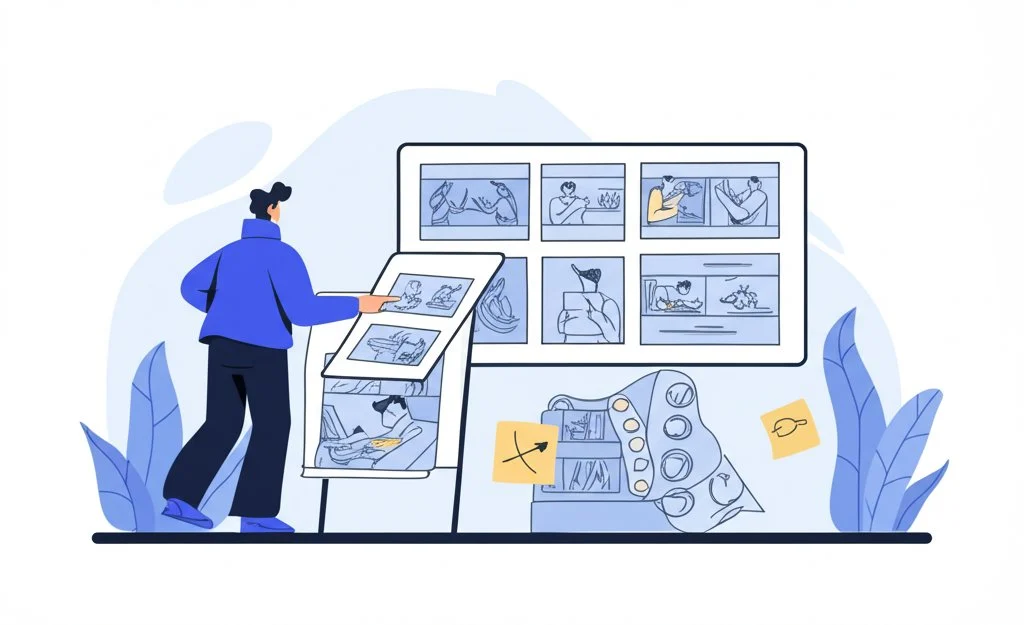
Growing Your Storyboarding Career
Ever wondered what separates a hobbyist from a professional storyboard artist? Or how to make your storyboarding career stand out in a crowded creative market? Whether you’re just starting out or looking to level up, building the right portfolio and understanding the business side of storyboard artist jobs are key to long-term success.
Building a Portfolio That Opens Doors
Imagine you’re a director or producer looking for a storyboard artist. What would you want to see? A strong portfolio isn’t just a collection of sketches—it’s a showcase of your storytelling, technical skills, and ability to communicate ideas visually. Here’s what every storyboard artist portfolio should include:
- Style Frames: Single, polished images that highlight your unique approach to character design, mood, or lighting. These frames show your artistic range and set the tone for your work (Sarah Vettori).
- Sequential Boards: Multi-panel sequences that demonstrate your ability to break down a script into clear, dynamic visuals. Include both action-driven scenes and quieter, emotional moments to show versatility.
- Breakdown Sheets: Detailed panels or annotated pages that explain your thought process—such as camera moves, timing, or VFX cues. This helps clients and collaborators understand how you approach complex scenes. Don’t forget to include a mix of personal projects and professional work (if available). Even short, self-initiated stories or daily-life comics can demonstrate your narrative instincts and technical chops.
Networking and Landing Storyboard Artist Jobs
When you’re ready to turn your skills into paid work, where do you start? Today’s creative landscape offers more opportunities than ever, especially for remote and freelance roles. Here’s how to get noticed and connect with potential clients:
- Create an Online Portfolio: Build a sleek, one-page website or use portfolio platforms to display your best work. Make it easy for clients to browse your boards and contact you directly (Twine Storyboard Artist Jobs).
- Use Freelance Platforms: Sites like Twine, Upwork, and other creative networks regularly post freelance and remote storyboard artist jobs. Filter by experience level and project type to find the best fit for your skills.
- Network with Studios and Agencies: Reach out to animation studios, ad agencies, and production companies. Even a short, personalized introduction with a portfolio link can open doors to contract or long-term opportunities.
- Engage on Social Media: Share your process, finished boards, and behind-the-scenes insights to attract attention from recruiters and collaborators. Remote work is increasingly common, so don’t hesitate to apply for jobs outside your immediate area. Many clients are open to global talent, as long as you can communicate clearly and deliver on time.
Understanding Rates, Contracts, and Revision Management
Sounds intimidating? It doesn’t have to be. Knowing how to pitch your rates and manage client expectations is just as important as your drawing skills. Here’s a quick guide to the business side of a storyboarding career:
- Pitching Rates: Rates vary by experience and job type. As a mid-level storyboard artist, you might charge $150–$350 per day or $30–$50 per hour. Senior artists can command higher rates, sometimes up to $700 per day or $85 per hour. Weekly rates range from $1,000–$3,000 depending on complexity and client (StoryboardArt).
- Contracts: Always use a simple contract outlining scope, deliverables, deadlines, and payment terms. This protects both you and your client.
- Revision Limits: Specify how many rounds of revisions are included in your rate. Additional changes can be billed separately, ensuring your time is valued and the project stays on track.
Industry Outlook and Career Growth
Worried about job security? The outlook for storyboard artists in the United States is steady, with industry growth projected at approximately 4–5% over the next several years. As content demand rises across film, animation, games, and digital media, skilled storyboard artists will continue to find new opportunities (Twine).
Quick Tips for a Thriving Storyboarding Career
- Keep your portfolio updated with your best and most recent work
- Be proactive in networking—opportunities often come from unexpected connections
- Negotiate rates confidently and be clear about your revision policy
- Use contracts to protect your work and clarify expectations
- Stay adaptable—embrace new tools, styles, and industry trends By focusing on both creative growth and business savvy, you’ll position yourself for success in the evolving world of storyboard artist jobs. Ready to take your skills to the next level? In the final chapter, we’ll recap the essentials and help you chart a course for ongoing mastery in visual storytelling.
Conclusion
Ever wondered what it takes to turn a good idea into a truly great visual story? As you’ve seen throughout this guide, the answer lies in more than just artistic skill—it’s about building a workflow that empowers you to communicate, collaborate, and create with clarity at every stage. Whether you’re storyboarding for film, animation, marketing, or online content, the fundamentals remain the same: clear narratives, smart planning, and the right tools make all the difference.
Key Takeaways for Every Visual Storyteller
- Clear Narratives: Begin with a strong story structure. Use storyboarding to break down your script or concept into visual beats, ensuring every scene has purpose and flow. This clarity helps teams align and reduces costly revisions later on (InfoPro Learning).
- Choose the Right Storyboarding Template: The right template keeps your ideas organized and production-ready. Consider panel count, annotation space, and export options—whether you’re working solo or with a team. A well-designed storyboarding template ensures your creative vision is easy to share and refine (NFI.edu).
- Leverage Modern Software: Digital boards and cloud-based platforms streamline collaboration, version control, and feedback. They also make it easier to incorporate changes and keep everyone on the same page, no matter where your team is located.
- Embrace AI Tools: Don’t be afraid to experiment with AI-powered storyboarding generators. These tools can help you rapidly visualize ideas, explore new directions, and iterate faster than ever before—freeing you to focus on storytelling and creative problem-solving.
- Build Career Momentum: Keep your portfolio up to date, network actively, and stay open to new opportunities. As the industry evolves, those who adapt and continue learning will find the most success in storyboard artist jobs and related roles.
Building Your Own Storyboarding Workflow
Sounds like a lot to juggle? The secret is to choose a workflow mix that fits your unique goals and project needs. Maybe you prefer starting with hand-drawn panels, then refining them in a digital storyboarding website. Or perhaps you’re ready to go fully online, collaborating in real time with teammates around the world. The best approach is the one that helps you communicate your vision most effectively—and makes the process enjoyable and sustainable.
- Start with the basics: sketch, sequence, and refine your ideas
- Pick a template that matches your project’s format and complexity
- Integrate software or AI tools to speed up iteration and feedback
- Stay organized—keep notes, references, and feedback in one place
- Regularly review and update your workflow as your skills and needs evolve
Ready to Take the Next Step?
If you’re looking for a practical, flexible way to organize your next project, consider exploring the AFFiNE Storyboard Template. Designed for creators who value clarity, collaboration, and creativity, it offers a structured foundation for any visual storytelling challenge. By combining a strong template with the right digital tools, you’ll find it easier to turn your ideas into compelling, production-ready storyboards—no matter your experience level.
Remember, mastering storyboarding is a journey, not a destination. Keep experimenting, learning, and refining your process. With the right mix of strategy and inspiration, you’ll be prepared to tackle any creative project that comes your way.
Frequently Asked Questions About Storyboarding
1. What is a storyboard and how does it improve creative projects?
A storyboard is a visual plan that breaks a story into illustrated scenes or panels. It helps creative teams visualize ideas, spot issues early, and align on the project's direction, making production more efficient and reducing costly revisions.
2. How does storyboarding differ from just using a script?
While a script provides written dialogue and scene descriptions, storyboarding translates those words into visual panels. This process clarifies camera angles, timing, and action, ensuring everyone understands the creative vision and reducing miscommunication.
3. What are the benefits of using digital storyboarding tools over traditional paper methods?
Digital storyboarding tools offer real-time collaboration, version control, easy sharing, and seamless integration with templates. They streamline feedback and make it simple to update boards, especially for remote teams or fast-paced projects.
4. Can AI help speed up the storyboarding process?
Yes, AI-powered storyboard generators can quickly turn scripts or prompts into visual panels, allowing creators to iterate rapidly. These tools help jumpstart the creative process and can be refined further using templates like the AFFiNE Storyboard Template.
5. How do I choose the right storyboard template for my project?
Select a template that matches your project's format, panel count, and annotation needs. Look for customizable options with export features, such as the AFFiNE Storyboard Template, which supports collaboration and adapts to film, animation, or marketing workflows.
| Column 1 | Title |
|---|