--- title: "Better Canvas Extension: Unlock Academic Efficiency" author: "Allen" tags: Content slug: better-canvas-extension description: "Upgrade your Canvas LMS with the Better Canvas extension. Enjoy custom themes, improved navigation, and real-time grade tracking for academic success." created: 2025-06-01 updated: 2025-06-11 layout: blog publish: true --- <img src="https://app.affine.pro/api/workspaces/qf73AF6vzWphbTJdN7KiX/blobs/a0TKbLywUMbtLI3fHHlEYtFK-TtEY-Z4jcB6EE_GI6Q=.webp" width="2400" height="1260" crossorigin="anonymous" /> ## Introduction to Better Canvas Extension Ever felt overwhelmed by the standard Canvas LMS dashboard? If you’re a student or educator, you know how important it is to keep your online classroom organized, visually appealing, and easy to navigate. Yet, many users find themselves frustrated with Canvas’s default interface—cluttered dashboards, limited customization, and basic tools that don’t always support the way you learn or teach best. Sounds familiar? That’s where the **Better Canvas extension** steps in. Designed as a free browser add-on, this tool aims to bridge the gap between what Canvas offers and what students and educators truly need. The extension’s primary goal is simple: to enhance your user experience by adding powerful features and customization options that make Canvas more efficient, personal, and engaging. Imagine logging in to Canvas and instantly seeing a dashboard tailored to your style, with streamlined assignment tracking, a built-in GPA calculator, and themes that make your workspace feel like your own. With the _canvas better extension_ , you can: * Personalize your dashboard with themes and color schemes * Organize assignments more clearly and efficiently * Access advanced tools like dark mode, custom fonts, and improved to-do lists * Track grades and calculate your GPA directly from your Canvas homepage Why do students and educators need this extension? The answer is simple: while Canvas LMS is a robust platform with many built-in features, it can sometimes feel generic and unintuitive, especially for those juggling multiple courses or seeking a more visually pleasing environment. The Better Canvas extension empowers users to take control of their learning space, boosting productivity and reducing stress by addressing common pain points found in the default Canvas experience [(Softonic Review)](https://better-canvas.en.softonic.com/chrome/extension). In this article, you’ll discover: * How to install the Better Canvas extension on Chrome and Safari * Key features that set it apart from the standard Canvas interface * Customization tips for themes and layouts * Security and troubleshooting advice to keep your workflow smooth Ready to unlock a more efficient, personalized, and enjoyable Canvas experience? Let’s dive in and explore how the Better Canvas extension can transform your academic journey.  ## What Is the Better Canvas Extension? When you first log in to Canvas, do you find yourself wishing for a more streamlined dashboard, smarter notifications, or a look that feels less generic? The **better canvas extension** was designed to answer these exact needs, turning the standard Canvas LMS into a truly personalized and efficient digital workspace. But what makes this browser add-on stand out, and why do so many students and educators call it a game changer? 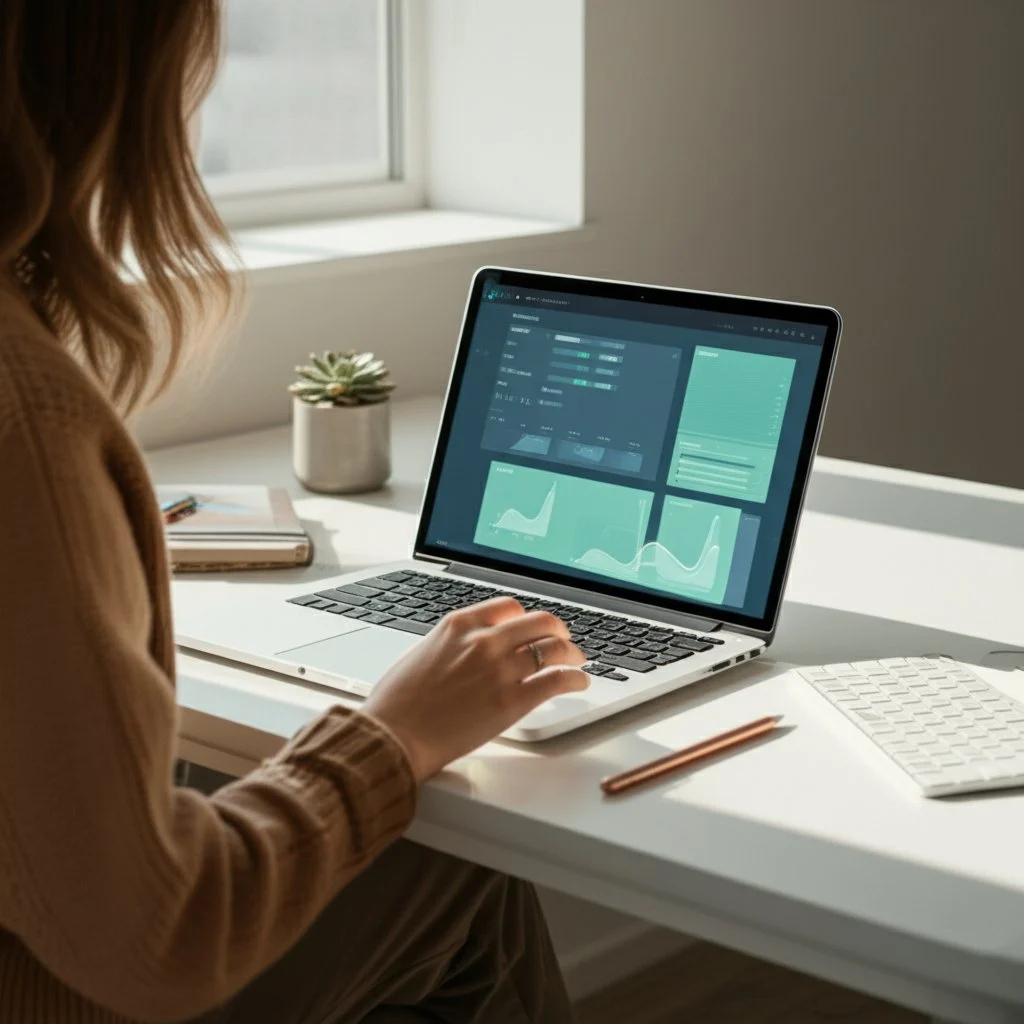 ### Core Functionalities: How Does Better Canvas Transform the LMS? At its heart, the _canvas better extension_ is all about making Canvas work for _you_. Instead of forcing users to adapt to a rigid interface, this extension introduces a suite of tools and visual upgrades that streamline daily tasks and reduce cognitive overload. Imagine navigating your courses without endless clicking, or seeing your most urgent assignments at a glance—sounds like a productivity boost, right? Here’s how the extension brings Canvas to life: * **Customizable Dark Mode and Themes:** Reduce eye strain with a soothing dark mode or choose from a palette of themes, colors, and fonts to match your style. This isn’t just about aesthetics—it’s about comfort during late-night study sessions and long reading blocks [(Softonic review)](https://better-canvas-qrs.en.softonic.com/chrome/extension). * **Enhanced Dashboard and Navigation:** The extension reorganizes the dashboard, surfaces upcoming assignments, and adds quick-access menus, making it easier to find what matters most without wading through clutter [(Deep Focus Tools)](https://deepfocustools.com/chrome-extension-better-canvas/). * **Advanced To-Do Lists and Assignment Tracking:** Stay on top of deadlines with a smarter, more visible to-do list and assignment previews right from your dashboard. * **Integrated Grade Tracking:** Preview grades and calculate your GPA directly from the dashboard, eliminating the need to dig through multiple menus. * **Student Chat & Forum:** Collaborate and communicate seamlessly within Canvas, building a sense of community and peer support. * **Custom Fonts and Layouts:** Adjust the look and feel of your Canvas workspace with font and layout options that increase readability and reduce distraction. * **Quick Access to Announcements and Feedback:** Reduce click-depth by previewing discussions, announcements, and feedback in fewer steps—saving time and boosting engagement. ### Why Students and Educators Love the Canvas Better Extension So, what’s the real-world impact? Imagine checking your grades and upcoming tasks in seconds, not minutes. Or collaborating with classmates in a built-in chat, instead of juggling multiple tabs. The extension is especially valued for: Instructors and students alike report that these improvements lead to higher engagement, fewer missed deadlines, and a less stressful online learning environment. In fact, one small-scale classroom test showed that 10 out of 12 students felt more focused and less frustrated after just a few days of using the extension ([Deep Focus Tools](https://deepfocustools.com/chrome-extension-better-canvas/)). Ultimately, the better canvas extension doesn’t just add features—it reimagines how you interact with your digital classroom. By removing friction and adding control, it helps you focus on learning, not just navigating. Next, let’s look at how easy it is to set up these improvements on your browser and start transforming your Canvas experience. ## Setting Up Better Canvas on Chrome Ready to upgrade your Canvas dashboard with the **better canvas chrome extension**? If you’re new to browser add-ons or just want a smooth, hassle-free installation, this section will walk you through every step. Imagine transforming your Canvas experience in just a few clicks—sounds easy, right? Let’s get started. ### How to Find and Download the Better Canvas Chrome Extension First things first: you’ll need to use **Google Chrome** on your computer. Extensions for Chrome are managed through the Chrome Web Store, which is the official and safest place to get browser add-ons. Here’s how you can find and install the _better canvas google chrome extension_ : * Open Google Chrome and navigate to the [Chrome Web Store](https://chrome.google.com/webstore/category/extensions). * In the search bar at the top left, type “Better Canvas” and press Enter. * Look for the extension named **Better Canvas** in the search results. Check for user ratings and reviews to confirm you’re selecting the official version. * Click the blue **Add to Chrome** button next to the extension’s name. * A pop-up will appear asking you to review the permissions. If you agree, click **Add extension** to confirm [(Ma Chronicle)](https://machronicle.com/a-guide-to-jazzing-up-your-canvas-page/). ### Managing and Accessing Your Extension Once installed, you’ll notice a puzzle-piece icon (the Extensions button) at the top right of your Chrome window. Click this icon to see all your installed extensions, including Better Canvas. For quick access, you can pin it to your toolbar by clicking the pin icon next to its name. * To use the extension, open your Canvas LMS in a new tab. You’ll see the Better Canvas icon become active, typically near your address bar. * If you want to adjust settings or personalize your Canvas experience, simply click the extension’s icon while you’re on the Canvas website. * You can manage, disable, or remove the extension anytime by right-clicking its icon and selecting the appropriate option, or by visiting [chrome://extensions](chrome://extensions) in your browser [(Google Chrome Web Store Help)](https://support.google.com/chrome_webstore/answer/2664769?hl=en). ### Tips for a Smooth Installation * Make sure you’re signed in to Chrome with your Google Account for the best experience and to sync your extensions across devices. * If you’re using a school or work computer, some extensions may be blocked by your organization. If you can’t install Better Canvas, check with your administrator or try a personal device [(Google Chrome Web Store Help)](https://support.google.com/chrome_webstore/answer/2664769?hl=en). * Extensions are not available in Incognito mode or when browsing as a guest, so use a regular Chrome window. With Better Canvas installed on Chrome, you’re just a few steps away from a more colorful, organized, and efficient learning space. Next, we’ll explore how Safari users can join in on the customization fun and what to expect during their setup process. ## Installing Better Canvas for Safari Users When you’re using a Mac and want to enhance your Canvas experience, you might wonder: how do you get the **better canvas extension for Safari**? If you’re used to Chrome’s Web Store, Safari’s process looks a bit different—but don’t worry, it’s straightforward once you know where to look. Let’s break it down so you can start customizing Canvas in no time. ### Where to Find Safari Extensions Unlike Chrome, Safari extensions are managed through the Mac App Store. This means every extension you download is reviewed and signed by Apple, adding an extra layer of security and reliability. Imagine knowing each add-on is vetted before it lands on your device—that’s peace of mind for your academic tools [(Apple Support)](https://support.apple.com/en-us/102343). ### How to Download and Install the Better Canvas Extension on Safari * **Update Safari:** Before you begin, make sure your Mac is running the latest version of macOS and Safari (Safari 12 or later is required for most extensions). * **Open Safari:** Launch Safari on your Mac. * **Go to Safari Extensions:** From the Safari menu bar, choose _Safari > Safari Extensions_. This opens the Safari Extensions section in the App Store. * **Search for the Extension:** In the App Store search bar, type “Better Canvas” or “Canvas” to locate the extension that best fits your needs. * **Download and Install:** Click **Get** (or the price, if it’s a paid extension), then click **Install**. You may be prompted to sign in with your Apple ID. * **Open and Enable:** After installation, click **Open** and follow any on-screen instructions. To activate, go to _Safari > Settings > Extensions_, then check the box next to the extension’s name. ### Tips for Managing Safari Extensions * **Turn On/Off:** Easily enable or disable the extension from the _Extensions_ tab in Safari’s settings. * **Private Browsing:** If you use private windows, you’ll need to allow the extension in private browsing by selecting it and checking “Allow in Private Browsing.” * **Website Access:** Control which sites the extension can access by clicking _Edit Websites_ in the Extensions settings. * **Uninstall:** If you no longer need the extension, select it in the Extensions tab and click **Uninstall** [(Apple Support)](https://support.apple.com/en-us/102343). Safari also allows you to share extensions across your other Apple devices, so you can keep your Canvas enhancements consistent on your Mac, iPhone, and iPad. Once you’ve installed and enabled the _better canvas extension safari_ , you’re ready to enjoy a more personalized and efficient Canvas interface—right from your default browser. Next, let’s dive into the features that make this extension such a valuable academic companion.  ## Making the Most of Better Canvas Features Ever wondered how a few tweaks could turn your Canvas dashboard from basic to brilliant? When you dive into the **better canvas extension** , you’ll discover a toolkit designed to streamline your workflow, personalize your learning space, and help you stay on top of every assignment. But how do you unlock its full potential? Let’s walk through the standout features and practical ways to use them for a more productive academic life. ### 1. Dashboard Enhancements: Your Personalized Academic Hub Imagine logging into Canvas and seeing a dashboard that’s not just functional but feels like it was made for you. With Better Canvas, you can: * **Apply 50+ Custom Themes:** Instantly transform the look and feel of your dashboard with vibrant, minimalist, or even seasonal themes. Want your workspace to reflect your mood or the semester’s vibe? Just pick and switch—no coding needed [(Better Canvas Features)](https://www.better-canvas.com/features). * **Dark Mode:** Toggle a soothing dark background for late-night study sessions. This popular feature automatically syncs with your system or can be manually activated, reducing eye strain during long hours. * **Card Customization:** Change course card colors, icons, and images. Personalize your classes so you can find what you need at a glance—imagine spotting your math course by its unique color or favorite GIF. _Pro Tip:_ Use custom images or color codes for your course cards to create a visually organized dashboard. Many students love matching their Canvas color scheme with their planner or even their desktop wallpaper for a cohesive look [(Lemon8 Customization Guide)](https://www.lemon8-app.com/@natalieseelyy/7331107992659853829?region=us). ### 2. Assignment and To-Do List Upgrades: Stay Ahead with Smart Task Management * **Enhanced To-Do List:** Prioritize assignments by due date, set custom categories, and track progress directly from your dashboard. No more scrolling through endless lists or missing deadlines. * **Quick Add & Progress Indicators:** Add new tasks in seconds and see at a glance how much you’ve completed for each course. * **Show Past Due Assignments:** Keep overdue tasks visible until they’re done, so nothing slips through the cracks. _Practical Example:_ When a big project is due, sort your to-do list by priority and mark milestones as you go. The visual feedback keeps you motivated and organized. ### 3. Grade Calculation and Academic Tracking: Know Where You Stand * **Smart GPA Calculator:** Watch your GPA update in real time as new grades come in. Use the "what-if" tool to see how future assignments could impact your overall score. * **Visual Progress Charts:** Monitor your performance with charts that break down grades by course, assignment type, or date. _How to Use:_ After submitting an assignment, check your updated GPA and experiment with "what-if" scenarios to set academic goals. This insight can help you plan your study schedule more effectively. ### 4. Notifications and Reminders: Never Miss a Deadline * **Smart Reminders:** Set custom notifications for upcoming assignments, quizzes, and exams. Choose browser pop-ups, email alerts, or both. * **Multiple Reminder Types:** Schedule reminders days or hours in advance—perfect for avoiding last-minute rushes. _Tip:_ Pair these reminders with your favorite calendar app or a dedicated planner to create a seamless system for tracking all your academic responsibilities. ### 5. Accessibility and Productivity Tools: Make Canvas Work for You * **Quick Access Toolbar:** Pin your most-used Canvas features—like grades, assignments, or course announcements—so they’re always one click away. * **Accessibility Features:** Adjust font sizes, enable high contrast modes, and use keyboard navigation or screen reader support for a more comfortable experience. * **Performance Boost:** Enjoy faster page loads and smoother navigation, even with multiple tabs open. _Scenario:_ If you have a busy semester, set up the toolbar with shortcuts to your most important courses and use accessibility options to make reading easier during long study sessions. ### Consolidate Your Academic Life: Try the AFFiNE Student Planner Template While Better Canvas organizes your digital classroom, the [AFFiNE Student Planner Template](https://affine.pro/templates/student-planner) takes it a step further by helping you manage assignments, exams, and extracurriculars in one place. Imagine having a dedicated space to track deadlines, plan your week, and set study goals—complementing the streamlined experience you’ve built with Better Canvas. This dynamic duo makes it easy to move from digital dashboard to actionable plans, ensuring nothing falls through the cracks. Ready to tailor your Canvas to your unique workflow? With these features, you’ll not only make your workspace more inviting but also boost your academic efficiency. Next, let’s look at how theme customization can add even more personality and comfort to your learning environment. ## Personalizing Canvas with Extension Themes Ever wished your online classroom could feel as unique as your personal workspace? With **better canvas extension themes** , you can transform Canvas LMS into a visually engaging environment that matches your study style and mood. But how does it work, and what options are available? Let’s break down the customization process and explore why so many students and educators love these creative tools. ### Why Theme Customization Matters When you spend hours each week on Canvas, a bland or harsh interface can sap your motivation and cause eye strain—especially during those late-night study sessions. Personalizing your Canvas experience with themes isn’t just about aesthetics. It’s about comfort, focus, and making your workspace feel inviting and efficient. Imagine logging in and seeing a dashboard that sparks creativity or helps you relax—sounds better already, right? ### How to Access and Apply Themes in Better Canvas Getting started with themes is simple, even if you’re new to browser extensions. Here’s how you can find and apply the perfect look: * **Open the Better Canvas Extension Menu:** Once installed, click the Better Canvas icon in your browser while on your Canvas dashboard. * **Navigate to Theme Settings:** Look for the "Themes" or "Appearance" section in the extension’s menu. This is where you’ll find all available options. * **Choose from Ready-Made Themes:** Select a preset theme from a diverse gallery—ranging from minimalist to colorful, or even seasonal designs. User-created themes are also available, so you’re sure to find one that fits your vibe [(Softonic Review)](https://better-canvas.en.softonic.com/chrome/extension). * **Customize Your Own:** Want something truly unique? Edit theme settings manually—adjust colors, backgrounds, and more to craft your ideal workspace. * **Apply and Save:** Click "Apply" to instantly transform your Canvas interface. You can switch themes any time, so feel free to experiment! ### Popular Theme Options and Unique Features With Better Canvas, personalization goes beyond simple color changes. Here are some of the most popular and useful theme options: * **Dark Mode:** A favorite among night owls, dark mode reduces eye strain and makes text easier to read during long sessions. You can even schedule dark mode to turn on automatically at certain times of day. * **Color Adjustments:** Tweak primary and accent colors to match your school spirit, your mood, or your favorite palette. Some themes offer gradients and advanced color blending for a modern look. * **Font Changes:** Choose from a range of supported fonts for better readability or a touch of personality. While not every font is recognized, the selection still allows for meaningful customization [(Softonic Review)](https://better-canvas.en.softonic.com/chrome/extension). * **Custom Backgrounds:** Upload your own images or select from user-generated backgrounds to truly make your dashboard stand out. * **Theme Sharing:** Export and share your custom themes with classmates, or try out popular user submissions like the whimsical "Tangled" theme—perfect for fans of creative and playful designs [(Better Canvas GitHub)](https://github.com/ksucpea/bettercanvas). ### Benefits and Things to Keep in Mind Keep in mind: while theme customization is powerful, there may be a slight learning curve, especially when experimenting with advanced options or custom fonts. Not all fonts are recognized, so if you notice some changes not taking effect, try a different font or reset to default ([Softonic Review](https://better-canvas.en.softonic.com/chrome/extension)). Personalizing your Canvas with themes isn’t just about style—it’s about creating a learning environment that supports your goals and feels like your own. Next, let’s explore how these visual enhancements can help you track grades more effectively and stay on top of your academic progress. 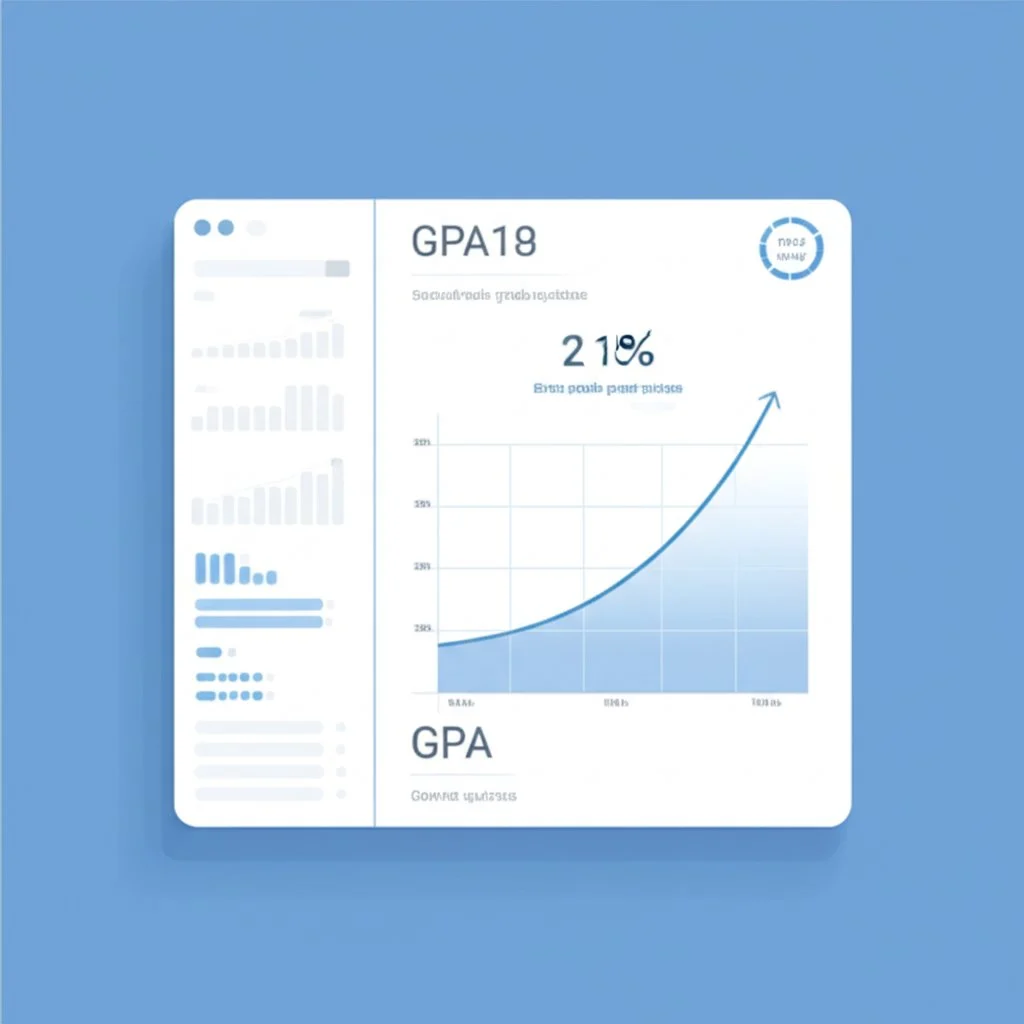 ## Exploring Grade Management with Better Canvas Ever wondered if there’s an easier way to keep tabs on your academic progress in Canvas? When you’re juggling multiple assignments, quizzes, and deadlines, tracking your grades can feel overwhelming—especially if you’re unsure how each score impacts your overall GPA. That’s where the **better canvas extension** truly shines, offering tools that make grade management not just simpler, but smarter. ### Instant Grade Visibility and Refresh: Know Where You Stand Imagine logging into Canvas and seeing your grades update in real time—no more guessing or waiting for manual refreshes. With the extension’s grade management features, you’ll notice: * **Automatic Grade Syncing:** As soon as your instructor posts a new grade, the extension pulls the latest data, ensuring your dashboard always reflects your current standing. No need to manually reload—just open Canvas, and your grades are right there. * **One-Click Refresh:** If you’re eagerly awaiting a new score, simply click the refresh icon in the extension’s grade section. This “ _better canvas extension refresh grades_ ” feature guarantees you’re looking at the most up-to-date information, perfect for those high-stakes moments after an exam or project submission [(Better Canvas FAQ)](https://www.better-canvas.com/faq). This real-time feedback loop lets you adjust your study habits and priorities instantly—no more surprises at the end of the term. ### What-If Grade Calculators: Plan Your Path to Success Ever asked yourself, “What grade do I need on my next test to reach my goal GPA?” The extension’s built-in GPA calculator answers that question with ease. Here’s how it works: * **Scenario Planning:** Enter hypothetical grades for upcoming assignments or exams. The calculator instantly updates your projected GPA, helping you see how each potential score affects your overall average. * **Supports Weighted Grading:** Whether your institution uses a 4.0 or 5.0 scale, the calculator adapts to different grading systems and weights, ensuring accuracy across courses [(Better Canvas FAQ)](https://www.better-canvas.com/faq). * **Visual Progress Charts:** Track your performance over time, with visual graphs that highlight trends and help you spot areas needing attention. Sounds complex? In practice, it’s as easy as plugging in a few numbers. Imagine being able to set realistic goals and make informed decisions about where to focus your efforts—no more flying blind when finals approach. ### Organize and Set Goals with the AFFiNE Student Planner Template While the extension streamlines digital grade tracking, pairing it with a structured planning tool can take your academic management to the next level. The [AFFiNE Student Planner Template](https://affine.pro/templates/student-planner) is designed for just that: logging grades, setting semester goals, and mapping out study strategies in one organized hub. Picture this—after refreshing your grades in Canvas, you transfer key results to your planner, set actionable goals for improvement, and outline steps for your next assignments. This workflow helps you stay proactive, not reactive, about your academic journey. * **Assignment Tracking:** Log every score and feedback, so you never lose sight of your progress. * **Goal Setting:** Define GPA targets or course-specific objectives, then break them down into weekly action steps. * **Study Planning:** Use visual checklists and timelines to prepare for upcoming exams or projects, guided by real-time grade data. Together, these tools empower you to take control of your academic results. You’ll not only see where you stand but also chart a clear path to where you want to go. Next, let’s address a common question: Is it safe to use browser extensions like Better Canvas for grade management? We’ll explore security best practices and how to protect your academic data in the following section. ## Is the Better Canvas Extension Secure? Ever found yourself hesitating before installing a browser extension, wondering, "Is the Better Canvas extension safe?" You’re not alone. With so many tools promising to enhance your online experience, it’s wise to pause and consider security—especially when your academic records and personal data are at stake. Let’s break down what you need to know to use Better Canvas with confidence and keep your information protected. ### Understanding Extension Security: Why Caution Matters Browser extensions like Better Canvas can be incredibly helpful, but they also come with certain risks. When you install any extension, you’re granting it special permissions—sometimes including access to your browsing data or activity on specific sites. This means that, in the wrong hands, an extension could potentially collect sensitive information or even introduce malware [(SMU IT Connect)](https://blog.smu.edu/itconnect/2024/06/27/the-hidden-dangers-of-web-browser-extensions-what-you-need-to-know/). But don’t let this scare you off! Used wisely, extensions are safe and can greatly improve your workflow. The key is knowing how to vet them and use best practices before clicking "install." According to the developers of Better Canvas, data security is a top priority, with a strict commitment to safeguarding your privacy and personal information [(Softonic Review)](https://better-canvas-qrs.en.softonic.com/chrome/extension). ### How to Assess Trustworthiness: Practical Steps Imagine you’re about to add Better Canvas to your browser. Here’s how to make sure you’re doing it safely: * **Download Only from Official Sources:** Always use the official Chrome Web Store, Mac App Store, or the developer’s verified website. This reduces the risk of downloading a malicious copy. * **Check Developer Credentials:** Look up the extension’s publisher (for Better Canvas, it’s West Tech Cyber) and visit their site to confirm legitimacy [(Softonic Review)](https://better-canvas-qrs.en.softonic.com/chrome/extension). * **Review Permissions Carefully:** Before installing, see what permissions the extension requests. If it asks for access beyond what seems necessary—like your entire browsing history—think twice. * **Read User Reviews:** Scan for feedback about privacy, performance, or suspicious activity. Multiple negative reviews or reports of data issues are red flags. * **Keep Extensions Updated:** Regular updates often include security patches. Enable auto-update if possible to stay protected. * **Limit the Number of Extensions:** The fewer you install, the smaller your "attack surface." Only keep the ones you truly need. * **Remove Unused Extensions:** Periodically review your installed extensions and uninstall those you no longer use. * **Use Security Software:** Antivirus programs can help detect and block malicious activity from rogue extensions. ### What Permissions Does Better Canvas Request? Typically, Better Canvas asks for access to your Canvas site to provide customization features, notifications, and grade tracking. It should not request access to unrelated data or websites. If you notice permission changes or requests that seem excessive, uninstall the extension and contact the developer for clarification [(UC Berkeley Security)](https://security.berkeley.edu/education-awareness/browser-extensions-how-vet-and-install-safely). > “Stay informed, stay vigilant, and always prioritize your digital safety.” – [SMU IT Connect](https://blog.smu.edu/itconnect/2024/06/27/the-hidden-dangers-of-web-browser-extensions-what-you-need-to-know/) In summary, is Better Canvas extension safe? When downloaded from official sources and managed with care, it offers robust privacy protections and regular updates to keep your data secure. Next, let’s troubleshoot what to do if you run into access issues or find the extension blocked by your school network.  ## Overcoming Access Issues with Better Canvas Ever tried to install the Better Canvas extension, only to hit a wall with error messages or restrictions? You’re not alone. Whether you’re seeing the extension blocked by your school network, it’s not loading, or features just aren’t working as expected, these hurdles can be frustrating—but they’re usually fixable. Let’s break down practical solutions to get your **better canvas extension unblocked** and running smoothly, so you can focus on your studies, not tech headaches. ### Common Access Problems: What’s Blocking Your Extension? Imagine this: you follow all the installation steps, but the extension won’t show up, or Canvas looks exactly the same as before. Sounds familiar? Here are some typical scenarios students face: * **Blocked by School or Organization:** Many schools restrict browser extension installations on managed devices or networks. * **Browser Compatibility Issues:** Outdated browsers or unsupported versions can prevent Better Canvas from loading. * **Conflicts with Other Extensions:** Having multiple Canvas-related extensions can cause glitches or prevent features from working. * **Extension Disabled or Missing:** Sometimes, the extension is installed but not enabled, or it’s accidentally removed. ### Quick Troubleshooting Steps Before diving into advanced fixes, try these basic solutions—often, they resolve most issues in minutes [(Better Canvas Troubleshooting)](https://www.better-canvas.com/troubleshooting): * **Refresh the Canvas Page:** Use Ctrl+F5 (Windows) or Cmd+Shift+R (Mac) for a hard refresh. This reloads all extension scripts. * **Check Extension Status:** Go to your browser’s extensions menu and make sure Better Canvas is enabled. * **Clear Browser Cache:** Cached data can cause conflicts. Clear your cache via browser settings and reload Canvas. * **Disable Other Canvas Extensions:** Temporarily turn off other Canvas-related add-ons to see if Better Canvas works alone. ### When the Extension Is Blocked by School Networks School-managed devices or networks often block extension installations for security reasons. Here’s what you can do: * **Try a Personal Device:** If possible, install Better Canvas on your own laptop or home computer, outside the school’s restrictions [(TikTok Tutorial)](https://www.tiktok.com/discover/how-to-download-better-canvas-on-my-computer-if-blocked). * **Use a Different Network:** Switch to a home Wi-Fi or mobile hotspot to bypass school network blocks. * **Contact IT Support:** If you need the extension for accessibility or productivity, ask your school’s IT department if they can whitelist it or provide an approved installation method. * **Try Incognito Mode:** Sometimes, installing or running the extension in a browser’s incognito/private mode can bypass certain restrictions, but be aware that extensions are often disabled by default in this mode—enable them manually if needed. ### Advanced Troubleshooting and Support * **Update Your Browser:** Make sure you’re using a supported version (Chrome 88+ or Firefox 78+). * **Check Permissions:** Ensure the extension is allowed to run on your Canvas site (see settings in your extension menu). * **Reinstall the Extension:** If all else fails, remove Better Canvas and reinstall it from the official store. * **Restore Settings from Backup:** If you’ve customized your themes or settings, restore them after reinstalling to save time. ### Where to Find Further Help * **Official Support:** Visit the [Better Canvas Troubleshooting page](https://www.better-canvas.com/troubleshooting) for step-by-step guides and to contact support directly. * **Community Forums:** Check out user communities or forums where students share solutions to common problems. * **Social Media Tutorials:** Platforms like TikTok or YouTube often feature quick video guides for getting the **better canvas extension unblocked** and working again [(TikTok Tutorial)](https://www.tiktok.com/discover/how-to-download-better-canvas-on-my-computer-if-blocked). Remember, most access issues have a straightforward fix. With a bit of troubleshooting, you’ll have your extension up and running, ready to make Canvas work better for you. Next, we’ll wrap up by summarizing how these enhancements and practical solutions lead to a more efficient and personalized academic experience. ## Conclusion Ever wondered if a few simple changes could make your online learning experience less stressful and more productive? When you add up all the small frustrations—lost assignments, cluttered dashboards, and unclear grades—it’s easy to see why students and educators seek better solutions. That’s where the **better canvas extension** comes in, transforming Canvas LMS from a basic platform into a personalized, efficient workspace designed for real academic success. ### Key Benefits Recap: Why Better Canvas Makes a Difference Let’s revisit what sets this extension apart from the standard Canvas experience. Imagine logging in and instantly seeing a dashboard that’s organized the way you like, with clear visuals, smart notifications, and tools that help you stay on top of every deadline. Here’s what you gain: * **Streamlined Navigation:** Find courses, assignments, and grades in fewer clicks—no more endless searching [(Saratoga Falcon)](https://saratogafalcon.org/22272/opinion/100-word-rave-better-canvas-is-just-better/). * **Personalized Themes:** Customize your dashboard with themes and colors that reduce eye strain and boost motivation. * **Smarter Task Management:** Enhanced to-do lists and assignment tracking keep you organized and proactive. * **Real-Time Grade Tracking:** GPA calculators and what-if tools help you understand your progress and set realistic goals. * **Accessibility and Comfort:** Font and layout adjustments make Canvas more user-friendly for every learning style. * **Community Features:** Built-in chat and forums foster collaboration and support among students. Sounds like a lot? In practice, these features create a smoother, more enjoyable academic journey—one where you spend less time wrestling with tech and more time focused on learning. ### Encouragement: Take the Next Step Toward Academic Efficiency If you’ve ever wished for a more organized, visually appealing, and responsive online classroom, now’s the perfect time to try the _better canvas extension_. Installation is quick, and the benefits are immediate—whether you’re a student juggling multiple classes or an educator striving to keep everyone on track. Why settle for a default interface when you can tailor Canvas to fit your unique needs? ### Combine Digital Tools for Maximum Impact But don’t stop at just upgrading your Canvas dashboard. For truly comprehensive academic management, consider pairing Better Canvas with a structured planning tool like the [AFFiNE Student Planner Template](https://affine.pro/templates/student-planner). While the extension organizes your digital classroom, the planner template helps you: * Track assignments and deadlines in one dedicated hub * Create weekly study plans and prepare for exams * Log grades, set goals, and map out your academic path * Balance extracurriculars and personal development Imagine the power of a visually customized Canvas paired with a planner that keeps every task, goal, and achievement within reach. You’ll not only feel more in control, but you’ll also set yourself up for consistent success—semester after semester. In summary, the **better canvas extension** and a smart **student planner template** are more than just tools—they’re your partners in building a personalized, engaging, and efficient learning environment. Ready to experience the difference? Start today, and unlock your full academic potential. ## Frequently Asked Questions about Better Canvas Extension ### 1. What is the Better Canvas extension and how does it improve Canvas LMS? The Better Canvas extension is a free browser add-on that enhances the Canvas LMS by offering customizable themes, a more organized dashboard, advanced to-do lists, and real-time grade tracking. It transforms the default interface into a personalized, efficient workspace for students and educators. ### 2. How do I install the Better Canvas extension on Chrome and Safari? For Chrome, visit the Chrome Web Store, search for 'Better Canvas', and add the extension. On Safari, open the Mac App Store, search for 'Better Canvas', and install it. Both processes are user-friendly and ensure official, secure downloads. ### 3. Is the Better Canvas extension safe to use with my academic data? Yes, when downloaded from official sources like the Chrome Web Store or Mac App Store, Better Canvas is designed with privacy in mind. Always review permissions and keep the extension updated to maintain security. ### 4. Can professors see if I use the Better Canvas extension? No, Canvas does not monitor or detect browser extensions like Better Canvas. Your use of the extension is private and does not affect your interaction with instructors or course content. ### 5. How can I further organize my academic life alongside Better Canvas? Pairing Better Canvas with the AFFiNE Student Planner Template offers a complete solution for managing assignments, deadlines, and study plans. The planner template provides structured organization and cross-platform support, helping you stay on top of your academic goals. |Column 1|Title| |---|---|
title: "Better Canvas Extension: Unlock Academic Efficiency"
author: "Allen"
tags: Content
slug: better-canvas-extension
description: "Upgrade your Canvas LMS with the Better Canvas extension. Enjoy custom themes, improved navigation, and real-time grade tracking for academic success."
created: 2025-06-01
updated: 2025-06-11
layout: blog
publish: true
Introduction to Better Canvas Extension
Ever felt overwhelmed by the standard Canvas LMS dashboard? If you’re a student or educator, you know how important it is to keep your online classroom organized, visually appealing, and easy to navigate. Yet, many users find themselves frustrated with Canvas’s default interface—cluttered dashboards, limited customization, and basic tools that don’t always support the way you learn or teach best. Sounds familiar?
That’s where the Better Canvas extension steps in. Designed as a free browser add-on, this tool aims to bridge the gap between what Canvas offers and what students and educators truly need. The extension’s primary goal is simple: to enhance your user experience by adding powerful features and customization options that make Canvas more efficient, personal, and engaging.
Imagine logging in to Canvas and instantly seeing a dashboard tailored to your style, with streamlined assignment tracking, a built-in GPA calculator, and themes that make your workspace feel like your own. With the canvas better extension , you can:
-
Personalize your dashboard with themes and color schemes
-
Organize assignments more clearly and efficiently
-
Access advanced tools like dark mode, custom fonts, and improved to-do lists
-
Track grades and calculate your GPA directly from your Canvas homepage
Why do students and educators need this extension? The answer is simple: while Canvas LMS is a robust platform with many built-in features, it can sometimes feel generic and unintuitive, especially for those juggling multiple courses or seeking a more visually pleasing environment. The Better Canvas extension empowers users to take control of their learning space, boosting productivity and reducing stress by addressing common pain points found in the default Canvas experience (Softonic Review).
In this article, you’ll discover:
-
How to install the Better Canvas extension on Chrome and Safari
-
Key features that set it apart from the standard Canvas interface
-
Customization tips for themes and layouts
-
Security and troubleshooting advice to keep your workflow smooth
Ready to unlock a more efficient, personalized, and enjoyable Canvas experience? Let’s dive in and explore how the Better Canvas extension can transform your academic journey.

What Is the Better Canvas Extension?
When you first log in to Canvas, do you find yourself wishing for a more streamlined dashboard, smarter notifications, or a look that feels less generic? The better canvas extension was designed to answer these exact needs, turning the standard Canvas LMS into a truly personalized and efficient digital workspace. But what makes this browser add-on stand out, and why do so many students and educators call it a game changer?
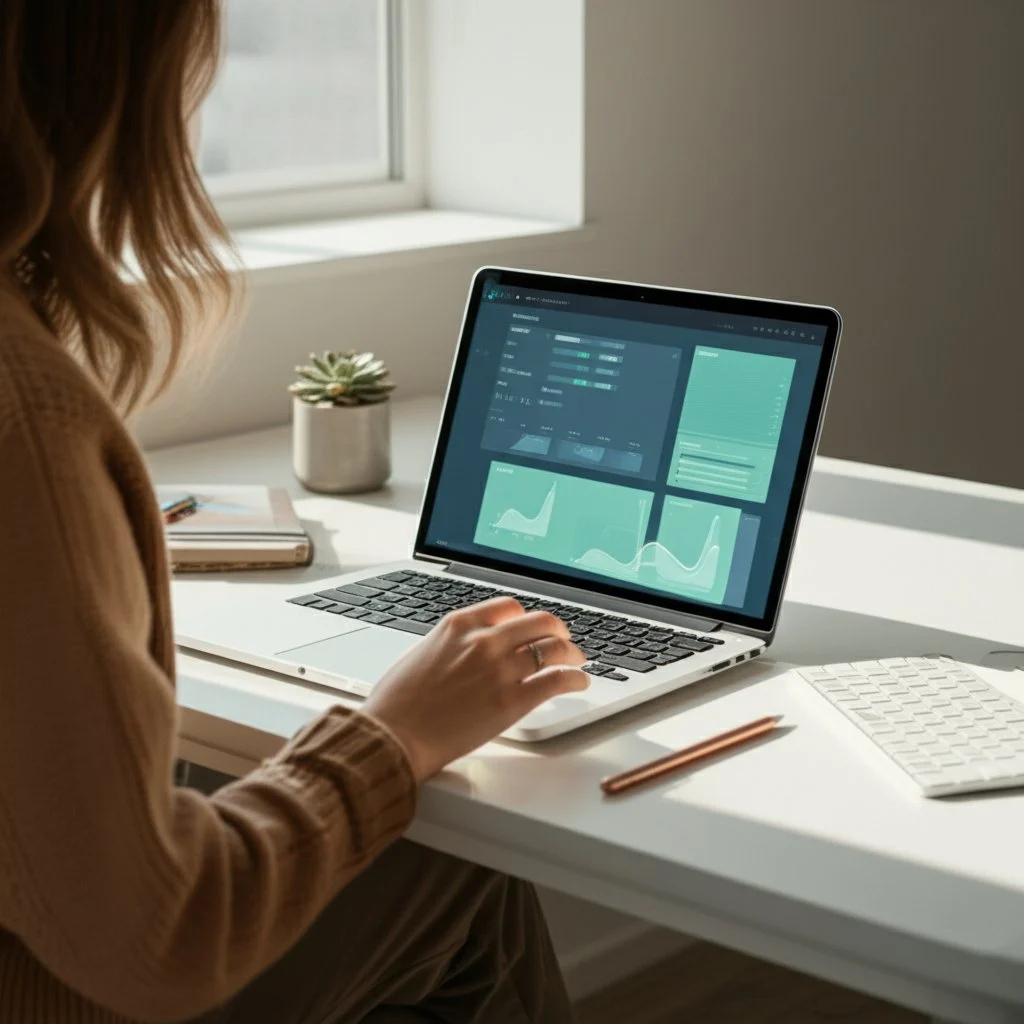
Core Functionalities: How Does Better Canvas Transform the LMS?
At its heart, the canvas better extension is all about making Canvas work for you. Instead of forcing users to adapt to a rigid interface, this extension introduces a suite of tools and visual upgrades that streamline daily tasks and reduce cognitive overload. Imagine navigating your courses without endless clicking, or seeing your most urgent assignments at a glance—sounds like a productivity boost, right?
Here’s how the extension brings Canvas to life:
-
Customizable Dark Mode and Themes: Reduce eye strain with a soothing dark mode or choose from a palette of themes, colors, and fonts to match your style. This isn’t just about aesthetics—it’s about comfort during late-night study sessions and long reading blocks (Softonic review).
-
Enhanced Dashboard and Navigation: The extension reorganizes the dashboard, surfaces upcoming assignments, and adds quick-access menus, making it easier to find what matters most without wading through clutter (Deep Focus Tools).
-
Advanced To-Do Lists and Assignment Tracking: Stay on top of deadlines with a smarter, more visible to-do list and assignment previews right from your dashboard.
-
Integrated Grade Tracking: Preview grades and calculate your GPA directly from the dashboard, eliminating the need to dig through multiple menus.
-
Student Chat & Forum: Collaborate and communicate seamlessly within Canvas, building a sense of community and peer support.
-
Custom Fonts and Layouts: Adjust the look and feel of your Canvas workspace with font and layout options that increase readability and reduce distraction.
-
Quick Access to Announcements and Feedback: Reduce click-depth by previewing discussions, announcements, and feedback in fewer steps—saving time and boosting engagement.
Why Students and Educators Love the Canvas Better Extension
So, what’s the real-world impact? Imagine checking your grades and upcoming tasks in seconds, not minutes. Or collaborating with classmates in a built-in chat, instead of juggling multiple tabs. The extension is especially valued for:
Instructors and students alike report that these improvements lead to higher engagement, fewer missed deadlines, and a less stressful online learning environment. In fact, one small-scale classroom test showed that 10 out of 12 students felt more focused and less frustrated after just a few days of using the extension (Deep Focus Tools).
Ultimately, the better canvas extension doesn’t just add features—it reimagines how you interact with your digital classroom. By removing friction and adding control, it helps you focus on learning, not just navigating. Next, let’s look at how easy it is to set up these improvements on your browser and start transforming your Canvas experience.
Setting Up Better Canvas on Chrome
Ready to upgrade your Canvas dashboard with the better canvas chrome extension? If you’re new to browser add-ons or just want a smooth, hassle-free installation, this section will walk you through every step. Imagine transforming your Canvas experience in just a few clicks—sounds easy, right? Let’s get started.
How to Find and Download the Better Canvas Chrome Extension
First things first: you’ll need to use Google Chrome on your computer. Extensions for Chrome are managed through the Chrome Web Store, which is the official and safest place to get browser add-ons. Here’s how you can find and install the better canvas google chrome extension :
-
Open Google Chrome and navigate to the Chrome Web Store.
-
In the search bar at the top left, type “Better Canvas” and press Enter.
-
Look for the extension named Better Canvas in the search results. Check for user ratings and reviews to confirm you’re selecting the official version.
-
Click the blue Add to Chrome button next to the extension’s name.
-
A pop-up will appear asking you to review the permissions. If you agree, click Add extension to confirm (Ma Chronicle).
Managing and Accessing Your Extension
Once installed, you’ll notice a puzzle-piece icon (the Extensions button) at the top right of your Chrome window. Click this icon to see all your installed extensions, including Better Canvas. For quick access, you can pin it to your toolbar by clicking the pin icon next to its name.
-
To use the extension, open your Canvas LMS in a new tab. You’ll see the Better Canvas icon become active, typically near your address bar.
-
If you want to adjust settings or personalize your Canvas experience, simply click the extension’s icon while you’re on the Canvas website.
-
You can manage, disable, or remove the extension anytime by right-clicking its icon and selecting the appropriate option, or by visiting chrome://extensions in your browser (Google Chrome Web Store Help).
Tips for a Smooth Installation
-
Make sure you’re signed in to Chrome with your Google Account for the best experience and to sync your extensions across devices.
-
If you’re using a school or work computer, some extensions may be blocked by your organization. If you can’t install Better Canvas, check with your administrator or try a personal device (Google Chrome Web Store Help).
-
Extensions are not available in Incognito mode or when browsing as a guest, so use a regular Chrome window.
With Better Canvas installed on Chrome, you’re just a few steps away from a more colorful, organized, and efficient learning space. Next, we’ll explore how Safari users can join in on the customization fun and what to expect during their setup process.
Installing Better Canvas for Safari Users
When you’re using a Mac and want to enhance your Canvas experience, you might wonder: how do you get the better canvas extension for Safari? If you’re used to Chrome’s Web Store, Safari’s process looks a bit different—but don’t worry, it’s straightforward once you know where to look. Let’s break it down so you can start customizing Canvas in no time.
Where to Find Safari Extensions
Unlike Chrome, Safari extensions are managed through the Mac App Store. This means every extension you download is reviewed and signed by Apple, adding an extra layer of security and reliability. Imagine knowing each add-on is vetted before it lands on your device—that’s peace of mind for your academic tools (Apple Support).
How to Download and Install the Better Canvas Extension on Safari
-
Update Safari: Before you begin, make sure your Mac is running the latest version of macOS and Safari (Safari 12 or later is required for most extensions).
-
Open Safari: Launch Safari on your Mac.
-
Go to Safari Extensions: From the Safari menu bar, choose Safari > Safari Extensions. This opens the Safari Extensions section in the App Store.
-
Search for the Extension: In the App Store search bar, type “Better Canvas” or “Canvas” to locate the extension that best fits your needs.
-
Download and Install: Click Get (or the price, if it’s a paid extension), then click Install. You may be prompted to sign in with your Apple ID.
-
Open and Enable: After installation, click Open and follow any on-screen instructions. To activate, go to Safari > Settings > Extensions, then check the box next to the extension’s name.
Tips for Managing Safari Extensions
-
Turn On/Off: Easily enable or disable the extension from the Extensions tab in Safari’s settings.
-
Private Browsing: If you use private windows, you’ll need to allow the extension in private browsing by selecting it and checking “Allow in Private Browsing.”
-
Website Access: Control which sites the extension can access by clicking Edit Websites in the Extensions settings.
-
Uninstall: If you no longer need the extension, select it in the Extensions tab and click Uninstall (Apple Support).
Safari also allows you to share extensions across your other Apple devices, so you can keep your Canvas enhancements consistent on your Mac, iPhone, and iPad. Once you’ve installed and enabled the better canvas extension safari , you’re ready to enjoy a more personalized and efficient Canvas interface—right from your default browser. Next, let’s dive into the features that make this extension such a valuable academic companion.

Making the Most of Better Canvas Features
Ever wondered how a few tweaks could turn your Canvas dashboard from basic to brilliant? When you dive into the better canvas extension , you’ll discover a toolkit designed to streamline your workflow, personalize your learning space, and help you stay on top of every assignment. But how do you unlock its full potential? Let’s walk through the standout features and practical ways to use them for a more productive academic life.
1. Dashboard Enhancements: Your Personalized Academic Hub
Imagine logging into Canvas and seeing a dashboard that’s not just functional but feels like it was made for you. With Better Canvas, you can:
-
Apply 50+ Custom Themes: Instantly transform the look and feel of your dashboard with vibrant, minimalist, or even seasonal themes. Want your workspace to reflect your mood or the semester’s vibe? Just pick and switch—no coding needed (Better Canvas Features).
-
Dark Mode: Toggle a soothing dark background for late-night study sessions. This popular feature automatically syncs with your system or can be manually activated, reducing eye strain during long hours.
-
Card Customization: Change course card colors, icons, and images. Personalize your classes so you can find what you need at a glance—imagine spotting your math course by its unique color or favorite GIF.
Pro Tip: Use custom images or color codes for your course cards to create a visually organized dashboard. Many students love matching their Canvas color scheme with their planner or even their desktop wallpaper for a cohesive look (Lemon8 Customization Guide).
2. Assignment and To-Do List Upgrades: Stay Ahead with Smart Task Management
-
Enhanced To-Do List: Prioritize assignments by due date, set custom categories, and track progress directly from your dashboard. No more scrolling through endless lists or missing deadlines.
-
Quick Add & Progress Indicators: Add new tasks in seconds and see at a glance how much you’ve completed for each course.
-
Show Past Due Assignments: Keep overdue tasks visible until they’re done, so nothing slips through the cracks.
Practical Example: When a big project is due, sort your to-do list by priority and mark milestones as you go. The visual feedback keeps you motivated and organized.
3. Grade Calculation and Academic Tracking: Know Where You Stand
-
Smart GPA Calculator: Watch your GPA update in real time as new grades come in. Use the "what-if" tool to see how future assignments could impact your overall score.
-
Visual Progress Charts: Monitor your performance with charts that break down grades by course, assignment type, or date.
How to Use: After submitting an assignment, check your updated GPA and experiment with "what-if" scenarios to set academic goals. This insight can help you plan your study schedule more effectively.
4. Notifications and Reminders: Never Miss a Deadline
-
Smart Reminders: Set custom notifications for upcoming assignments, quizzes, and exams. Choose browser pop-ups, email alerts, or both.
-
Multiple Reminder Types: Schedule reminders days or hours in advance—perfect for avoiding last-minute rushes.
Tip: Pair these reminders with your favorite calendar app or a dedicated planner to create a seamless system for tracking all your academic responsibilities.
5. Accessibility and Productivity Tools: Make Canvas Work for You
-
Quick Access Toolbar: Pin your most-used Canvas features—like grades, assignments, or course announcements—so they’re always one click away.
-
Accessibility Features: Adjust font sizes, enable high contrast modes, and use keyboard navigation or screen reader support for a more comfortable experience.
-
Performance Boost: Enjoy faster page loads and smoother navigation, even with multiple tabs open.
Scenario: If you have a busy semester, set up the toolbar with shortcuts to your most important courses and use accessibility options to make reading easier during long study sessions.
Consolidate Your Academic Life: Try the AFFiNE Student Planner Template
While Better Canvas organizes your digital classroom, the AFFiNE Student Planner Template takes it a step further by helping you manage assignments, exams, and extracurriculars in one place. Imagine having a dedicated space to track deadlines, plan your week, and set study goals—complementing the streamlined experience you’ve built with Better Canvas. This dynamic duo makes it easy to move from digital dashboard to actionable plans, ensuring nothing falls through the cracks.
Ready to tailor your Canvas to your unique workflow? With these features, you’ll not only make your workspace more inviting but also boost your academic efficiency. Next, let’s look at how theme customization can add even more personality and comfort to your learning environment.
Personalizing Canvas with Extension Themes
Ever wished your online classroom could feel as unique as your personal workspace? With better canvas extension themes , you can transform Canvas LMS into a visually engaging environment that matches your study style and mood. But how does it work, and what options are available? Let’s break down the customization process and explore why so many students and educators love these creative tools.
Why Theme Customization Matters
When you spend hours each week on Canvas, a bland or harsh interface can sap your motivation and cause eye strain—especially during those late-night study sessions. Personalizing your Canvas experience with themes isn’t just about aesthetics. It’s about comfort, focus, and making your workspace feel inviting and efficient. Imagine logging in and seeing a dashboard that sparks creativity or helps you relax—sounds better already, right?
How to Access and Apply Themes in Better Canvas
Getting started with themes is simple, even if you’re new to browser extensions. Here’s how you can find and apply the perfect look:
-
Open the Better Canvas Extension Menu: Once installed, click the Better Canvas icon in your browser while on your Canvas dashboard.
-
Navigate to Theme Settings: Look for the "Themes" or "Appearance" section in the extension’s menu. This is where you’ll find all available options.
-
Choose from Ready-Made Themes: Select a preset theme from a diverse gallery—ranging from minimalist to colorful, or even seasonal designs. User-created themes are also available, so you’re sure to find one that fits your vibe (Softonic Review).
-
Customize Your Own: Want something truly unique? Edit theme settings manually—adjust colors, backgrounds, and more to craft your ideal workspace.
-
Apply and Save: Click "Apply" to instantly transform your Canvas interface. You can switch themes any time, so feel free to experiment!
Popular Theme Options and Unique Features
With Better Canvas, personalization goes beyond simple color changes. Here are some of the most popular and useful theme options:
-
Dark Mode: A favorite among night owls, dark mode reduces eye strain and makes text easier to read during long sessions. You can even schedule dark mode to turn on automatically at certain times of day.
-
Color Adjustments: Tweak primary and accent colors to match your school spirit, your mood, or your favorite palette. Some themes offer gradients and advanced color blending for a modern look.
-
Font Changes: Choose from a range of supported fonts for better readability or a touch of personality. While not every font is recognized, the selection still allows for meaningful customization (Softonic Review).
-
Custom Backgrounds: Upload your own images or select from user-generated backgrounds to truly make your dashboard stand out.
-
Theme Sharing: Export and share your custom themes with classmates, or try out popular user submissions like the whimsical "Tangled" theme—perfect for fans of creative and playful designs (Better Canvas GitHub).
Benefits and Things to Keep in Mind
Keep in mind: while theme customization is powerful, there may be a slight learning curve, especially when experimenting with advanced options or custom fonts. Not all fonts are recognized, so if you notice some changes not taking effect, try a different font or reset to default (Softonic Review).
Personalizing your Canvas with themes isn’t just about style—it’s about creating a learning environment that supports your goals and feels like your own. Next, let’s explore how these visual enhancements can help you track grades more effectively and stay on top of your academic progress.
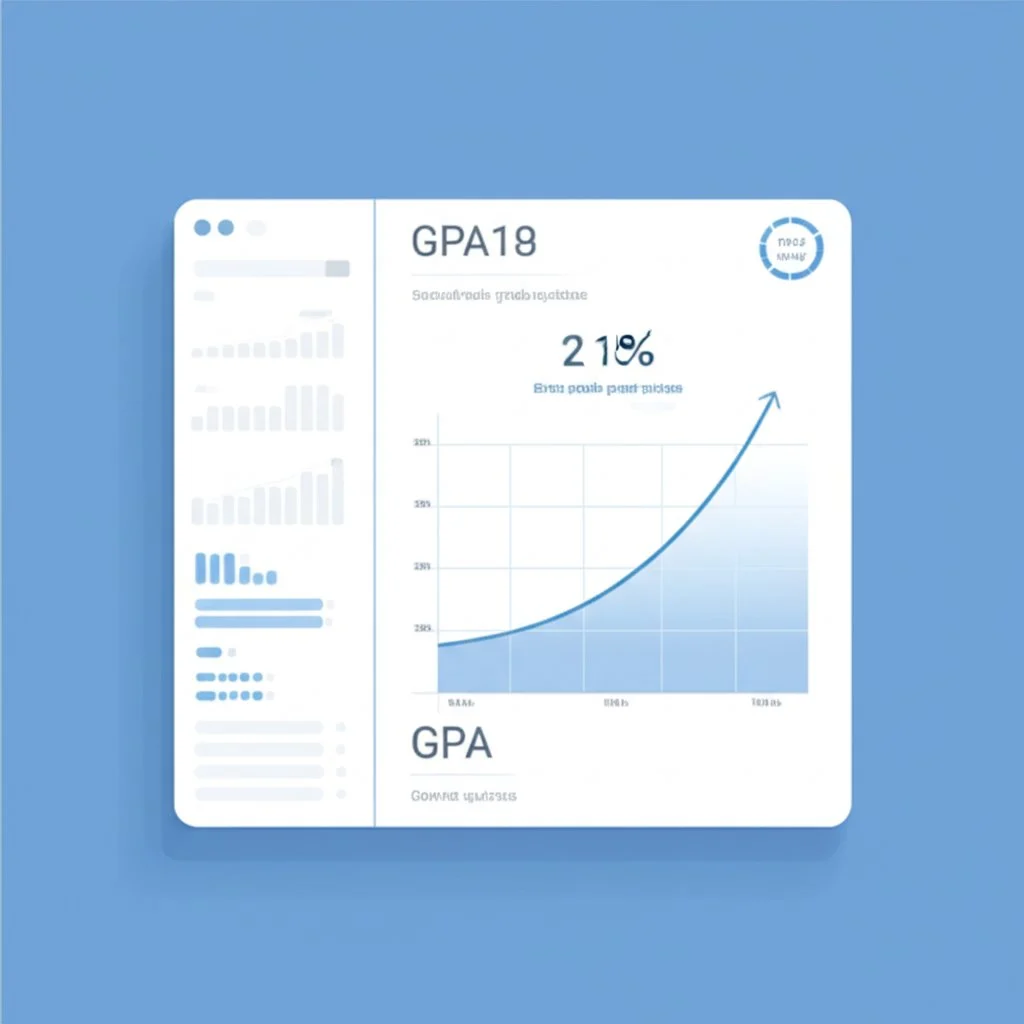
Exploring Grade Management with Better Canvas
Ever wondered if there’s an easier way to keep tabs on your academic progress in Canvas? When you’re juggling multiple assignments, quizzes, and deadlines, tracking your grades can feel overwhelming—especially if you’re unsure how each score impacts your overall GPA. That’s where the better canvas extension truly shines, offering tools that make grade management not just simpler, but smarter.
Instant Grade Visibility and Refresh: Know Where You Stand
Imagine logging into Canvas and seeing your grades update in real time—no more guessing or waiting for manual refreshes. With the extension’s grade management features, you’ll notice:
-
Automatic Grade Syncing: As soon as your instructor posts a new grade, the extension pulls the latest data, ensuring your dashboard always reflects your current standing. No need to manually reload—just open Canvas, and your grades are right there.
-
One-Click Refresh: If you’re eagerly awaiting a new score, simply click the refresh icon in the extension’s grade section. This “ better canvas extension refresh grades ” feature guarantees you’re looking at the most up-to-date information, perfect for those high-stakes moments after an exam or project submission (Better Canvas FAQ).
This real-time feedback loop lets you adjust your study habits and priorities instantly—no more surprises at the end of the term.
What-If Grade Calculators: Plan Your Path to Success
Ever asked yourself, “What grade do I need on my next test to reach my goal GPA?” The extension’s built-in GPA calculator answers that question with ease. Here’s how it works:
-
Scenario Planning: Enter hypothetical grades for upcoming assignments or exams. The calculator instantly updates your projected GPA, helping you see how each potential score affects your overall average.
-
Supports Weighted Grading: Whether your institution uses a 4.0 or 5.0 scale, the calculator adapts to different grading systems and weights, ensuring accuracy across courses (Better Canvas FAQ).
-
Visual Progress Charts: Track your performance over time, with visual graphs that highlight trends and help you spot areas needing attention.
Sounds complex? In practice, it’s as easy as plugging in a few numbers. Imagine being able to set realistic goals and make informed decisions about where to focus your efforts—no more flying blind when finals approach.
Organize and Set Goals with the AFFiNE Student Planner Template
While the extension streamlines digital grade tracking, pairing it with a structured planning tool can take your academic management to the next level. The AFFiNE Student Planner Template is designed for just that: logging grades, setting semester goals, and mapping out study strategies in one organized hub. Picture this—after refreshing your grades in Canvas, you transfer key results to your planner, set actionable goals for improvement, and outline steps for your next assignments. This workflow helps you stay proactive, not reactive, about your academic journey.
-
Assignment Tracking: Log every score and feedback, so you never lose sight of your progress.
-
Goal Setting: Define GPA targets or course-specific objectives, then break them down into weekly action steps.
-
Study Planning: Use visual checklists and timelines to prepare for upcoming exams or projects, guided by real-time grade data.
Together, these tools empower you to take control of your academic results. You’ll not only see where you stand but also chart a clear path to where you want to go.
Next, let’s address a common question: Is it safe to use browser extensions like Better Canvas for grade management? We’ll explore security best practices and how to protect your academic data in the following section.
Is the Better Canvas Extension Secure?
Ever found yourself hesitating before installing a browser extension, wondering, "Is the Better Canvas extension safe?" You’re not alone. With so many tools promising to enhance your online experience, it’s wise to pause and consider security—especially when your academic records and personal data are at stake. Let’s break down what you need to know to use Better Canvas with confidence and keep your information protected.
Understanding Extension Security: Why Caution Matters
Browser extensions like Better Canvas can be incredibly helpful, but they also come with certain risks. When you install any extension, you’re granting it special permissions—sometimes including access to your browsing data or activity on specific sites. This means that, in the wrong hands, an extension could potentially collect sensitive information or even introduce malware (SMU IT Connect).
But don’t let this scare you off! Used wisely, extensions are safe and can greatly improve your workflow. The key is knowing how to vet them and use best practices before clicking "install." According to the developers of Better Canvas, data security is a top priority, with a strict commitment to safeguarding your privacy and personal information (Softonic Review).
How to Assess Trustworthiness: Practical Steps
Imagine you’re about to add Better Canvas to your browser. Here’s how to make sure you’re doing it safely:
-
Download Only from Official Sources: Always use the official Chrome Web Store, Mac App Store, or the developer’s verified website. This reduces the risk of downloading a malicious copy.
-
Check Developer Credentials: Look up the extension’s publisher (for Better Canvas, it’s West Tech Cyber) and visit their site to confirm legitimacy (Softonic Review).
-
Review Permissions Carefully: Before installing, see what permissions the extension requests. If it asks for access beyond what seems necessary—like your entire browsing history—think twice.
-
Read User Reviews: Scan for feedback about privacy, performance, or suspicious activity. Multiple negative reviews or reports of data issues are red flags.
-
Keep Extensions Updated: Regular updates often include security patches. Enable auto-update if possible to stay protected.
-
Limit the Number of Extensions: The fewer you install, the smaller your "attack surface." Only keep the ones you truly need.
-
Remove Unused Extensions: Periodically review your installed extensions and uninstall those you no longer use.
-
Use Security Software: Antivirus programs can help detect and block malicious activity from rogue extensions.
What Permissions Does Better Canvas Request?
Typically, Better Canvas asks for access to your Canvas site to provide customization features, notifications, and grade tracking. It should not request access to unrelated data or websites. If you notice permission changes or requests that seem excessive, uninstall the extension and contact the developer for clarification (UC Berkeley Security).
“Stay informed, stay vigilant, and always prioritize your digital safety.” – SMU IT Connect
In summary, is Better Canvas extension safe? When downloaded from official sources and managed with care, it offers robust privacy protections and regular updates to keep your data secure. Next, let’s troubleshoot what to do if you run into access issues or find the extension blocked by your school network.

Overcoming Access Issues with Better Canvas
Ever tried to install the Better Canvas extension, only to hit a wall with error messages or restrictions? You’re not alone. Whether you’re seeing the extension blocked by your school network, it’s not loading, or features just aren’t working as expected, these hurdles can be frustrating—but they’re usually fixable. Let’s break down practical solutions to get your better canvas extension unblocked and running smoothly, so you can focus on your studies, not tech headaches.
Common Access Problems: What’s Blocking Your Extension?
Imagine this: you follow all the installation steps, but the extension won’t show up, or Canvas looks exactly the same as before. Sounds familiar? Here are some typical scenarios students face:
-
Blocked by School or Organization: Many schools restrict browser extension installations on managed devices or networks.
-
Browser Compatibility Issues: Outdated browsers or unsupported versions can prevent Better Canvas from loading.
-
Conflicts with Other Extensions: Having multiple Canvas-related extensions can cause glitches or prevent features from working.
-
Extension Disabled or Missing: Sometimes, the extension is installed but not enabled, or it’s accidentally removed.
Quick Troubleshooting Steps
Before diving into advanced fixes, try these basic solutions—often, they resolve most issues in minutes (Better Canvas Troubleshooting):
-
Refresh the Canvas Page: Use Ctrl+F5 (Windows) or Cmd+Shift+R (Mac) for a hard refresh. This reloads all extension scripts.
-
Check Extension Status: Go to your browser’s extensions menu and make sure Better Canvas is enabled.
-
Clear Browser Cache: Cached data can cause conflicts. Clear your cache via browser settings and reload Canvas.
-
Disable Other Canvas Extensions: Temporarily turn off other Canvas-related add-ons to see if Better Canvas works alone.
When the Extension Is Blocked by School Networks
School-managed devices or networks often block extension installations for security reasons. Here’s what you can do:
-
Try a Personal Device: If possible, install Better Canvas on your own laptop or home computer, outside the school’s restrictions (TikTok Tutorial).
-
Use a Different Network: Switch to a home Wi-Fi or mobile hotspot to bypass school network blocks.
-
Contact IT Support: If you need the extension for accessibility or productivity, ask your school’s IT department if they can whitelist it or provide an approved installation method.
-
Try Incognito Mode: Sometimes, installing or running the extension in a browser’s incognito/private mode can bypass certain restrictions, but be aware that extensions are often disabled by default in this mode—enable them manually if needed.
Advanced Troubleshooting and Support
-
Update Your Browser: Make sure you’re using a supported version (Chrome 88+ or Firefox 78+).
-
Check Permissions: Ensure the extension is allowed to run on your Canvas site (see settings in your extension menu).
-
Reinstall the Extension: If all else fails, remove Better Canvas and reinstall it from the official store.
-
Restore Settings from Backup: If you’ve customized your themes or settings, restore them after reinstalling to save time.
Where to Find Further Help
-
Official Support: Visit the Better Canvas Troubleshooting page for step-by-step guides and to contact support directly.
-
Community Forums: Check out user communities or forums where students share solutions to common problems.
-
Social Media Tutorials: Platforms like TikTok or YouTube often feature quick video guides for getting the better canvas extension unblocked and working again (TikTok Tutorial).
Remember, most access issues have a straightforward fix. With a bit of troubleshooting, you’ll have your extension up and running, ready to make Canvas work better for you. Next, we’ll wrap up by summarizing how these enhancements and practical solutions lead to a more efficient and personalized academic experience.
Conclusion
Ever wondered if a few simple changes could make your online learning experience less stressful and more productive? When you add up all the small frustrations—lost assignments, cluttered dashboards, and unclear grades—it’s easy to see why students and educators seek better solutions. That’s where the better canvas extension comes in, transforming Canvas LMS from a basic platform into a personalized, efficient workspace designed for real academic success.
Key Benefits Recap: Why Better Canvas Makes a Difference
Let’s revisit what sets this extension apart from the standard Canvas experience. Imagine logging in and instantly seeing a dashboard that’s organized the way you like, with clear visuals, smart notifications, and tools that help you stay on top of every deadline. Here’s what you gain:
-
Streamlined Navigation: Find courses, assignments, and grades in fewer clicks—no more endless searching (Saratoga Falcon).
-
Personalized Themes: Customize your dashboard with themes and colors that reduce eye strain and boost motivation.
-
Smarter Task Management: Enhanced to-do lists and assignment tracking keep you organized and proactive.
-
Real-Time Grade Tracking: GPA calculators and what-if tools help you understand your progress and set realistic goals.
-
Accessibility and Comfort: Font and layout adjustments make Canvas more user-friendly for every learning style.
-
Community Features: Built-in chat and forums foster collaboration and support among students.
Sounds like a lot? In practice, these features create a smoother, more enjoyable academic journey—one where you spend less time wrestling with tech and more time focused on learning.
Encouragement: Take the Next Step Toward Academic Efficiency
If you’ve ever wished for a more organized, visually appealing, and responsive online classroom, now’s the perfect time to try the better canvas extension. Installation is quick, and the benefits are immediate—whether you’re a student juggling multiple classes or an educator striving to keep everyone on track. Why settle for a default interface when you can tailor Canvas to fit your unique needs?
Combine Digital Tools for Maximum Impact
But don’t stop at just upgrading your Canvas dashboard. For truly comprehensive academic management, consider pairing Better Canvas with a structured planning tool like the AFFiNE Student Planner Template. While the extension organizes your digital classroom, the planner template helps you:
-
Track assignments and deadlines in one dedicated hub
-
Create weekly study plans and prepare for exams
-
Log grades, set goals, and map out your academic path
-
Balance extracurriculars and personal development
Imagine the power of a visually customized Canvas paired with a planner that keeps every task, goal, and achievement within reach. You’ll not only feel more in control, but you’ll also set yourself up for consistent success—semester after semester.
In summary, the better canvas extension and a smart student planner template are more than just tools—they’re your partners in building a personalized, engaging, and efficient learning environment. Ready to experience the difference? Start today, and unlock your full academic potential.
Frequently Asked Questions about Better Canvas Extension
1. What is the Better Canvas extension and how does it improve Canvas LMS?
The Better Canvas extension is a free browser add-on that enhances the Canvas LMS by offering customizable themes, a more organized dashboard, advanced to-do lists, and real-time grade tracking. It transforms the default interface into a personalized, efficient workspace for students and educators.
2. How do I install the Better Canvas extension on Chrome and Safari?
For Chrome, visit the Chrome Web Store, search for 'Better Canvas', and add the extension. On Safari, open the Mac App Store, search for 'Better Canvas', and install it. Both processes are user-friendly and ensure official, secure downloads.
3. Is the Better Canvas extension safe to use with my academic data?
Yes, when downloaded from official sources like the Chrome Web Store or Mac App Store, Better Canvas is designed with privacy in mind. Always review permissions and keep the extension updated to maintain security.
4. Can professors see if I use the Better Canvas extension?
No, Canvas does not monitor or detect browser extensions like Better Canvas. Your use of the extension is private and does not affect your interaction with instructors or course content.
5. How can I further organize my academic life alongside Better Canvas?
Pairing Better Canvas with the AFFiNE Student Planner Template offers a complete solution for managing assignments, deadlines, and study plans. The planner template provides structured organization and cross-platform support, helping you stay on top of your academic goals.
| Column 1 | Title |
|---|