--- title: "Ace Your Studies: Unlock Success with an Assignment Tracker" author: Allen tags: Content slug: assignment-tracker-tricks description: "Stay organized and never miss a deadline with the ultimate assignment tracker guide for students and professionals. Find templates, tips, and top apps." created: 2025-05-20 updated: 2025-05-26 layout: blog publish: true --- <img src="https://app.affine.pro/api/workspaces/qf73AF6vzWphbTJdN7KiX/blobs/a0TKbLywUMbtLI3fHHlEYtFK-TtEY-Z4jcB6EE_GI6Q=.webp" width="2400" height="1260" crossorigin="anonymous" /> ## Introduction to Assignment Tracker Ever feel like your to-do list is never-ending, or that deadlines sneak up when you least expect them? If you’ve ever scrambled to finish an assignment at the last minute, you’re not alone. In today’s fast-paced academic and professional world, juggling multiple tasks can quickly become overwhelming. That’s where an [**assignment tracker**](https://affine.pro/templates/assignment-tracker) comes in—a practical solution designed to bring order to chaos and help you manage your workload with confidence. ### What Is an Assignment Tracker? At its core, an assignment tracker is a tool—digital or physical—that helps you monitor and manage assignments, deadlines, and tasks. Think of it as your personal command center, where every project, due date, and priority is laid out in one convenient spot. Whether you’re a student, a working professional, or anyone balancing several responsibilities, an assignment tracker gives you a clear overview of what needs to be done and when. It can take many forms: a spreadsheet, a mobile app, a specialized template, or even a simple paper planner. The main goal? To ensure nothing slips through the cracks and you always know what’s next on your agenda. ### Why Is It So Important? Imagine trying to keep track of a dozen assignments across different classes, each with its own deadline and requirements. Sounds complex? Without a structured system, it’s easy to lose sight of priorities or miss important due dates. Here’s how an [**assignment tracker for students**](https://affine.pro/blog/assignment-tracker-template) and professionals makes a difference: * **Organization:** Consolidates all your tasks in one place, making it easy to see your full workload at a glance. * **Time Management:** Helps you plan ahead, allocate time effectively, and break big projects into manageable steps. * **Accountability:** Tracks your progress and keeps you on target, reducing the risk of missed deadlines or overlooked details. * **Reduced Stress:** Provides clarity and control, so you’re less likely to feel overwhelmed by competing priorities. Assignment trackers aren’t just for students. Professionals use them to manage projects, teams, and ongoing tasks. Anyone who juggles multiple responsibilities—whether academic, work-related, or personal—can benefit from a centralized system that offers structure and peace of mind [(source)](https://affine.pro/blog/assignment-tracker). ### What to Expect in This Guide This article is your comprehensive roadmap to assignment tracking. We’ll explore the unique benefits of using a tracker, compare popular digital tools like Google Sheets, Excel, and Notion, and share actionable tips for choosing, customizing, and building the perfect system for your needs. Whether you’re seeking a ready-made template or want to craft your own, you’ll find practical advice to help you stay organized and achieve your goals. Ready to transform the way you manage your assignments? Let’s dive in.  ## Why an Academic Assignment Tracker Is the Ultimate Study Ally Ever wonder why some students always seem on top of their workload while others struggle to keep up? The answer often lies in how they organize and manage their assignments. Imagine opening your laptop and seeing every deadline, every project, and every progress update in one place—sounds like a dream, right? That’s exactly what an **academic assignment tracker** can do for you. ### How an Assignment Tracker Transforms Your Academic Experience Let’s break down the **benefits of assignment tracker** tools and see how they can help you conquer academic challenges: * **Conquers Procrastination:** With all your tasks clearly listed, you’ll find it easier to start early and avoid last-minute rushes. When you see every step laid out, it’s much harder to put things off. * **Manages Deadlines Effectively:** No more missed due dates. A tracker centralizes all assignments, so you always know what’s coming up and can plan accordingly [(source)](https://www.papergen.ai/blog/why-every-student-needs-an-assignment-tracker). * **Visualizes Workload:** By mapping out your semester or term, you get a clear picture of busy periods and lighter weeks. This helps you balance your time between assignments, extracurriculars, and personal commitments. * **Tracks Progress:** Checking off completed tasks or updating progress bars creates a sense of achievement and keeps you motivated. You’ll notice how much you’ve accomplished—and what still needs attention. * **Boosts Motivation:** Breaking large projects into smaller, manageable tasks makes everything feel more doable. Each small win builds momentum, making it easier to tackle even the toughest assignments. * **Reduces Stress:** Uncertainty is a major source of academic anxiety. When you know exactly what’s on your plate, you’re less likely to feel overwhelmed by looming deadlines or forgotten tasks [(source)](https://affine.pro/blog/student-assignment-tracker). * **Improves Focus:** With a clear plan in front of you, it’s easier to prioritize and concentrate on what matters most. Instead of wasting time figuring out what to do next, you can dive right into your work. ### Making the Most of Your Academic Assignment Tracker Picture this: Instead of scrambling to finish a research paper the night before it’s due, you’ve already broken it down into research, outlining, drafting, and editing phases—all scheduled and tracked. Or, imagine seeing a color-coded calendar that instantly shows which weeks are packed and which have more breathing room. That’s the power of an assignment tracker in action. But the benefits go beyond organization. Studies and student testimonials show that those who consistently use a tracker tend to achieve better academic results. Why? Because staying organized gives you more time for research, revision, and deeper learning—not just checking boxes. As you explore the different tools and templates out there, keep these benefits in mind. The next section will dive into how Google Sheets can be your go-to platform for building a flexible, collaborative assignment tracker. Ready to see how it works in practice? Let’s move on. ## ## Using Google Sheets for Effective Assignment Management ### Why Choose a Google Sheets Assignment Tracker? Ever wondered if there’s a simple, free, and flexible way to organize your assignments? Imagine a tool that lets you track deadlines, collaborate with classmates, and customize your workflow—all in one place. That’s exactly what a **google sheets assignment tracker** offers. Whether you’re a student, educator, or busy professional, Google Sheets stands out for its accessibility, ease of use, and powerful features. * **Accessible Anywhere:** Access your tracker on any device—laptop, tablet, or phone—simply by logging into your Google account. * **Real-Time Collaboration:** Share your assignment tracker with classmates, group project members, or mentors. Everyone can view or edit the sheet simultaneously, making teamwork seamless [(source)](https://sharedcontactsmanager.com/blog/how-to-share-google-sheets). * **Customizable and Flexible:** Add columns for subjects, priorities, or notes. Use color-coding, filters, and formulas to tailor your tracker to your unique needs [(source)](https://getfiledrop.com/how-to-design-an-effective-assignment-tracker-in-google-sheets/). * **Free and Easy to Start:** No expensive software or steep learning curve—just open a new Google Sheet and begin organizing. ### How to Set Up Your Assignment Tracker in Google Sheets Getting started is easier than you think. Here’s a step-by-step approach to building your own tracker: 1. **Create a New Sheet:** Open Google Sheets and start a blank spreadsheet. 1. **Set Up Headers:** In the first row, add columns like Task, Due Date, Status, Priority, and Notes. You can expand or adjust these based on your workflow. 1. **Enter Assignments:** Fill in your current assignments, being specific with names and due dates. This helps you visualize your workload and prioritize effectively. 1. **Status Dropdowns:** Use Data > Data validation to create a dropdown menu for the Status column (e.g., Not Started, In Progress, Completed). This makes updating progress quick and organized. 1. **Visual Progress:** Insert a chart (like a pie or bar chart) to see how many assignments are completed or pending at a glance. 1. **Conditional Formatting:** Set up rules to highlight tasks approaching their due date or overdue, making deadlines stand out. 1. **Share and Collaborate:** Click the Share button to invite others by email or generate a link for larger groups—even those without a Google account [(source)](https://sharedcontactsmanager.com/blog/how-to-share-google-sheets). ### Essential Features and Optimization Tips * **Formulas:** Use `=TODAY()` to highlight urgent tasks or `=COUNTIF()` to tally completed assignments. * **Data Validation:** Prevent errors by limiting input options for each column. * **Filters & Sorting:** Quickly view assignments by due date, priority, or status. * **Customization:** Personalize fonts, colors, and column order to match your style and keep your sheet visually engaging [(source)](https://getfiledrop.com/how-to-design-an-effective-assignment-tracker-in-google-sheets/). * **Regular Updates:** Make it a habit to update your tracker daily or weekly to keep information accurate and useful. ### Collaboration and Accessibility: Making Group Work Effortless Google Sheets is built for teamwork. Share your tracker with project partners for real-time updates, group discussions, and shared accountability. You can even restrict access to certain users, ensuring privacy and control over sensitive information. For group projects, this means everyone stays aligned and no one misses an important deadline [(source)](https://sharedcontactsmanager.com/blog/how-to-share-google-sheets). ### Pros and Cons of Using Google Sheets for Assignment Tracking ### Ready to Take Control? With its blend of flexibility, collaboration, and ease of use, an **assignment tracker google sheets** solution is a smart choice for anyone looking to stay organized and motivated. In the next section, we’ll explore how Microsoft Excel can offer even more advanced options for assignment tracking—perfect for users who prefer offline access or crave deeper customization. 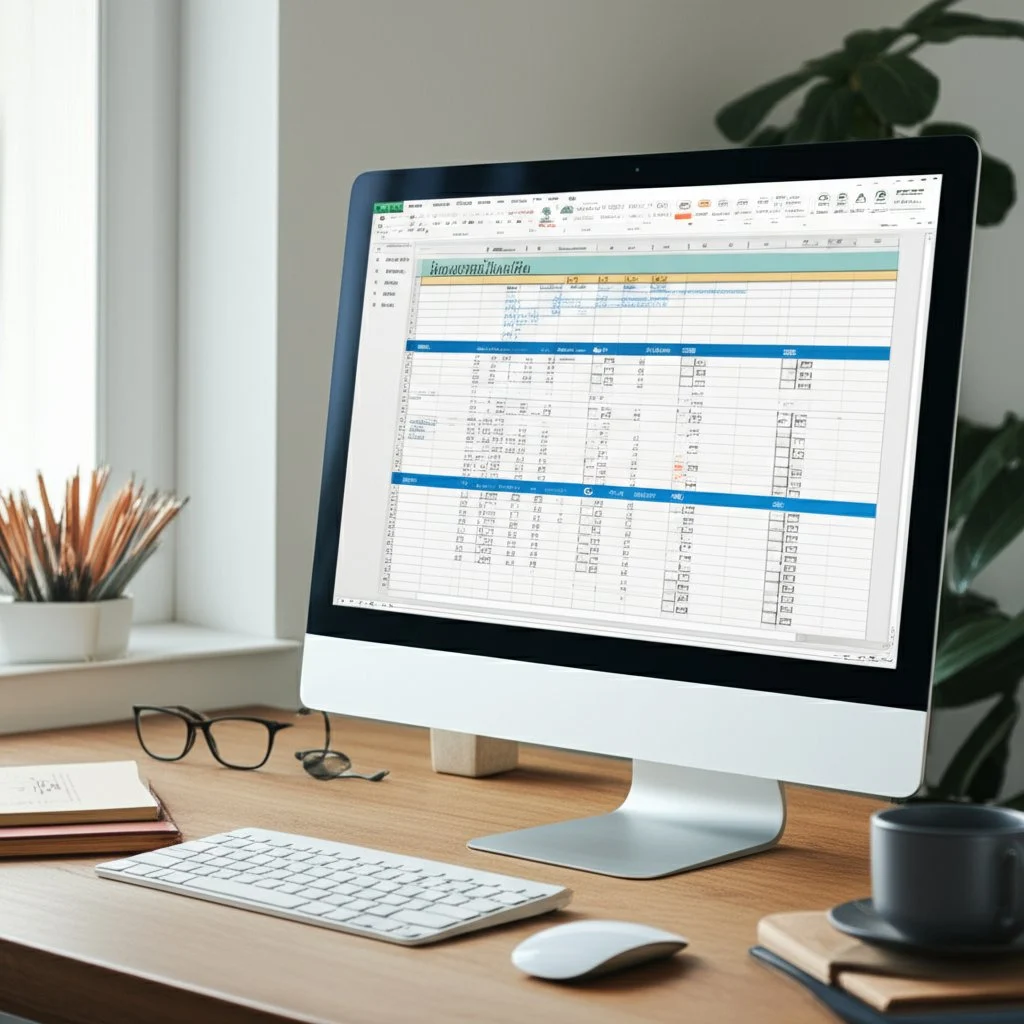 ## Leveraging Excel for Organized Assignment Tracking ### Why Use an Excel Assignment Tracker? Ever wish you could get a bird’s-eye view of all your assignments—even when you’re offline? Or maybe you want total control over how your tracker looks and functions? That’s where an **excel assignment tracker** shines. Microsoft Excel offers robust features for anyone who wants to build a highly personalized, powerful assignment tracking system. Whether you’re a student, a project manager, or a busy professional, Excel’s flexibility puts you in the driver’s seat. ### Building Your Assignment Tracker Excel from Scratch Sounds complicated? Actually, getting started is easier than you think. Here’s a step-by-step approach inspired by [practical guides](https://www.instructables.com/How-to-Make-an-Excel-Assignment-Tracker/): * **Start a New Workbook:** Open Excel and create a blank spreadsheet. Give your sheet a clear title, like "Assignment Tracker Spring 2025 Semester," so it’s easy to find later. * **Set Up Core Columns:** Use headers such as Due Date, Course Name, Assignment Title, Details, and Completed. You can easily tailor these to your needs—add Priority, Status, or Project Phase as needed [(source)](https://www.thebricks.com/resources/how-to-make-an-assignment-tracker-in-excel). * **Input Your Assignments:** Enter details from your syllabus or project outline. Fill in as many rows as you need, and don’t forget to update regularly as new tasks come in. * **Add Checkboxes:** Insert checkboxes in the Completed column for quick status updates. This visual cue makes it satisfying to check off finished tasks. * **Format for Clarity:** Bold and underline headers, resize columns, and use borders for a neat, readable table. Color-code by course or project for instant visual organization. * **Sort and Filter:** Use Excel’s sort and filter tools to view assignments by due date, course, or priority—making it easy to focus on what matters most. ### Supercharge Your Tracker: Formulas and Conditional Formatting Want to do more than just list assignments? Excel’s formulas and conditional formatting can transform your tracker into a dynamic productivity hub: * **Countdown to Deadlines:** Add a "Days Left" column with a formula like `=DueDate-TODAY()` to see how many days remain for each assignment [(source)](https://www.thebricks.com/resources/how-to-make-an-assignment-tracker-in-excel). * **Automatic Status Updates:** Use drop-down lists for status (Not Started, In Progress, Complete) and formulas to tally completed tasks. * **Visual Alerts:** Apply conditional formatting to highlight overdue assignments in red or upcoming deadlines in yellow—making priorities pop at a glance. * **Progress Tracking:** Use formulas like `=COUNTIF(StatusRange, "Complete")` to calculate how many assignments are done. You can even create a dashboard with charts to visualize your workload. For advanced users, structured references and logical formulas (like `IF()`, `AND()`, and `COUNTIF()`) can automate status checks and flag when all tasks for a project are finished [(source)](https://www.toplineresults.com/2023/09/using-formulas-and-conditional-formatting-to-track-tasks-in-excel/). ### Offline Access and When Excel Is the Best Choice Unlike cloud-based tools, Excel works perfectly offline—ideal for those who need to access their tracker without internet. It’s also a top pick for users who: * Want full control over formatting, columns, and calculations * Prefer to keep sensitive data on their own device * Need advanced formulas or integration with other Microsoft Office tools * Like to create custom dashboards and visual summaries ### Key Excel Features for Assignment Tracking * Customizable columns and layouts * Powerful formulas and automation * Conditional formatting for instant visual cues * Checkboxes and drop-down lists for easy updates * Sorting, filtering, and data validation to stay organized * Offline access and local file storage * Ability to create charts and dashboards Imagine opening your tracker and instantly seeing what’s due, what’s done, and what needs your attention—all customized to your workflow. That’s the power of an assignment tracker excel solution. Next, let’s see how Notion offers a different approach for those who want an all-in-one workspace with integrated planning and note-taking. ## Harnessing Notion for Integrated Assignment Planning ### Why Choose a Notion Assignment Tracker? Ever feel like your assignments, notes, and schedules are scattered across too many apps and paper lists? What if you could bring everything together in one digital workspace, tailored exactly to how you think and study? That’s where a **Notion assignment tracker** shines. Notion’s flexibility turns it into more than just a checklist—it becomes your academic command center, combining assignments, notes, calendars, and resources in one place [(source)](https://super.so/templates/the-15-best-notion-assignment-tracker-templates-of-2024). ### Core Components of an Effective Assignment Tracker Notion Setup Setting up an assignment tracker in Notion doesn’t require coding or advanced tech skills—just a bit of planning and creativity. Imagine opening Notion and seeing a dashboard that not only lists your tasks, but also links to syllabi, lecture notes, and even your study schedule. Here’s how you can structure your tracker for maximum clarity and productivity: * **Assignment Database:** Use a table or board view to log every assignment. Include columns for due date, course, assignment type, status, and priority. For example, you might have a table with columns for "Due Date," "Assignment Name," "Course," "Type," and a formula column that counts down days to each deadline [(source)](https://grntco.medium.com/using-notion-as-a-college-student-446fdcfc1012). * **Calendar Integration:** Switch to a calendar view to visualize when assignments are due. This makes it easy to spot busy weeks or plan ahead for major projects. * **Course and Notes Pages:** Create subpages for each course, linking directly to related assignments and notes. This keeps everything relevant at your fingertips and avoids endless scrolling. * **Status Tracking and Filters:** Add status tags (Not Started, In Progress, Completed) and use filters to show only upcoming or overdue assignments, so you always know what needs attention. * **Progress Formulas:** Use Notion’s formula property to automatically calculate how many days remain until each assignment is due, or to highlight urgent tasks. ### Integrating Notes, Schedules, and More Notion isn’t just about tracking tasks—it’s about connecting the dots between your assignments, lecture notes, and study resources. For example, you can: * Link your assignment tracker to class notes, so you can reference materials while working on a project. * Use toggles for active recall: hide answers or key facts under collapsible lines, turning your notes into interactive study tools. * Embed external calendars, to-do lists, or even other apps (like Todoist) for a unified overview of everything on your plate [(source)](https://grntco.medium.com/using-notion-as-a-college-student-446fdcfc1012). Imagine reviewing for finals and instantly jumping from your assignment list to detailed notes, flashcards, or past exam questions—all from the same workspace. ### Customization Tips for Your Notion Assignment Tracker One of Notion’s biggest strengths is how easily you can make it your own. Here are some ideas to tailor your **assignment tracker notion** setup: * Color-code courses and assignments for quick visual reference. * Add icons or cover images to personalize your dashboard. * Use templates for recurring assignment types or weekly planning. * Set up reminders or integrate with your phone’s calendar for deadline alerts. * Create different database views (table, board, calendar) to match your workflow. ### Key Advantages of Using Notion for Assignment Tracking * All-in-one workspace: Track assignments, take notes, and manage schedules in a single app. * Customizable dashboards: Build your own system—no one-size-fits-all limitations. * Easy integration: Link to other Notion pages, embed calendars, or connect with external tools. * Interactive study features: Use toggles, formulas, and filters to make your tracker dynamic and engaging. * Collaborative potential: Share pages with classmates for group projects or peer feedback. When you bring your assignments, notes, and study plans under one digital roof, you’ll notice less chaos and more clarity. Ready to see how pre-built templates can help you get started even faster? Next, we’ll explore assignment tracker templates that can jumpstart your organizational journey. 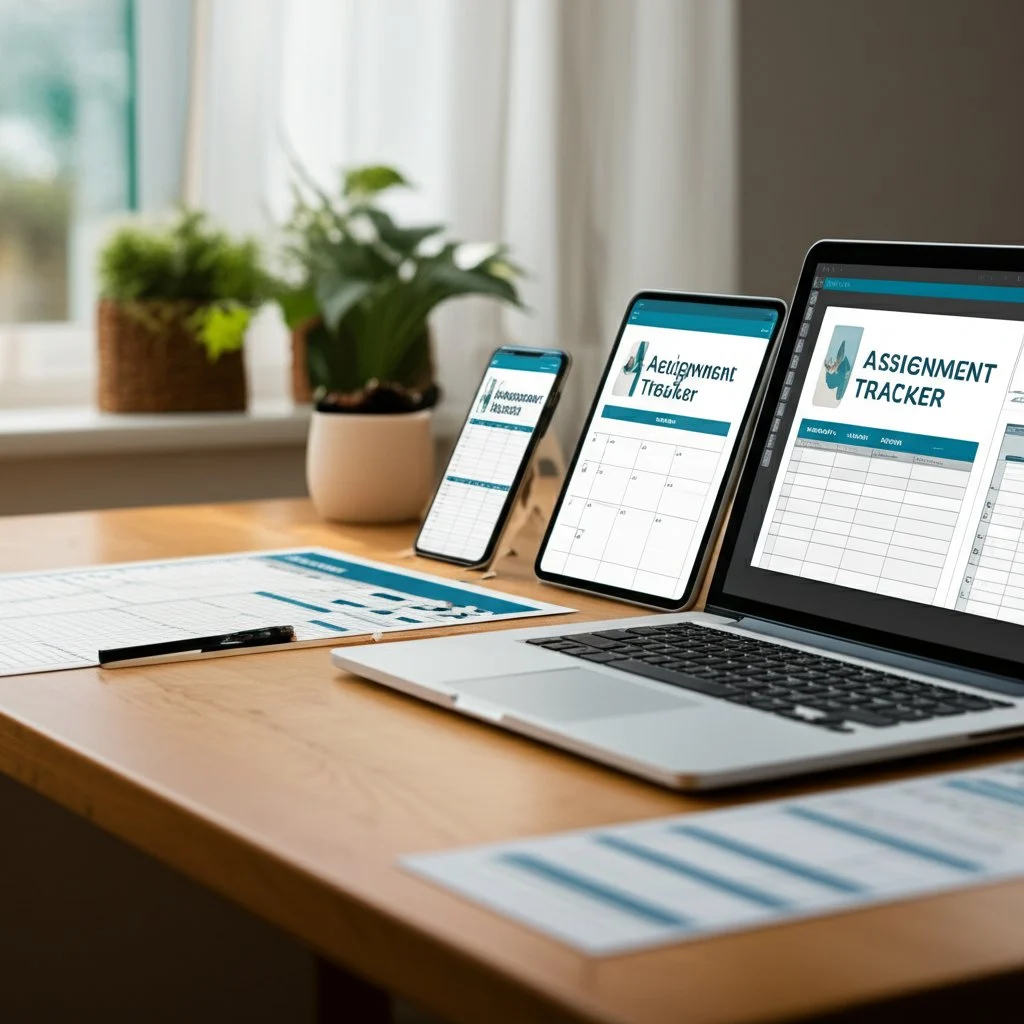 ## Jumpstart Your Organization with Assignment Tracker Templates ### Why Use an Assignment Tracker Template? Ever wish you could skip the setup and get organized instantly? That’s where an **assignment tracker template** makes all the difference. Imagine opening a ready-made spreadsheet or digital planner—columns, formulas, and color-coding already in place—so you can start tracking assignments right away. No more blank-page anxiety, no more fumbling with layouts. Whether you’re a student staring down a semester of deadlines or a professional managing multiple projects, templates offer a shortcut to clarity and control [(source)](https://affine.pro/blog/assignment-tracker-templates). * **Rapid Setup:** Download, copy, or duplicate a template—get organized in minutes, not hours. * **Proven Structure:** Templates are designed with best practices in mind, so you benefit from layouts that actually work. * **Customization:** Tweak columns, add categories, or adjust color codes to fit your unique workflow. * **Consistency:** A template keeps your tracking system neat and uniform, even as assignments pile up. * **Reduced Stress:** With a clear framework, you’ll feel less overwhelmed and more in control of your workload. ### Types of Assignment Tracker Templates Not sure which format fits your style? Let’s break down the most popular options: * **Google Sheets Templates:** Perfect for cloud-based, collaborative tracking. These are especially popular among students and teams who need real-time updates and access from any device. Many **assignment tracker google sheets template free** options are available online, making it easy to get started without spending a dime. * **Excel Templates:** Ideal for offline use and advanced customization. Excel templates often include built-in formulas, conditional formatting, and even dashboards for visualizing your progress. * **Notion Templates:** Great for all-in-one digital workspaces. Notion templates combine assignment tracking with note-taking, calendar views, and project management—all in a flexible, customizable environment. * **Printable PDF Templates:** For those who prefer pen-and-paper planning, printable PDFs offer a plug-and-play solution. Simply print, fill in by hand, and keep your tracker in a binder or notebook. ### Where to Find Free and Professional Templates You don’t have to reinvent the wheel—there are plenty of free and premium templates ready to download: * **Google Sheets:** Search the Google Sheets template gallery or explore education blogs for editable, student-friendly trackers. * **Excel:** Microsoft’s template gallery and academic websites often feature robust Excel trackers for homework, projects, and exams. * **Notion:** The Notion community and template galleries (like Notion’s official site) offer a range of assignment trackers, from minimalist to feature-packed. * **Professional Solutions:** For a seamless, all-in-one experience, consider a professionally designed template like AFFiNE’s Assignment Tracker. These templates often include advanced features, export options, and built-in automation for ultimate convenience. ### Feature Comparison: Which Template Is Right for You? ### Why Consider AFFiNE’s Assignment Tracker Template? Imagine a template that not only lists your assignments but also adapts to your workflow. AFFiNE’s Assignment Tracker Template stands out for its built-in calendar view, progress tracking, and multi-format export. Need to share your progress with a study group or instructor? Export to PDF or HTML with a click. Prefer to collaborate online? Enjoy real-time cloud sync across all your devices. Plus, AFFiNE’s intuitive interface and AI-assisted setup mean you spend less time configuring and more time getting things done. ### Quick Tips for Getting Started * Pick a template that matches your preferred workflow—digital, printable, or hybrid. * Customize columns to include what matters most (e.g., due date, priority, status, notes). * Set a weekly reminder to update your tracker—consistency is key! * Explore advanced features like automation or integration if you want to take your tracking to the next level. With so many options, the right **assignment tracker template** is just a click away. In the next section, you’ll learn how to build your own custom tracker in Google Sheets—perfect for those who want total control and a personalized touch. ## Building Your Custom Google Sheets Assignment Tracker Ever stared at a pile of assignments and wondered, "How can I keep everything straight?" If you want an easy, flexible way to stay on top of your workload, learning **how to make an assignment tracker on Google Sheets** is a game-changer. With just a few simple steps, you can design a tracker that fits your exact needs—no coding or special apps required. Let’s break it down so you can get organized today. ### Step 1: Set Up Your Google Sheet * Open Google Sheets and start a new blank spreadsheet. * Give your sheet a clear title, such as "Spring 2025 Assignment Tracker," so you can find it easily later. ### Step 2: Design the Core Structure with Essential Columns In the first row, create headers for the information you’ll track. Here are the critical columns you might include, inspired by proven [assignment tracker templates](https://affine.pro/blog/assignment-tracker) and practical guides [(source)](https://getfiledrop.com/how-to-design-an-effective-assignment-tracker-in-google-sheets/): * **Assignment Title:** The name or description of each task. * **Due Date:** When the assignment is due. Format these cells as dates for easy sorting and visual cues. * **Status:** Track progress with options like Not Started, In Progress, or Completed. (Set up a drop-down menu for quick updates.) * **Priority:** Label tasks as High, Medium, or Low to focus on what matters most. * **Course/Class:** Especially helpful if you’re juggling multiple courses. * **Assignment Type:** (e.g., Homework, Essay, Project) for quick context. * **Notes:** Any extra details, links, or reminders. * **Completed?** Add a checkbox column to mark off finished assignments [(source)](https://www.trojans360.com/trojans360posts/nl0ag4xcrnuaknga5qokww39p4wzhc). ### Step 3: Enter Your Assignments and Details * Go through your syllabi or assignment lists and fill in each row with a separate task. * Be specific with names and due dates—this helps you prioritize and avoid confusion later. * For group projects, use the Notes column to list collaborators or special instructions. ### Step 4: Add Drop-Down Menus and Checkboxes for Easy Updates * To create a drop-down menu for Status, select the cells in that column, then go to **Data > Data validation**. Choose "Dropdown" and enter your options (e.g., Not Started, In Progress, Completed). * For the Completed? column, use **Insert > Checkbox** for a quick visual cue. * Set up similar drop-downs for Course or Assignment Type if you want to standardize entries. ### Step 5: Make Your Tracker Visually Appealing and Functional * **Color Coding:** Use conditional formatting to highlight urgent tasks (e.g., red for due soon, green for completed). Color-code by class for instant visual organization [(source)](https://getfiledrop.com/how-to-design-an-effective-assignment-tracker-in-google-sheets/). * **Bold Key Assignments:** Consider bolding or changing the font color for major projects or exams. This makes them stand out when you scan your list [(source)](https://www.trojans360.com/trojans360posts/nl0ag4xcrnuaknga5qokww39p4wzhc). * **Charts for Progress:** Select your Status column and insert a pie or bar chart to visualize completed vs. pending assignments at a glance. * **Freeze Header Row:** Keep your column titles visible as you scroll by freezing the top row (**View > Freeze > 1 row**). ### Step 6: Personalize and Optimize for Your Workflow * Add or remove columns based on your needs—think about what information helps you most. * Use formulas like `=COUNTIF(StatusRange, "Completed")` to tally finished assignments or `=TODAY()` to highlight tasks due soon. * If you want reminders, pair your tracker with Google Calendar notifications for upcoming deadlines. ### Step 7: Keep Your Tracker Updated * Make it a daily or weekly habit to review and update your tracker. Consistency is key to making it a reliable tool [(source)](https://affine.pro/blog/assignment-tracker). * Adjust priorities, add new tasks, and mark off completed work to stay on top of your responsibilities. ### Quick Reference: Must-Have Columns for Your Google Sheets Assignment Tracker Template ### Bringing It All Together When you build your own **google sheets assignment tracker template**, you create a system that matches your study habits and priorities. Imagine opening your tracker and instantly seeing what’s due, what’s high-priority, and what’s already done—no more mental clutter or missed deadlines. With a few tweaks, you’ll have a tracker that not only keeps you organized but also motivates you to keep making progress. Next, let’s look at specialized apps for assignment tracking and how they compare to spreadsheet solutions. ## Exploring Dedicated Assignment Tracker Apps Ever wondered if there’s a faster, smarter way to keep up with assignments—one that goes beyond spreadsheets? When your schedule is packed or you’re always on the move, an **assignment tracker app** could be your secret weapon. But with so many choices out there, how do you pick the **best assignment tracker app** for your needs? Let’s break it down with real-world examples, practical tips, and a clear comparison of popular options, starting with AFFiNE. ### Why Consider an Assignment Tracker App? Imagine you’re running from class to class or juggling work and study—opening a laptop for your tracker isn’t always practical. That’s where dedicated apps shine. They bring your assignments, deadlines, and progress updates right to your phone or tablet, often with real-time notifications and easy tap-to-update features. Here’s what makes these apps so appealing: * **On-the-Go Access:** Update or check assignments from anywhere—no need to be at your desk. * **Automated Reminders:** Get push notifications for upcoming deadlines, so nothing slips through the cracks. * **Visual Dashboards:** See your workload at a glance with calendars, progress bars, or color-coded lists. * **Integration:** Many apps connect with calendars, email, or even AI tools to streamline your workflow. * **Personalization:** Tailor notifications, themes, and categories to match your study style. ### Key Features to Look For Not all assignment tracker apps are created equal. When choosing one, consider these must-haves: * User-friendly interface that’s easy to navigate * Cross-platform support (web, iOS, Android, desktop) * Customizable templates or views * Integration with productivity tools (calendars, note apps, cloud storage) * Real-time sync and collaboration options * Secure data handling and privacy controls ### Top Assignment Tracker Apps Compared ### Apps vs. Spreadsheets: Which Is Right for You? ### Choosing Your Assignment Tracker App So, which is the **best assignment tracker app** for you? If you want deep customization, cross-device sync, and powerful integrations, [AFFiNE](https://affine.pro/templates/assignment-tracker) is a top contender—especially if you value flexibility and advanced features. For a more visual or student-focused approach, My Study Life or myHomework Student Planner are solid picks [(source)](https://underconstructionpage.com/6-best-homework-planner-apps-for-students/). Notion and Trello are excellent for those who want a blend of collaboration and organization. Ultimately, the right choice depends on your workflow, tech comfort, and need for customization or collaboration. Try out a few options, see which interface feels right, and watch your productivity soar. Next, we’ll explore how to tailor trackers for specific academic needs—so you can make any tool work perfectly for your unique situation. 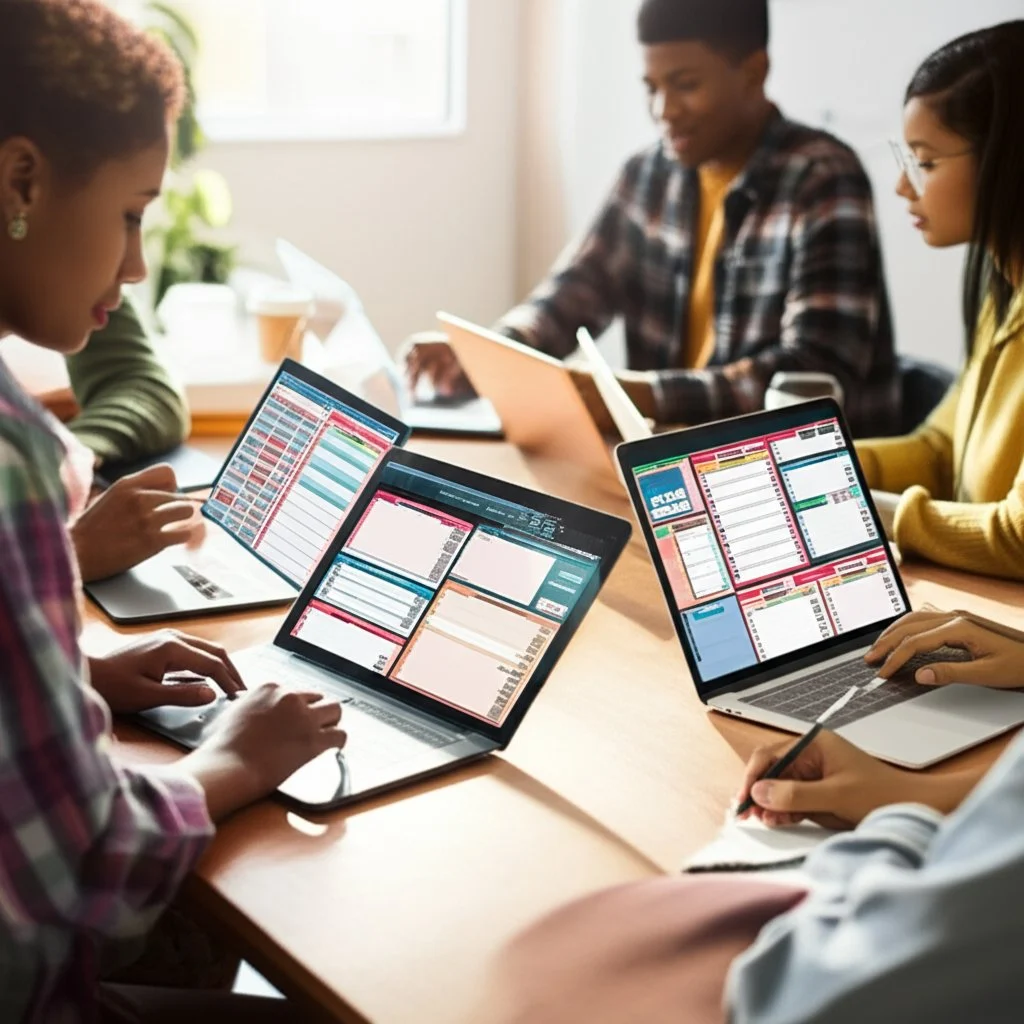 ## Customizing Trackers for Student and Homework Needs When you think about staying organized in college or school, do you ever wonder, “How can I make my tracker actually fit my crazy schedule?” Whether you’re a college student balancing research papers and group projects, or a high schooler managing daily homework, the right **college assignment tracker** or **homework assignment tracker** can be a game-changer—but only if it’s tailored to your unique needs. ### Why Personalization Matters in Assignment Tracking Imagine opening your tracker and instantly seeing what matters most to you—color-coded deadlines, progress bars, or even reminders for group meetings. Sounds ideal? That’s the power of customization. No two academic journeys are the same, so your tracker shouldn’t be one-size-fits-all. The best assignment trackers let you adapt the structure, visuals, and features to match your workflow, making it easier to stay motivated and in control [(source)](https://affine.pro/blog/student-assignment-tracker). ### Adapting Trackers for Different Academic Contexts Let’s break down how you can tweak your tracker for various scenarios: ### Actionable Tips: Customizing Your Assignment Tracker Ready to make your tracker truly yours? Here are proven strategies inspired by academic communities and real-world student feedback [(source)](https://itnews.blog.fordham.edu/three-digital-assignment-trackers-perfect-for-fordham-students/): * **Color-Code by Course or Priority:** Assign a color to each class or urgency level. This visual cue helps you spot what’s important at a glance. * **Use Custom Headers:** Add fields like “Professor,” “Assignment Type,” or “Group Members” to match your workflow. * **Add Progress Bars:** For big projects, use a progress bar or percentage complete column to stay motivated. * **Integrate with Calendars:** Sync due dates with Google Calendar or Outlook for automated reminders. * **Automate Status Updates:** Use formulas or dropdowns so your tracker updates as you finish tasks. * **Include Notes and Links:** Attach reading materials, submission portals, or group chat links directly in your tracker. * **Printable Versions:** If you prefer paper, export your tracker to PDF for offline use or meetings. * **Mobile Access:** Choose a tool that syncs across devices—so you can check assignments on the go. ### Tailoring AFFiNE’s Assignment Tracker Template Want a jumpstart? [AFFiNE’s Assignment Tracker Template](https://affine.pro/blog/student-assignment-tracker) offers a flexible foundation that adapts to your needs. Imagine customizing columns for group work, adding a calendar view for finals week, or exporting your progress for class presentations. Its multi-format export and cross-device sync make it a smart choice for both individual and collaborative academic work. ### Community Wisdom: Real-World Customization Ideas * On forums like Reddit, students recommend adding a “Time Estimate” column to better plan study sessions. * Purdue’s academic success guides suggest breaking down big assignments into subtasks—track each phase separately for less overwhelm. * Some users automate reminders for recurring weekly homework to avoid missing routine tasks. * Many college students create separate tabs for each semester or academic year, keeping past records handy for reference. When you take the time to personalize your tracker—whether it’s a simple Google Sheet, a robust Notion page, or a feature-rich AFFiNE template—you transform it from a generic tool into a productivity powerhouse. Next, we’ll wrap up with key takeaways and a final push to help you choose or create the assignment tracking system that will set you up for academic success. ## Conclusion Ever wonder why some students seem to breeze through deadlines while others constantly scramble to catch up? The difference often comes down to having a system—a reliable **assignment tracking sheet** that keeps chaos at bay and brings clarity to your workload. If you’ve made it this far, you already know how powerful a well-designed assignment tracker can be for students and professionals alike. ### Key Takeaways: Why Assignment Trackers Matter * **Centralized Organization:** Whether it’s a digital tool or a paper planner, an assignment tracker brings all your tasks, due dates, and priorities into one easy-to-scan space. No more missed deadlines or forgotten homework [(source)](https://affine.pro/blog/assignment-tracker). * **Time Management and Reduced Stress:** By mapping out what’s due and when, you can break big projects into manageable steps, avoid last-minute cramming, and make better use of your study time. * **Personalization:** The best assignment trackers are tailored to your workflow—whether you prefer color-coded spreadsheets, interactive apps, or printable sheets. Customization means your tracker works for you, not the other way around. * **Motivation and Accountability:** Visual progress, checklists, and reminders keep you focused and motivated, turning overwhelming lists into achievable goals. * **Adaptability:** From group projects to solo study, from college to high school, assignment trackers can be adapted for any context. The key is choosing or building a system that matches your unique needs. ### How to Choose or Create Your Ideal Assignment Tracker for Students Still not sure which tool is right for you? Here’s a quick guide to help you decide: ### Ready to Take the Next Step? Imagine opening your assignment tracker and instantly knowing what’s due, what’s urgent, and what’s already done. No more mental clutter, no more surprises—just a clear path to academic success. The journey to better organization starts with a single step: choosing a system that fits your life and sticking with it. If you’re looking for a solution that blends flexibility, structure, and advanced features, [AFFiNE’s Assignment Tracker Template](https://affine.pro/templates/assignment-tracker) is an excellent place to start. It combines a clean, user-friendly interface with powerful customization, multi-format export options, and real-time sync across all your devices. Whether you’re tracking homework, group projects, or long-term assignments, this template adapts to your workflow and supports your goals. > The most effective assignment tracker for students is the one you’ll actually use. Consistency is key—update your tracker regularly, personalize it to match your study habits, and let it be your guide through each semester’s challenges. Ready to streamline your academic journey and achieve more with less stress? Explore top assignment tracking sheet templates, experiment with different formats, and make your tracker your academic ally. Start today—and watch your productivity, confidence, and results soar! ## Frequently Asked Questions About Assignment Trackers ### 1. What is an assignment tracker? An assignment tracker is a tool—digital or paper-based—that helps you organize, monitor, and manage assignments, deadlines, and tasks. By centralizing all your responsibilities in one place, it ensures you never lose track of due dates, can prioritize your workload, and stay accountable to your goals. Assignment trackers are valuable for students, professionals, and anyone juggling multiple projects. ### 2. What is the best way to keep track of assignments? The best way to keep track of assignments is to use a system that fits your workflow, such as a Google Sheets tracker for real-time collaboration, a dedicated assignment tracker app for mobile reminders, or a customizable template like AFFiNE for advanced features. The key is to maintain consistency by updating your tracker regularly and choosing a format—digital or printable—that you will use daily. ### 3. How do I create an assignment tracker in Excel? To create an assignment tracker in Excel, start by setting up columns for assignment details, due dates, status, and priority. Use checkboxes for completion and conditional formatting to highlight urgent tasks. Excel's formulas can automate progress tracking, and you can customize the layout to suit your needs. Save and update the tracker regularly for the best results. ### 4. What are the benefits of using an assignment tracker template? Assignment tracker templates offer a quick start with pre-built structures, reducing setup time and stress. They provide proven layouts, built-in formulas, and visual cues, making it easier to stay organized. Templates like AFFiNE's also offer advanced features such as cloud sync, export options, and AI assistance, helping you manage tasks efficiently and improve productivity. ### 5. How can I customize an assignment tracker for my academic needs? You can personalize an assignment tracker by adding columns for course names, assignment types, or group members, using color-coding for priorities, and integrating calendar reminders. Tools like Google Sheets, Notion, or AFFiNE allow you to adapt trackers for different academic contexts, such as college, high school, or group projects, ensuring your system matches your workflow. |Column 1|Title| |---|---|
title: "Ace Your Studies: Unlock Success with an Assignment Tracker"
author: Allen
tags: Content
slug: assignment-tracker-tricks
description: "Stay organized and never miss a deadline with the ultimate assignment tracker guide for students and professionals. Find templates, tips, and top apps."
created: 2025-05-20
updated: 2025-05-26
layout: blog
publish: true
Introduction to Assignment Tracker
Ever feel like your to-do list is never-ending, or that deadlines sneak up when you least expect them? If you’ve ever scrambled to finish an assignment at the last minute, you’re not alone. In today’s fast-paced academic and professional world, juggling multiple tasks can quickly become overwhelming. That’s where an assignment tracker comes in—a practical solution designed to bring order to chaos and help you manage your workload with confidence.
What Is an Assignment Tracker?
At its core, an assignment tracker is a tool—digital or physical—that helps you monitor and manage assignments, deadlines, and tasks. Think of it as your personal command center, where every project, due date, and priority is laid out in one convenient spot. Whether you’re a student, a working professional, or anyone balancing several responsibilities, an assignment tracker gives you a clear overview of what needs to be done and when. It can take many forms: a spreadsheet, a mobile app, a specialized template, or even a simple paper planner. The main goal? To ensure nothing slips through the cracks and you always know what’s next on your agenda.
Why Is It So Important?
Imagine trying to keep track of a dozen assignments across different classes, each with its own deadline and requirements. Sounds complex? Without a structured system, it’s easy to lose sight of priorities or miss important due dates. Here’s how an assignment tracker for students and professionals makes a difference:
- Organization: Consolidates all your tasks in one place, making it easy to see your full workload at a glance.
- Time Management: Helps you plan ahead, allocate time effectively, and break big projects into manageable steps.
- Accountability: Tracks your progress and keeps you on target, reducing the risk of missed deadlines or overlooked details.
- Reduced Stress: Provides clarity and control, so you’re less likely to feel overwhelmed by competing priorities. Assignment trackers aren’t just for students. Professionals use them to manage projects, teams, and ongoing tasks. Anyone who juggles multiple responsibilities—whether academic, work-related, or personal—can benefit from a centralized system that offers structure and peace of mind (source).
What to Expect in This Guide
This article is your comprehensive roadmap to assignment tracking. We’ll explore the unique benefits of using a tracker, compare popular digital tools like Google Sheets, Excel, and Notion, and share actionable tips for choosing, customizing, and building the perfect system for your needs. Whether you’re seeking a ready-made template or want to craft your own, you’ll find practical advice to help you stay organized and achieve your goals. Ready to transform the way you manage your assignments? Let’s dive in.

Why an Academic Assignment Tracker Is the Ultimate Study Ally
Ever wonder why some students always seem on top of their workload while others struggle to keep up? The answer often lies in how they organize and manage their assignments. Imagine opening your laptop and seeing every deadline, every project, and every progress update in one place—sounds like a dream, right? That’s exactly what an academic assignment tracker can do for you.
How an Assignment Tracker Transforms Your Academic Experience
Let’s break down the benefits of assignment tracker tools and see how they can help you conquer academic challenges:
- Conquers Procrastination: With all your tasks clearly listed, you’ll find it easier to start early and avoid last-minute rushes. When you see every step laid out, it’s much harder to put things off.
- Manages Deadlines Effectively: No more missed due dates. A tracker centralizes all assignments, so you always know what’s coming up and can plan accordingly (source).
- Visualizes Workload: By mapping out your semester or term, you get a clear picture of busy periods and lighter weeks. This helps you balance your time between assignments, extracurriculars, and personal commitments.
- Tracks Progress: Checking off completed tasks or updating progress bars creates a sense of achievement and keeps you motivated. You’ll notice how much you’ve accomplished—and what still needs attention.
- Boosts Motivation: Breaking large projects into smaller, manageable tasks makes everything feel more doable. Each small win builds momentum, making it easier to tackle even the toughest assignments.
- Reduces Stress: Uncertainty is a major source of academic anxiety. When you know exactly what’s on your plate, you’re less likely to feel overwhelmed by looming deadlines or forgotten tasks (source).
- Improves Focus: With a clear plan in front of you, it’s easier to prioritize and concentrate on what matters most. Instead of wasting time figuring out what to do next, you can dive right into your work.
Making the Most of Your Academic Assignment Tracker
Picture this: Instead of scrambling to finish a research paper the night before it’s due, you’ve already broken it down into research, outlining, drafting, and editing phases—all scheduled and tracked. Or, imagine seeing a color-coded calendar that instantly shows which weeks are packed and which have more breathing room. That’s the power of an assignment tracker in action.
But the benefits go beyond organization. Studies and student testimonials show that those who consistently use a tracker tend to achieve better academic results. Why? Because staying organized gives you more time for research, revision, and deeper learning—not just checking boxes.
As you explore the different tools and templates out there, keep these benefits in mind. The next section will dive into how Google Sheets can be your go-to platform for building a flexible, collaborative assignment tracker. Ready to see how it works in practice? Let’s move on.
Using Google Sheets for Effective Assignment Management
Why Choose a Google Sheets Assignment Tracker?
Ever wondered if there’s a simple, free, and flexible way to organize your assignments? Imagine a tool that lets you track deadlines, collaborate with classmates, and customize your workflow—all in one place. That’s exactly what a google sheets assignment tracker offers. Whether you’re a student, educator, or busy professional, Google Sheets stands out for its accessibility, ease of use, and powerful features.
- Accessible Anywhere: Access your tracker on any device—laptop, tablet, or phone—simply by logging into your Google account.
- Real-Time Collaboration: Share your assignment tracker with classmates, group project members, or mentors. Everyone can view or edit the sheet simultaneously, making teamwork seamless (source).
- Customizable and Flexible: Add columns for subjects, priorities, or notes. Use color-coding, filters, and formulas to tailor your tracker to your unique needs (source).
- Free and Easy to Start: No expensive software or steep learning curve—just open a new Google Sheet and begin organizing.
How to Set Up Your Assignment Tracker in Google Sheets
Getting started is easier than you think. Here’s a step-by-step approach to building your own tracker:
- Create a New Sheet: Open Google Sheets and start a blank spreadsheet.
- Set Up Headers: In the first row, add columns like Task, Due Date, Status, Priority, and Notes. You can expand or adjust these based on your workflow.
- Enter Assignments: Fill in your current assignments, being specific with names and due dates. This helps you visualize your workload and prioritize effectively.
- Status Dropdowns: Use Data > Data validation to create a dropdown menu for the Status column (e.g., Not Started, In Progress, Completed). This makes updating progress quick and organized.
- Visual Progress: Insert a chart (like a pie or bar chart) to see how many assignments are completed or pending at a glance.
- Conditional Formatting: Set up rules to highlight tasks approaching their due date or overdue, making deadlines stand out.
- Share and Collaborate: Click the Share button to invite others by email or generate a link for larger groups—even those without a Google account (source).
Essential Features and Optimization Tips
- Formulas: Use
=TODAY()to highlight urgent tasks or=COUNTIF()to tally completed assignments. - Data Validation: Prevent errors by limiting input options for each column.
- Filters & Sorting: Quickly view assignments by due date, priority, or status.
- Customization: Personalize fonts, colors, and column order to match your style and keep your sheet visually engaging (source).
- Regular Updates: Make it a habit to update your tracker daily or weekly to keep information accurate and useful.
Collaboration and Accessibility: Making Group Work Effortless
Google Sheets is built for teamwork. Share your tracker with project partners for real-time updates, group discussions, and shared accountability. You can even restrict access to certain users, ensuring privacy and control over sensitive information. For group projects, this means everyone stays aligned and no one misses an important deadline (source).
Pros and Cons of Using Google Sheets for Assignment Tracking
Ready to Take Control?
With its blend of flexibility, collaboration, and ease of use, an assignment tracker google sheets solution is a smart choice for anyone looking to stay organized and motivated. In the next section, we’ll explore how Microsoft Excel can offer even more advanced options for assignment tracking—perfect for users who prefer offline access or crave deeper customization.
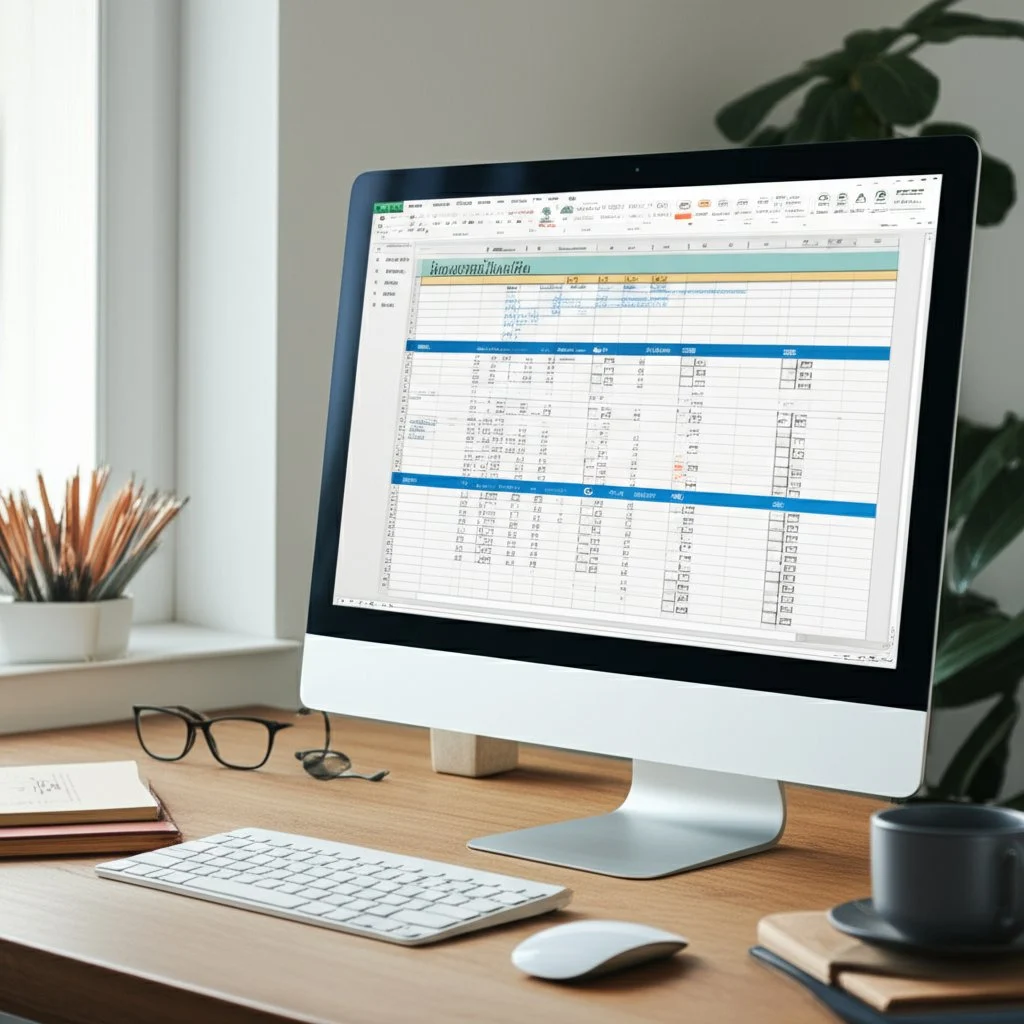
Leveraging Excel for Organized Assignment Tracking
Why Use an Excel Assignment Tracker?
Ever wish you could get a bird’s-eye view of all your assignments—even when you’re offline? Or maybe you want total control over how your tracker looks and functions? That’s where an excel assignment tracker shines. Microsoft Excel offers robust features for anyone who wants to build a highly personalized, powerful assignment tracking system. Whether you’re a student, a project manager, or a busy professional, Excel’s flexibility puts you in the driver’s seat.
Building Your Assignment Tracker Excel from Scratch
Sounds complicated? Actually, getting started is easier than you think. Here’s a step-by-step approach inspired by practical guides:
- Start a New Workbook: Open Excel and create a blank spreadsheet. Give your sheet a clear title, like "Assignment Tracker Spring 2025 Semester," so it’s easy to find later.
- Set Up Core Columns: Use headers such as Due Date, Course Name, Assignment Title, Details, and Completed. You can easily tailor these to your needs—add Priority, Status, or Project Phase as needed (source).
- Input Your Assignments: Enter details from your syllabus or project outline. Fill in as many rows as you need, and don’t forget to update regularly as new tasks come in.
- Add Checkboxes: Insert checkboxes in the Completed column for quick status updates. This visual cue makes it satisfying to check off finished tasks.
- Format for Clarity: Bold and underline headers, resize columns, and use borders for a neat, readable table. Color-code by course or project for instant visual organization.
- Sort and Filter: Use Excel’s sort and filter tools to view assignments by due date, course, or priority—making it easy to focus on what matters most.
Supercharge Your Tracker: Formulas and Conditional Formatting
Want to do more than just list assignments? Excel’s formulas and conditional formatting can transform your tracker into a dynamic productivity hub:
- Countdown to Deadlines: Add a "Days Left" column with a formula like
=DueDate-TODAY()to see how many days remain for each assignment (source). - Automatic Status Updates: Use drop-down lists for status (Not Started, In Progress, Complete) and formulas to tally completed tasks.
- Visual Alerts: Apply conditional formatting to highlight overdue assignments in red or upcoming deadlines in yellow—making priorities pop at a glance.
- Progress Tracking: Use formulas like
=COUNTIF(StatusRange, "Complete")to calculate how many assignments are done. You can even create a dashboard with charts to visualize your workload. For advanced users, structured references and logical formulas (likeIF(),AND(), andCOUNTIF()) can automate status checks and flag when all tasks for a project are finished (source).
Offline Access and When Excel Is the Best Choice
Unlike cloud-based tools, Excel works perfectly offline—ideal for those who need to access their tracker without internet. It’s also a top pick for users who:
- Want full control over formatting, columns, and calculations
- Prefer to keep sensitive data on their own device
- Need advanced formulas or integration with other Microsoft Office tools
- Like to create custom dashboards and visual summaries
Key Excel Features for Assignment Tracking
- Customizable columns and layouts
- Powerful formulas and automation
- Conditional formatting for instant visual cues
- Checkboxes and drop-down lists for easy updates
- Sorting, filtering, and data validation to stay organized
- Offline access and local file storage
- Ability to create charts and dashboards Imagine opening your tracker and instantly seeing what’s due, what’s done, and what needs your attention—all customized to your workflow. That’s the power of an assignment tracker excel solution. Next, let’s see how Notion offers a different approach for those who want an all-in-one workspace with integrated planning and note-taking.
Harnessing Notion for Integrated Assignment Planning
Why Choose a Notion Assignment Tracker?
Ever feel like your assignments, notes, and schedules are scattered across too many apps and paper lists? What if you could bring everything together in one digital workspace, tailored exactly to how you think and study? That’s where a Notion assignment tracker shines. Notion’s flexibility turns it into more than just a checklist—it becomes your academic command center, combining assignments, notes, calendars, and resources in one place (source).
Core Components of an Effective Assignment Tracker Notion Setup
Setting up an assignment tracker in Notion doesn’t require coding or advanced tech skills—just a bit of planning and creativity. Imagine opening Notion and seeing a dashboard that not only lists your tasks, but also links to syllabi, lecture notes, and even your study schedule. Here’s how you can structure your tracker for maximum clarity and productivity:
- Assignment Database: Use a table or board view to log every assignment. Include columns for due date, course, assignment type, status, and priority. For example, you might have a table with columns for "Due Date," "Assignment Name," "Course," "Type," and a formula column that counts down days to each deadline (source).
- Calendar Integration: Switch to a calendar view to visualize when assignments are due. This makes it easy to spot busy weeks or plan ahead for major projects.
- Course and Notes Pages: Create subpages for each course, linking directly to related assignments and notes. This keeps everything relevant at your fingertips and avoids endless scrolling.
- Status Tracking and Filters: Add status tags (Not Started, In Progress, Completed) and use filters to show only upcoming or overdue assignments, so you always know what needs attention.
- Progress Formulas: Use Notion’s formula property to automatically calculate how many days remain until each assignment is due, or to highlight urgent tasks.
Integrating Notes, Schedules, and More
Notion isn’t just about tracking tasks—it’s about connecting the dots between your assignments, lecture notes, and study resources. For example, you can:
- Link your assignment tracker to class notes, so you can reference materials while working on a project.
- Use toggles for active recall: hide answers or key facts under collapsible lines, turning your notes into interactive study tools.
- Embed external calendars, to-do lists, or even other apps (like Todoist) for a unified overview of everything on your plate (source). Imagine reviewing for finals and instantly jumping from your assignment list to detailed notes, flashcards, or past exam questions—all from the same workspace.
Customization Tips for Your Notion Assignment Tracker
One of Notion’s biggest strengths is how easily you can make it your own. Here are some ideas to tailor your assignment tracker notion setup:
- Color-code courses and assignments for quick visual reference.
- Add icons or cover images to personalize your dashboard.
- Use templates for recurring assignment types or weekly planning.
- Set up reminders or integrate with your phone’s calendar for deadline alerts.
- Create different database views (table, board, calendar) to match your workflow.
Key Advantages of Using Notion for Assignment Tracking
- All-in-one workspace: Track assignments, take notes, and manage schedules in a single app.
- Customizable dashboards: Build your own system—no one-size-fits-all limitations.
- Easy integration: Link to other Notion pages, embed calendars, or connect with external tools.
- Interactive study features: Use toggles, formulas, and filters to make your tracker dynamic and engaging.
- Collaborative potential: Share pages with classmates for group projects or peer feedback. When you bring your assignments, notes, and study plans under one digital roof, you’ll notice less chaos and more clarity. Ready to see how pre-built templates can help you get started even faster? Next, we’ll explore assignment tracker templates that can jumpstart your organizational journey.
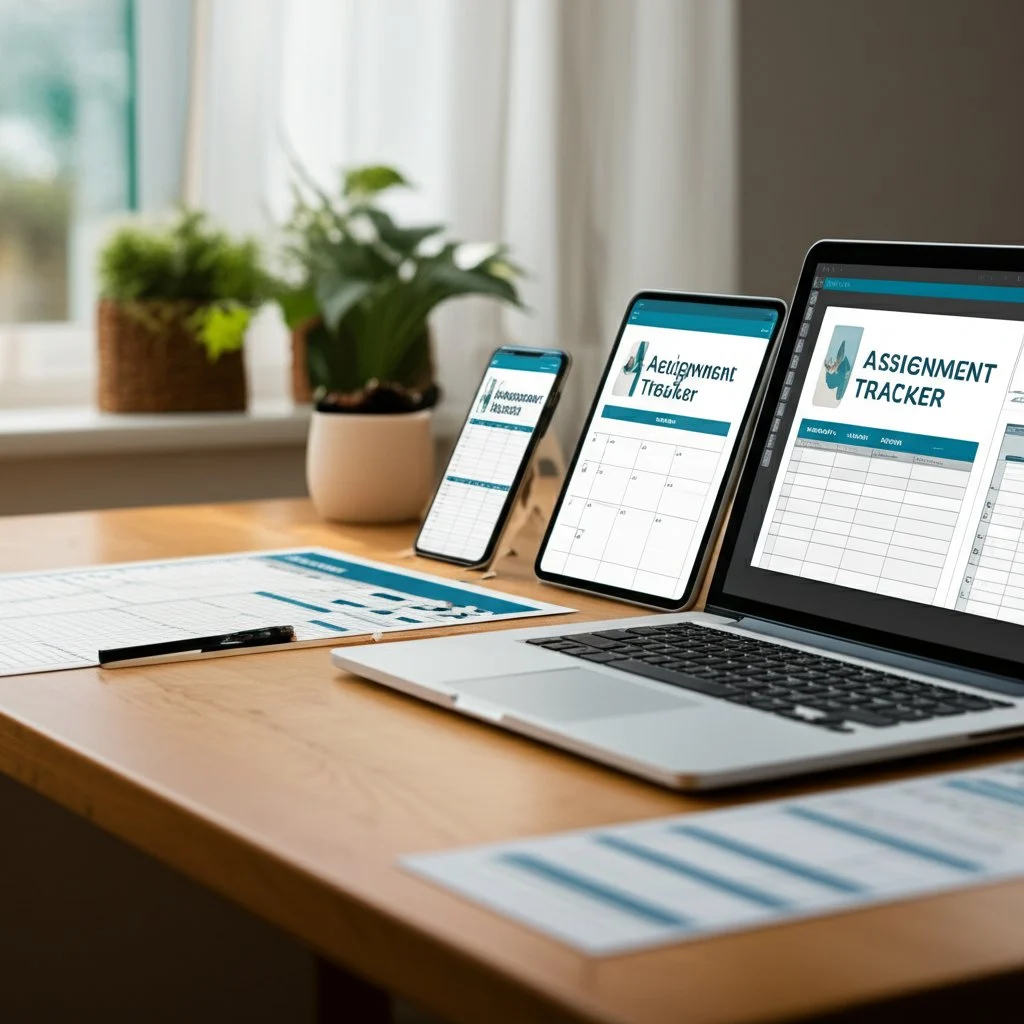
Jumpstart Your Organization with Assignment Tracker Templates
Why Use an Assignment Tracker Template?
Ever wish you could skip the setup and get organized instantly? That’s where an assignment tracker template makes all the difference. Imagine opening a ready-made spreadsheet or digital planner—columns, formulas, and color-coding already in place—so you can start tracking assignments right away. No more blank-page anxiety, no more fumbling with layouts. Whether you’re a student staring down a semester of deadlines or a professional managing multiple projects, templates offer a shortcut to clarity and control (source).
- Rapid Setup: Download, copy, or duplicate a template—get organized in minutes, not hours.
- Proven Structure: Templates are designed with best practices in mind, so you benefit from layouts that actually work.
- Customization: Tweak columns, add categories, or adjust color codes to fit your unique workflow.
- Consistency: A template keeps your tracking system neat and uniform, even as assignments pile up.
- Reduced Stress: With a clear framework, you’ll feel less overwhelmed and more in control of your workload.
Types of Assignment Tracker Templates
Not sure which format fits your style? Let’s break down the most popular options:
- Google Sheets Templates: Perfect for cloud-based, collaborative tracking. These are especially popular among students and teams who need real-time updates and access from any device. Many assignment tracker google sheets template free options are available online, making it easy to get started without spending a dime.
- Excel Templates: Ideal for offline use and advanced customization. Excel templates often include built-in formulas, conditional formatting, and even dashboards for visualizing your progress.
- Notion Templates: Great for all-in-one digital workspaces. Notion templates combine assignment tracking with note-taking, calendar views, and project management—all in a flexible, customizable environment.
- Printable PDF Templates: For those who prefer pen-and-paper planning, printable PDFs offer a plug-and-play solution. Simply print, fill in by hand, and keep your tracker in a binder or notebook.
Where to Find Free and Professional Templates
You don’t have to reinvent the wheel—there are plenty of free and premium templates ready to download:
- Google Sheets: Search the Google Sheets template gallery or explore education blogs for editable, student-friendly trackers.
- Excel: Microsoft’s template gallery and academic websites often feature robust Excel trackers for homework, projects, and exams.
- Notion: The Notion community and template galleries (like Notion’s official site) offer a range of assignment trackers, from minimalist to feature-packed.
- Professional Solutions: For a seamless, all-in-one experience, consider a professionally designed template like AFFiNE’s Assignment Tracker. These templates often include advanced features, export options, and built-in automation for ultimate convenience.
Feature Comparison: Which Template Is Right for You?
Why Consider AFFiNE’s Assignment Tracker Template?
Imagine a template that not only lists your assignments but also adapts to your workflow. AFFiNE’s Assignment Tracker Template stands out for its built-in calendar view, progress tracking, and multi-format export. Need to share your progress with a study group or instructor? Export to PDF or HTML with a click. Prefer to collaborate online? Enjoy real-time cloud sync across all your devices. Plus, AFFiNE’s intuitive interface and AI-assisted setup mean you spend less time configuring and more time getting things done.
Quick Tips for Getting Started
- Pick a template that matches your preferred workflow—digital, printable, or hybrid.
- Customize columns to include what matters most (e.g., due date, priority, status, notes).
- Set a weekly reminder to update your tracker—consistency is key!
- Explore advanced features like automation or integration if you want to take your tracking to the next level. With so many options, the right assignment tracker template is just a click away. In the next section, you’ll learn how to build your own custom tracker in Google Sheets—perfect for those who want total control and a personalized touch.
Building Your Custom Google Sheets Assignment Tracker
Ever stared at a pile of assignments and wondered, "How can I keep everything straight?" If you want an easy, flexible way to stay on top of your workload, learning how to make an assignment tracker on Google Sheets is a game-changer. With just a few simple steps, you can design a tracker that fits your exact needs—no coding or special apps required. Let’s break it down so you can get organized today.
Step 1: Set Up Your Google Sheet
- Open Google Sheets and start a new blank spreadsheet.
- Give your sheet a clear title, such as "Spring 2025 Assignment Tracker," so you can find it easily later.
Step 2: Design the Core Structure with Essential Columns
In the first row, create headers for the information you’ll track. Here are the critical columns you might include, inspired by proven assignment tracker templates and practical guides (source):
- Assignment Title: The name or description of each task.
- Due Date: When the assignment is due. Format these cells as dates for easy sorting and visual cues.
- Status: Track progress with options like Not Started, In Progress, or Completed. (Set up a drop-down menu for quick updates.)
- Priority: Label tasks as High, Medium, or Low to focus on what matters most.
- Course/Class: Especially helpful if you’re juggling multiple courses.
- Assignment Type: (e.g., Homework, Essay, Project) for quick context.
- Notes: Any extra details, links, or reminders.
- Completed? Add a checkbox column to mark off finished assignments (source).
Step 3: Enter Your Assignments and Details
- Go through your syllabi or assignment lists and fill in each row with a separate task.
- Be specific with names and due dates—this helps you prioritize and avoid confusion later.
- For group projects, use the Notes column to list collaborators or special instructions.
Step 4: Add Drop-Down Menus and Checkboxes for Easy Updates
- To create a drop-down menu for Status, select the cells in that column, then go to Data > Data validation. Choose "Dropdown" and enter your options (e.g., Not Started, In Progress, Completed).
- For the Completed? column, use Insert > Checkbox for a quick visual cue.
- Set up similar drop-downs for Course or Assignment Type if you want to standardize entries.
Step 5: Make Your Tracker Visually Appealing and Functional
- Color Coding: Use conditional formatting to highlight urgent tasks (e.g., red for due soon, green for completed). Color-code by class for instant visual organization (source).
- Bold Key Assignments: Consider bolding or changing the font color for major projects or exams. This makes them stand out when you scan your list (source).
- Charts for Progress: Select your Status column and insert a pie or bar chart to visualize completed vs. pending assignments at a glance.
- Freeze Header Row: Keep your column titles visible as you scroll by freezing the top row (View > Freeze > 1 row).
Step 6: Personalize and Optimize for Your Workflow
- Add or remove columns based on your needs—think about what information helps you most.
- Use formulas like
=COUNTIF(StatusRange, "Completed")to tally finished assignments or=TODAY()to highlight tasks due soon. - If you want reminders, pair your tracker with Google Calendar notifications for upcoming deadlines.
Step 7: Keep Your Tracker Updated
- Make it a daily or weekly habit to review and update your tracker. Consistency is key to making it a reliable tool (source).
- Adjust priorities, add new tasks, and mark off completed work to stay on top of your responsibilities.
Quick Reference: Must-Have Columns for Your Google Sheets Assignment Tracker Template
Bringing It All Together
When you build your own google sheets assignment tracker template, you create a system that matches your study habits and priorities. Imagine opening your tracker and instantly seeing what’s due, what’s high-priority, and what’s already done—no more mental clutter or missed deadlines. With a few tweaks, you’ll have a tracker that not only keeps you organized but also motivates you to keep making progress. Next, let’s look at specialized apps for assignment tracking and how they compare to spreadsheet solutions.
Exploring Dedicated Assignment Tracker Apps
Ever wondered if there’s a faster, smarter way to keep up with assignments—one that goes beyond spreadsheets? When your schedule is packed or you’re always on the move, an assignment tracker app could be your secret weapon. But with so many choices out there, how do you pick the best assignment tracker app for your needs? Let’s break it down with real-world examples, practical tips, and a clear comparison of popular options, starting with AFFiNE.
Why Consider an Assignment Tracker App?
Imagine you’re running from class to class or juggling work and study—opening a laptop for your tracker isn’t always practical. That’s where dedicated apps shine. They bring your assignments, deadlines, and progress updates right to your phone or tablet, often with real-time notifications and easy tap-to-update features. Here’s what makes these apps so appealing:
- On-the-Go Access: Update or check assignments from anywhere—no need to be at your desk.
- Automated Reminders: Get push notifications for upcoming deadlines, so nothing slips through the cracks.
- Visual Dashboards: See your workload at a glance with calendars, progress bars, or color-coded lists.
- Integration: Many apps connect with calendars, email, or even AI tools to streamline your workflow.
- Personalization: Tailor notifications, themes, and categories to match your study style.
Key Features to Look For
Not all assignment tracker apps are created equal. When choosing one, consider these must-haves:
- User-friendly interface that’s easy to navigate
- Cross-platform support (web, iOS, Android, desktop)
- Customizable templates or views
- Integration with productivity tools (calendars, note apps, cloud storage)
- Real-time sync and collaboration options
- Secure data handling and privacy controls
Top Assignment Tracker Apps Compared
Apps vs. Spreadsheets: Which Is Right for You?
Choosing Your Assignment Tracker App
So, which is the best assignment tracker app for you? If you want deep customization, cross-device sync, and powerful integrations, AFFiNE is a top contender—especially if you value flexibility and advanced features. For a more visual or student-focused approach, My Study Life or myHomework Student Planner are solid picks (source). Notion and Trello are excellent for those who want a blend of collaboration and organization.
Ultimately, the right choice depends on your workflow, tech comfort, and need for customization or collaboration. Try out a few options, see which interface feels right, and watch your productivity soar. Next, we’ll explore how to tailor trackers for specific academic needs—so you can make any tool work perfectly for your unique situation.
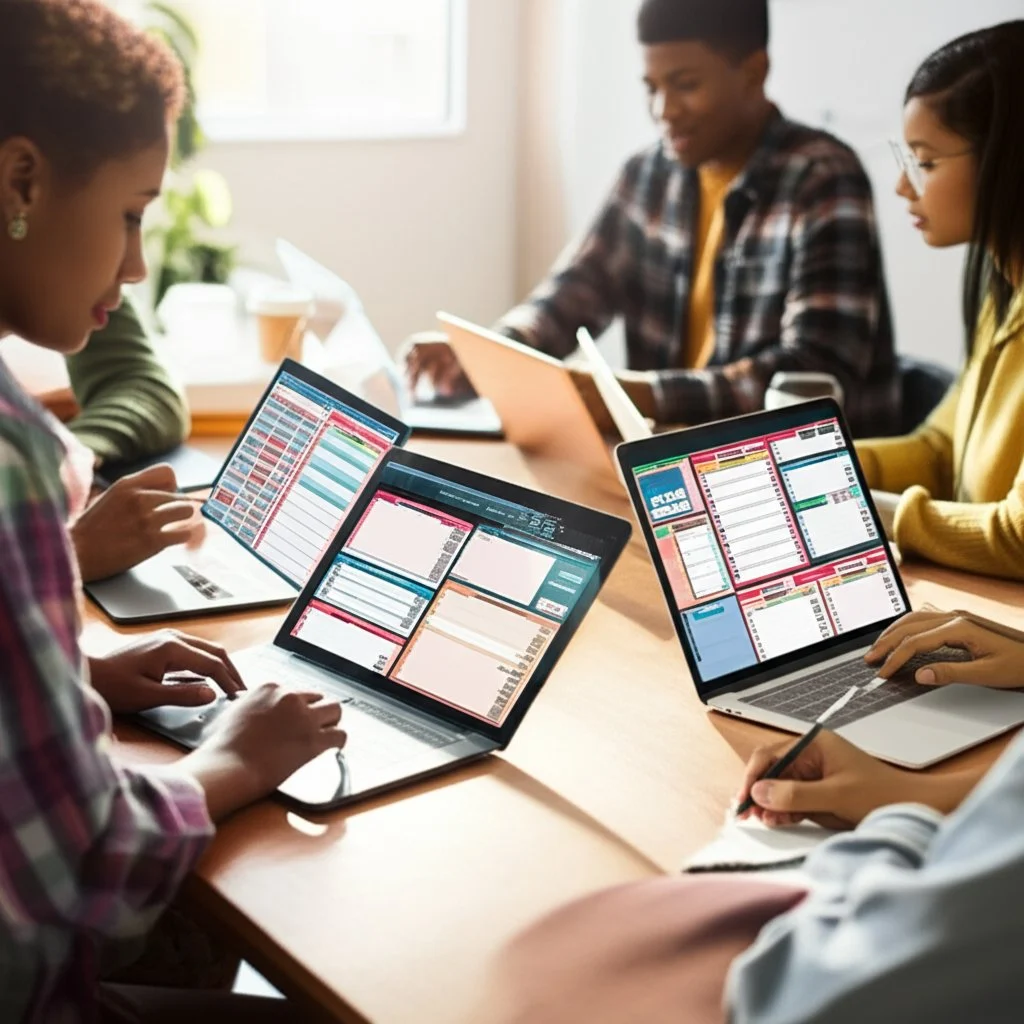
Customizing Trackers for Student and Homework Needs
When you think about staying organized in college or school, do you ever wonder, “How can I make my tracker actually fit my crazy schedule?” Whether you’re a college student balancing research papers and group projects, or a high schooler managing daily homework, the right college assignment tracker or homework assignment tracker can be a game-changer—but only if it’s tailored to your unique needs.
Why Personalization Matters in Assignment Tracking
Imagine opening your tracker and instantly seeing what matters most to you—color-coded deadlines, progress bars, or even reminders for group meetings. Sounds ideal? That’s the power of customization. No two academic journeys are the same, so your tracker shouldn’t be one-size-fits-all. The best assignment trackers let you adapt the structure, visuals, and features to match your workflow, making it easier to stay motivated and in control (source).
Adapting Trackers for Different Academic Contexts
Let’s break down how you can tweak your tracker for various scenarios:
Actionable Tips: Customizing Your Assignment Tracker
Ready to make your tracker truly yours? Here are proven strategies inspired by academic communities and real-world student feedback (source):
- Color-Code by Course or Priority: Assign a color to each class or urgency level. This visual cue helps you spot what’s important at a glance.
- Use Custom Headers: Add fields like “Professor,” “Assignment Type,” or “Group Members” to match your workflow.
- Add Progress Bars: For big projects, use a progress bar or percentage complete column to stay motivated.
- Integrate with Calendars: Sync due dates with Google Calendar or Outlook for automated reminders.
- Automate Status Updates: Use formulas or dropdowns so your tracker updates as you finish tasks.
- Include Notes and Links: Attach reading materials, submission portals, or group chat links directly in your tracker.
- Printable Versions: If you prefer paper, export your tracker to PDF for offline use or meetings.
- Mobile Access: Choose a tool that syncs across devices—so you can check assignments on the go.
Tailoring AFFiNE’s Assignment Tracker Template
Want a jumpstart? AFFiNE’s Assignment Tracker Template offers a flexible foundation that adapts to your needs. Imagine customizing columns for group work, adding a calendar view for finals week, or exporting your progress for class presentations. Its multi-format export and cross-device sync make it a smart choice for both individual and collaborative academic work.
Community Wisdom: Real-World Customization Ideas
- On forums like Reddit, students recommend adding a “Time Estimate” column to better plan study sessions.
- Purdue’s academic success guides suggest breaking down big assignments into subtasks—track each phase separately for less overwhelm.
- Some users automate reminders for recurring weekly homework to avoid missing routine tasks.
- Many college students create separate tabs for each semester or academic year, keeping past records handy for reference. When you take the time to personalize your tracker—whether it’s a simple Google Sheet, a robust Notion page, or a feature-rich AFFiNE template—you transform it from a generic tool into a productivity powerhouse. Next, we’ll wrap up with key takeaways and a final push to help you choose or create the assignment tracking system that will set you up for academic success.
Conclusion
Ever wonder why some students seem to breeze through deadlines while others constantly scramble to catch up? The difference often comes down to having a system—a reliable assignment tracking sheet that keeps chaos at bay and brings clarity to your workload. If you’ve made it this far, you already know how powerful a well-designed assignment tracker can be for students and professionals alike.
Key Takeaways: Why Assignment Trackers Matter
- Centralized Organization: Whether it’s a digital tool or a paper planner, an assignment tracker brings all your tasks, due dates, and priorities into one easy-to-scan space. No more missed deadlines or forgotten homework (source).
- Time Management and Reduced Stress: By mapping out what’s due and when, you can break big projects into manageable steps, avoid last-minute cramming, and make better use of your study time.
- Personalization: The best assignment trackers are tailored to your workflow—whether you prefer color-coded spreadsheets, interactive apps, or printable sheets. Customization means your tracker works for you, not the other way around.
- Motivation and Accountability: Visual progress, checklists, and reminders keep you focused and motivated, turning overwhelming lists into achievable goals.
- Adaptability: From group projects to solo study, from college to high school, assignment trackers can be adapted for any context. The key is choosing or building a system that matches your unique needs.
How to Choose or Create Your Ideal Assignment Tracker for Students
Still not sure which tool is right for you? Here’s a quick guide to help you decide:
Ready to Take the Next Step?
Imagine opening your assignment tracker and instantly knowing what’s due, what’s urgent, and what’s already done. No more mental clutter, no more surprises—just a clear path to academic success. The journey to better organization starts with a single step: choosing a system that fits your life and sticking with it.
If you’re looking for a solution that blends flexibility, structure, and advanced features, AFFiNE’s Assignment Tracker Template is an excellent place to start. It combines a clean, user-friendly interface with powerful customization, multi-format export options, and real-time sync across all your devices. Whether you’re tracking homework, group projects, or long-term assignments, this template adapts to your workflow and supports your goals.
The most effective assignment tracker for students is the one you’ll actually use. Consistency is key—update your tracker regularly, personalize it to match your study habits, and let it be your guide through each semester’s challenges.
Ready to streamline your academic journey and achieve more with less stress? Explore top assignment tracking sheet templates, experiment with different formats, and make your tracker your academic ally. Start today—and watch your productivity, confidence, and results soar!
Frequently Asked Questions About Assignment Trackers
1. What is an assignment tracker?
An assignment tracker is a tool—digital or paper-based—that helps you organize, monitor, and manage assignments, deadlines, and tasks. By centralizing all your responsibilities in one place, it ensures you never lose track of due dates, can prioritize your workload, and stay accountable to your goals. Assignment trackers are valuable for students, professionals, and anyone juggling multiple projects.
2. What is the best way to keep track of assignments?
The best way to keep track of assignments is to use a system that fits your workflow, such as a Google Sheets tracker for real-time collaboration, a dedicated assignment tracker app for mobile reminders, or a customizable template like AFFiNE for advanced features. The key is to maintain consistency by updating your tracker regularly and choosing a format—digital or printable—that you will use daily.
3. How do I create an assignment tracker in Excel?
To create an assignment tracker in Excel, start by setting up columns for assignment details, due dates, status, and priority. Use checkboxes for completion and conditional formatting to highlight urgent tasks. Excel's formulas can automate progress tracking, and you can customize the layout to suit your needs. Save and update the tracker regularly for the best results.
4. What are the benefits of using an assignment tracker template?
Assignment tracker templates offer a quick start with pre-built structures, reducing setup time and stress. They provide proven layouts, built-in formulas, and visual cues, making it easier to stay organized. Templates like AFFiNE's also offer advanced features such as cloud sync, export options, and AI assistance, helping you manage tasks efficiently and improve productivity.
5. How can I customize an assignment tracker for my academic needs?
You can personalize an assignment tracker by adding columns for course names, assignment types, or group members, using color-coding for priorities, and integrating calendar reminders. Tools like Google Sheets, Notion, or AFFiNE allow you to adapt trackers for different academic contexts, such as college, high school, or group projects, ensuring your system matches your workflow.
| Column 1 | Title |
|---|